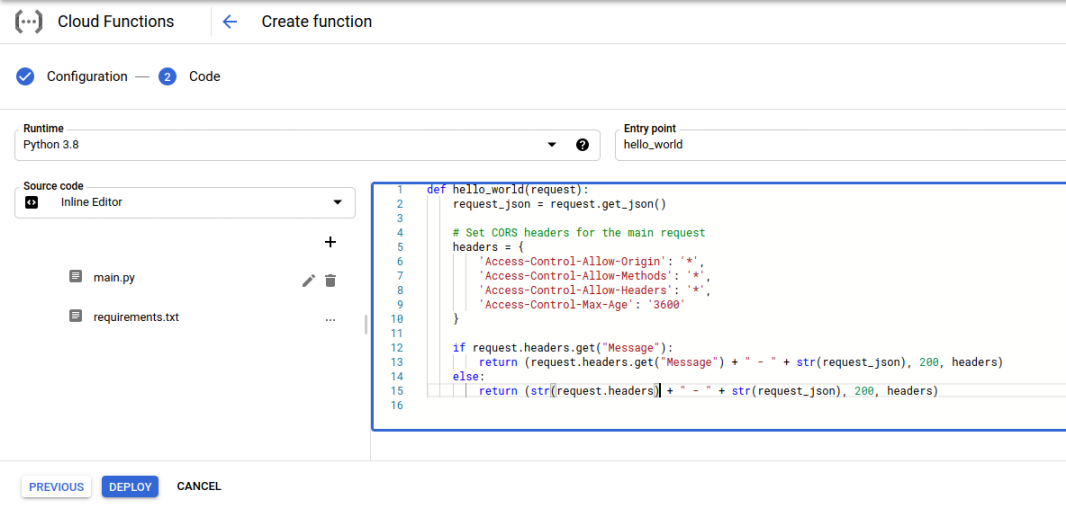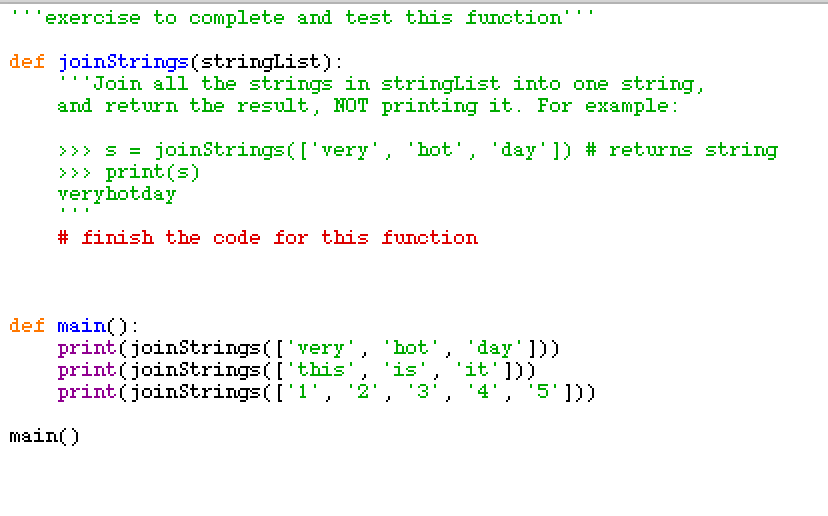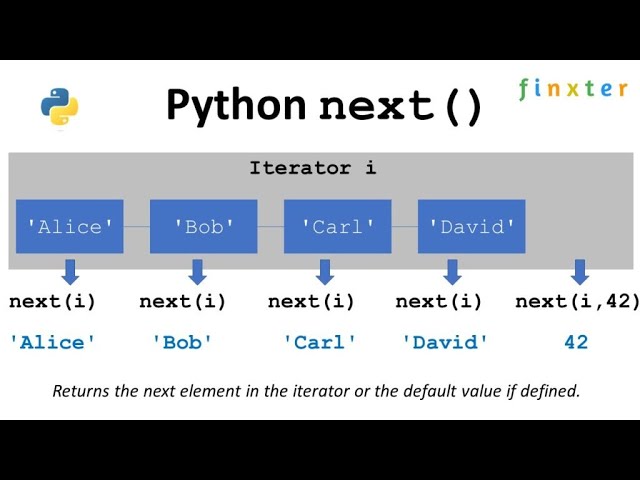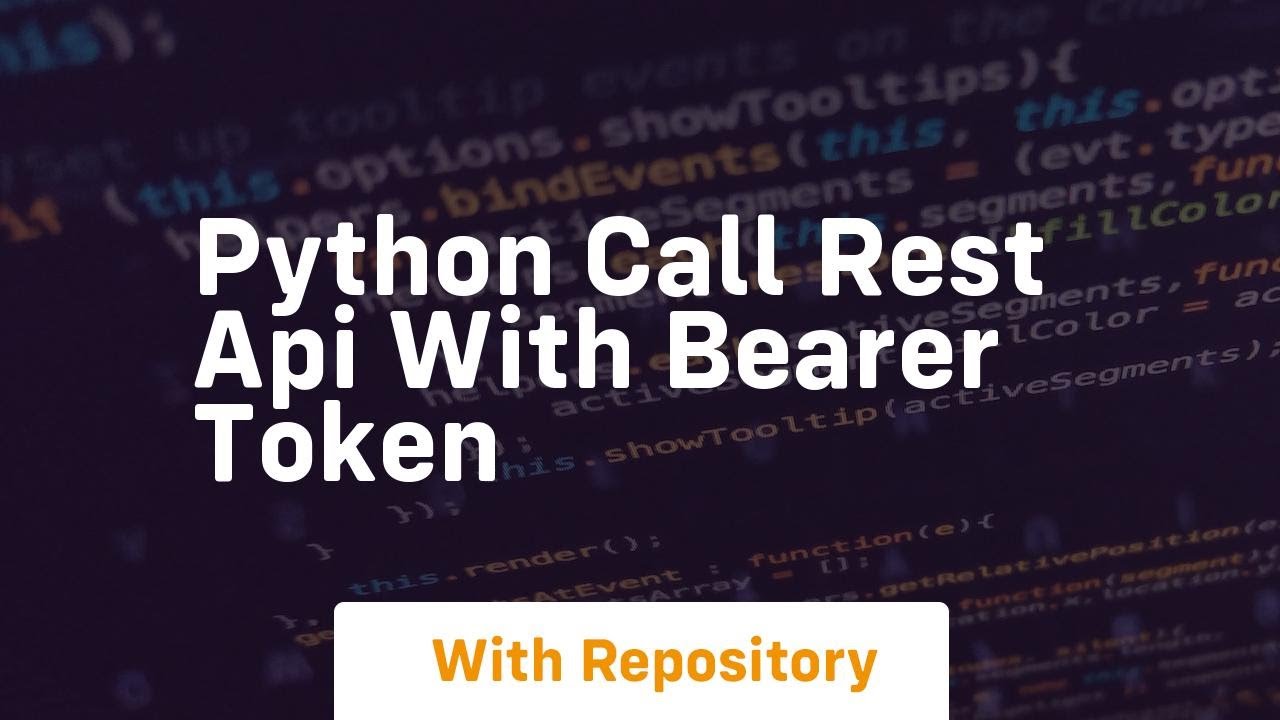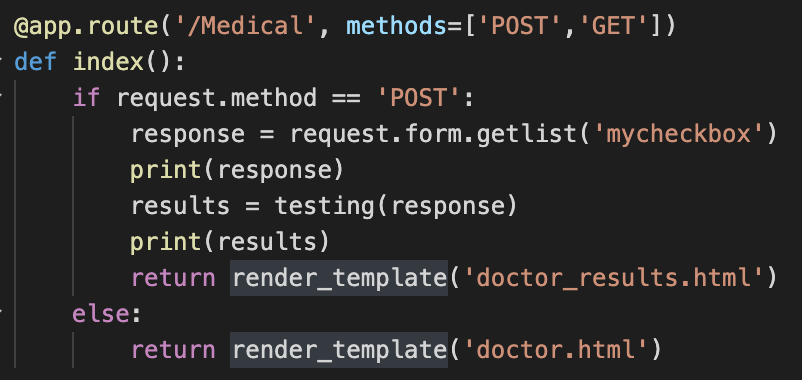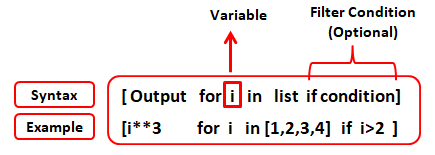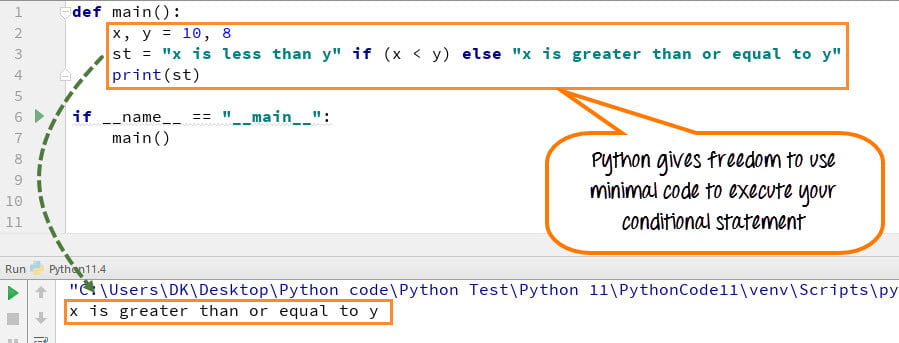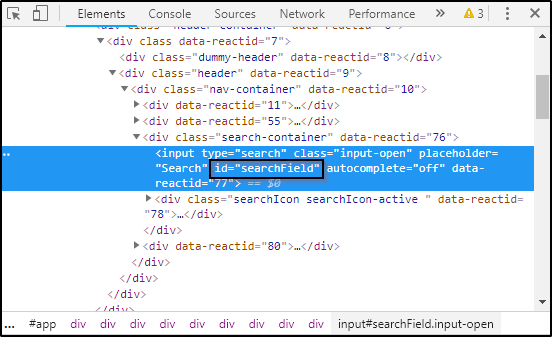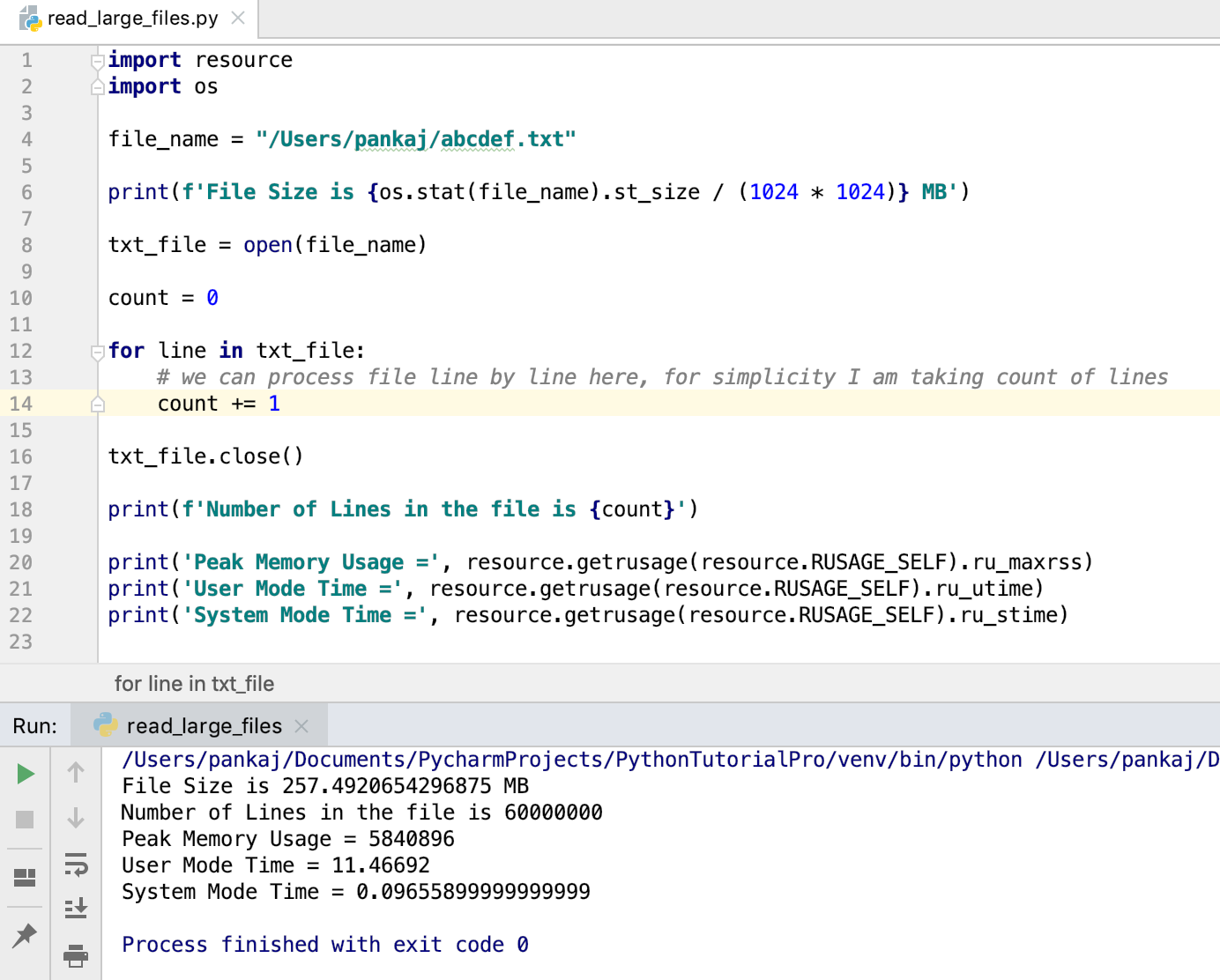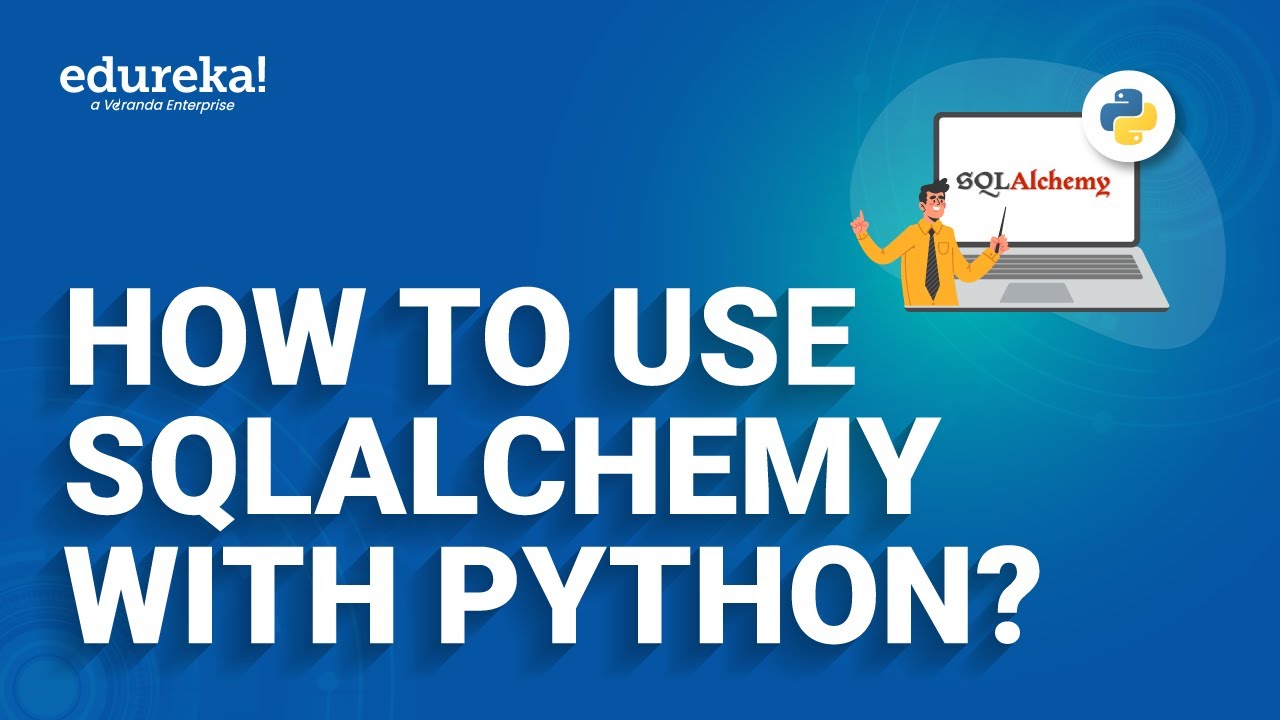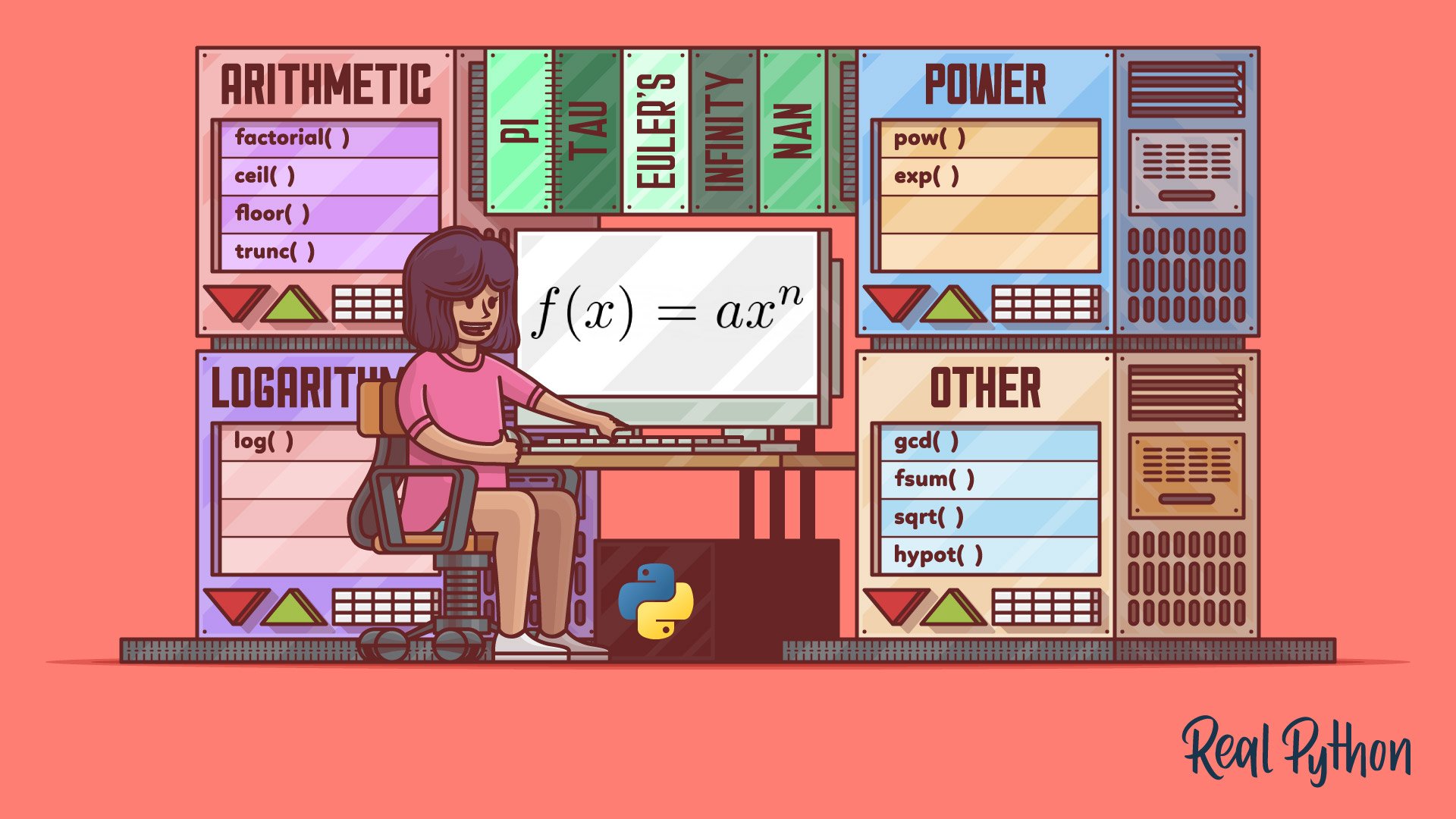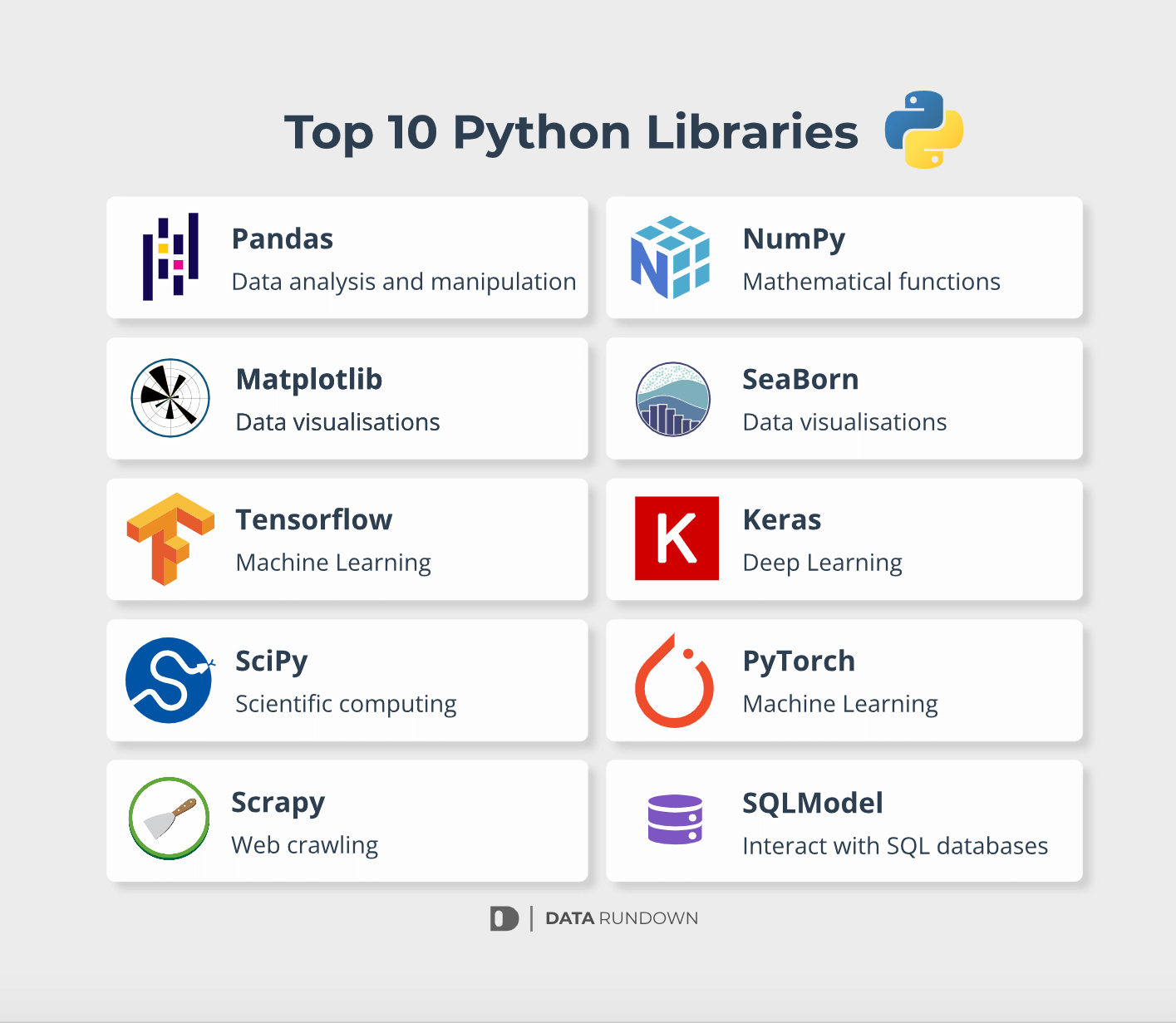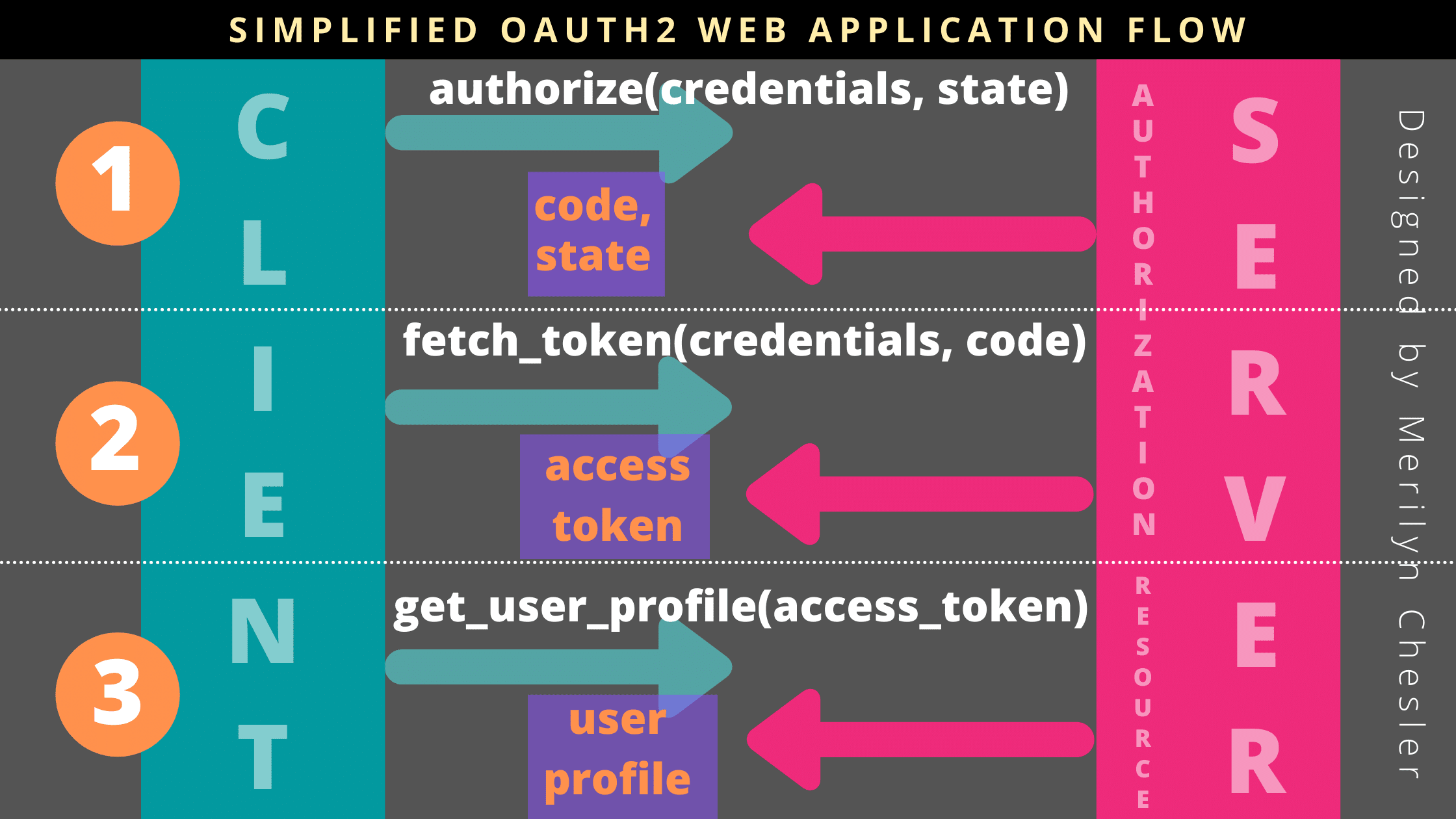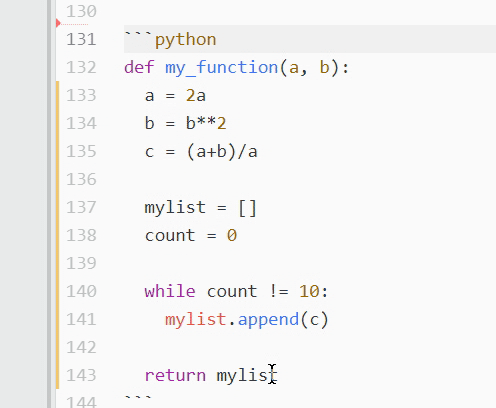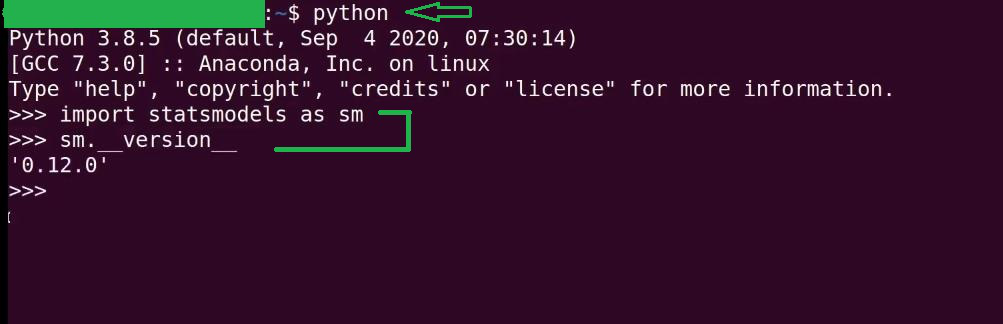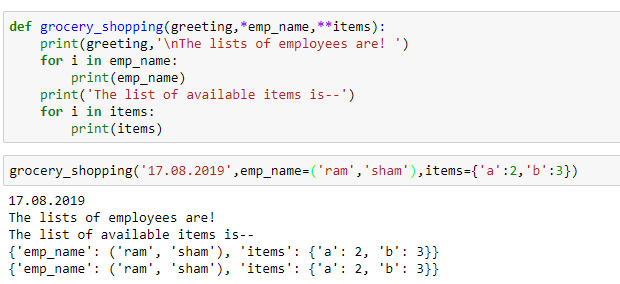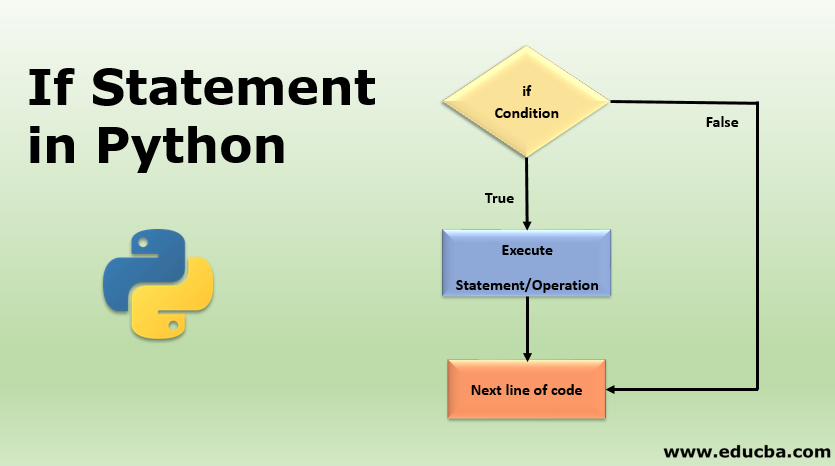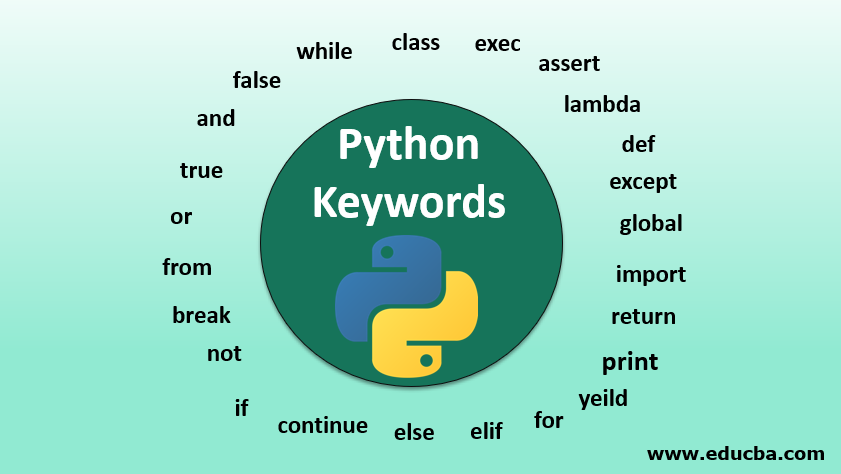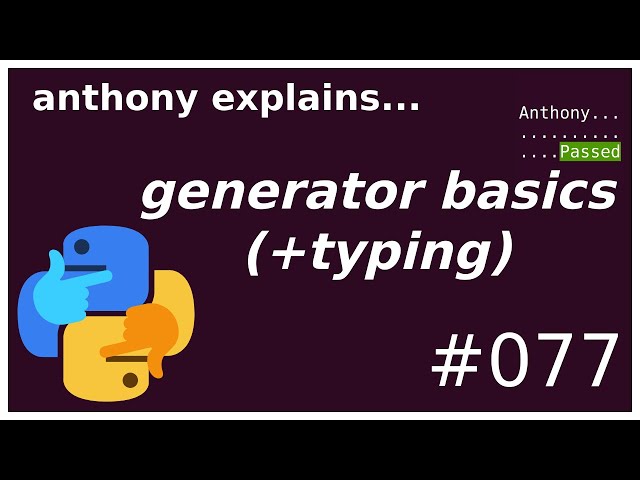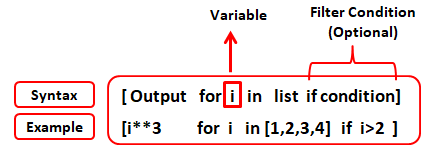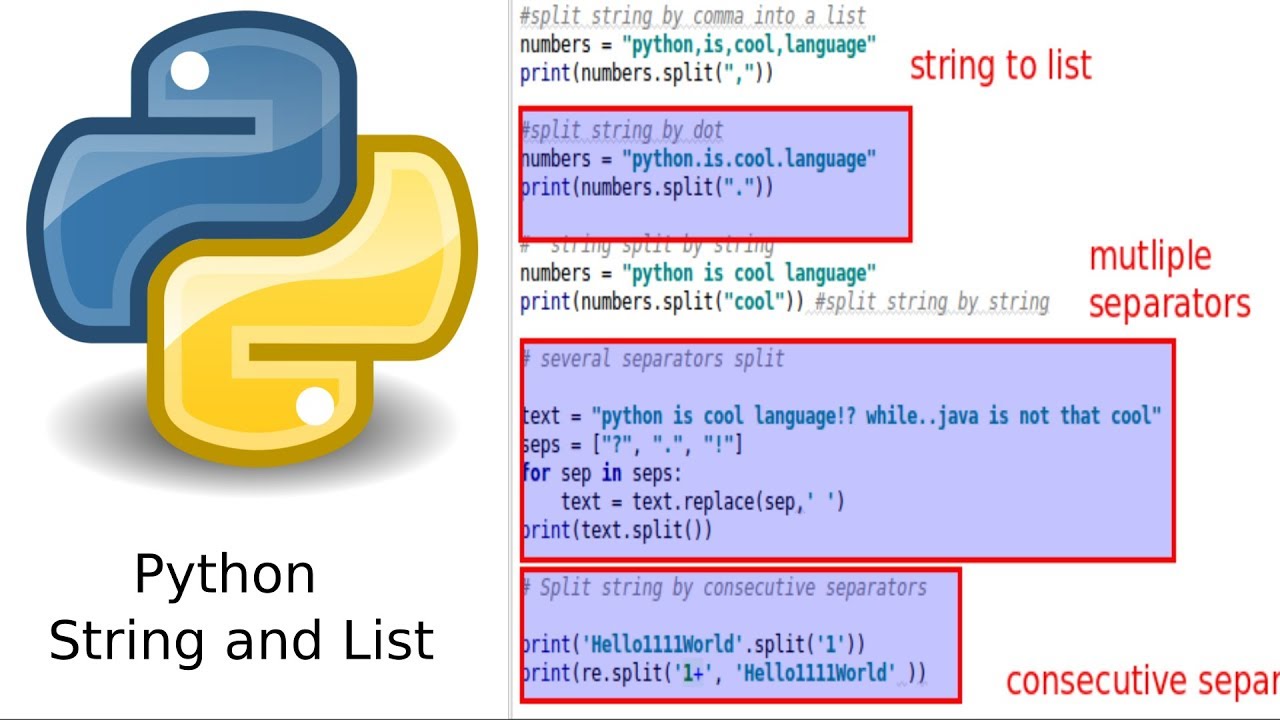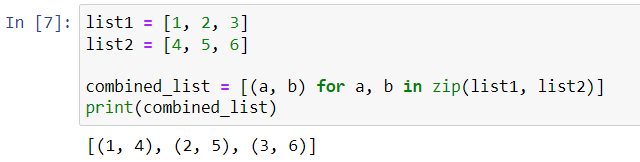How do you automate command line commands in Python?
How do you automate command line commands in Python?
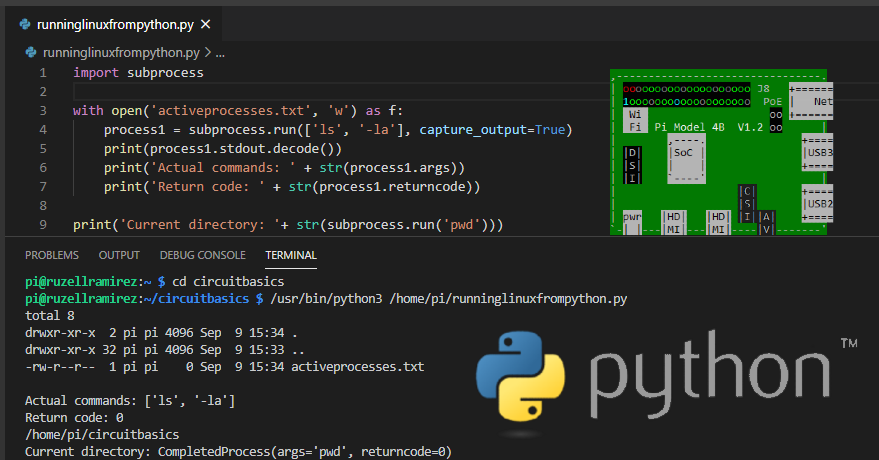
To automate command-line commands in Python, you can use the subprocess module, which allows you to start new processes and connect to their input/output streams. Here's an example of how you might use it:
import subprocess
import shlex
Command line command
cmd = "ls -l"
Splitting the command into a list of arguments and options
cmd_split = shlex.split(cmd)
Running the command as a subprocess
process = subprocess.Popen(cmd_split, stdout=subprocess.PIPE, stderr=subprocess.PIPE)
Getting the output from the process
output, error = process.communicate()
print("Output: ", output.decode())
print("Error: ", error.decode())
In this example, subprocess is used to execute the command-line command "ls -l" and capture its output. The shlex.split() function is used to split the command into a list of arguments and options, which can be useful when dealing with commands that use shell metacharacters (such as pipes or redirections).
Alternatively, you might want to consider using the os module's system() function:
import os
Running a system command
result = os.system("ls -l")
print(f"Return value: {result}")
The os.system() function is similar to the subprocess module in that it allows you to execute shell commands. However, it returns an exit status rather than providing access to the output streams.
Here's how you could use these modules to automate command-line commands:
Automation using subprocess:You can automate a sequence of commands by using Python's subprocess module to run each command in sequence.
Here's how it might be done:
import subprocess
List of commands
commands = ["ls -l", "mkdir new_dir", "cd new_dir; touch hello.txt"]
for cmd in commands:
process = subprocess.Popen(shlex.split(cmd), stdout=subprocess.PIPE, stderr=subprocess.PIPE)
output, error = process.communicate()
print(f"Output: {output.decode()}")
print(f"Error: {error.decode()}")
In this example, each command is split into arguments using the shlex.split() function and then run separately. The output from each command can be captured and processed as necessary.
You can also automate a sequence of commands by using Python's os module to execute each command in sequence.
Here's how it might be done:
import os
List of commands
commands = ["ls -l", "mkdir new_dir", "cd new_dir; touch hello.txt"]
for cmd in commands:
result = os.system(cmd)
print(f"Return value: {result}")
In this example, each command is run separately and the return value from each command can be captured and processed as necessary.
Automation using Python's built-in modules:
You could also automate a sequence of commands by using Python's built-in modules. Here are some examples:
os module:The os module provides access to various operating system functionality, such as running shell commands. You can use the os.system() function to execute a command-line command and get its return value.
import os
Run the 'ls -l' command
result = os.system("ls -l")
print(f"Return value: {result}")
The shutil (shell utilities) module provides functions to help you work with shell commands. You can use the shutil.getstatusoutput() function to run a command and get its output.
import shutil
Run the 'ls -l' command
result = shutil.getstatusoutput("ls -l")
print(f"Return value: {result[0]}")
print(f"Output: {result[1]}")
Automation using Python's built-in modules with threading and queue
You can also automate a sequence of commands by using Python's built-in modules along with threading and queue for parallel processing.
Here is an example that uses multiple threads to run the same command in parallel, while using a shared queue to get the output from each thread:
import threading
from queue import Queue
class CommandRunner(threading.Thread):
def init(self, cmd, queue):
threading.Thread.init(self)
self.cmd = cmd
self.queue = queue
def run(self):
result = os.system(self.cmd)
output = subprocess.check_output(self.cmd, shell=True).decode()
self.queue.put((result, output))
def main():
commands = ["ls -l", "mkdir new_dir", "cd new_dir; touch hello.txt"]
Create a shared queue to collect the results
queue = Queue()
Start each command as a separate thread
threads = []
for cmd in commands:
runner = CommandRunner(cmd, queue)
threads.append(runner)
runner.start()
Wait for all threads to finish and retrieve their output
for t in threads:
t.join()
results = [queue.get() for _ in range(len(commands))]
print(f"Results: {results}")
if name == "main":
main()
In this example, the CommandRunner class is used to run each command as a separate thread. Each thread puts its output into a shared queue when it finishes running the command. Then, we wait for all threads to finish and retrieve their output from the queue.
Remember that in Python, you should always check if a file or directory exists before trying to read or write to it.
Autoit Python
I'm happy to respond in English and provide information on AutoIt and Python. Here's an overview of both programming languages:
AutoIt
AutoIt is a scripting language used for automating Windows GUI applications, creating tools for developers, and providing support for various development tasks. It was first released in 1999 by Australian developer Jonathan Leeder. The language is known for its simplicity, ease of use, and flexibility.
Here are some key features of AutoIt:
Cross-platform compatibility: AutoIt scripts can run on both Windows and macOS. GUI automation: AutoIt allows you to automate GUI interactions, such as clicking buttons, filling in forms, and capturing screenshots. File manipulation: You can use AutoIt to perform file-related tasks, including reading and writing files, renaming files, and creating directories. Network communication: AutoIt provides built-in support for sending HTTP requests, receiving responses, and working with FTP servers.Some common uses of AutoIt include:
Automating repetitive tasks: AutoIt can help you automate mundane tasks, such as data entry or file management. Creating tools for developers: AutoIt is often used to create custom tools for developers, such as GUI-based testers or scripts that perform specific tasks. Support and maintenance: You can use AutoIt to create custom support tools or automated maintenance scripts.Python
Python is a popular high-level programming language known for its simplicity, readability, and versatility. It was first released in 1991 by Guido van Rossum. Python has become one of the most widely used programming languages in recent years, thanks to its ease of use, vast libraries, and cross-platform compatibility.
Here are some key features of Python:
Easy-to-learn syntax: Python's syntax is designed to be easy for beginners to learn. High-level language: Python abstracts away many details, allowing you to focus on the logic of your code rather than low-level implementation details. Extensive libraries: Python has an enormous collection of pre-written code libraries that can help with tasks such as data analysis, web development, and more. Cross-platform compatibility: You can run Python scripts on various operating systems, including Windows, macOS, and Linux.Some common uses of Python include:
Web development: Python is often used for building web applications using popular frameworks like Django or Flask. Data analysis and science: Python's NumPy, Pandas, and scikit-learn libraries make it an ideal choice for data analysis and machine learning tasks. Automation: Python can be used to automate various tasks, from file management to GUI interactions. Artificial intelligence and machine learning: Python is widely used in AI and ML applications due to its extensive libraries and ease of use.In conclusion, both AutoIt and Python are powerful programming languages with unique strengths. While AutoIt excels at GUI automation and script-based development tasks, Python shines with its high-level syntax, versatility, and extensive libraries.