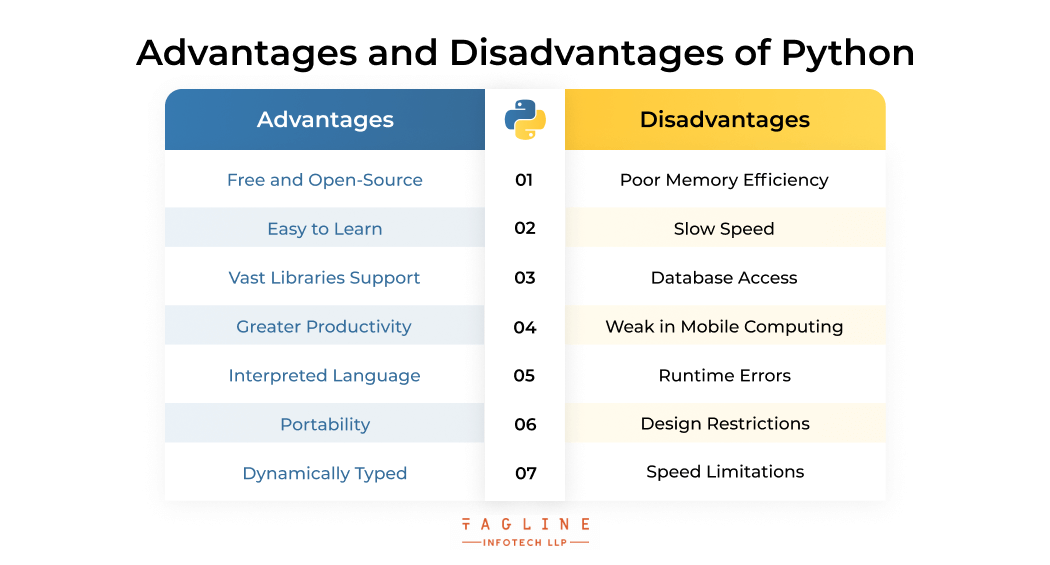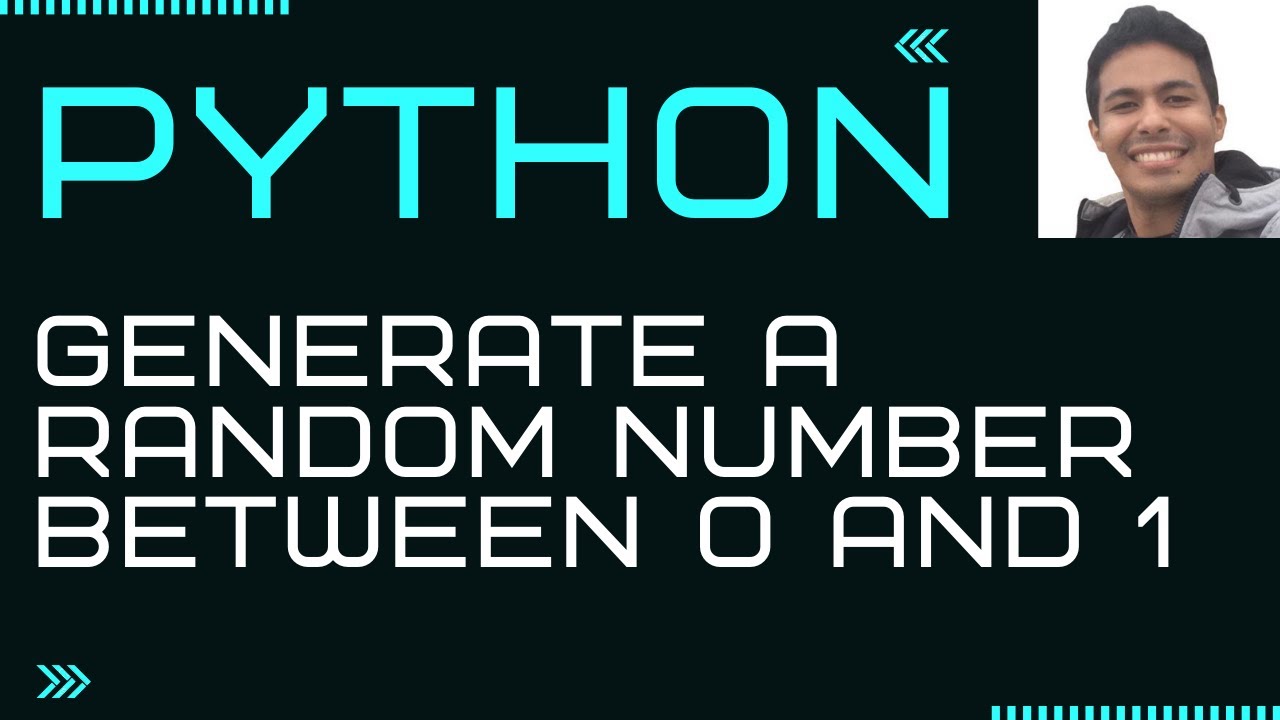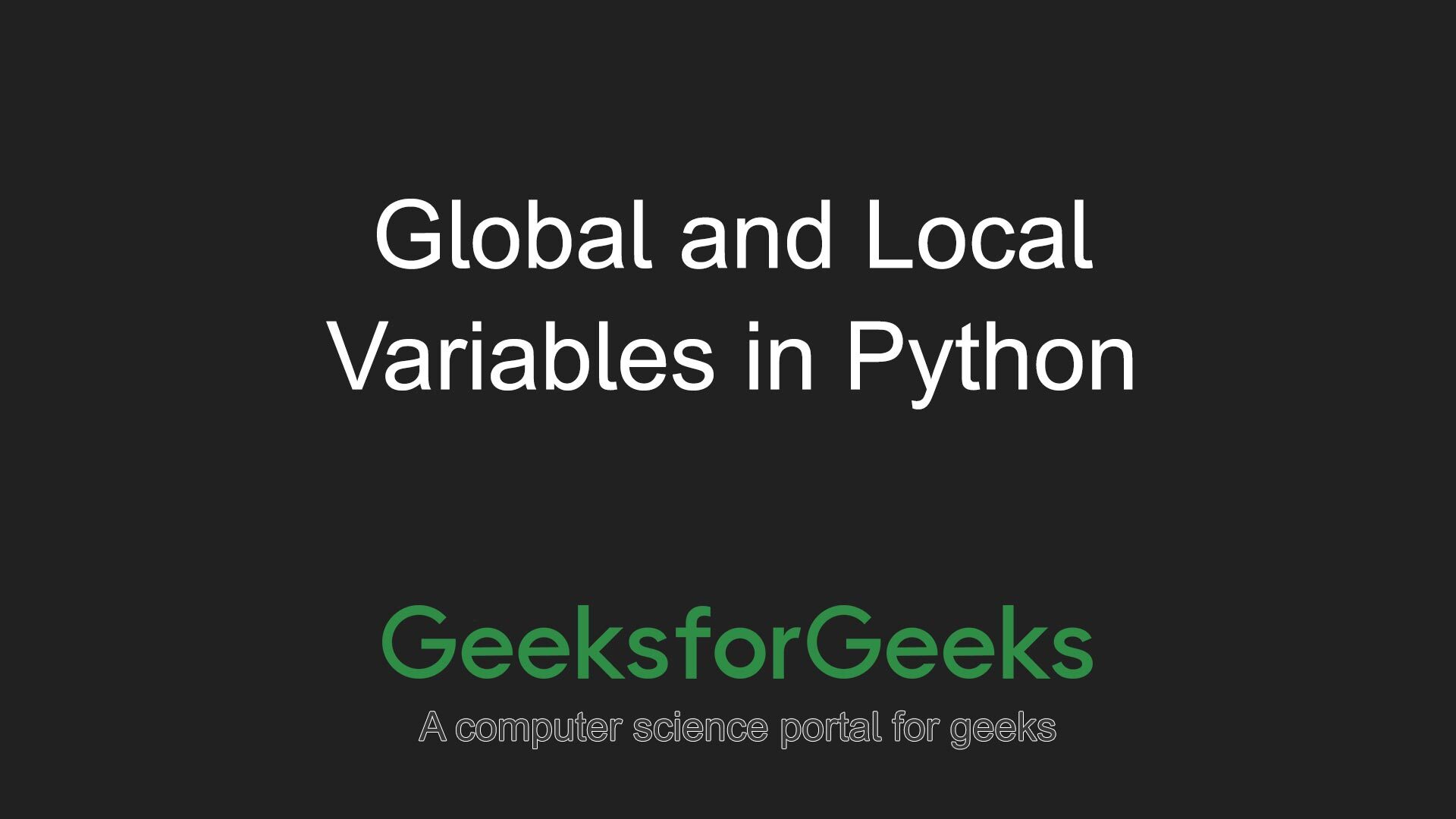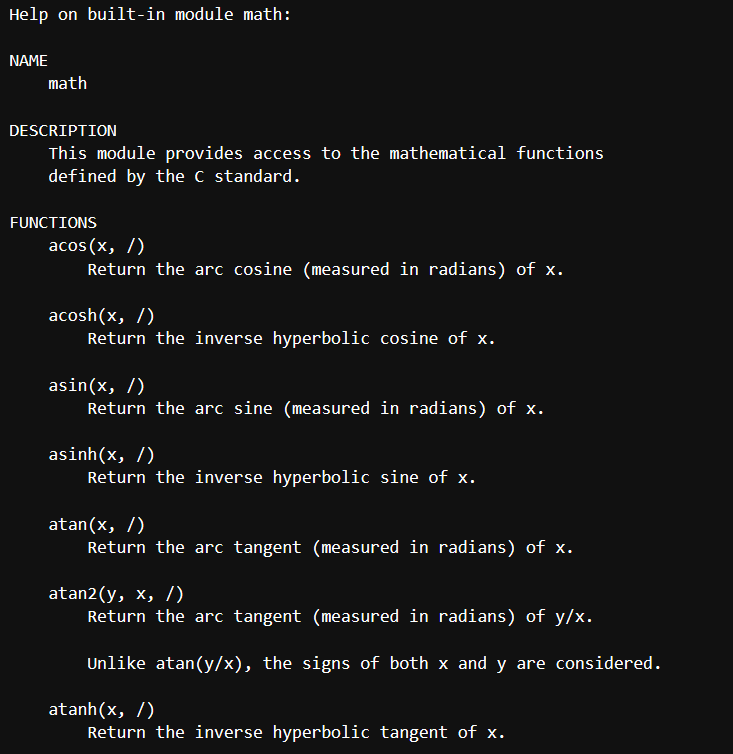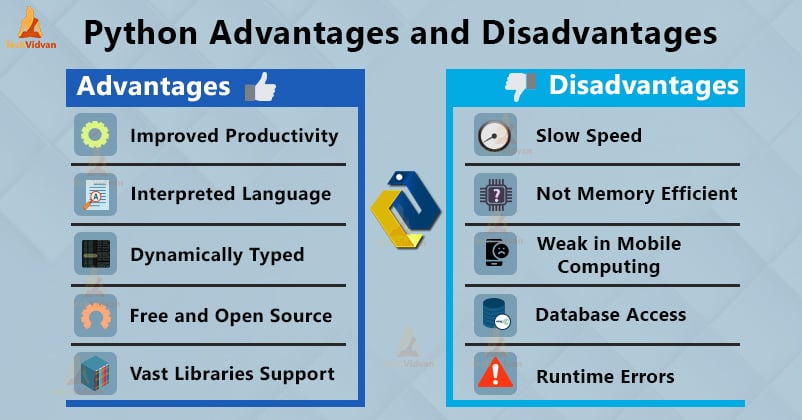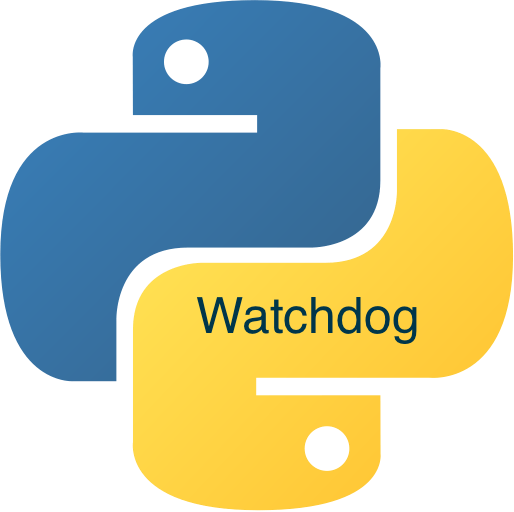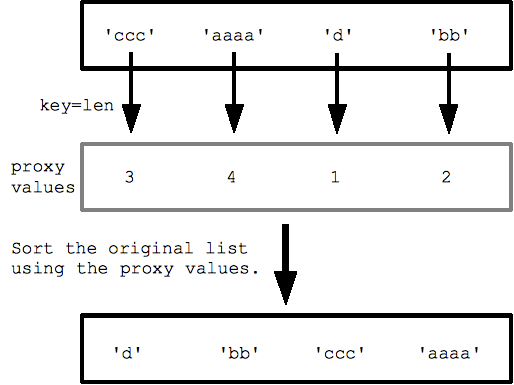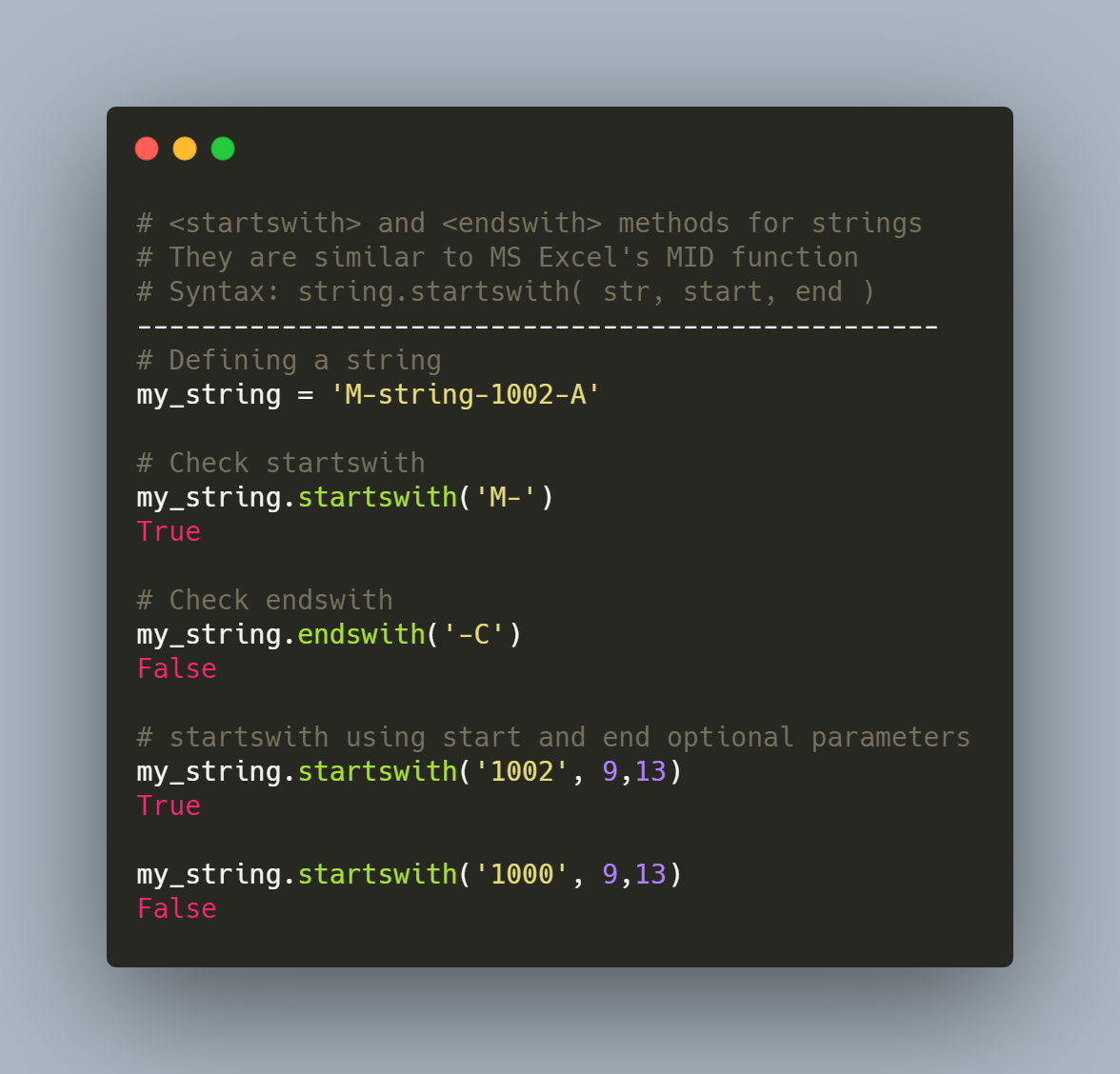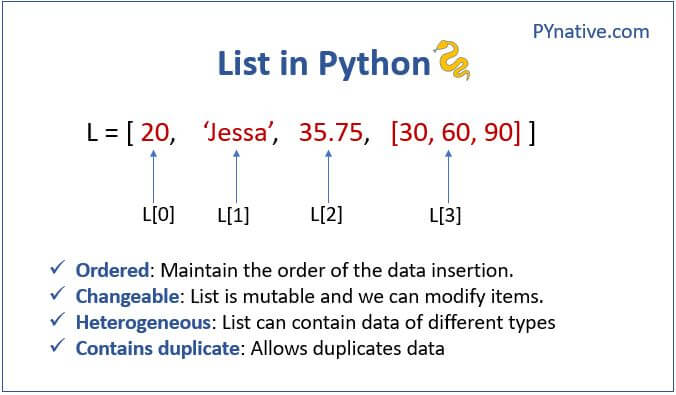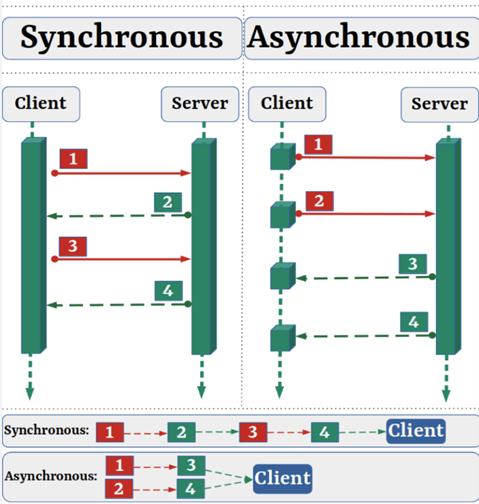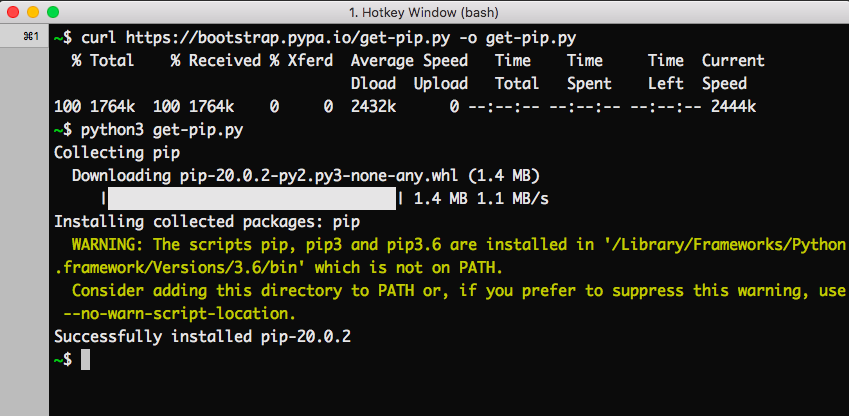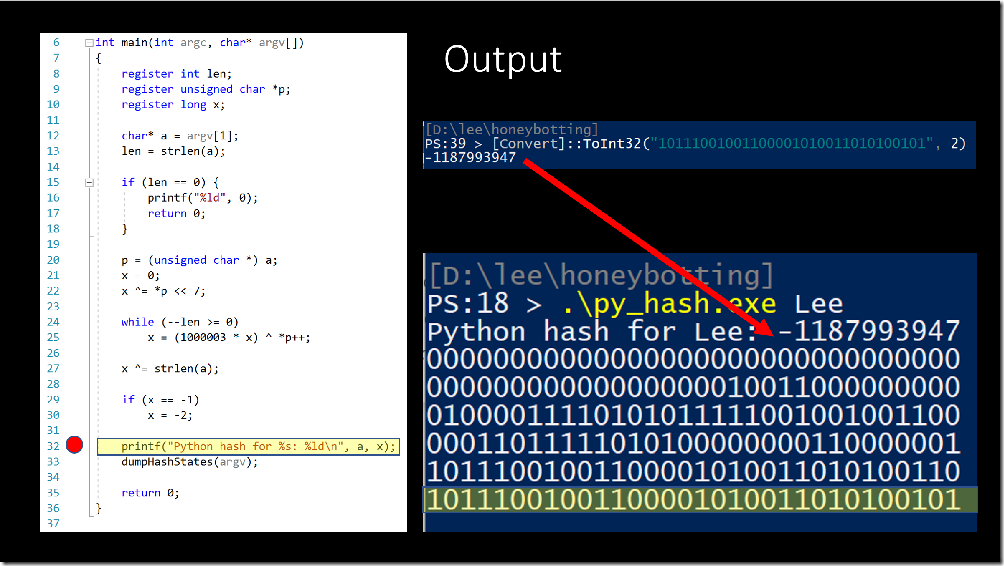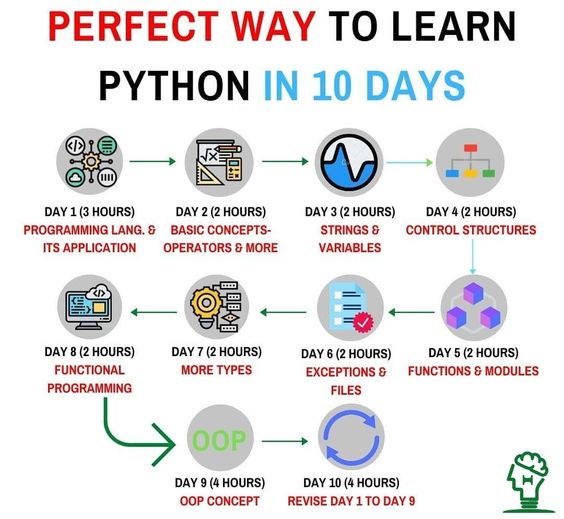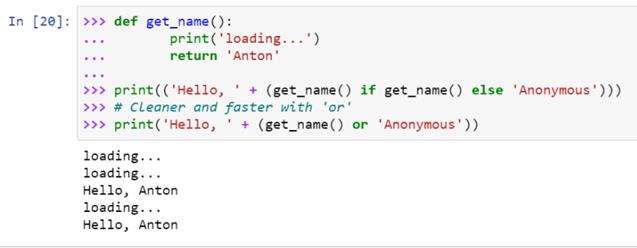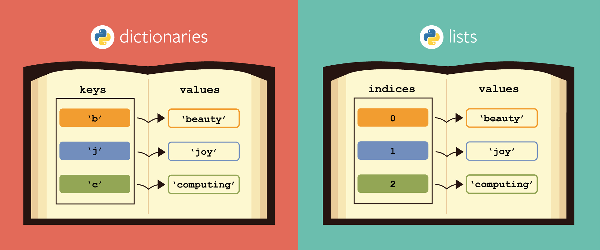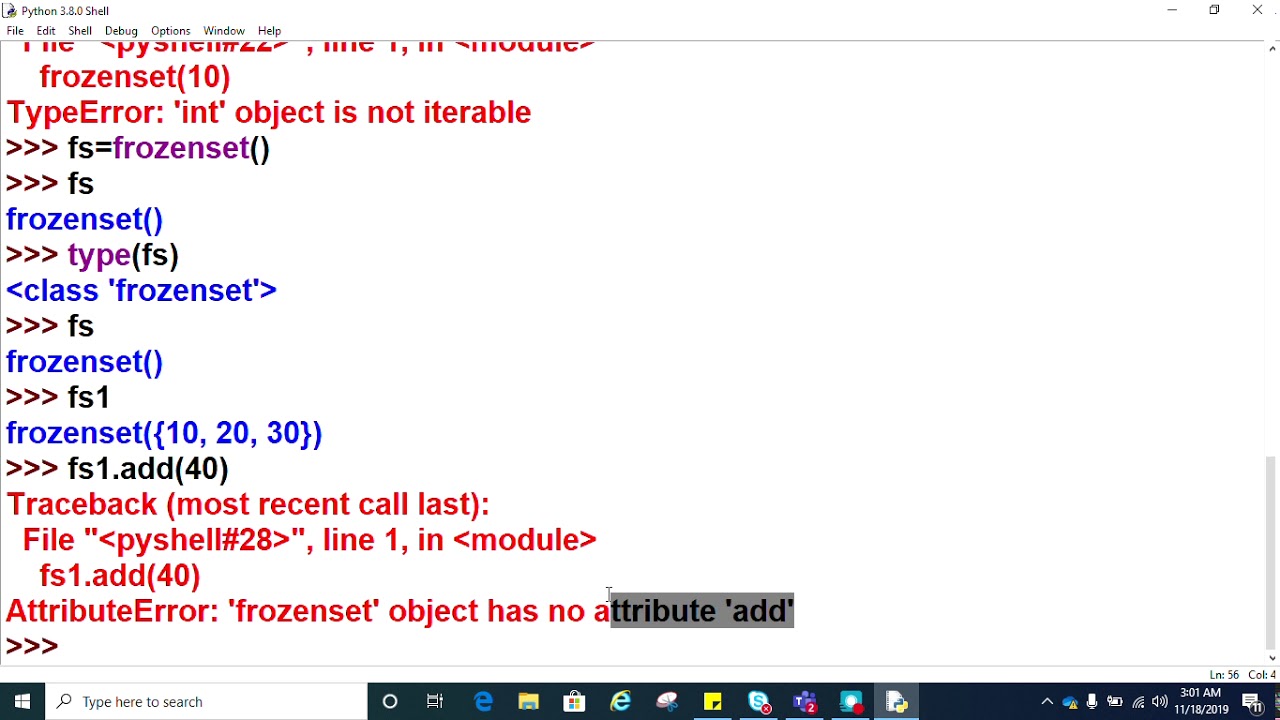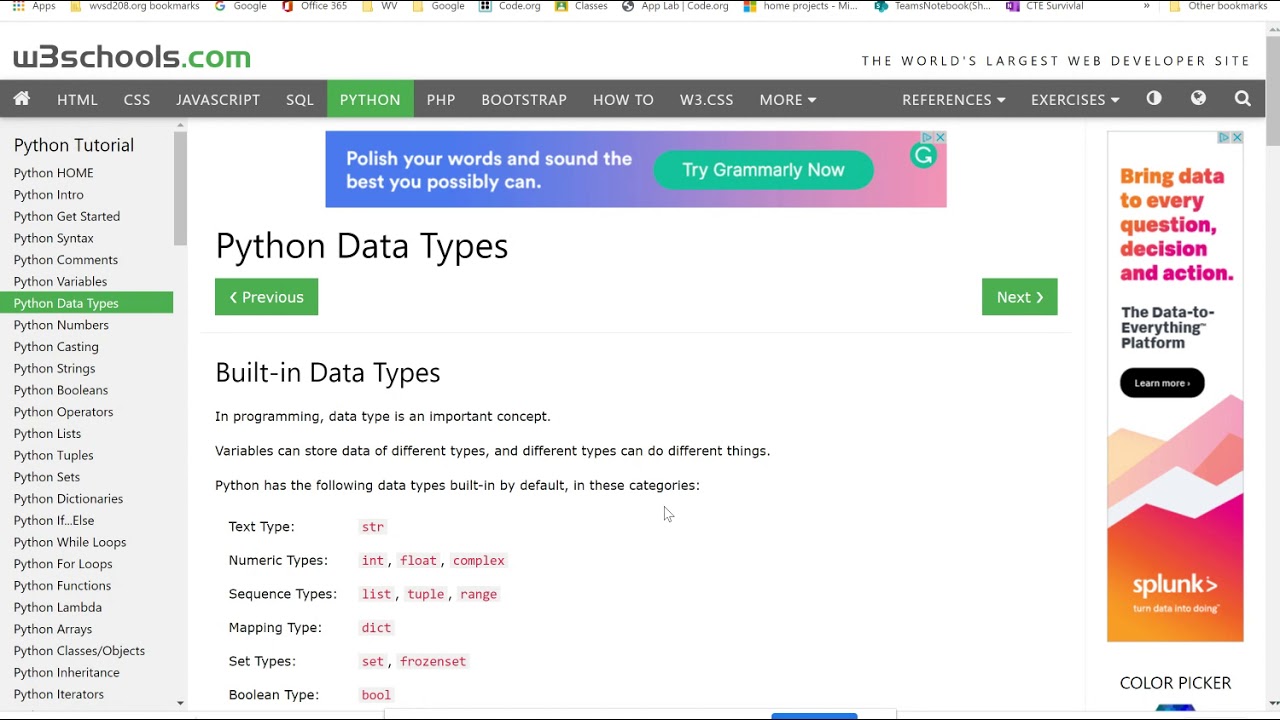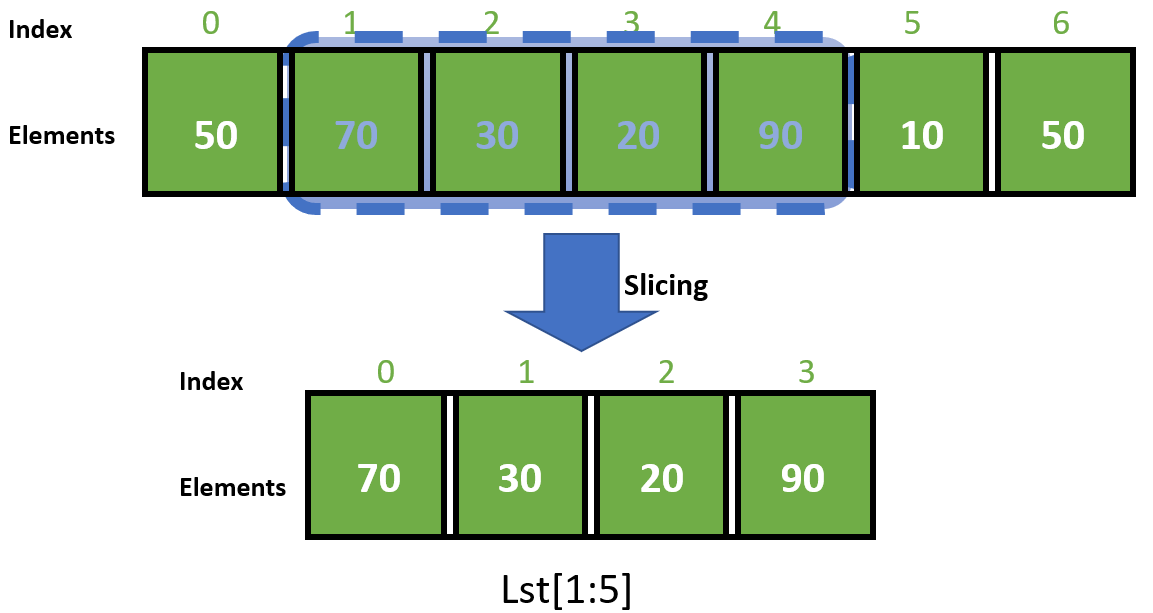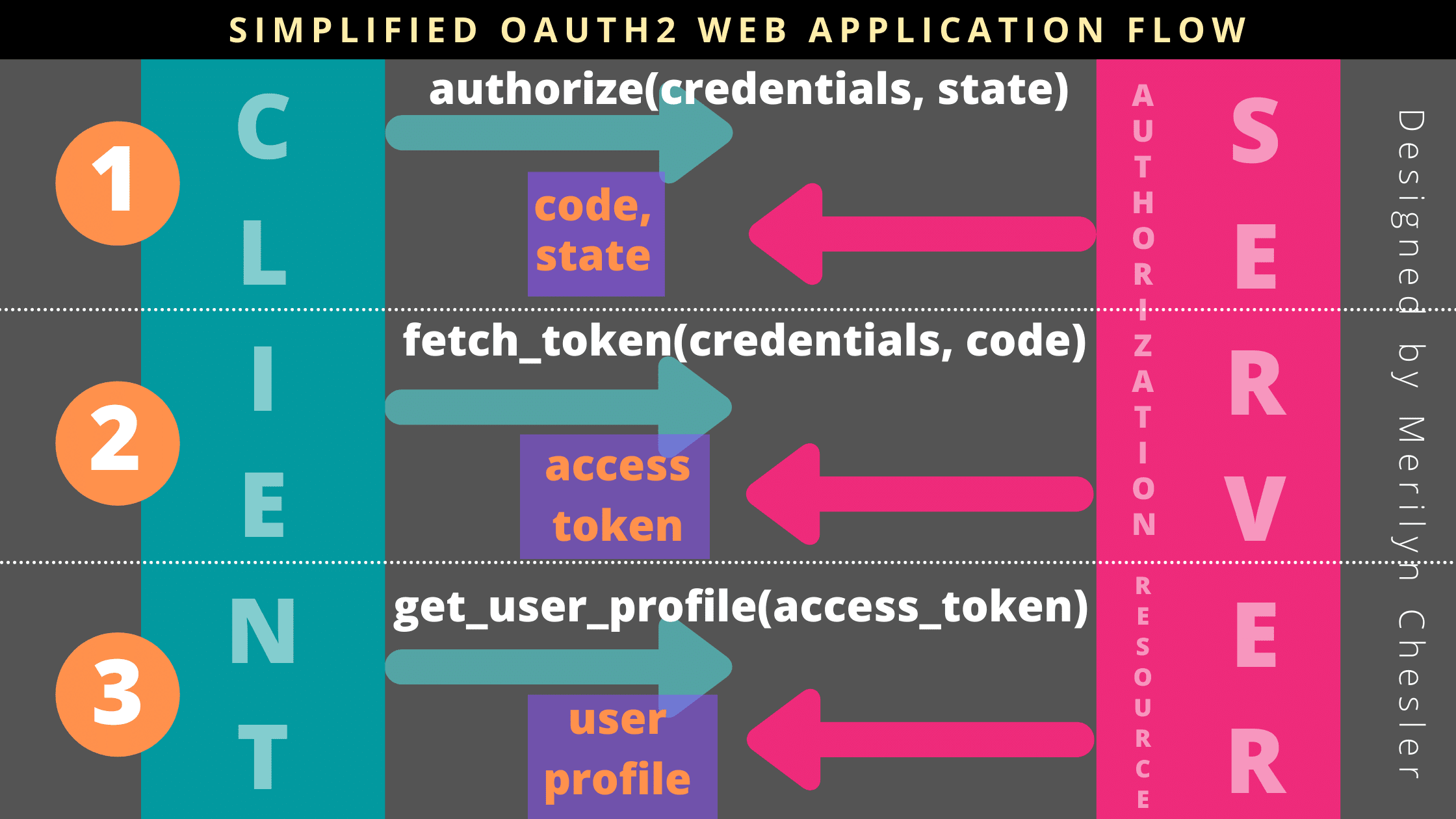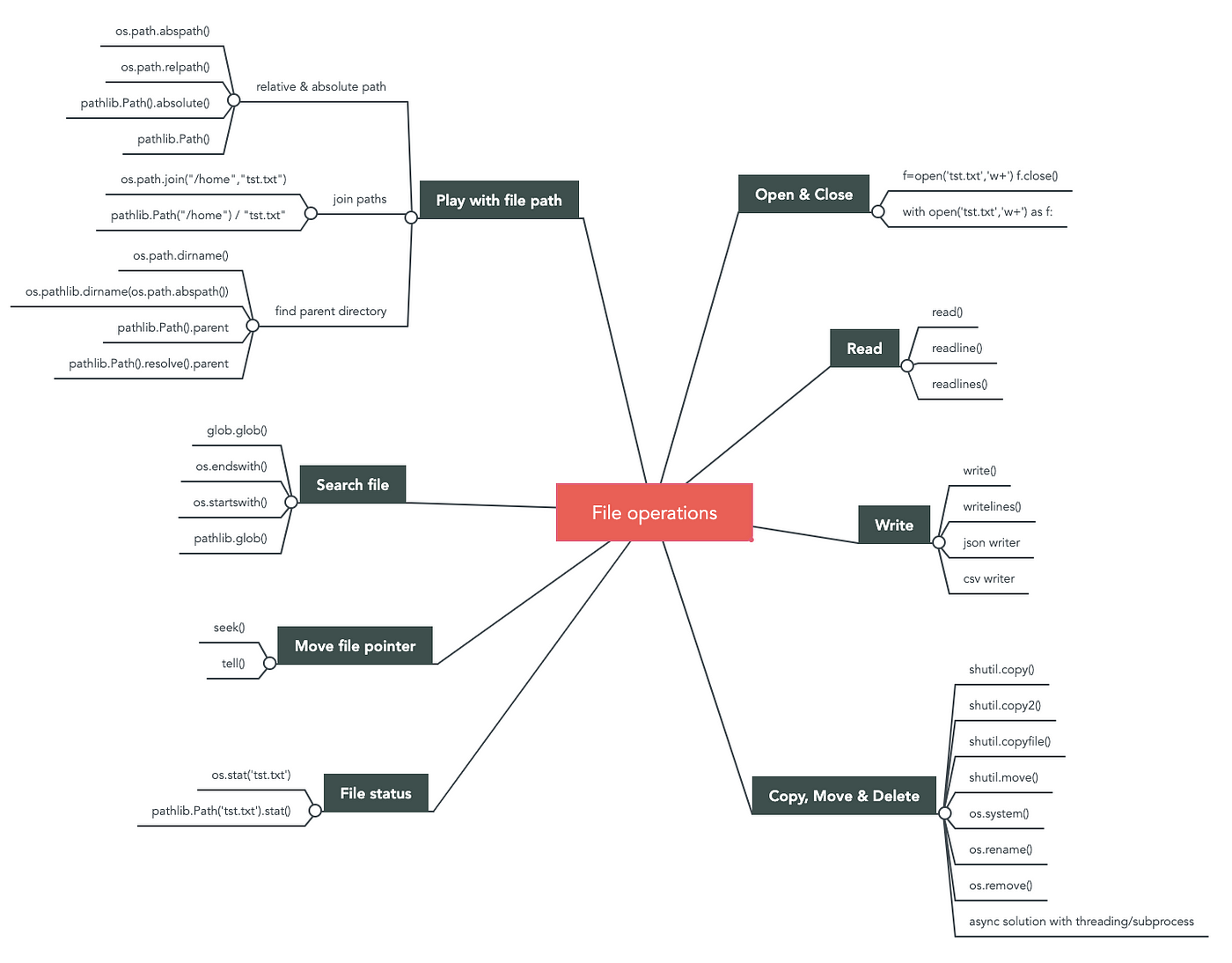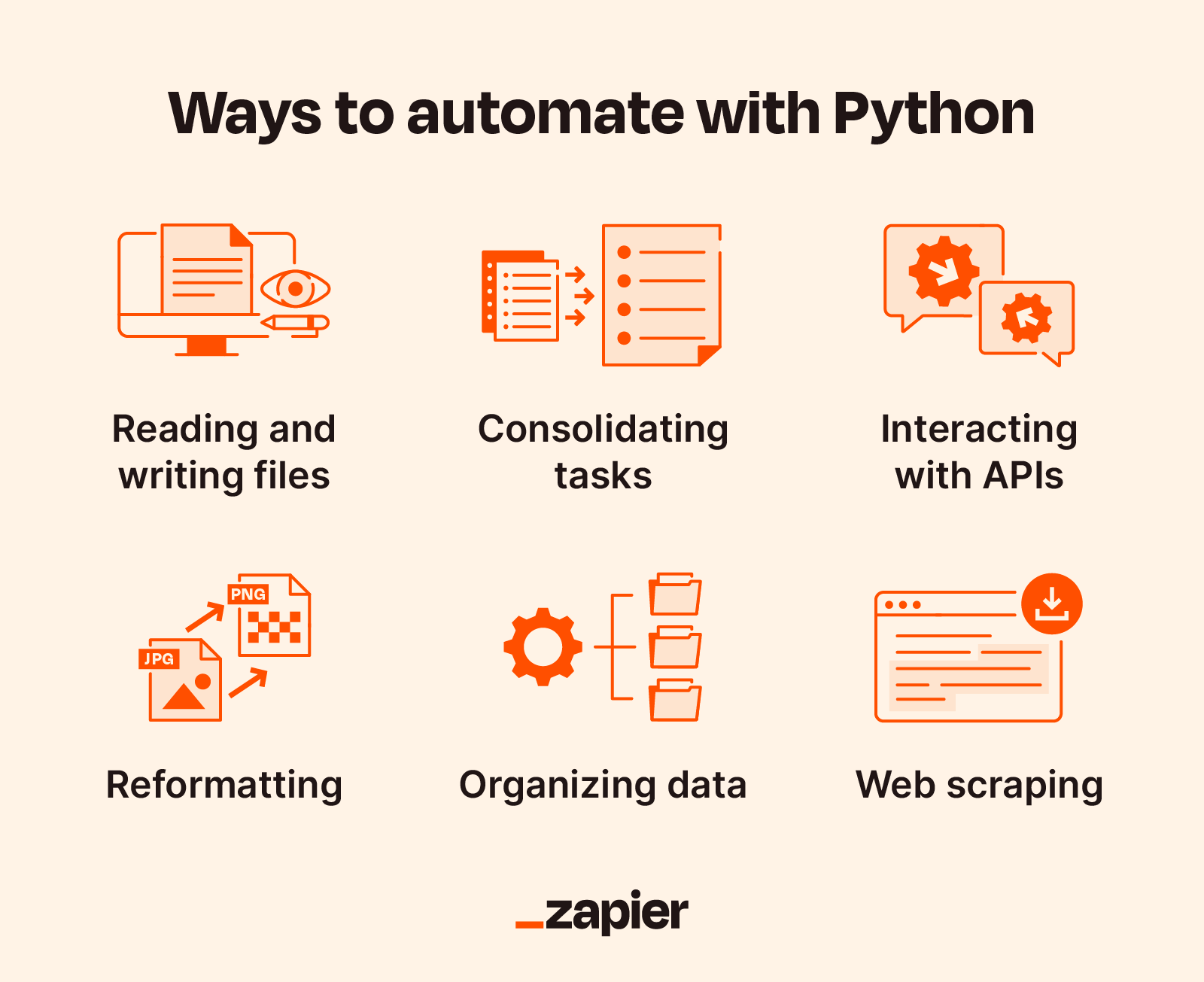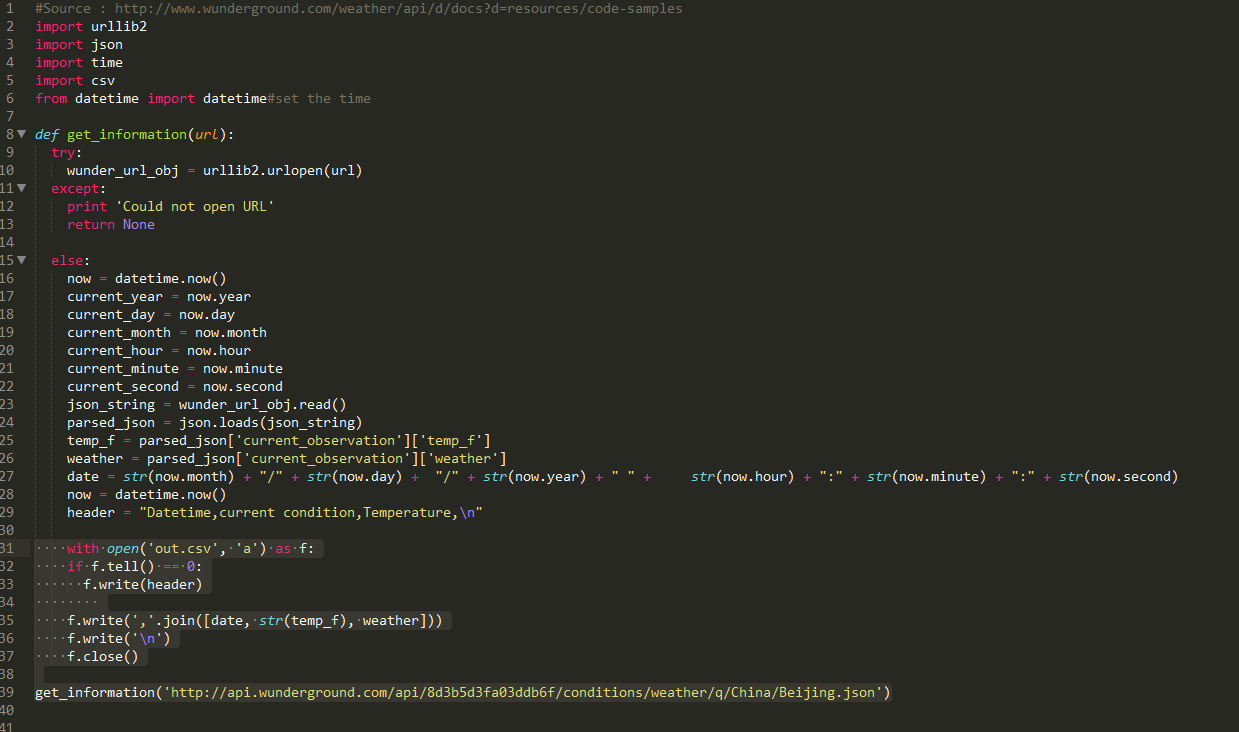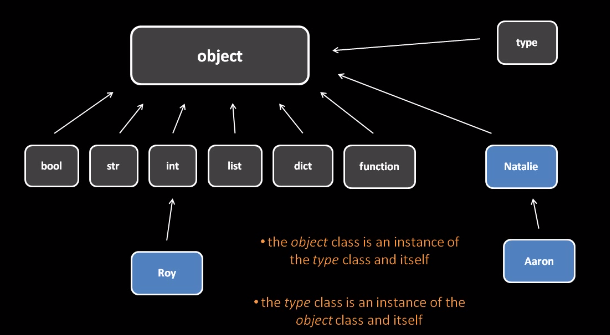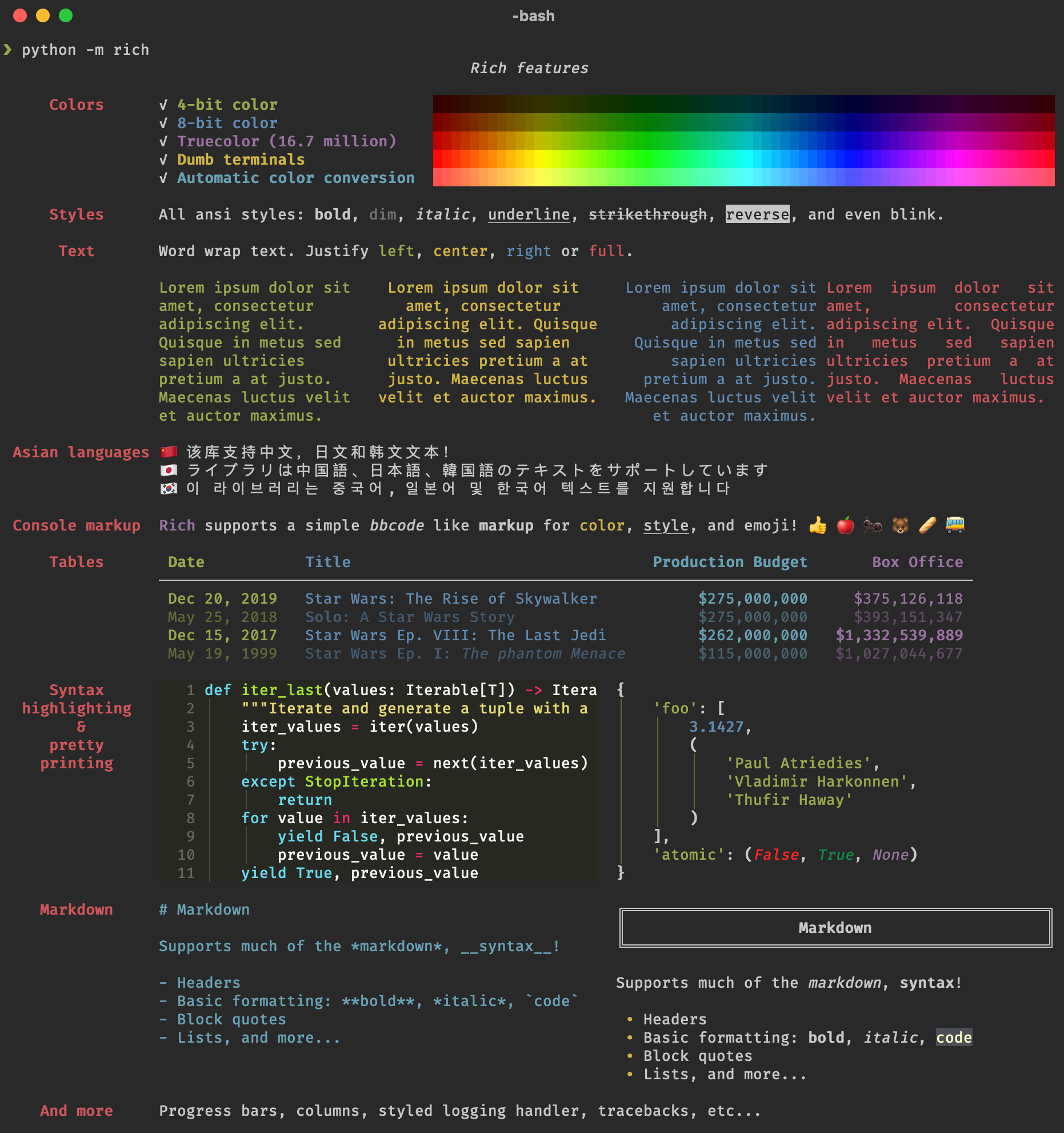How to test Selenium with Python?
How to test Selenium with Python?
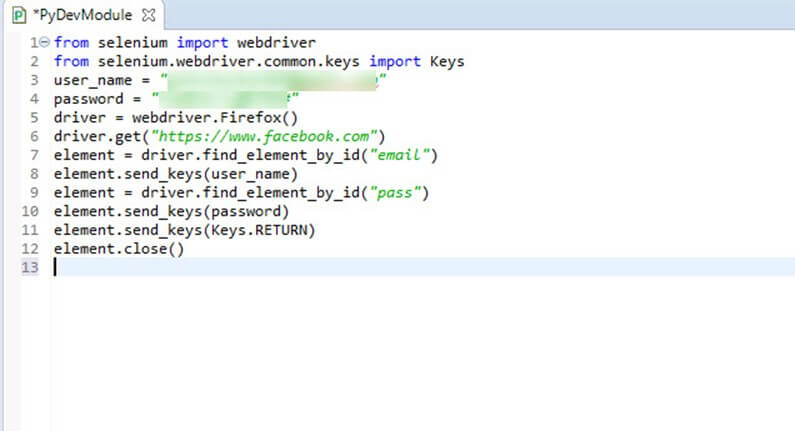
I'm happy to help!
To test Selenium with Python, you'll need to follow these steps:
Step 1: Install the necessary libraries
You'll need to install selenium, pytest (or any other testing framework), and chromedriver (if you're using Chrome as your browser).
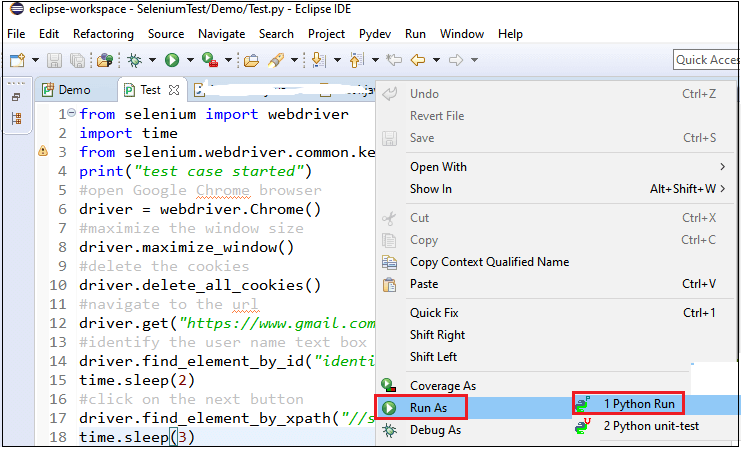
Here are the commands:
pip install selenium pytest
If you want to use Firefox, you'll also need to install geckodriver.
Step 2: Set up your test environment
Create a new Python file (e.g., test_selenium.py) and add the following code:
import unittest
from selenium import webdriver
class TestSelenium(unittest.TestCase):
@classmethod
def setUpClass(cls):
cls.driver = webdriver.Chrome()
@classmethod
def tearDownClass(cls):
cls.driver.quit()
In this example, we're using webdriver.Chrome() to launch Chrome. You can replace this with webdriver.Firefox() or any other supported browser.
Step 3: Write your test
Now it's time to write some actual tests! For example, let's test a simple web page that has a search box:
def test_search(self):
self.driver.get("https://www.example.com")
search_box = self.driver.find_element_by_name("searchbox")
search_box.send_keys("hello world")
search_box.submit()
assert "Results for 'hello world'" in self.driver.title
In this example, we're opening the web page, filling out the search box with some text, submitting the form, and then verifying that the resulting title contains the expected phrase.
Step 4: Run your tests
Use pytest to run your test:
pytest -v test_selenium.py
This will execute all the tests in the file, displaying detailed output if any of them fail.
That's it! You're now testing Selenium with Python. Happy testing!
Additional tips and resources:
To use Firefox instead of Chrome, replacewebdriver.Chrome() with webdriver.Firefox(). For more advanced test scenarios, consider using pytest fixtures or selenium's built-in support for handling cookies, alerts, and more. Check out the official Selenium documentation and Python API reference for a comprehensive list of features and options.
Do you have any questions about this process?
Python Selenium download
Python Selenium Download
Selenium is an open-source tool that allows you to automate web browsers by controlling the actions of a browser instance programmatically. It supports various programming languages, including Python. To use Selenium with Python, you'll need to install the selenium library and a driver for your preferred browser.
Here's a step-by-step guide on how to download and set up Selenium in Python:
Step 1: Install the selenium library
You can install the selenium library using pip:
pip install selenium
This command will install the latest version of Selenium for Python. If you have multiple versions installed, make sure you're using the correct one.
Step 2: Choose a browser driver
Selenium supports various browsers, including Google Chrome, Mozilla Firefox, and Microsoft Edge. You'll need to download the corresponding driver for your chosen browser:
Google Chrome: Download the ChromeDriver from here and place it in a directory of your choice. Mozilla Firefox: Install GeckoDriver by runningsudo apt-get install geckodriver (for Ubuntu-based systems). Microsoft Edge: You can use the Microsoft Edge Legacy driver from here.
Step 3: Set the environment variables
You'll need to set the SELENIUM_DRIVER_EXECUTABLE environment variable to point to the location of your browser driver. For example:
import os
os.environ['SELENIUM_DRIVER_EXECUTABLE'] = '/path/to/chromedriver'
Replace /path/to/chromedriver with the actual path to your ChromeDriver executable.
Step 4: Create a Python script
Here's a basic example of a Selenium script in Python:
from selenium import webdriver
Set up the browser instance
options = webdriver.ChromeOptions()
options.add_argument('window-size=1920,1080')
driver = webdriver.Chrome(options=options)
Navigate to your desired webpage
driver.get("https://www.example.com")
Perform actions on the page (e.g., click buttons, fill forms)
...
Close the browser instance
driver.quit()
In this example, we set up a Chrome browser instance using the ChromeOptions class and specify the window size. We then navigate to a webpage, perform some actions, and close the browser.
Troubleshooting Tips
Make sure you've installed the correct version of Selenium for your Python version. Verify that your browser driver is in the correct location and that it's executable. Check that your environment variables are set correctly. If you encounter issues during execution, try updating your Selenium library or resetting your environment.By following these steps and tips, you should be able to successfully download and set up Selenium for Python. Happy automating!