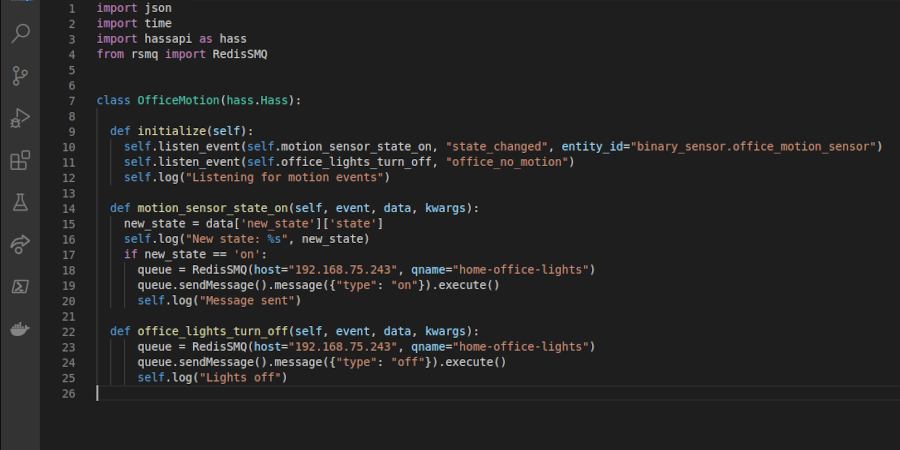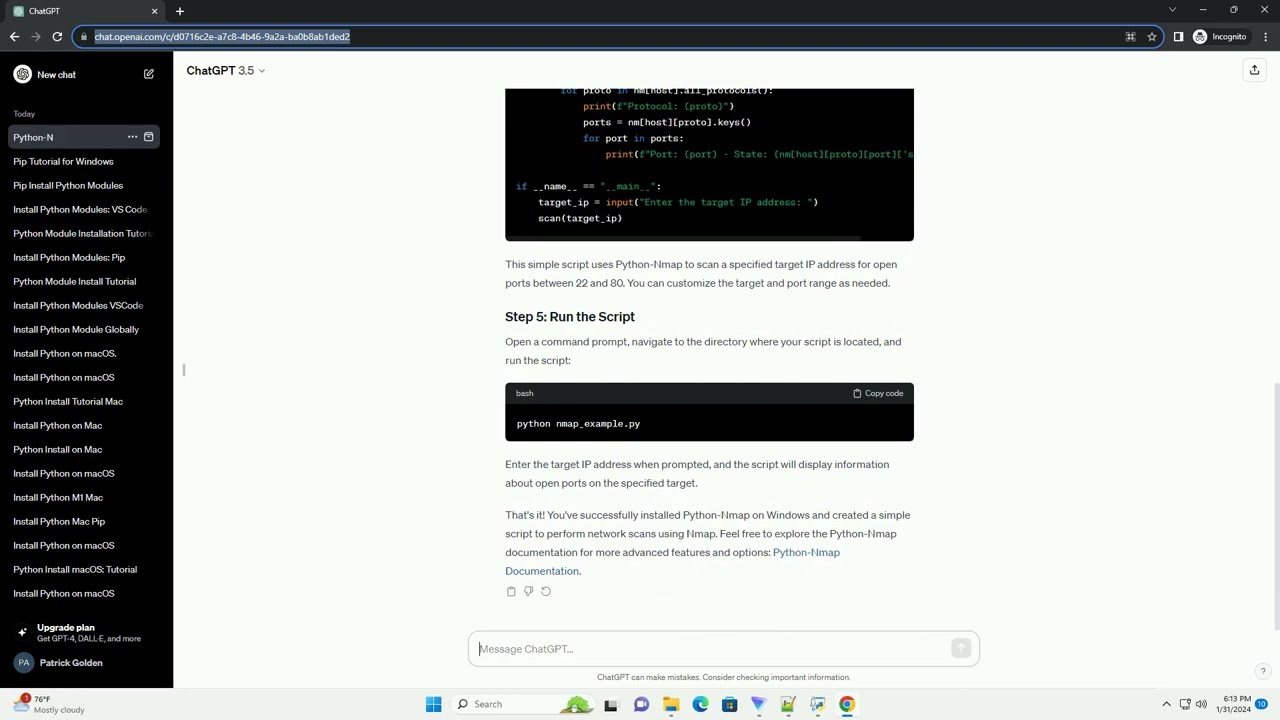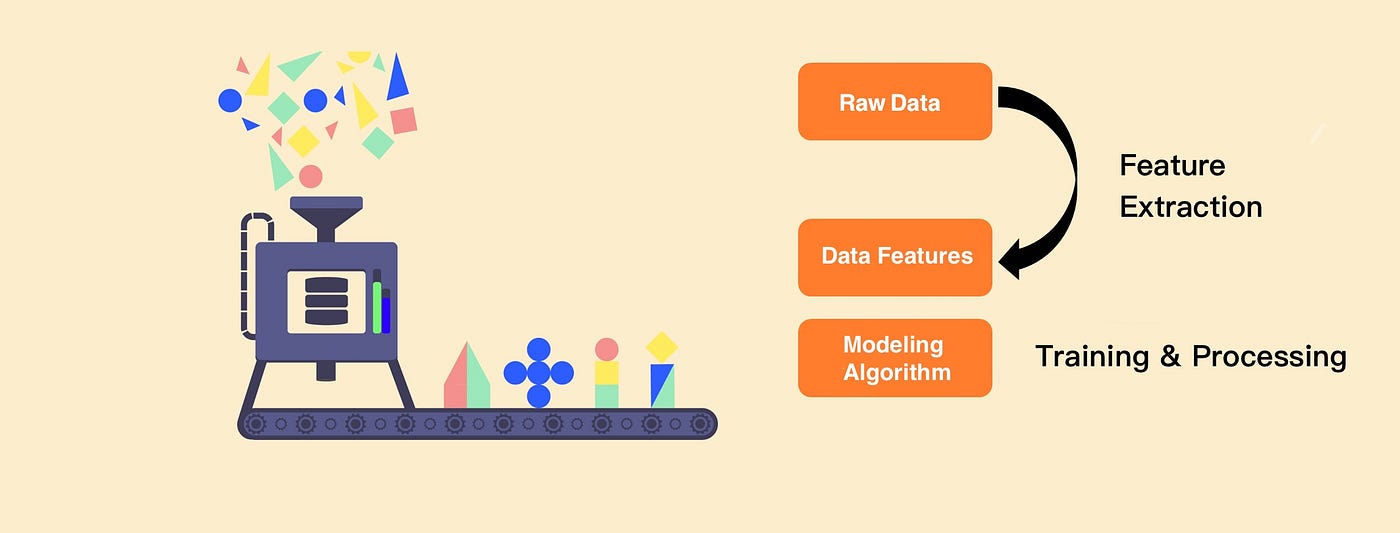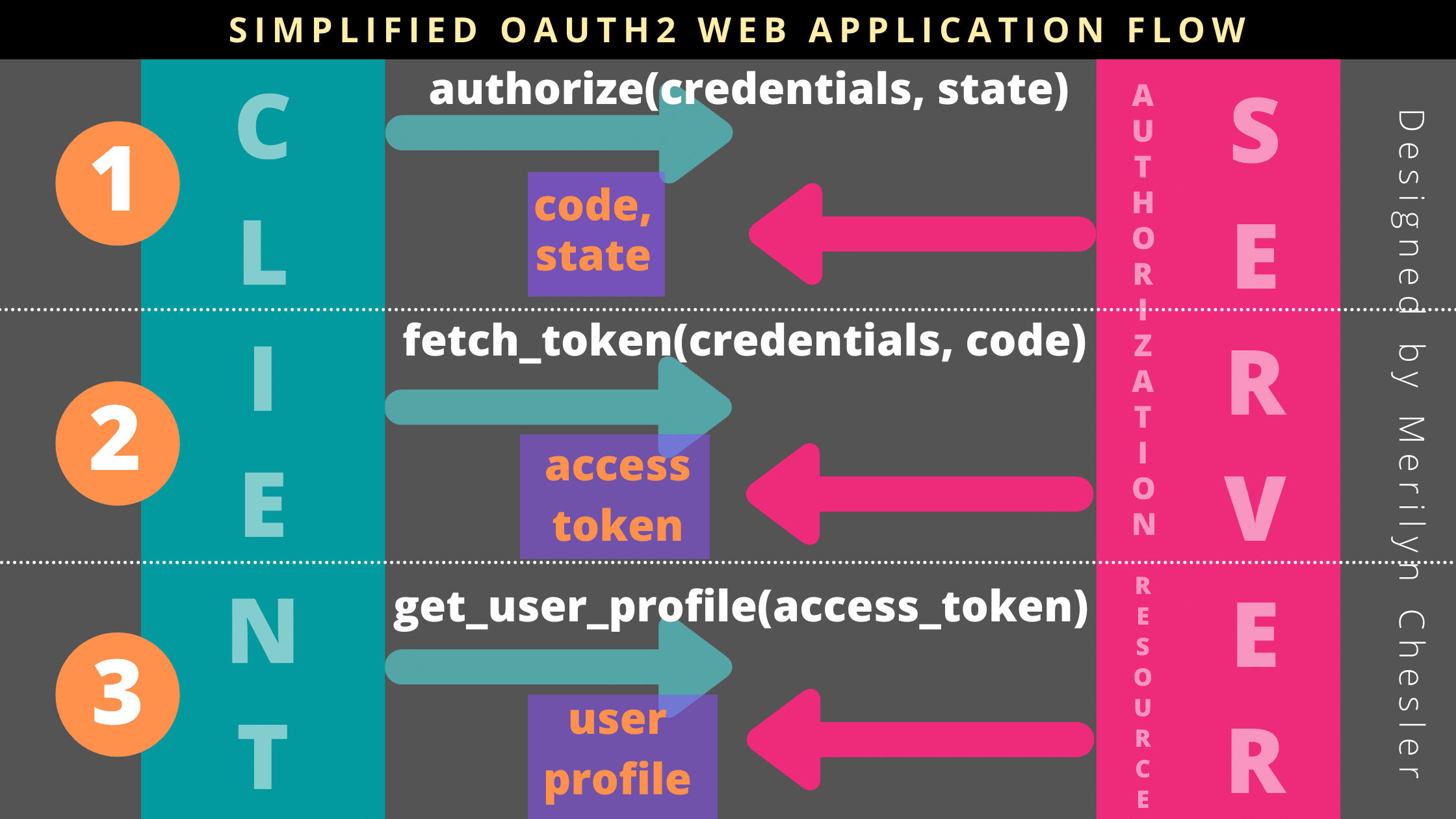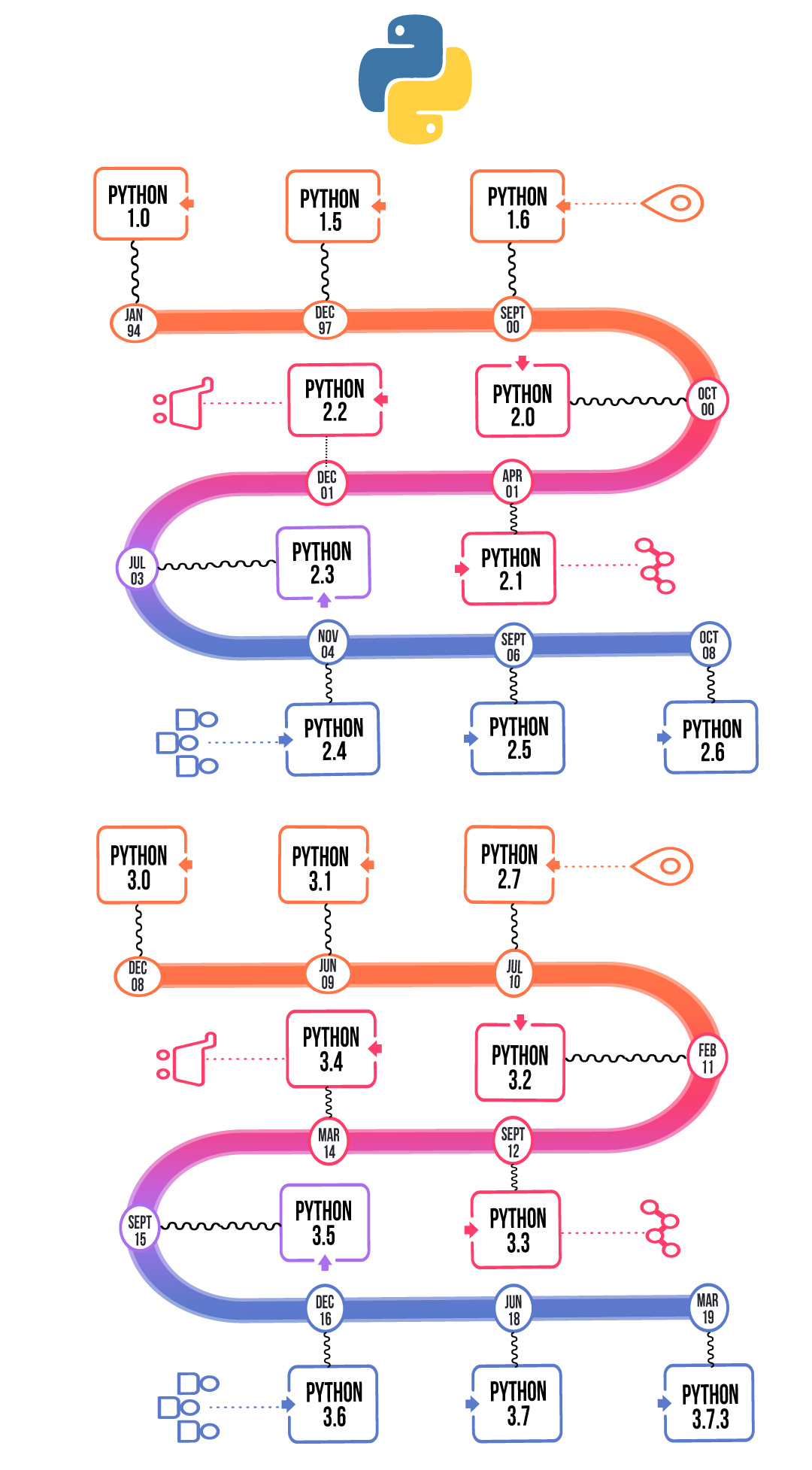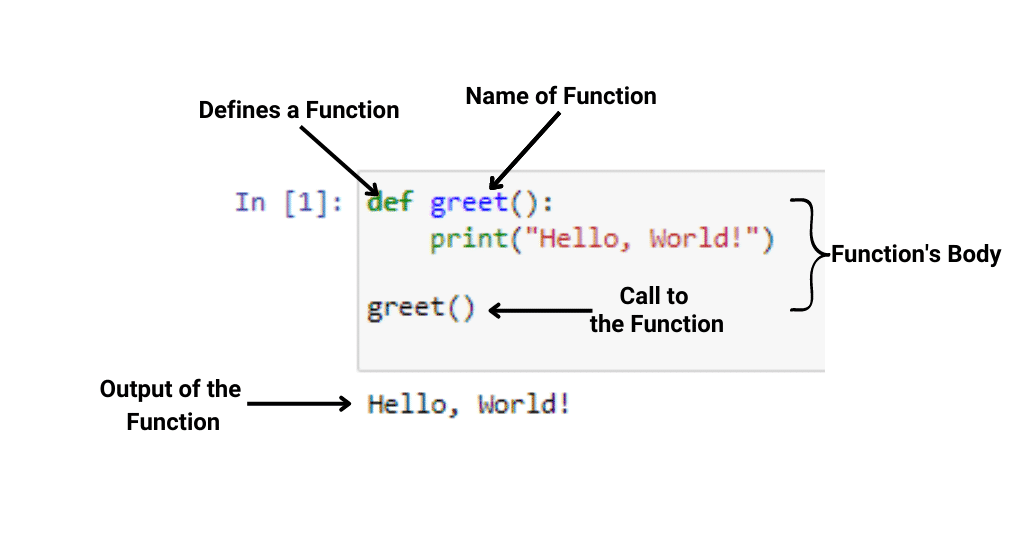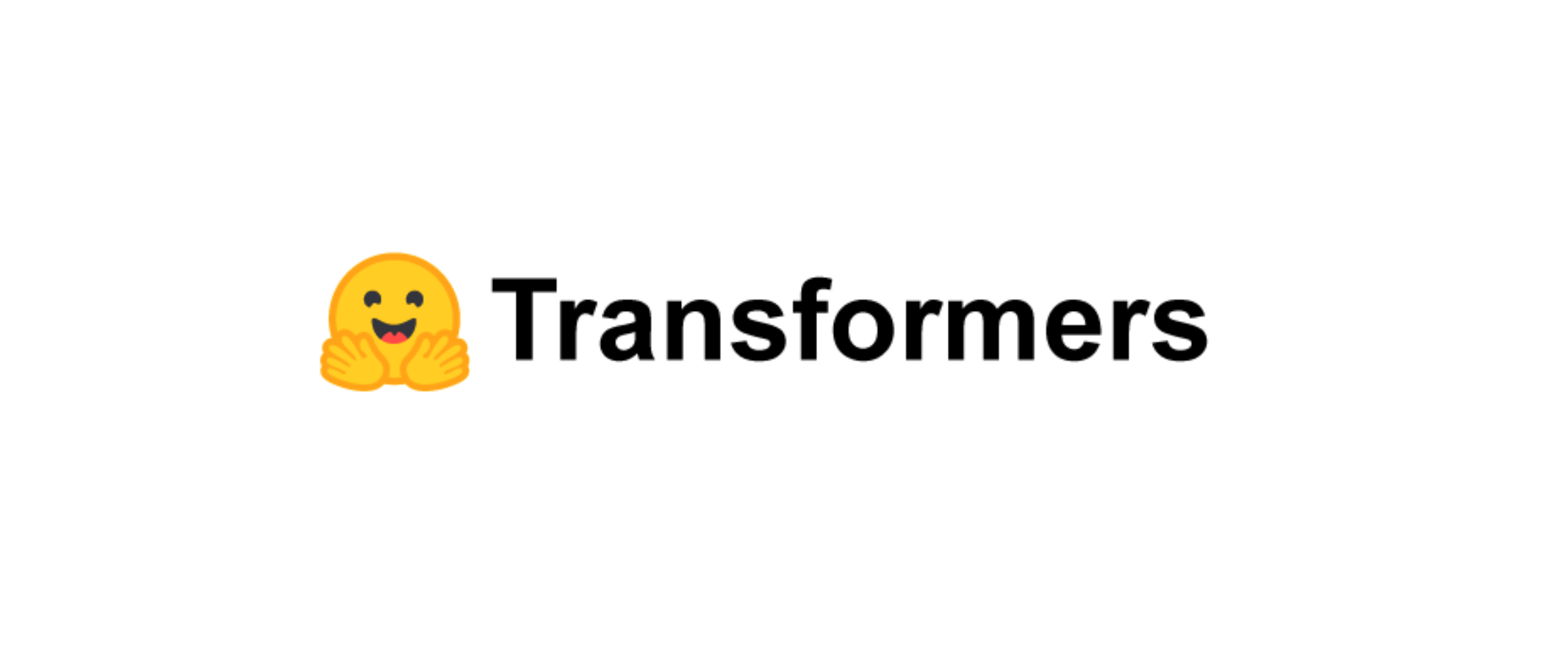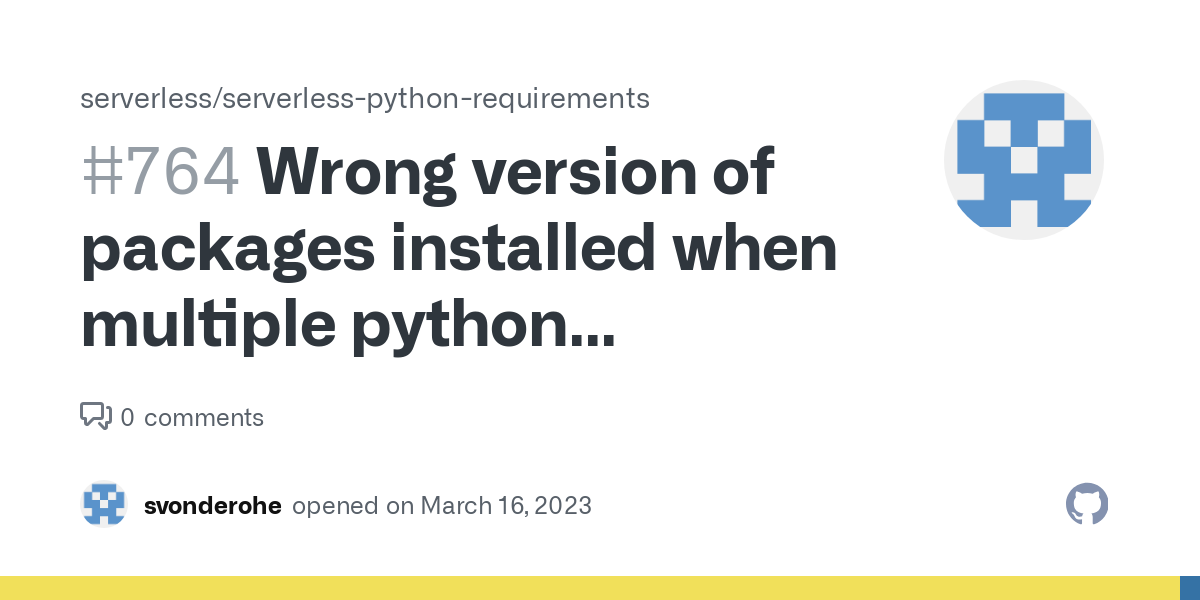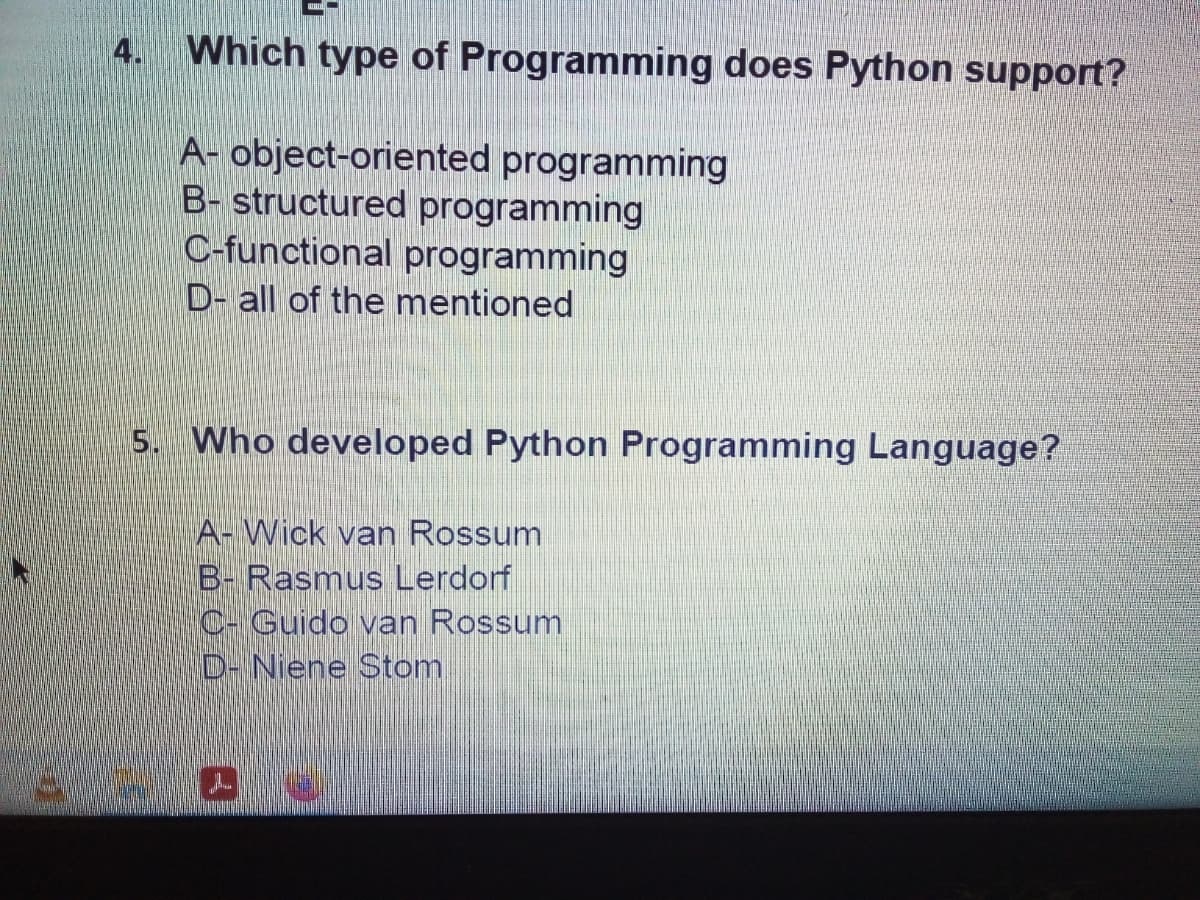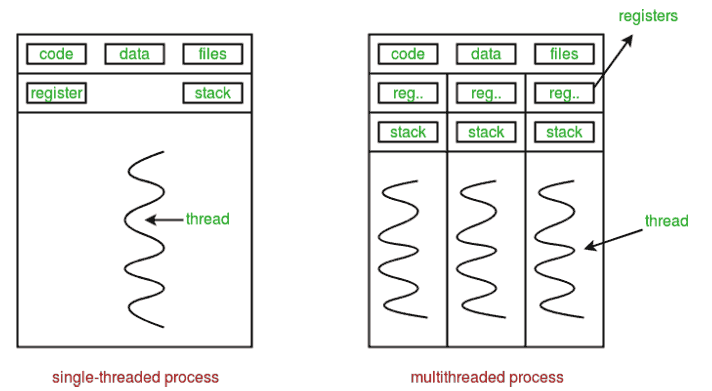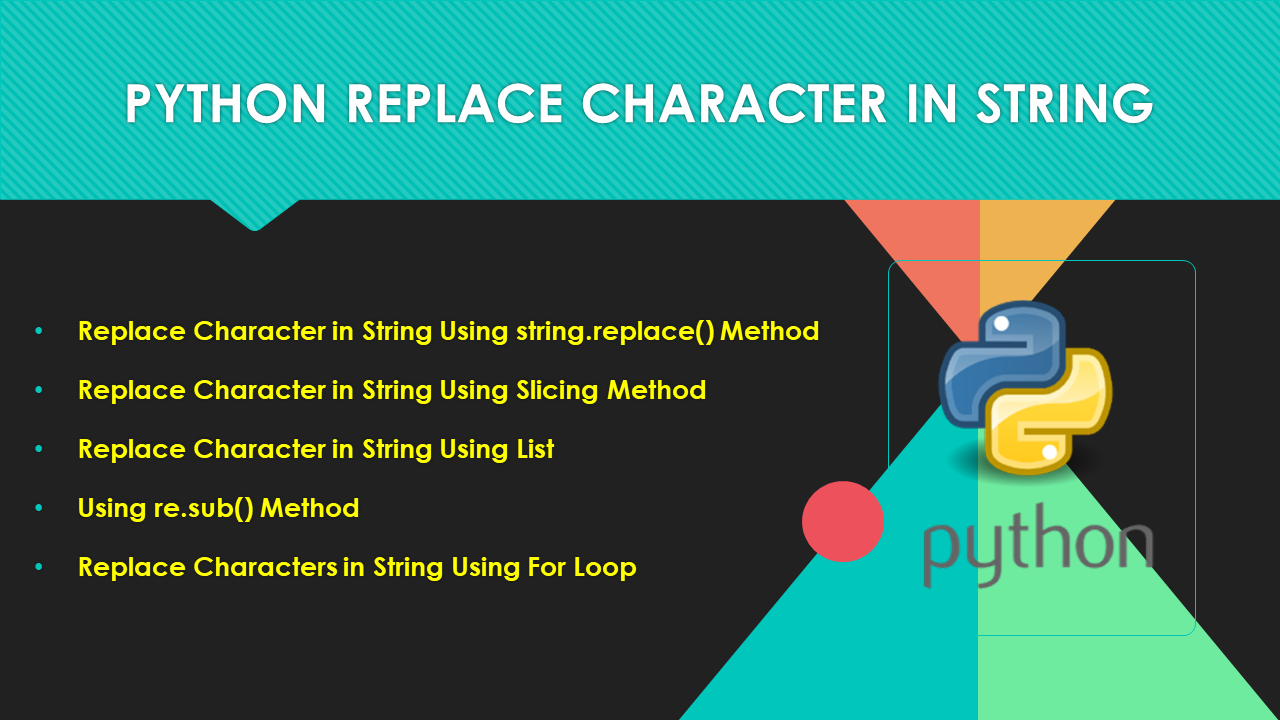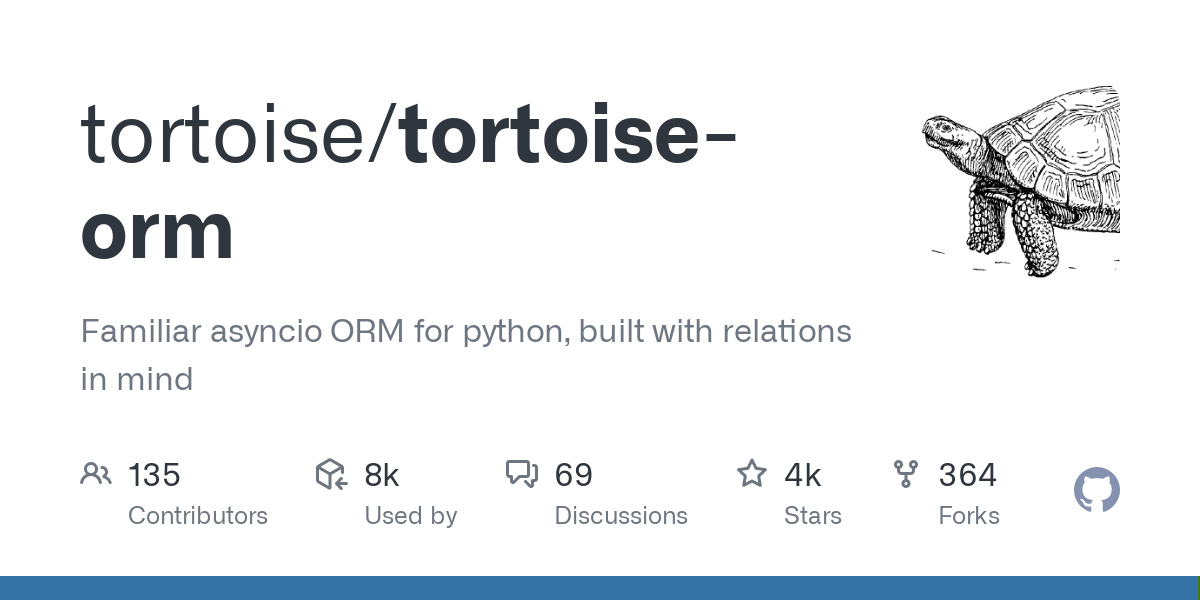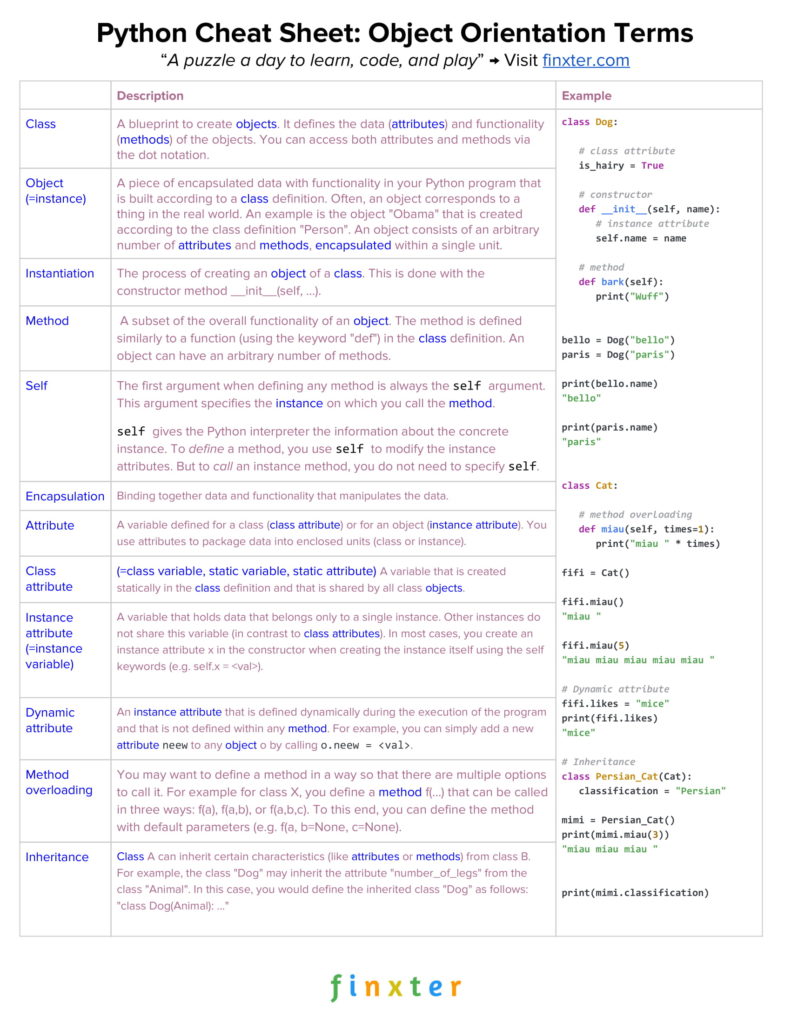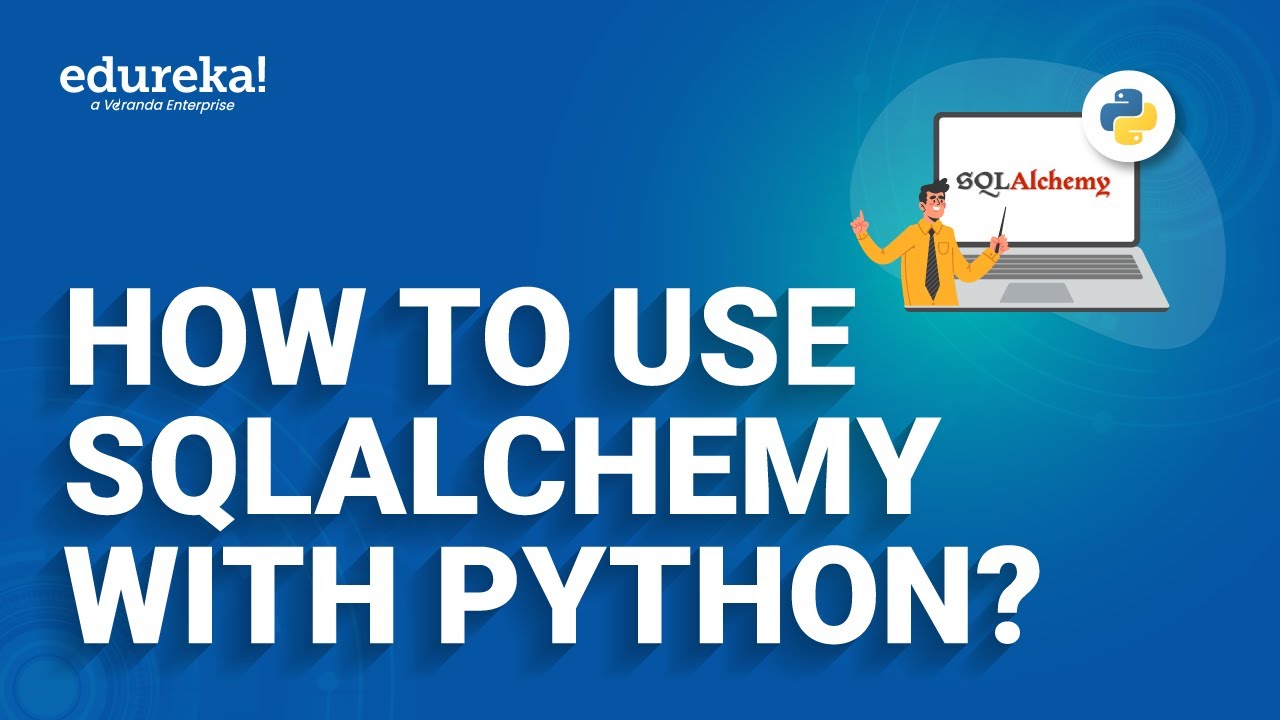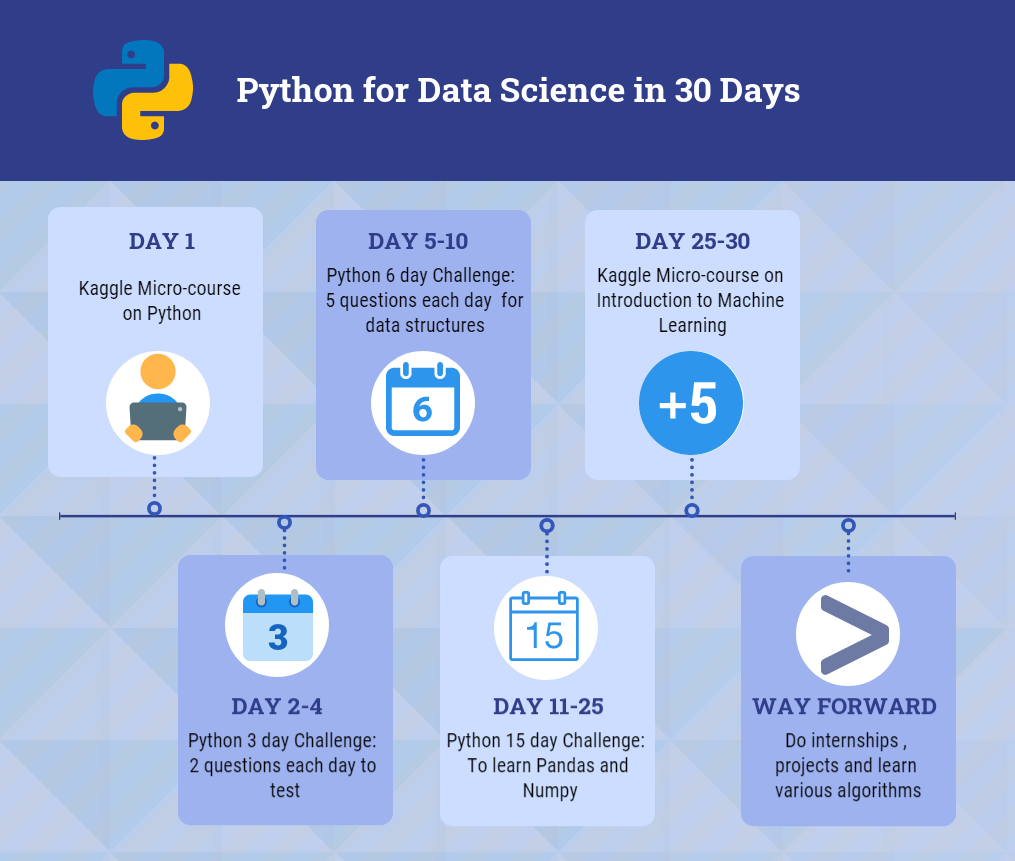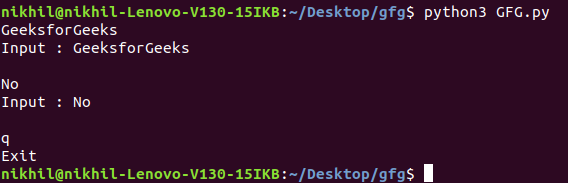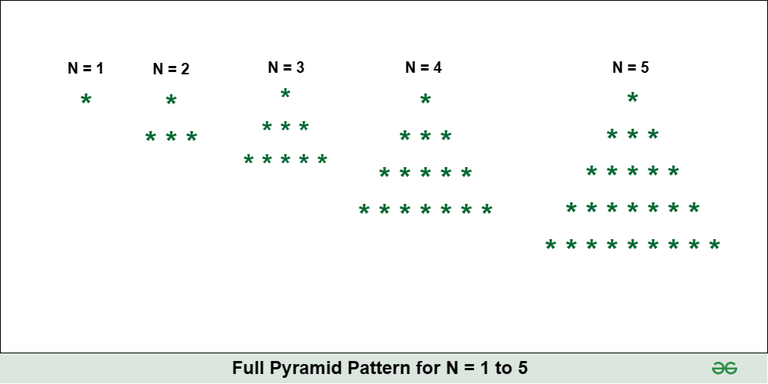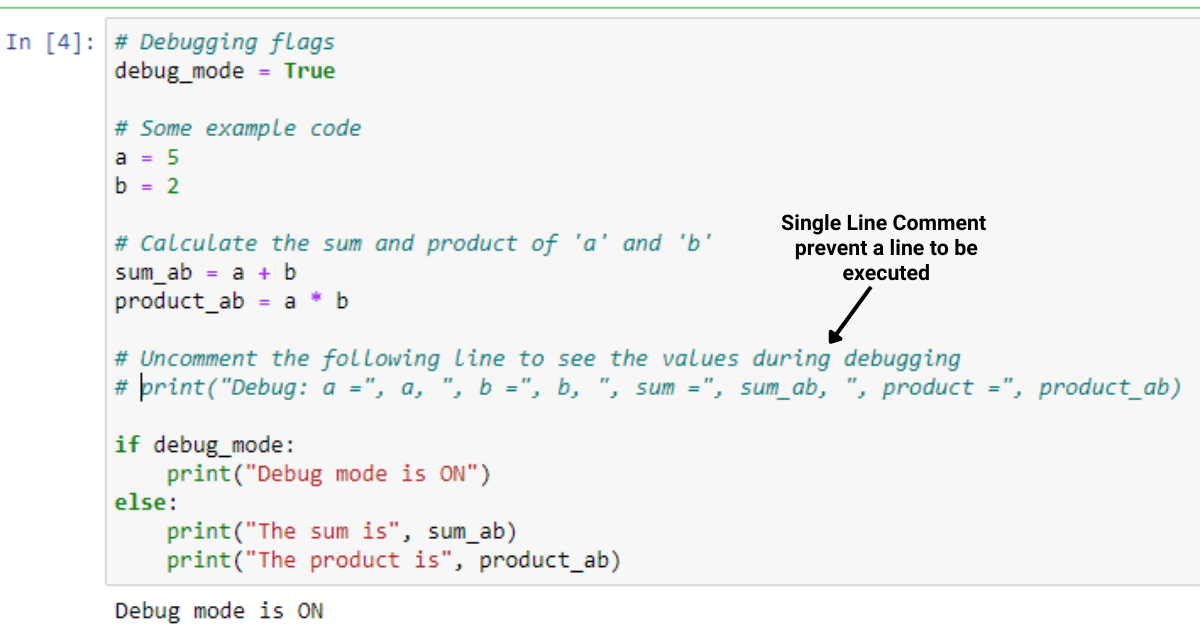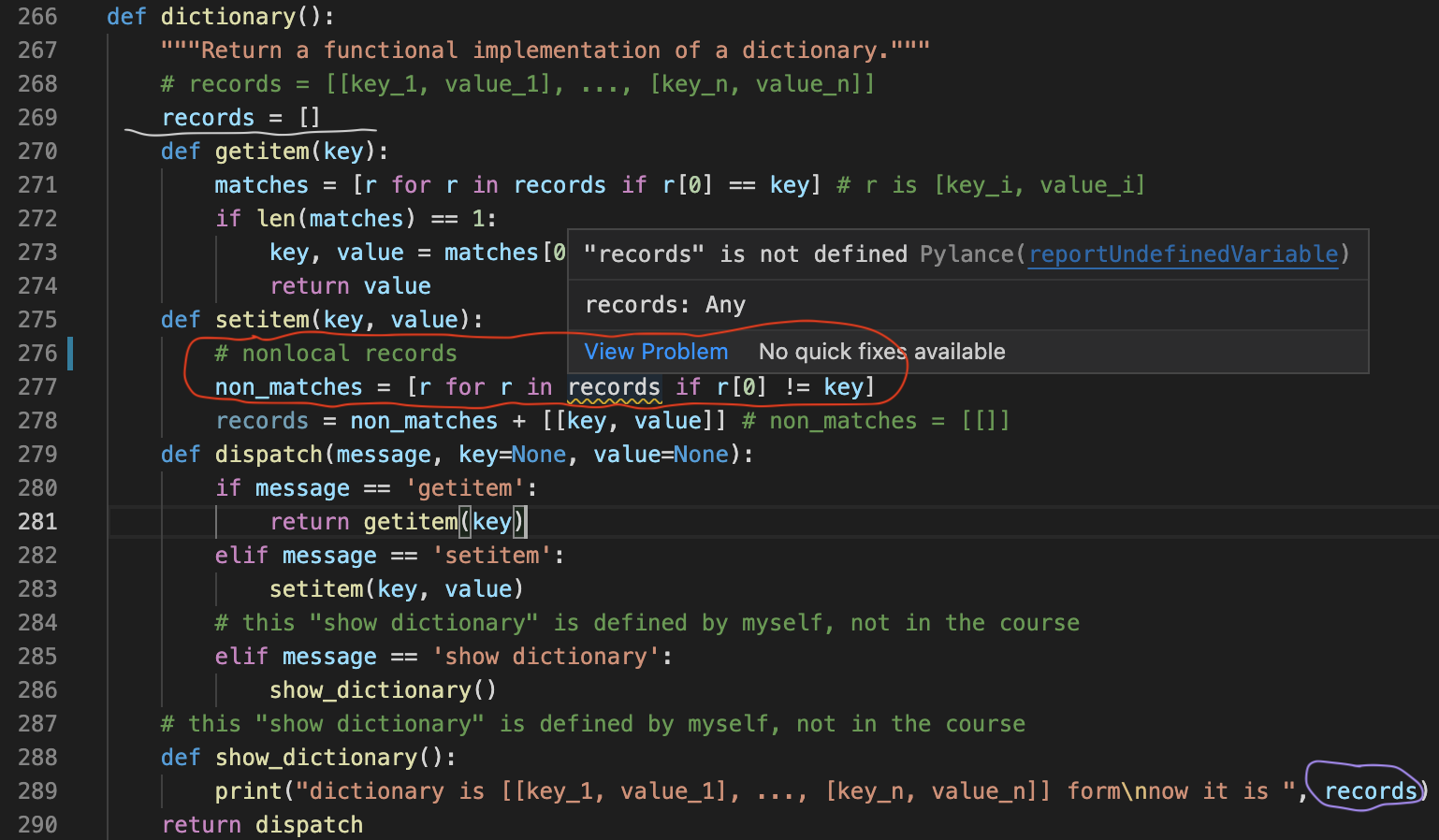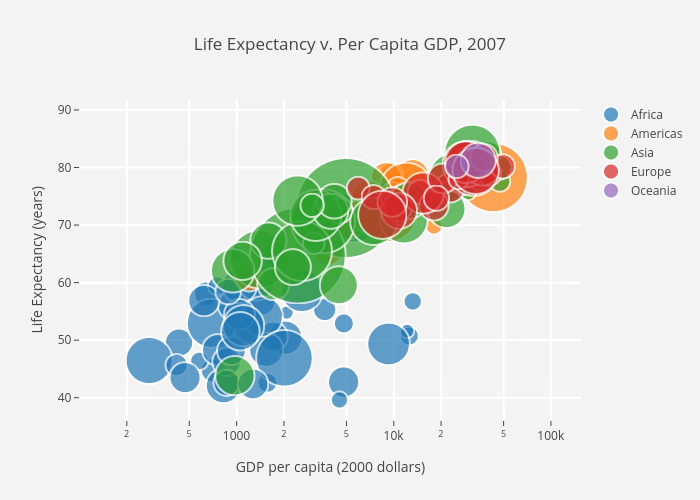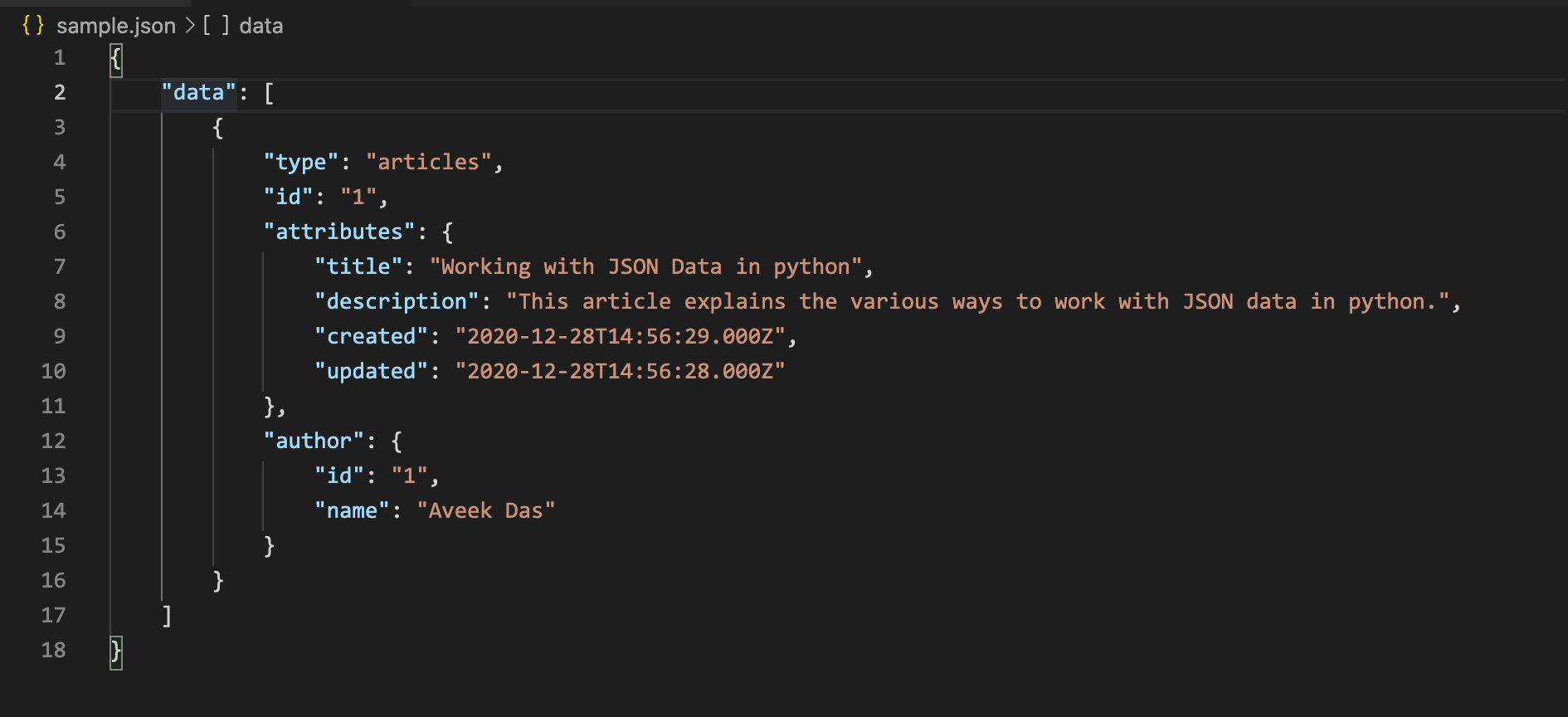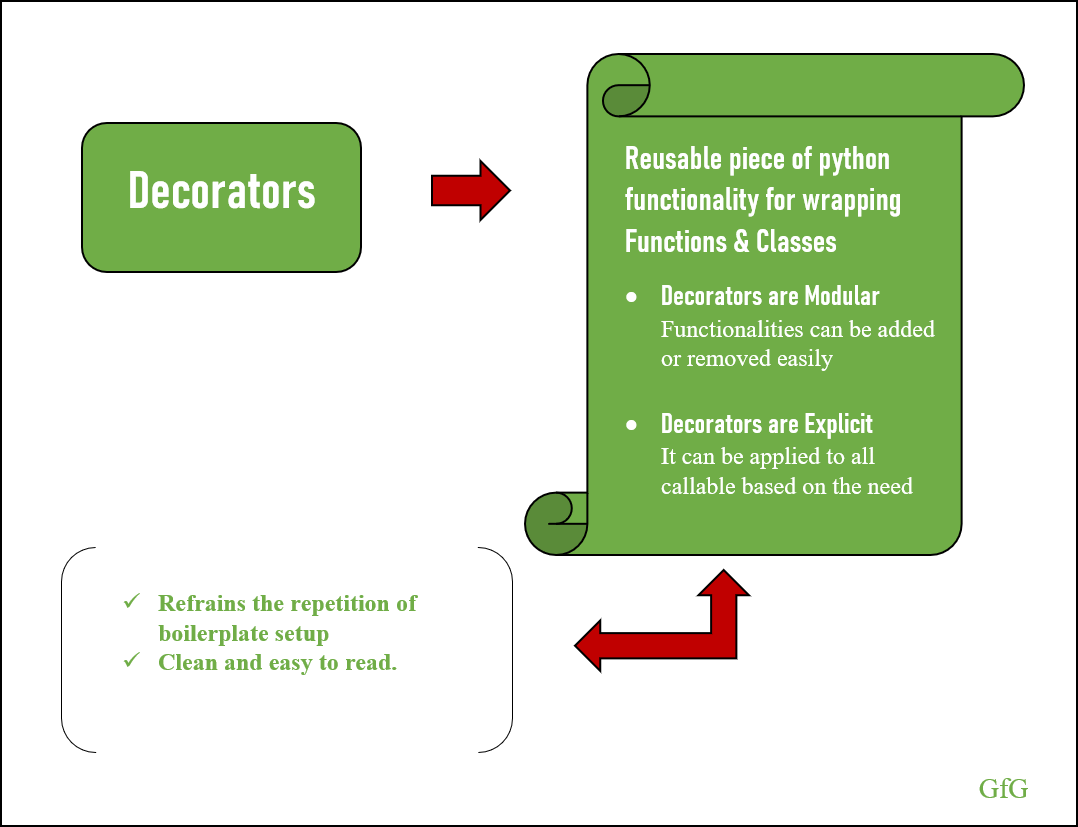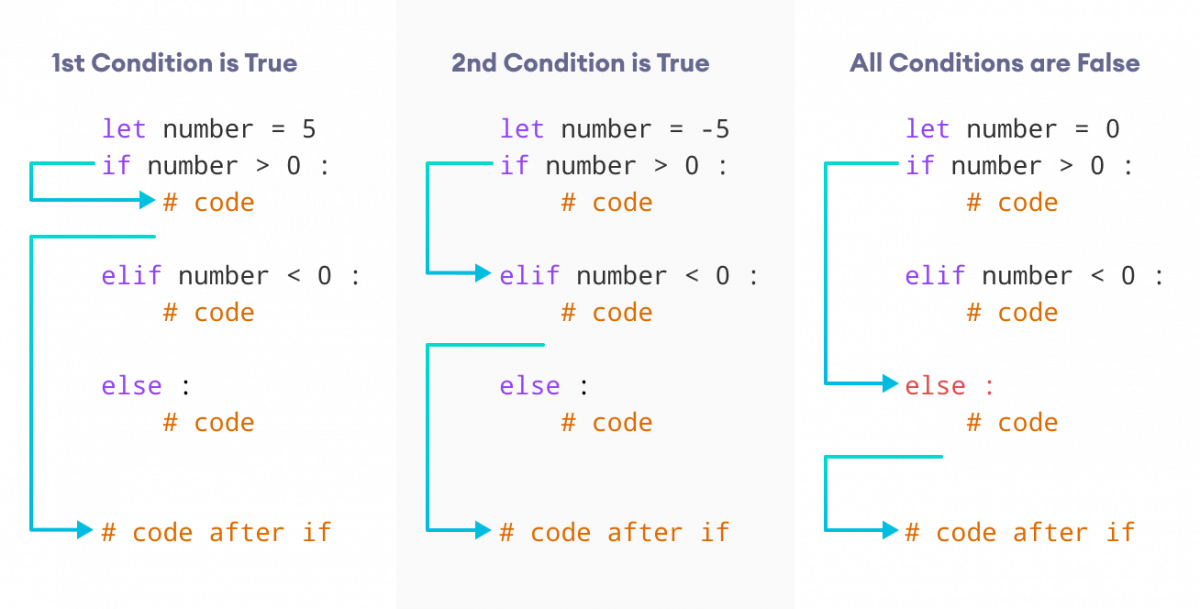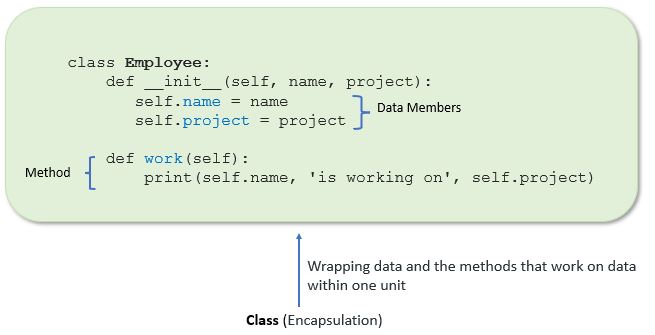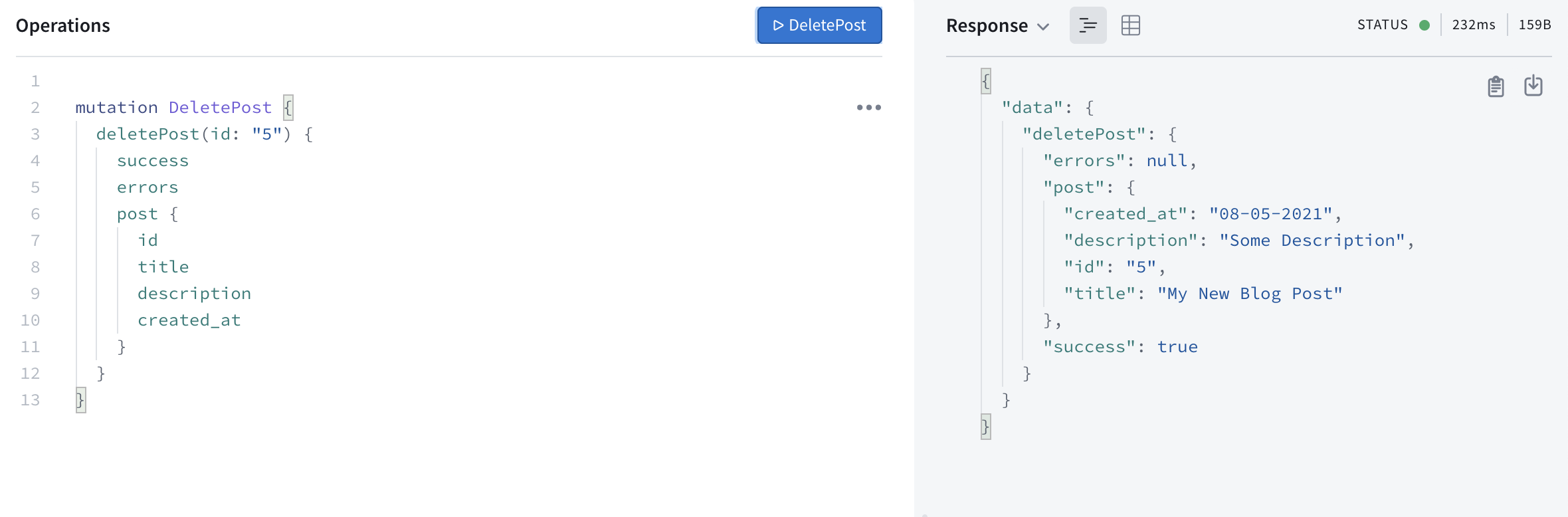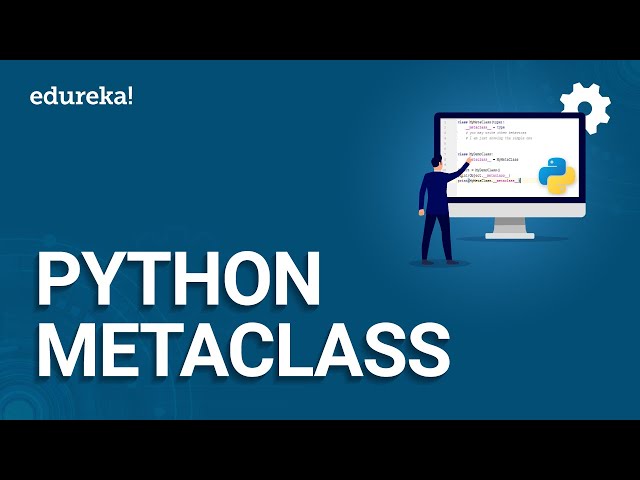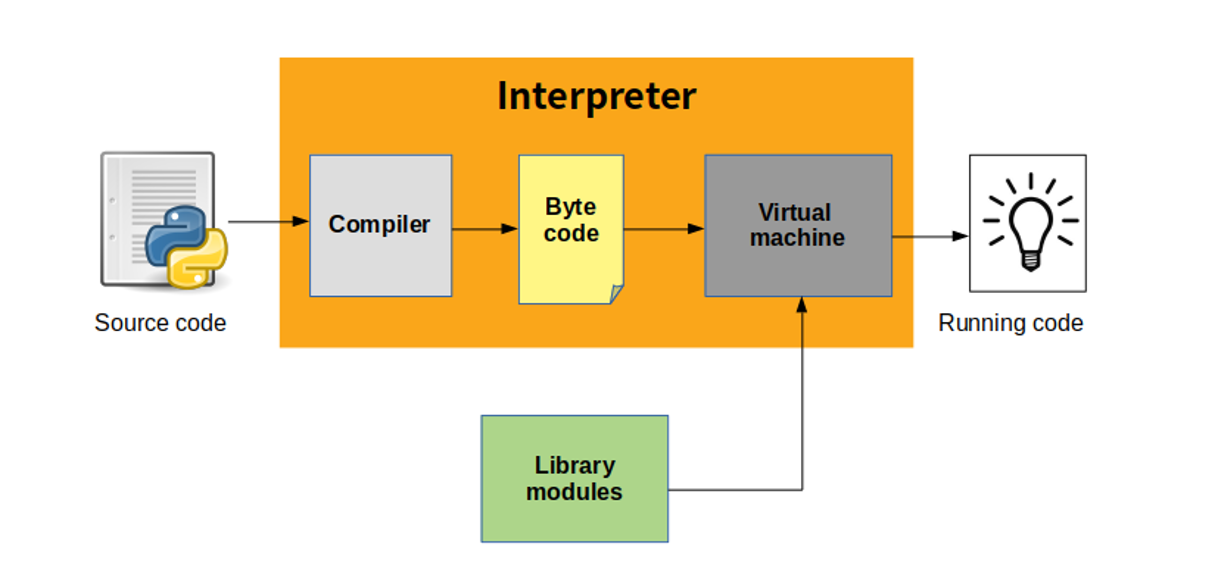Is pygame already installed in Python?
Is pygame already installed in Python?
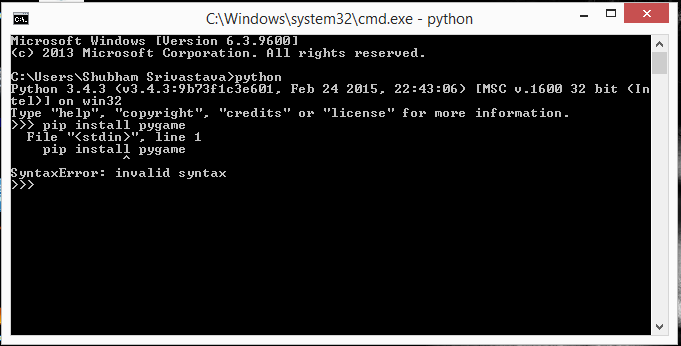
I'd be happy to help!
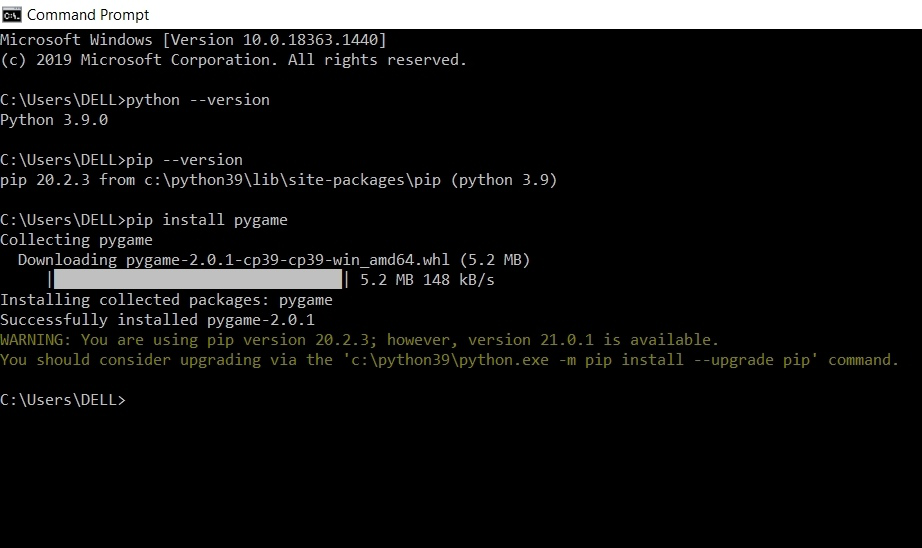
Pygame is a set of Python modules designed for writing video games. It allows you to create fully featured games and multimedia programs in the python language. The Pygame library provides an easy-to-use interface for creating games, allowing you to focus on your game's logic without worrying about low-level details.
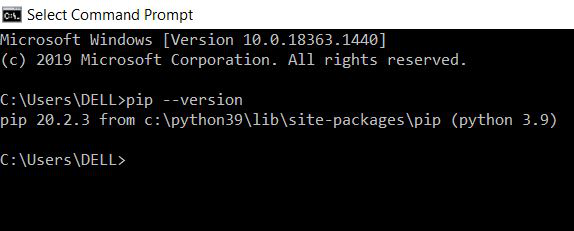
Now, regarding whether Pygame is already installed in Python...
By default, Pygame is not included with the standard Python installation. However, it's relatively easy to install Pygame using pip, which is Python's package manager. Here are some steps to follow:
Open your terminal or command prompt (depending on your operating system). Typepip install pygame and press Enter. Wait for the installation process to complete.
If you're using Anaconda or Spyder, you can also install Pygame directly from these environments.
Once installed, you can verify that Pygame is working correctly by opening a new Python file (e.g., "pygame_test.py") and running this simple code:
import pygamepygame.init()
If everything goes smoothly, you should see no error messages or crashes. This indicates that Pygame has been successfully installed on your system.
Now, let's talk about some of the benefits of using Pygame:
Easy to learn: Pygame provides a simple and intuitive API for beginners. Fast game development: With Pygame, you can quickly prototype and test your game ideas without worrying about low-level details like graphics rendering or sound playback. Cross-platform compatibility: Games developed with Pygame can run on multiple platforms, including Windows, macOS, and Linux. Extensive community support: The Pygame community is active and large, which means you'll find plenty of resources online for troubleshooting and learning.Of course, there are also some potential drawbacks to consider:
Limited performance: While Pygame can handle 2D games with ease, it may struggle with complex, high-performance applications or 3D graphics. Graphics limitations: As a pure-Python library, Pygame is not optimized for raw speed and might not be the best choice for demanding 3D games.In conclusion:
Pygame is an excellent choice for creating engaging, interactive experiences in Python, especially if you're focusing on 2D games or smaller-scale projects. If you need more advanced features or high-performance capabilities, you might consider other libraries like Panda3D or C++/OpenGL-based solutions.
How to run pygame in Python?
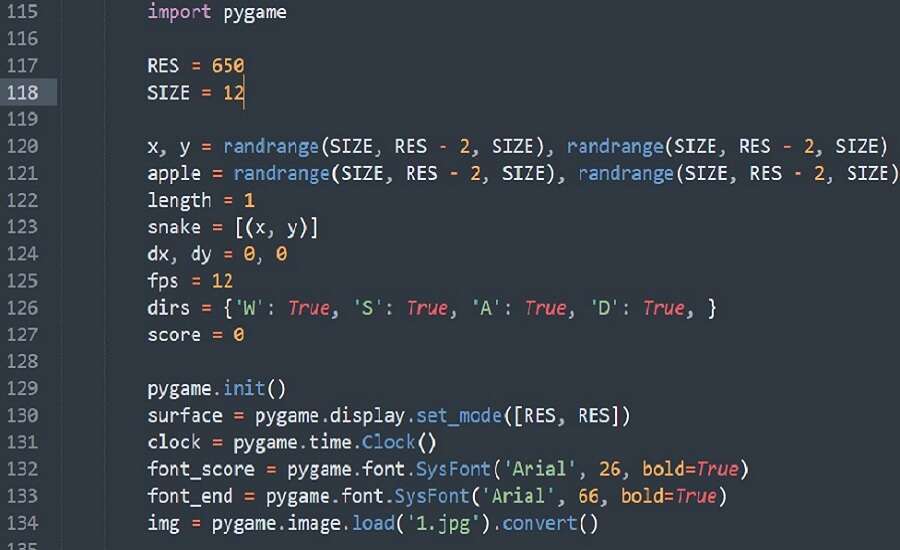
I apologize for the misunderstanding earlier. Here's a detailed guide on how to run Pygame in Python:
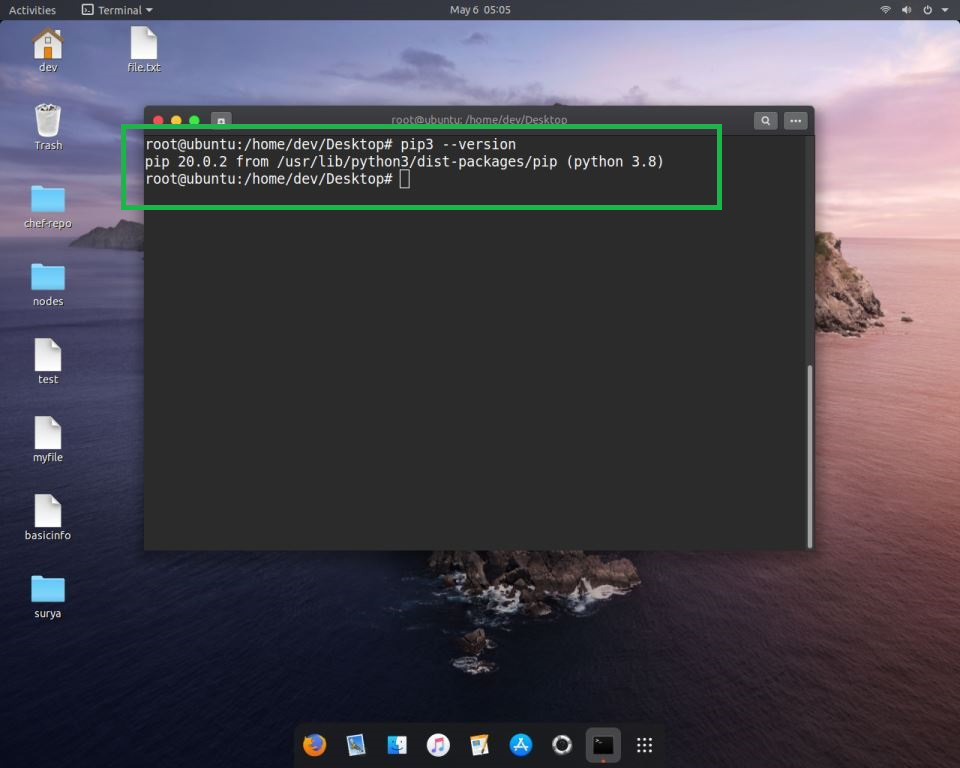
What is Pygame?
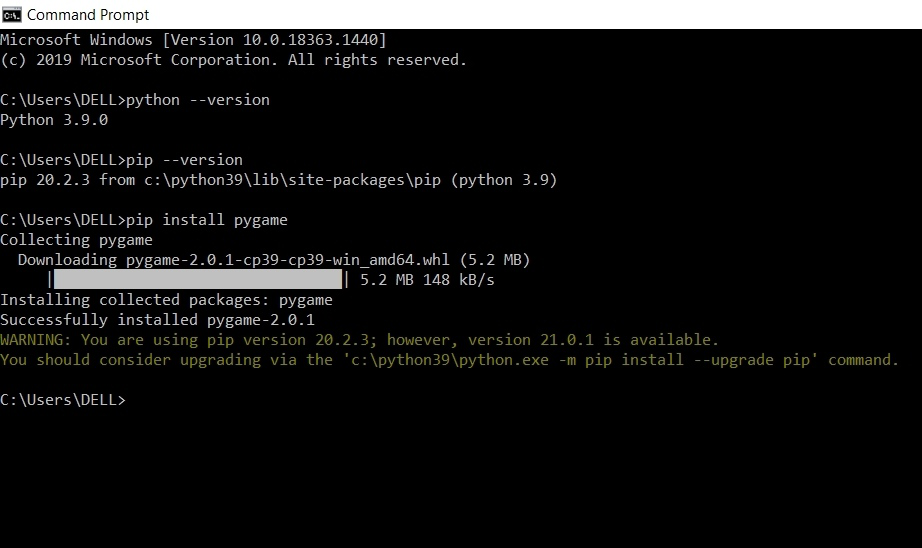
Pygame is a Python library designed for creating games. It provides an easy-to-use set of functions and classes that allow you to create games without worrying about low-level details like graphics, sound, and input.
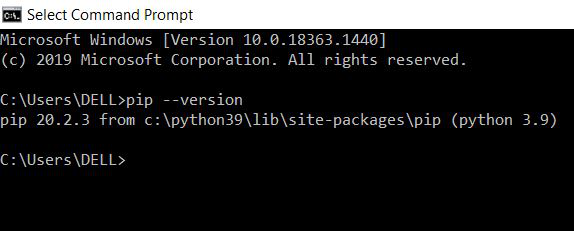
How to Install Pygame?
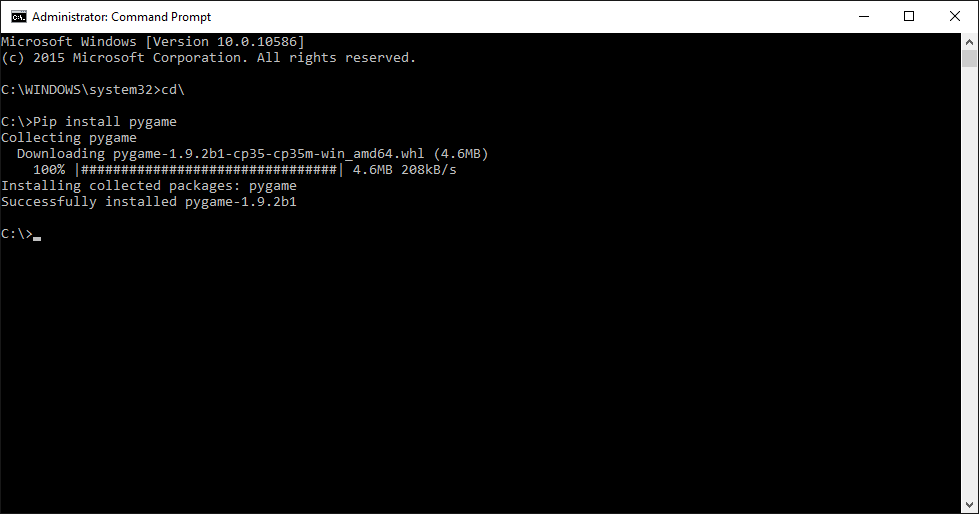
To install Pygame, follow these steps:
Python Installation: First, make sure you have Python installed on your computer. If not, download and install the latest version from the official Python website. pip (Package Installer): pip is the package installer for Python. You can use pip to install various libraries, including Pygame. Install Pygame: Open a terminal or command prompt and typepip install pygame. This will start the installation process. You may need to wait a few seconds depending on your internet connection.
How to Run Pygame?
To run Pygame, create a new Python file with a .py extension (e.g., my_game.py) and import Pygame using the following code:
import pygame
Now you can start creating games! Here's a simple example of how to display a red square on the screen:
import pygame Initialize Pygamepygame.init()
Set the dimensions of the game windowscreen_width = 800
screen_height = 600
screen = pygame.display.set_mode((screen_width, screen_height))
Set the title of the game windowpygame.display.set_caption('My Game')
Define some colorsred = (255, 0, 0)
Create a red squaresquare_x = 50
square_y = 50
square_width = 100
square_height = 100
running = True
while running:
Event handling: handle user input and close the game windowfor event in pygame.event.get():
if event.type == pygame.QUIT:
running = False
Clear the screen by filling it with a colorscreen.fill((0, 0, 0))
Draw a red squarepygame.draw.rect(screen, red, (square_x, square_y, square_width, square_height))
Update the game window to show the changespygame.display.flip()
Quit Pygame and exit the programpygame.quit()
How to Run the Code?
To run the code, save it in a file with a .py extension (e.g., my_game.py) and then execute it using Python:
python my_game.py (or python3 my_game.py for Python 3.x) and press Enter.
Tips and Tricks
To create a game window with a specific title, usepygame.display.set_caption() as shown in the example above. You can change the dimensions of the game window by modifying the values passed to screen = pygame.display.set_mode(). Pygame provides several event types (e.g., QUIT, KEYDOWN, MOUSEBUTTONDOWN) that you can handle using for event in pygame.event.get(): and if event.type == event_type:. You can create different shapes (circles, lines, polygons) by using the various drawing functions provided by Pygame.
These are just some basic steps to get started with Pygame. There are many more features and techniques to explore, but this should give you a solid foundation for creating your own games!