How to use IPython in VSCode
How to use IPython in VSCode
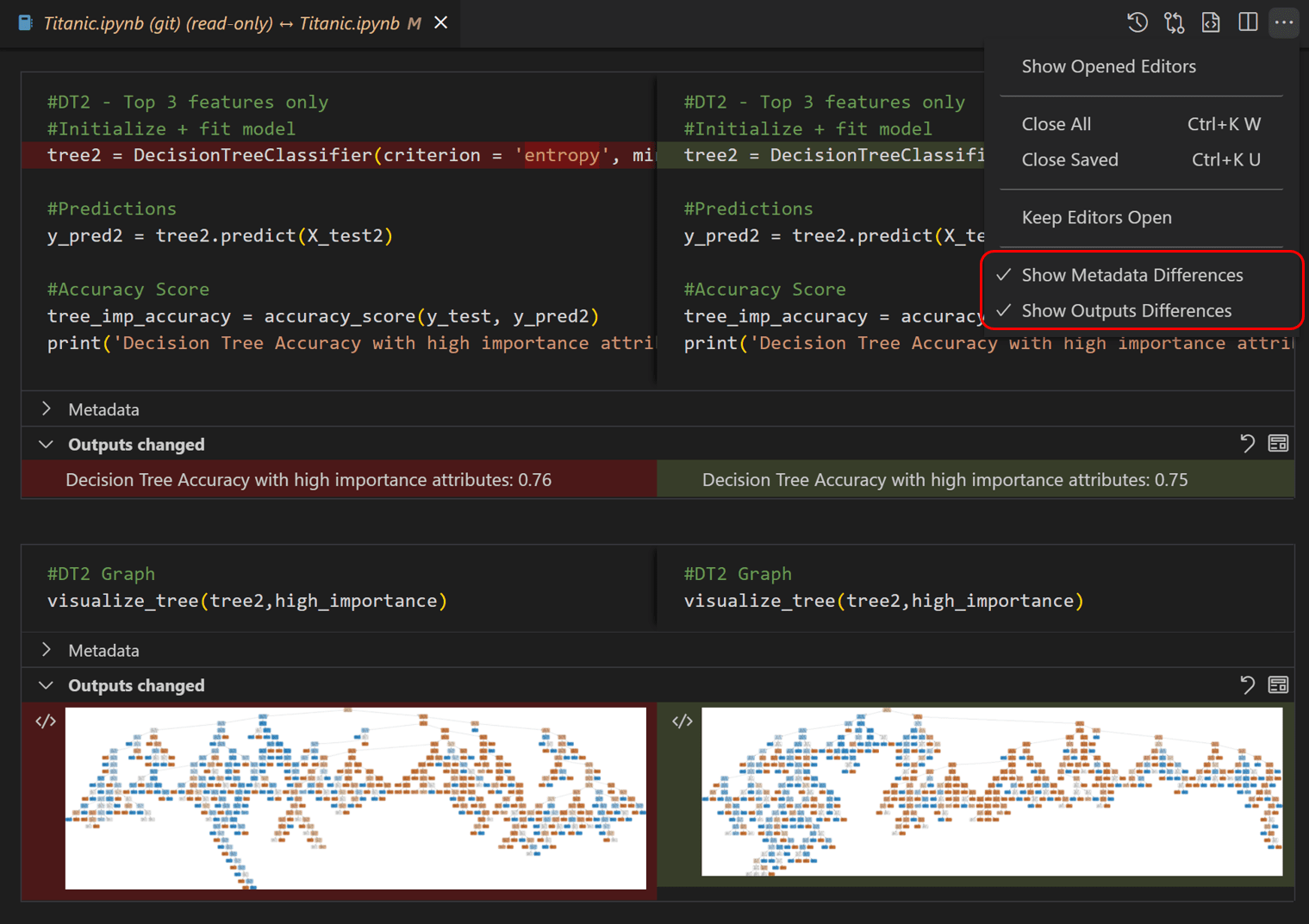
To use IPython in VSCode, you can follow these steps:
Step 1: Install the Python Extension
First, you need to install the Python extension from the Visual Studio Code (VSCode) marketplace. To do this, open VSCode and navigate to the Extensions panel by clicking the icon or pressing Ctrl + Shift + X. Search for "Python" in the search bar, and then click the "Install" button next to the "Python" extension.
Step 2: Install IPython
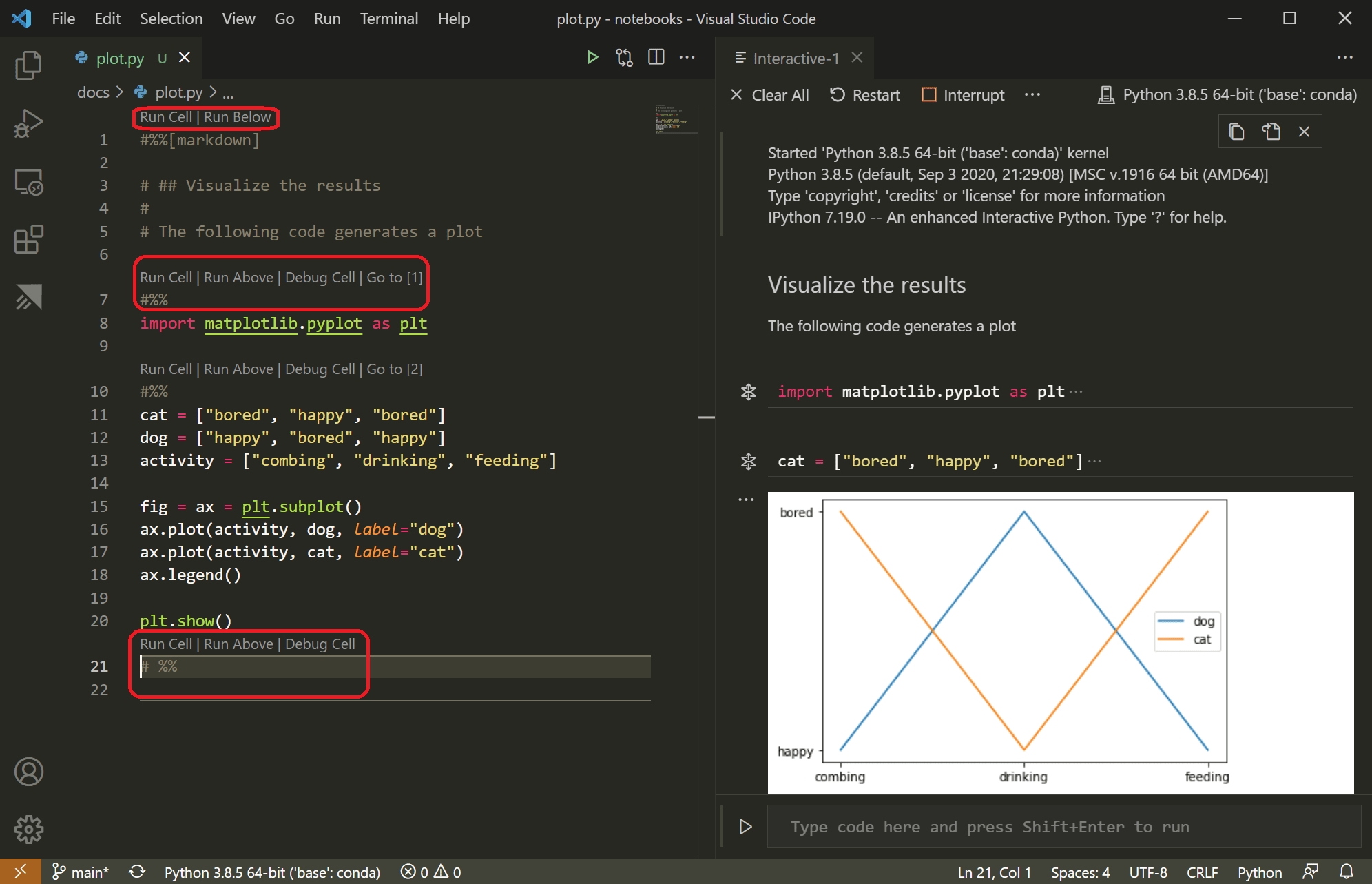
Once you have installed the Python extension, you can install IPython using pip. To do this, open a new terminal or command prompt within VSCode by clicking the terminal icon in the top menu bar or pressing Ctrl + Shift + (backtick). Then, run the following command:
pip install ipython
Step 3: Create an IPython Kernel
To create an IPython kernel, you can use the "New Terminal" option from the "Terminal" menu in VSCode. This will open a new terminal window where you can run your Python code using IPython.
Alternatively, you can also use the "IPython Console" extension to create an IPython console within VSCode. To do this, install the "IPython Console" extension by following the same steps as before (Step 1). Once installed, click the "View" menu and select "Command Palette". Then, type "ipython:console" in the command palette and press Enter to open the IPython console.
Using IPython in VSCode
Once you have an IPython kernel or console set up, you can start using it by running Python code within the terminal or console. For example:
import numpy as np
print(np.pi)
This will run the code and output the value of pi to the terminal or console.
You can also use IPython's interactive features, such as:
Help: Use the? operator to get help on a specific function or module. History: Use the %hist command to view your previous commands and their output. Magics: Use special commands like %matplotlib, %timeit, etc. to perform various tasks.
Tips and Tricks
Here are some additional tips and tricks for using IPython in VSCode:
Use the Command Palette: You can use the Command Palette (Ctrl+Shift+P) to quickly access IPython's features, such as running code, getting help, or viewing history. Use the Code Completion: IPython has built-in code completion, which you can activate by pressingTab after typing a function name or variable. Use Jupyter Notebooks: If you have Jupyter installed on your system, you can also use VSCode's Jupyter Notebook extension to create and edit notebooks within VSCode.
In summary, using IPython in VSCode provides a powerful way to interact with Python code, including the ability to run code, get help, view history, and perform various tasks. With practice, you'll become proficient in using IPython to solve problems and explore data!
How to use IPython in command prompt?
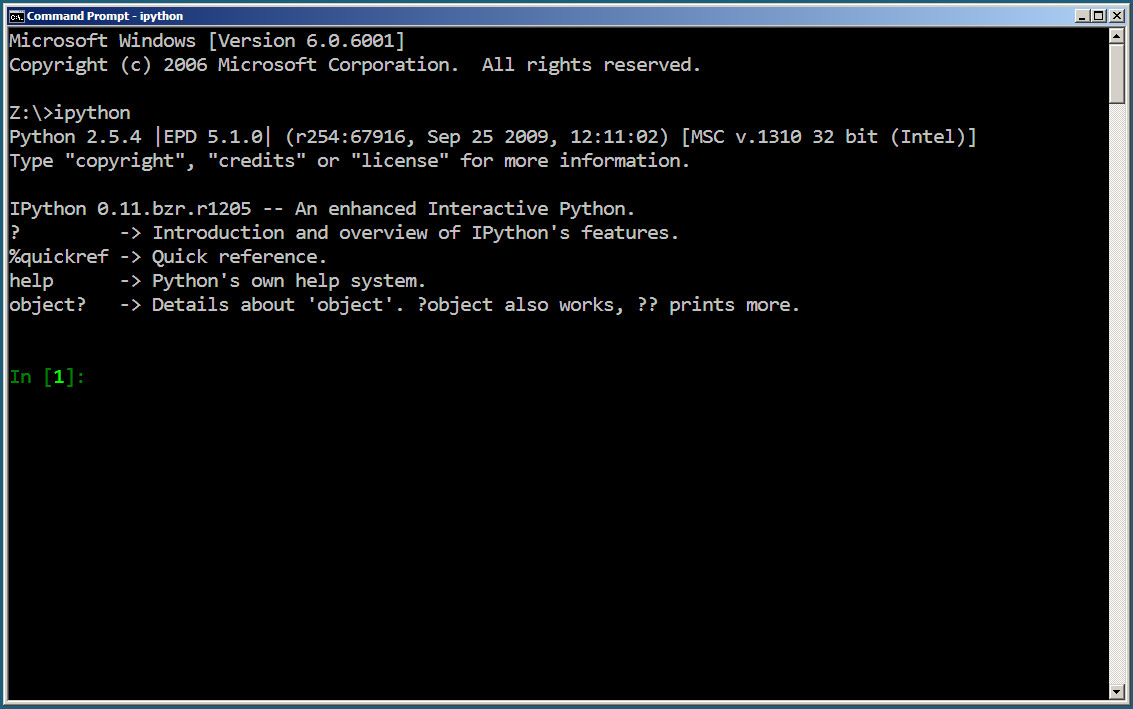
To use IPython in the Command Prompt (or Terminal on Mac/Linux), you'll need to follow these steps:
Step 1: Install Python
If you haven't already, download and install Python from the official website www.python.org. Make sure to choose the correct version for your operating system.
Step 2: Install IPython
Once Python is installed, open a Command Prompt or Terminal window. Type the following command:
pip install ipython
This will install IPython using pip, the package installer for Python.
Step 3: Launch IPython
After installation, type:
ipython
This will launch IPython in interactive mode. You'll see a prompt that resembles a Python shell, but with some additional features and functionality.
IPython Features
IPython provides several features that make it more powerful than the standard Python interpreter:
Command history: Use the up and down arrow keys to navigate through previous commands. Tab completion: Pressing the Tab key will auto-complete function names, variable names, or module imports. Magic functions: IPython offers various magic functions that allow you to perform tasks like creating plots, running code blocks, or displaying information about objects. Syntax highlighting: The command line output is formatted with syntax highlighting for better readability. Multiline editing: You can edit and execute multiline code using the%edit magic function.
Using IPython
Now that you've launched IPython, you can use it as a Python shell to experiment, test code, or even write scripts interactively. Here are some basic commands:
Running code: Simply type your Python code at the prompt and press Enter to execute it. Defining variables: Assign values to variables using the= operator. Importing modules: Use the import statement to bring in external libraries or modules. Printing output: Use the print() function to display output.
Some IPython-specific features include:
Using magic functions: For example,%hist shows your command history, while %edit opens an editor for you to edit code blocks. Creating plots: Use the %matplotlib inline magic function to create interactive plots within the Command Prompt or Terminal window. Displaying information: The %pinfo and %who magic functions provide details about variables, modules, or objects.
Conclusion
IPython is an incredibly powerful tool for Python development, offering a rich set of features that make it ideal for testing code, experimenting with ideas, or even writing scripts interactively. By following these steps, you can start using IPython in your Command Prompt or Terminal window and unlock its many benefits.





























