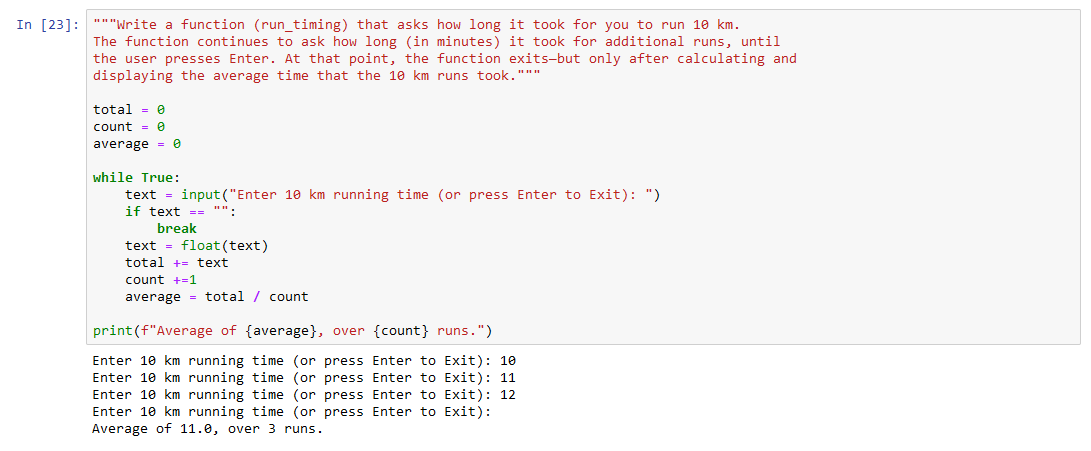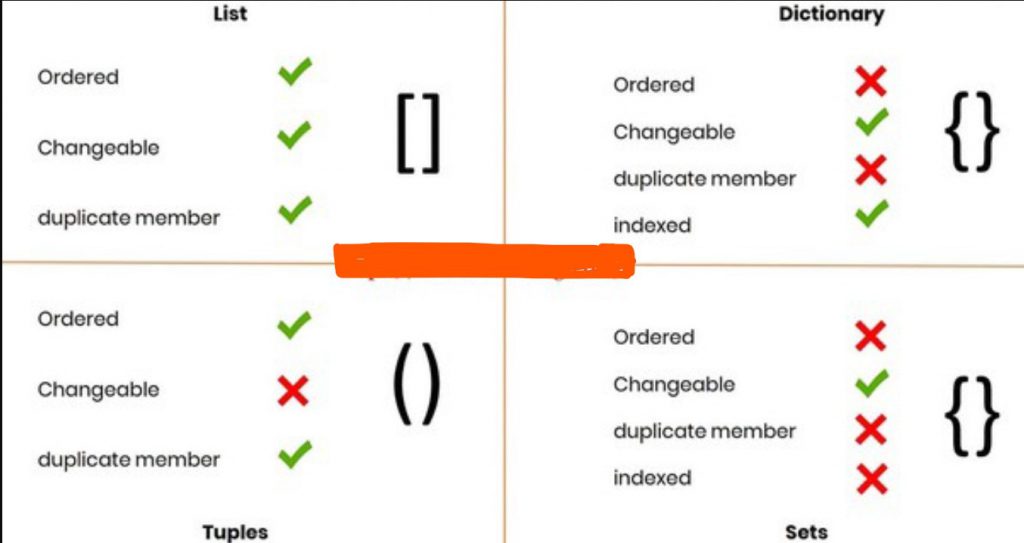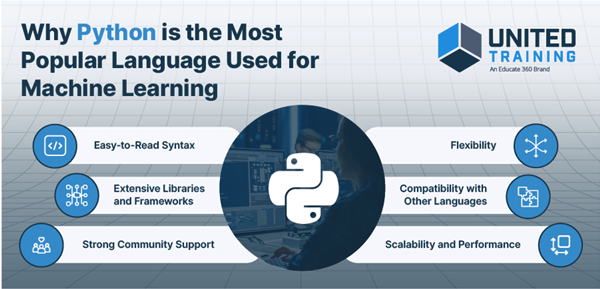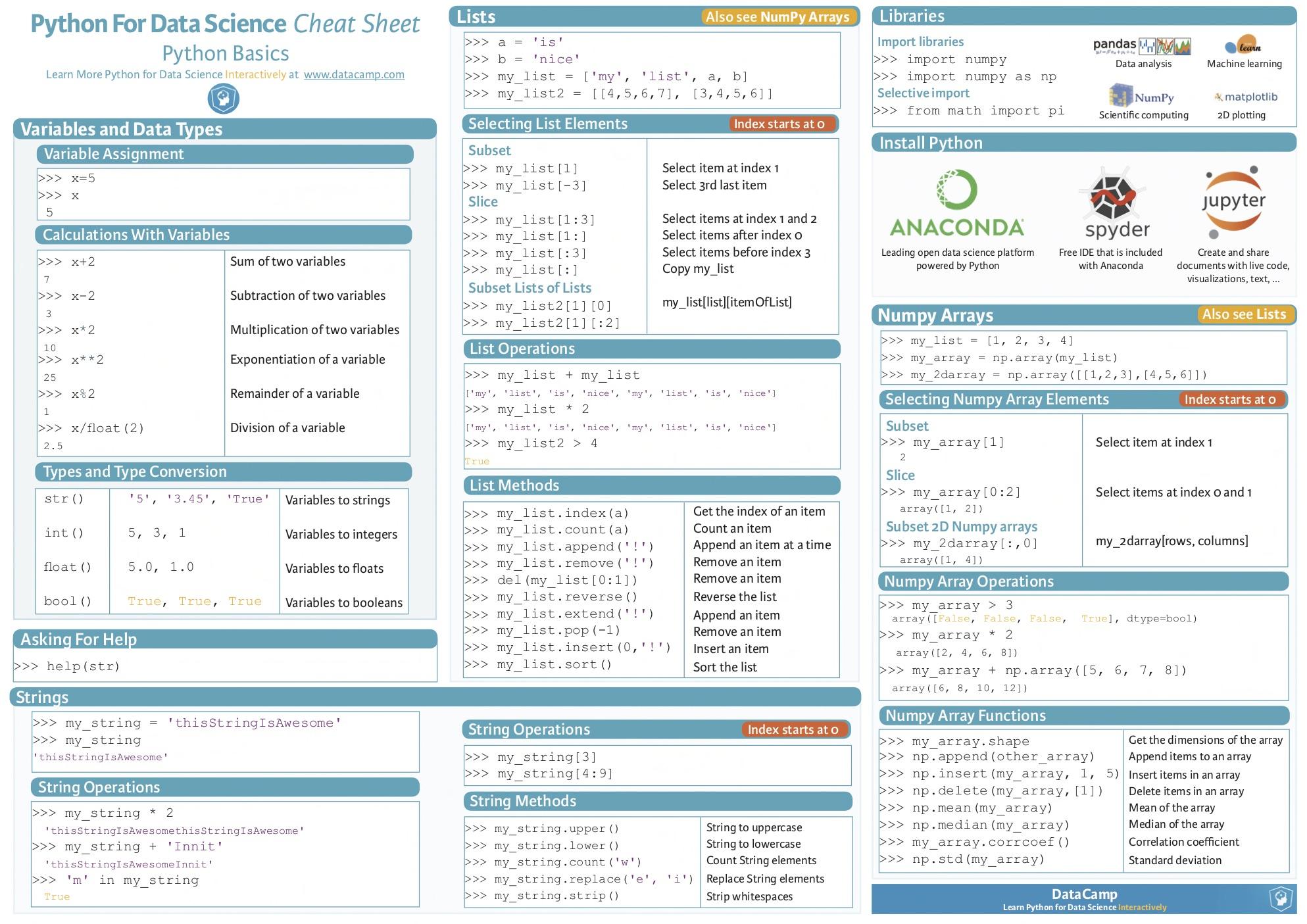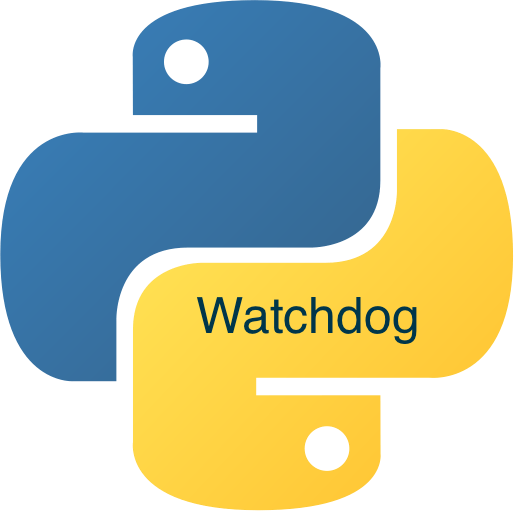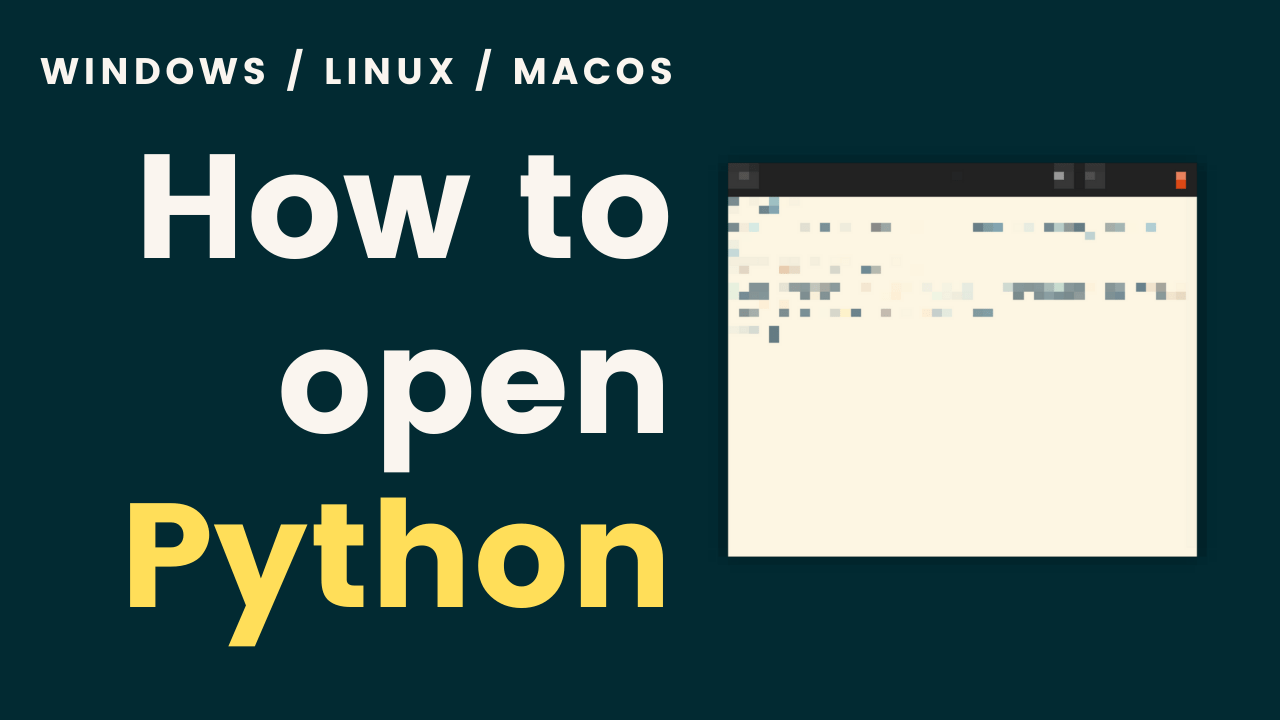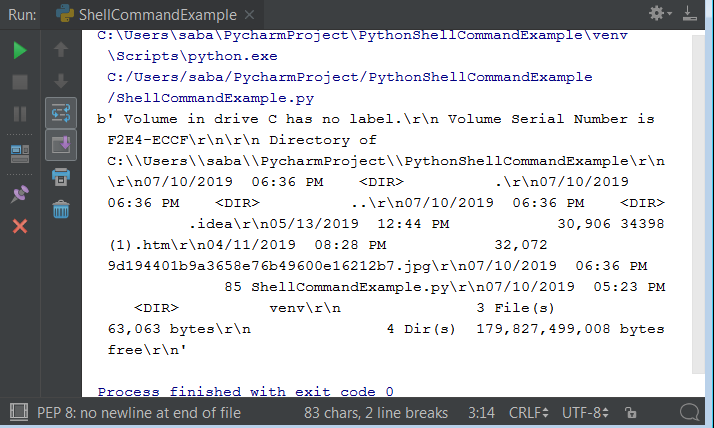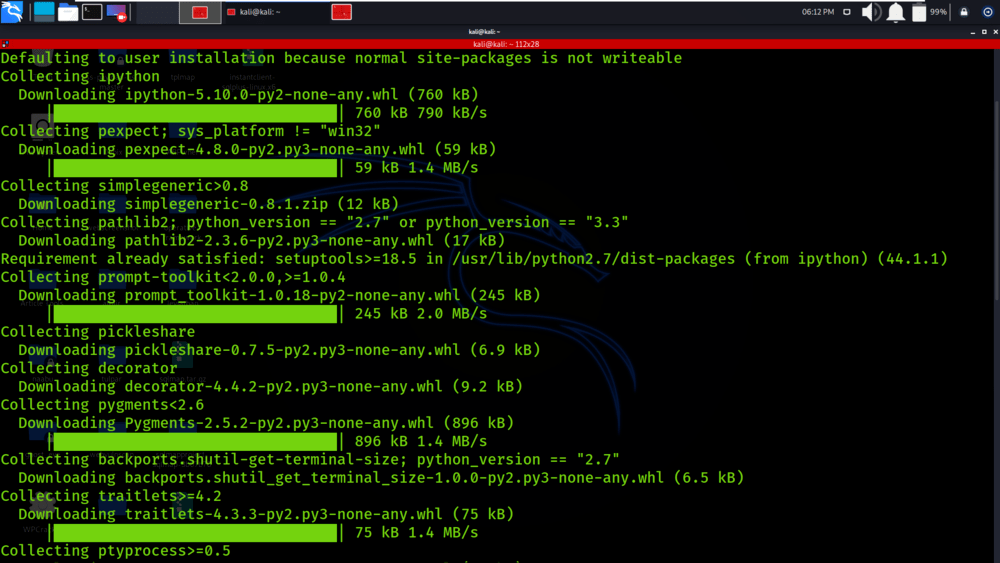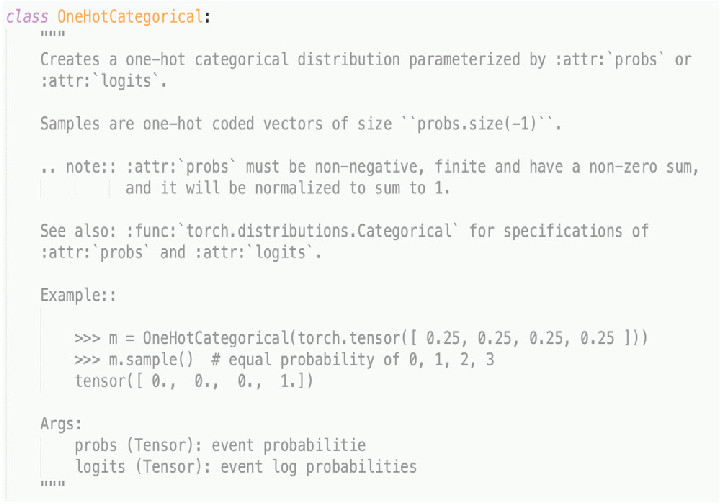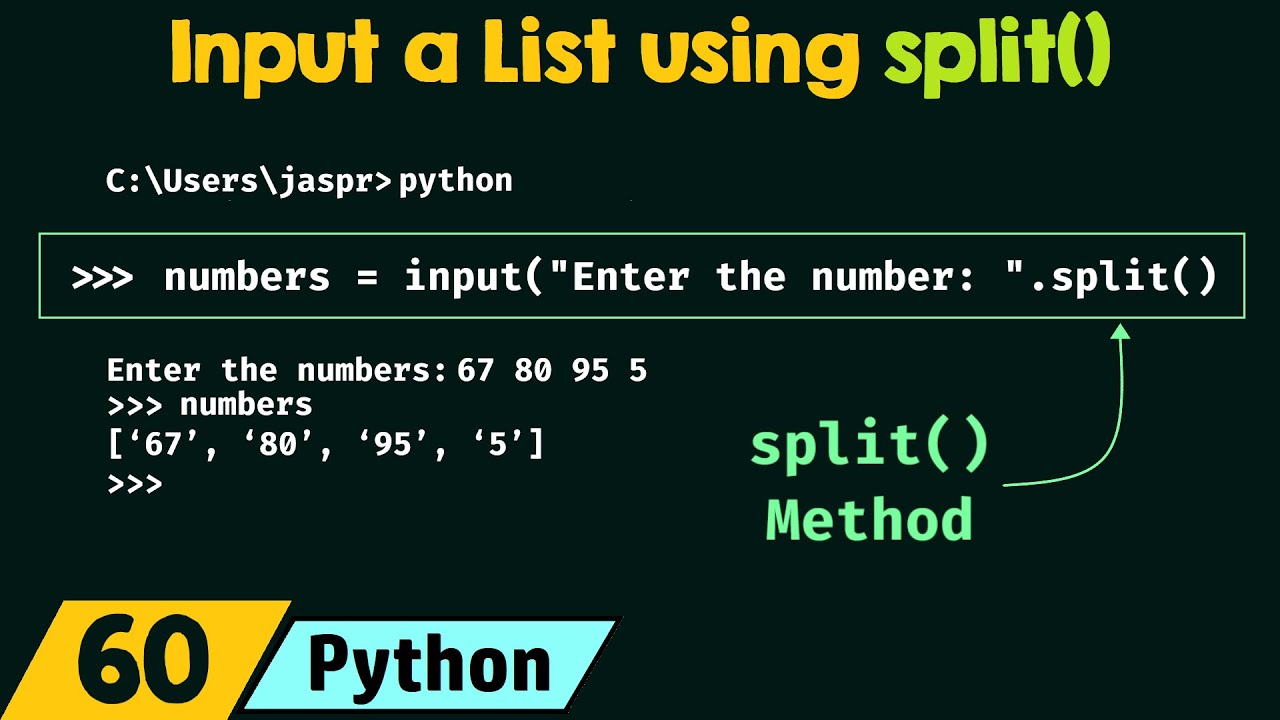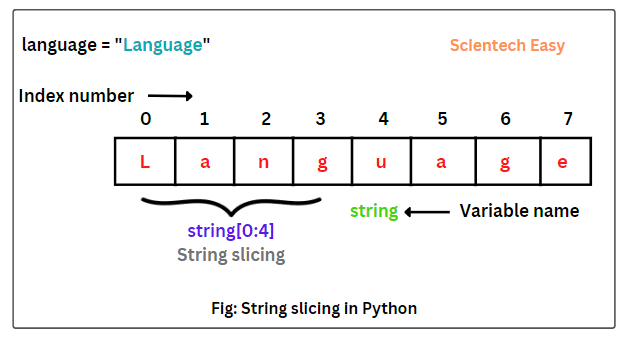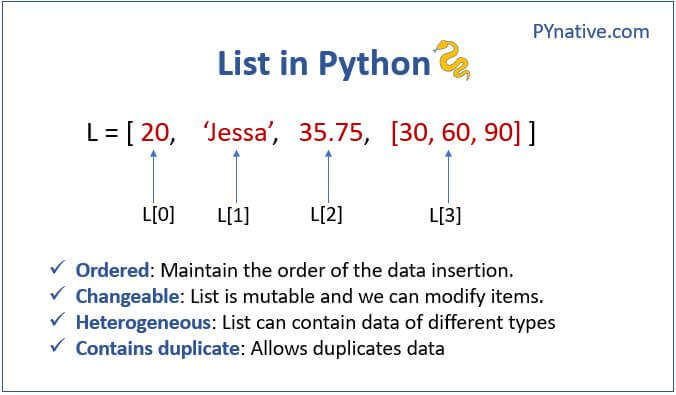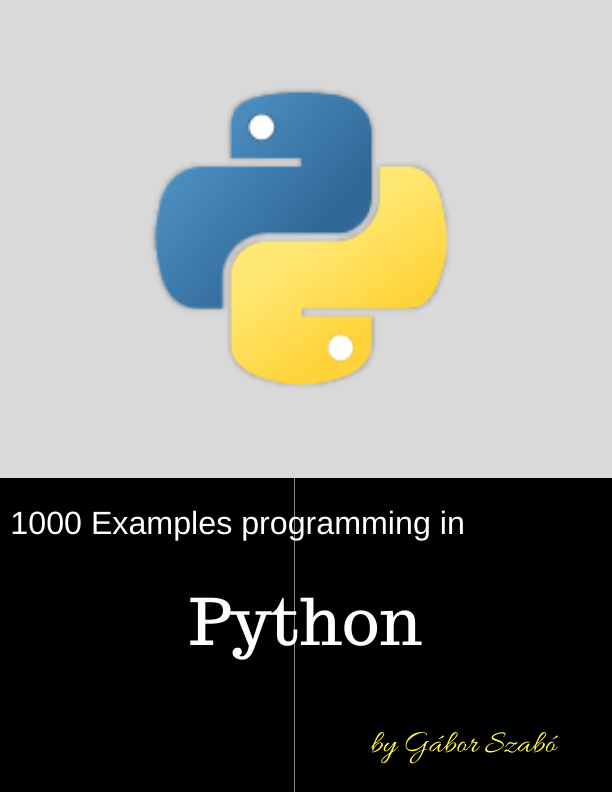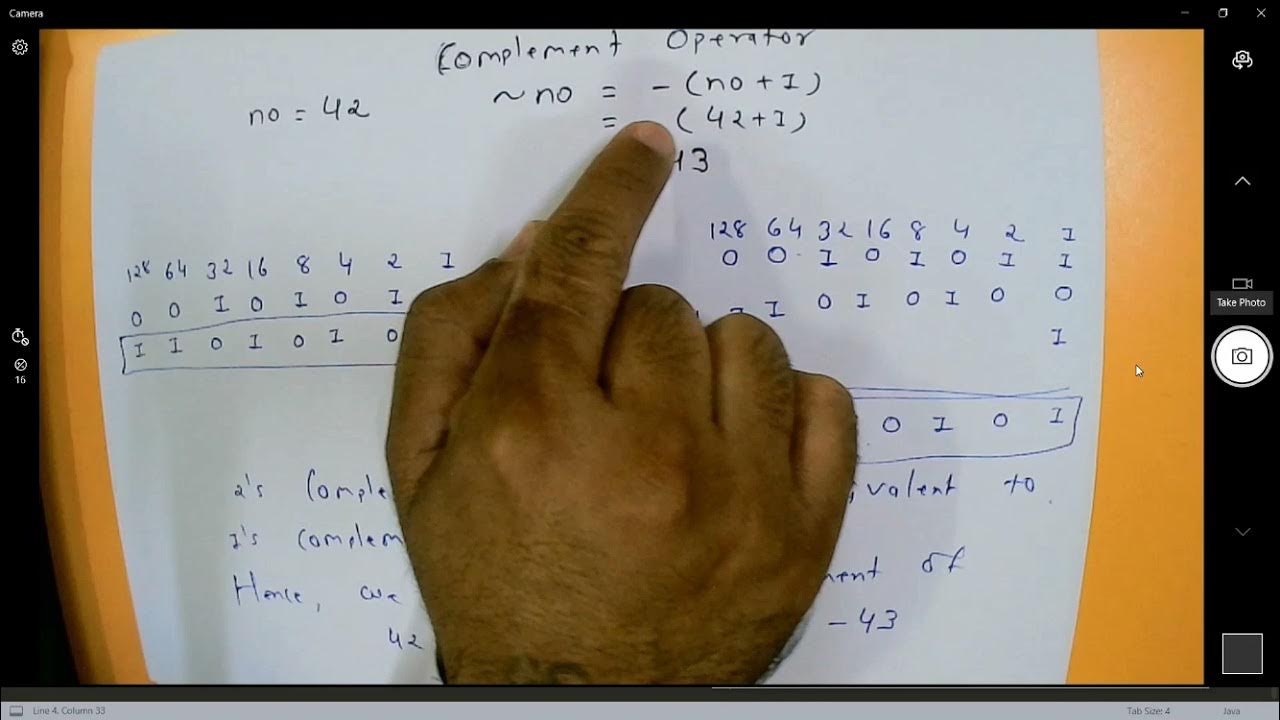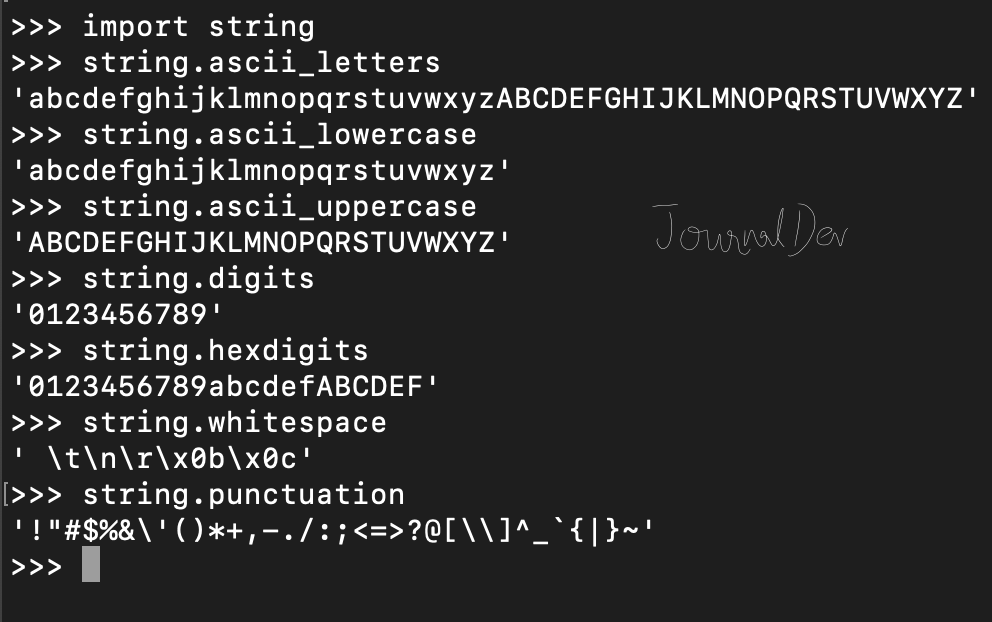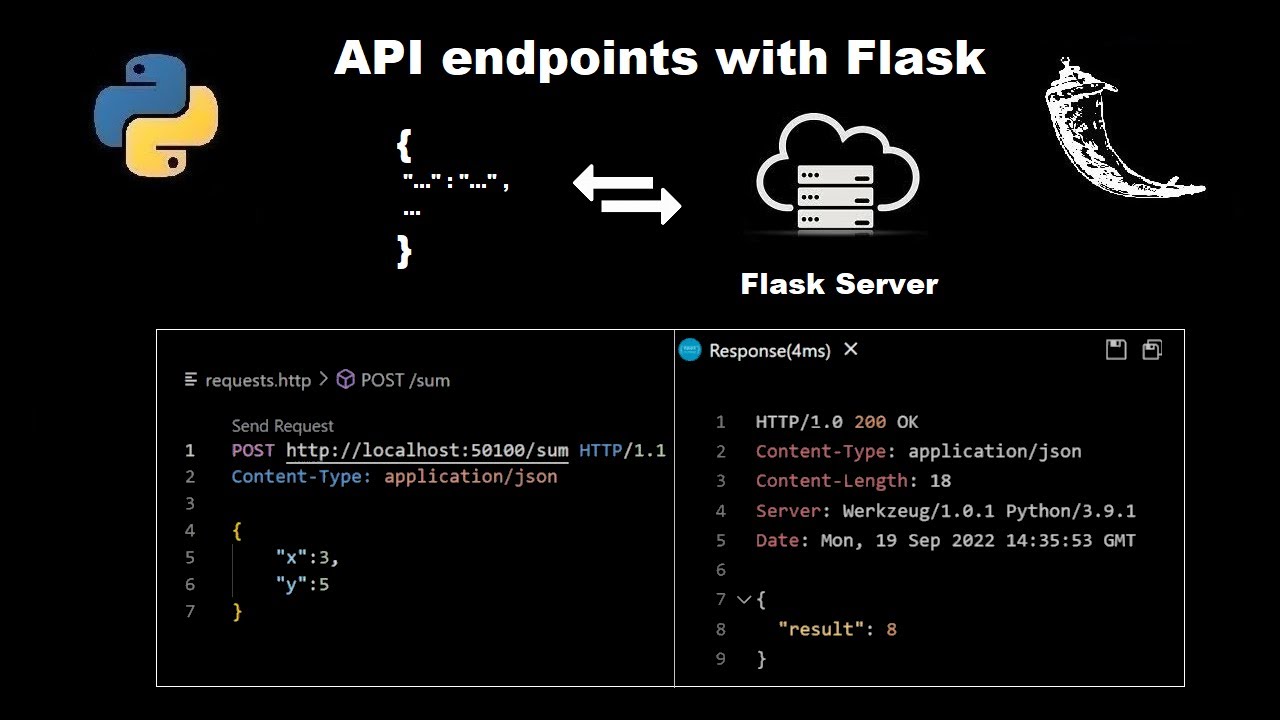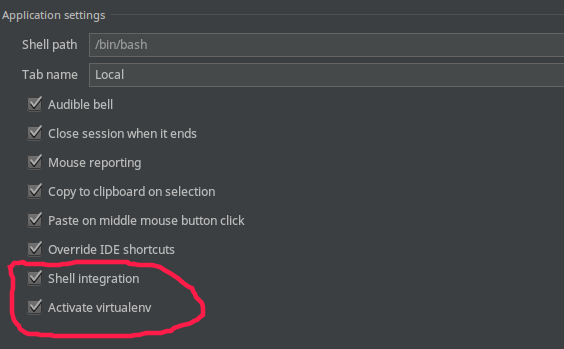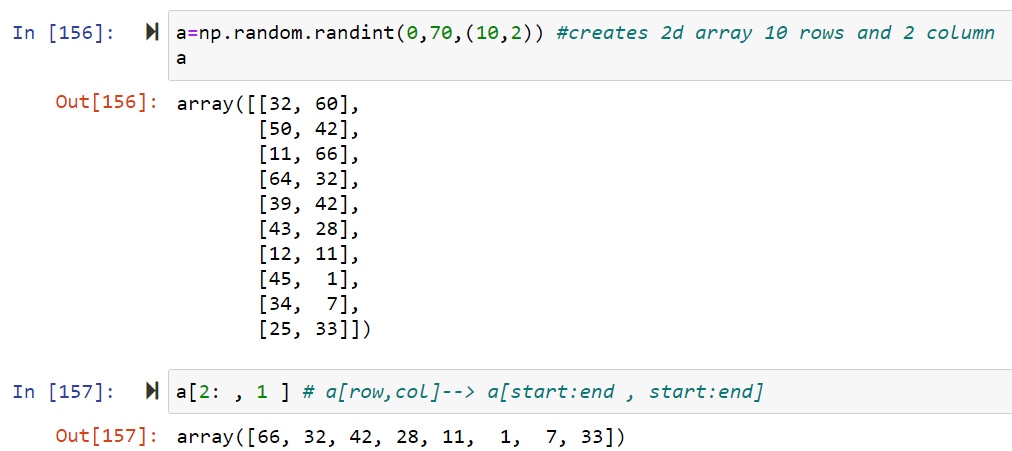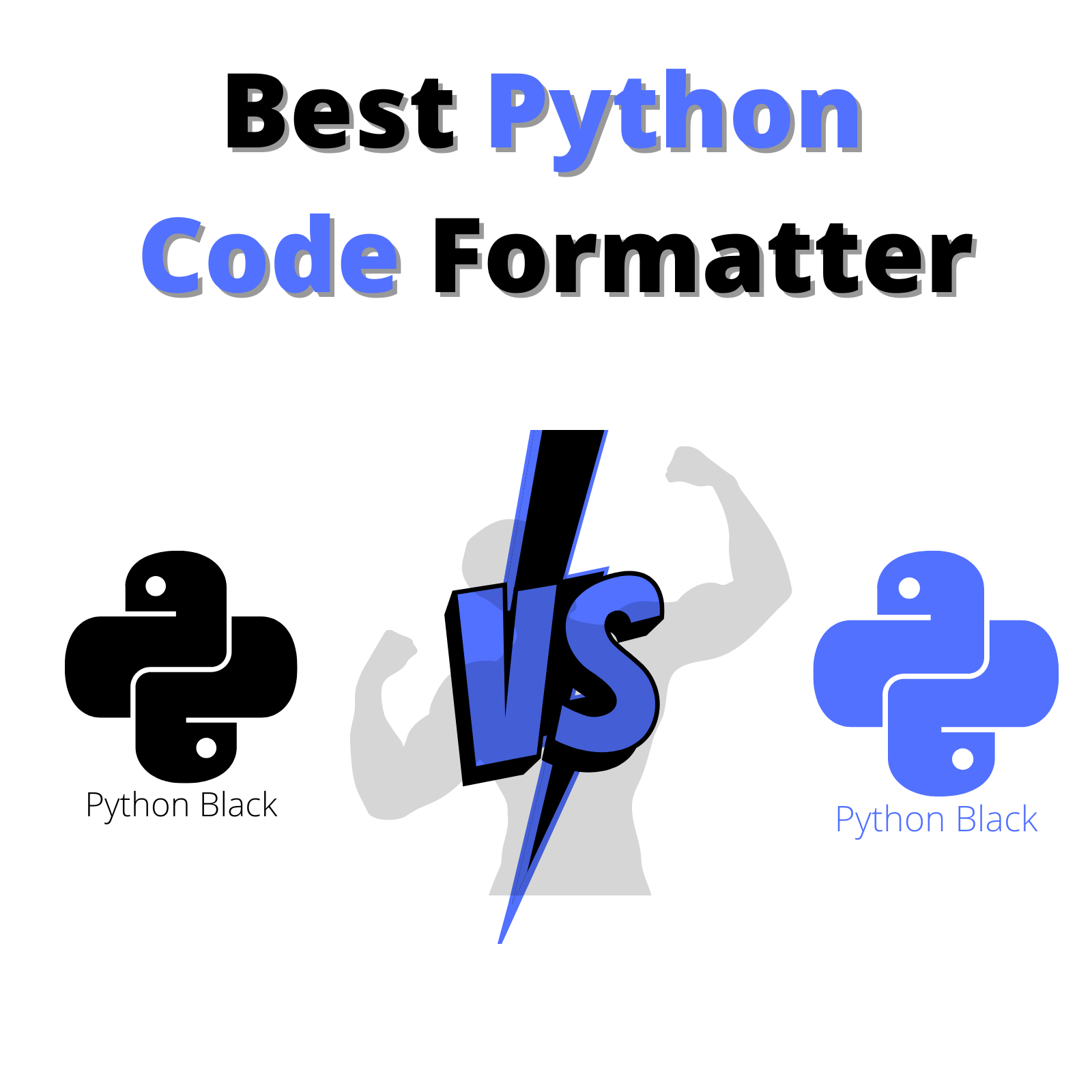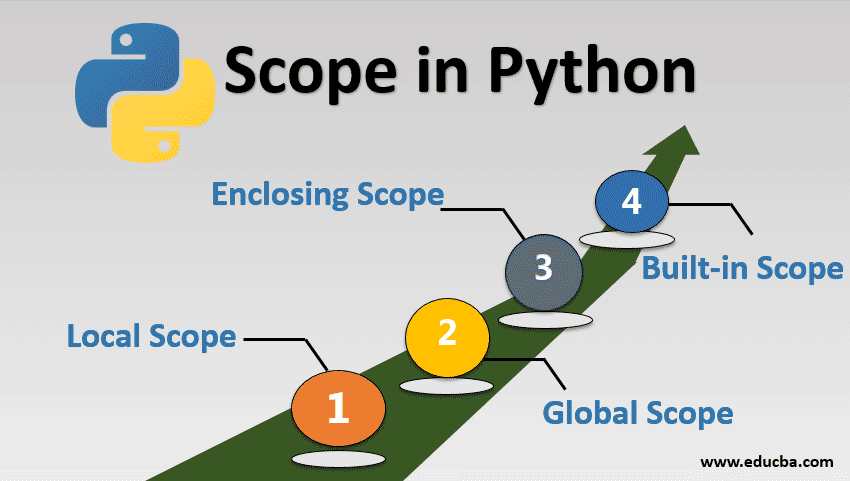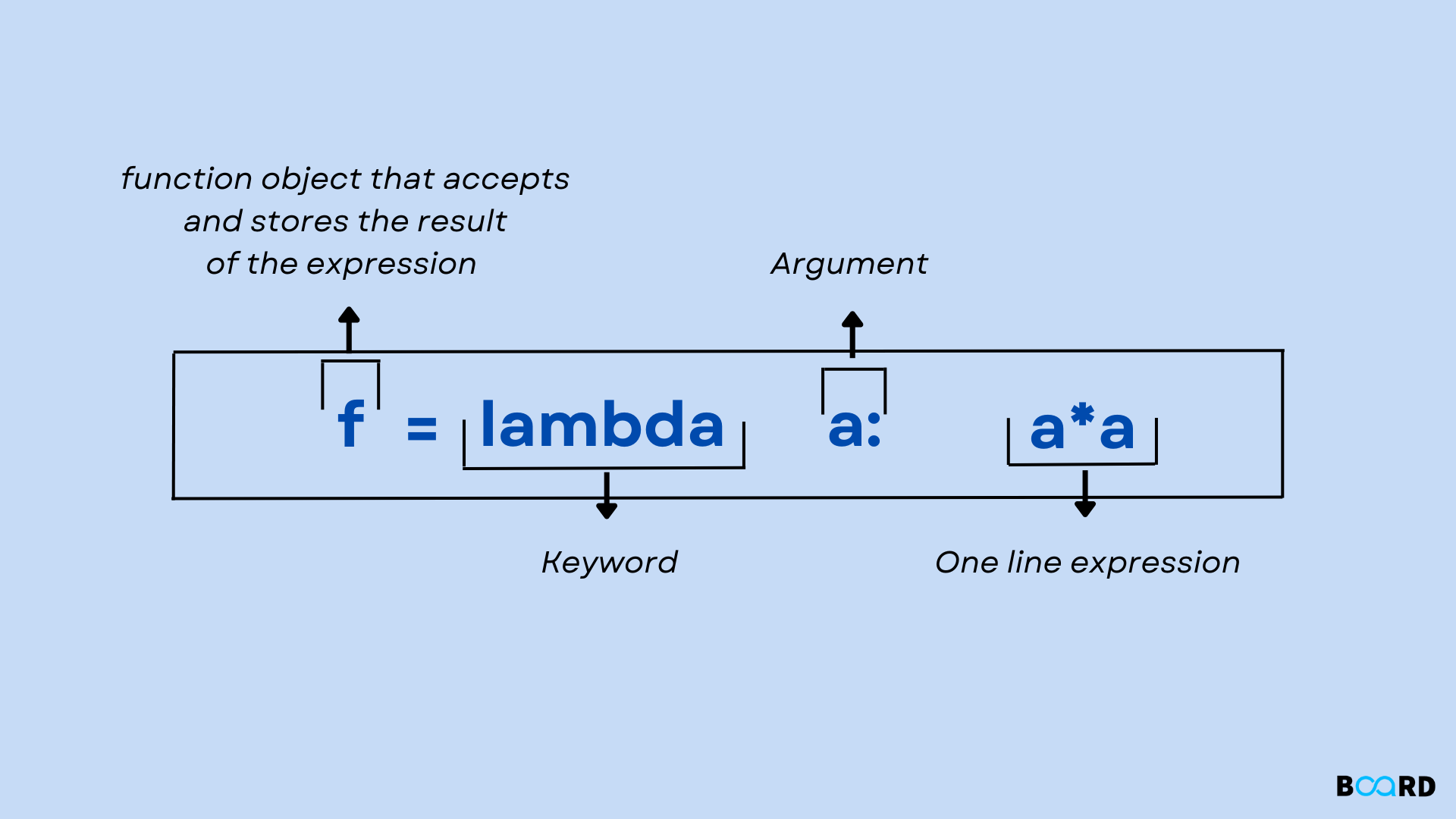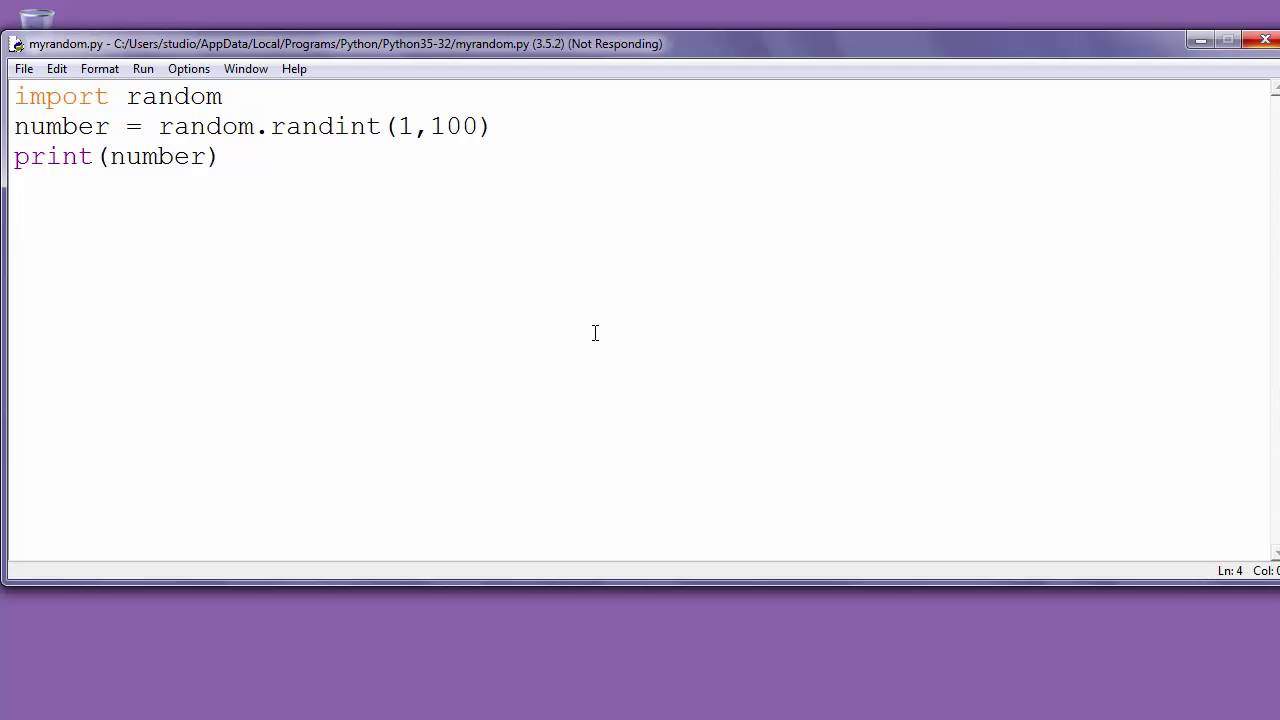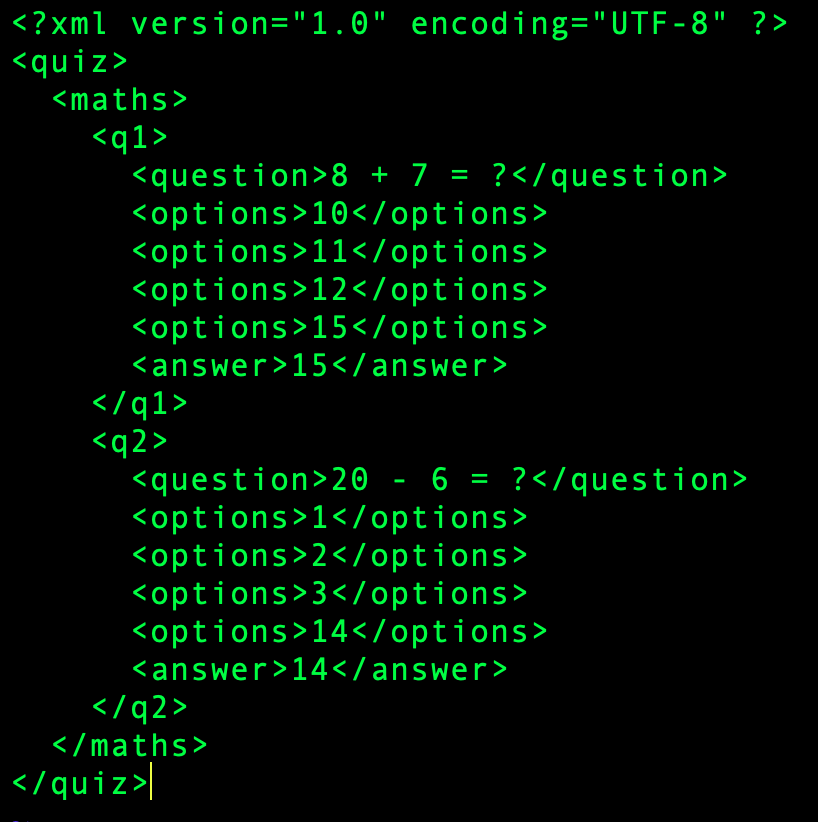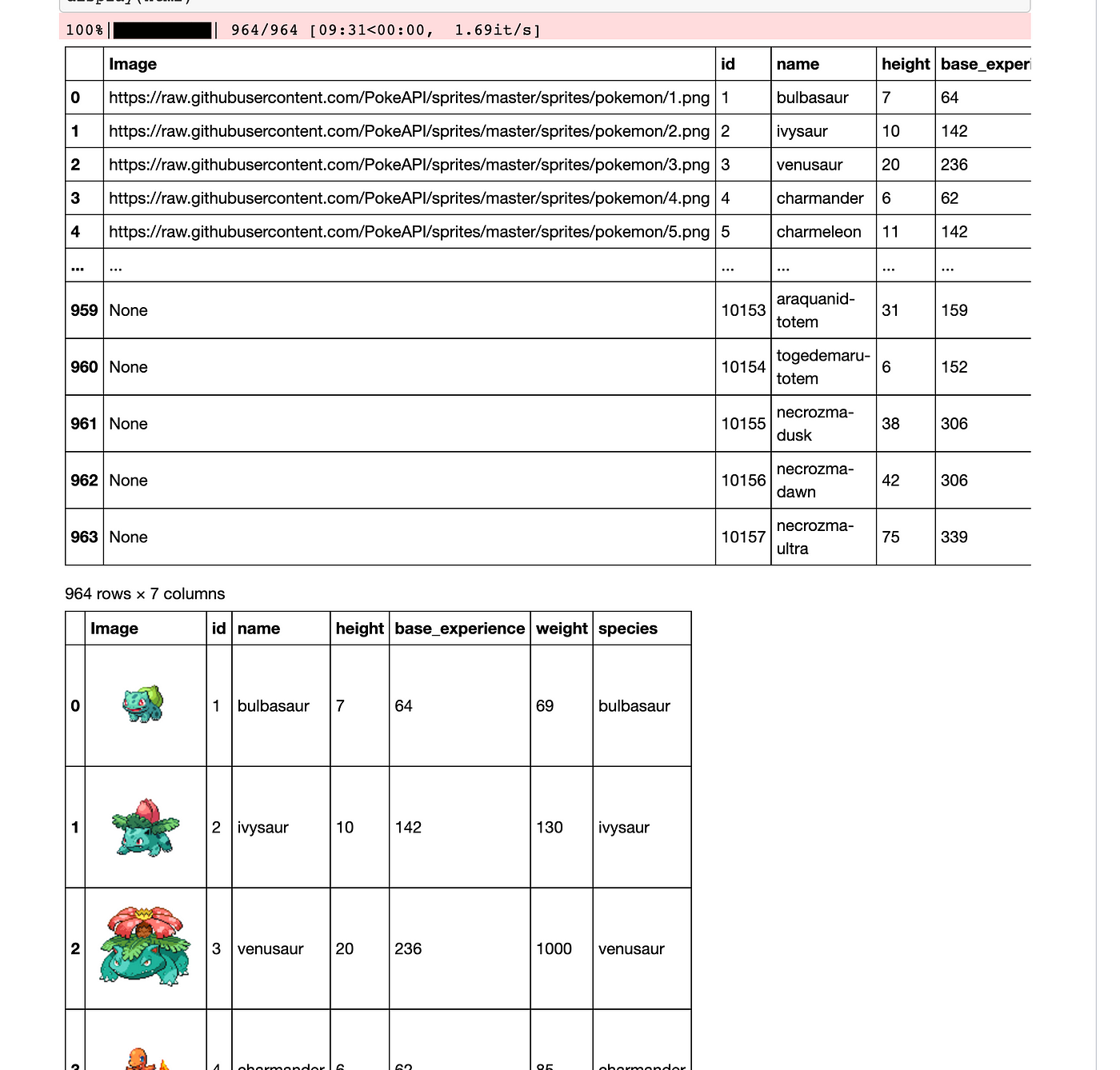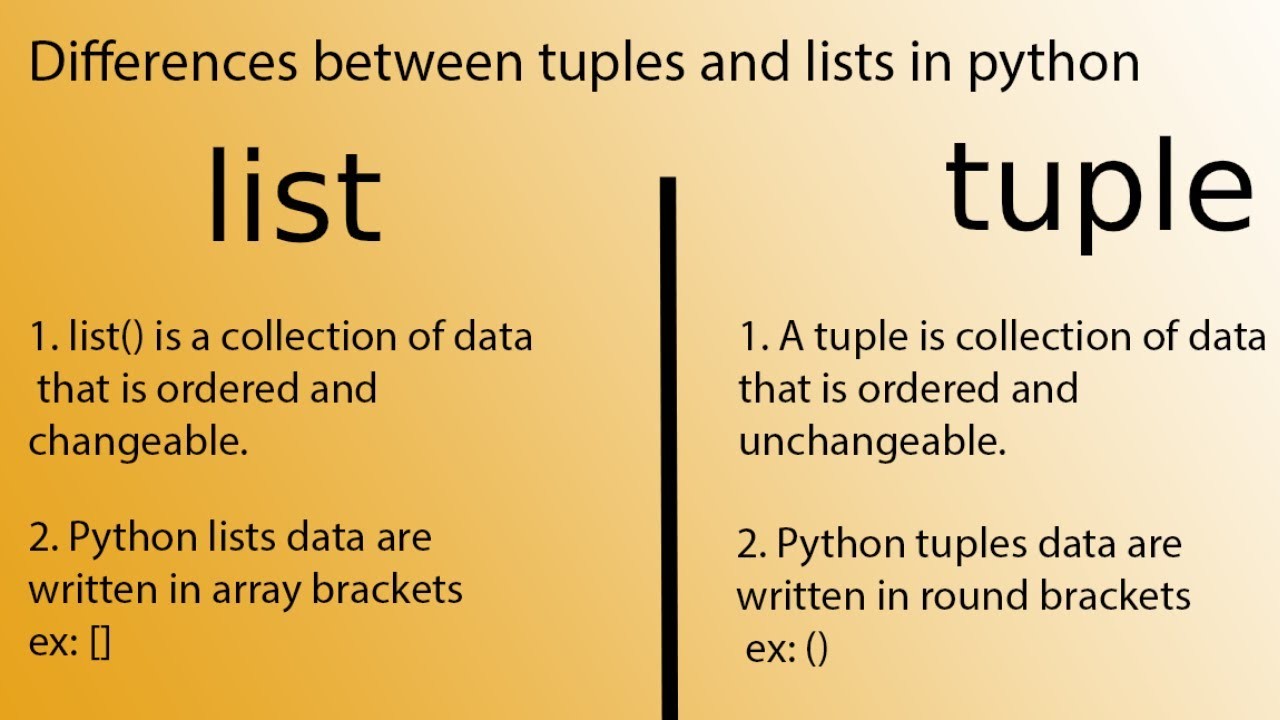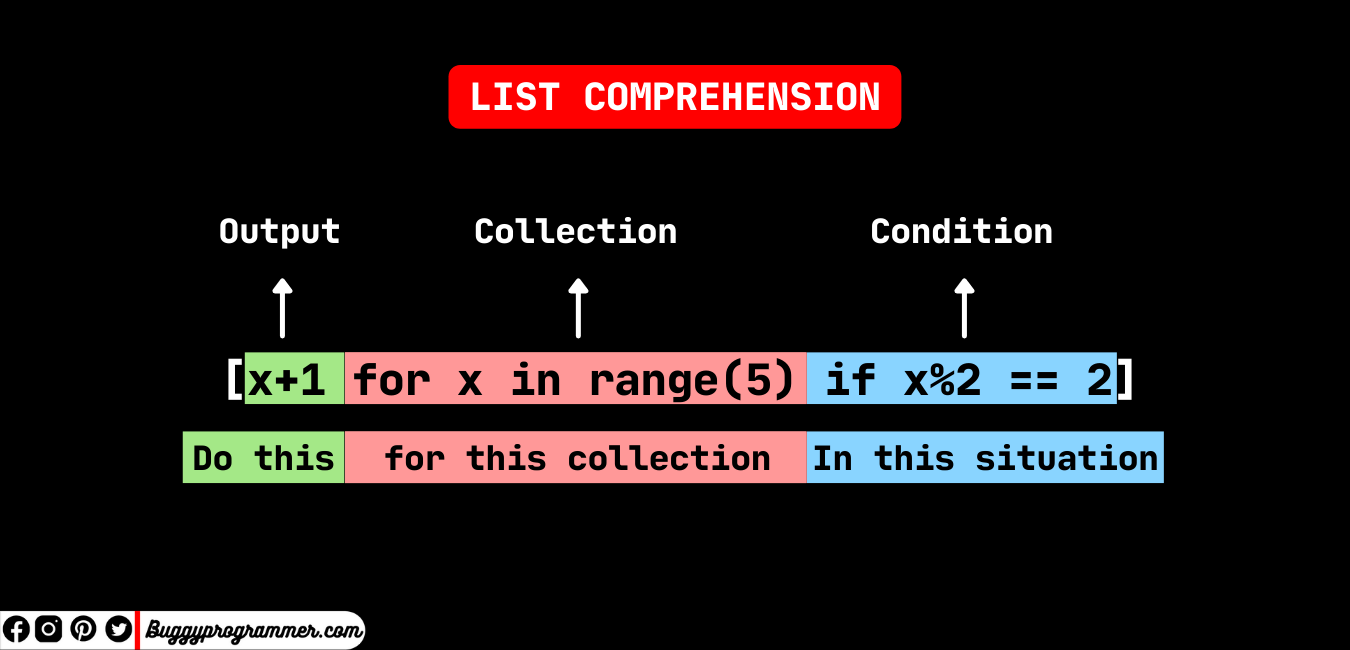Can Python be used to automate Windows tasks?
Can Python be used to automate Windows tasks?
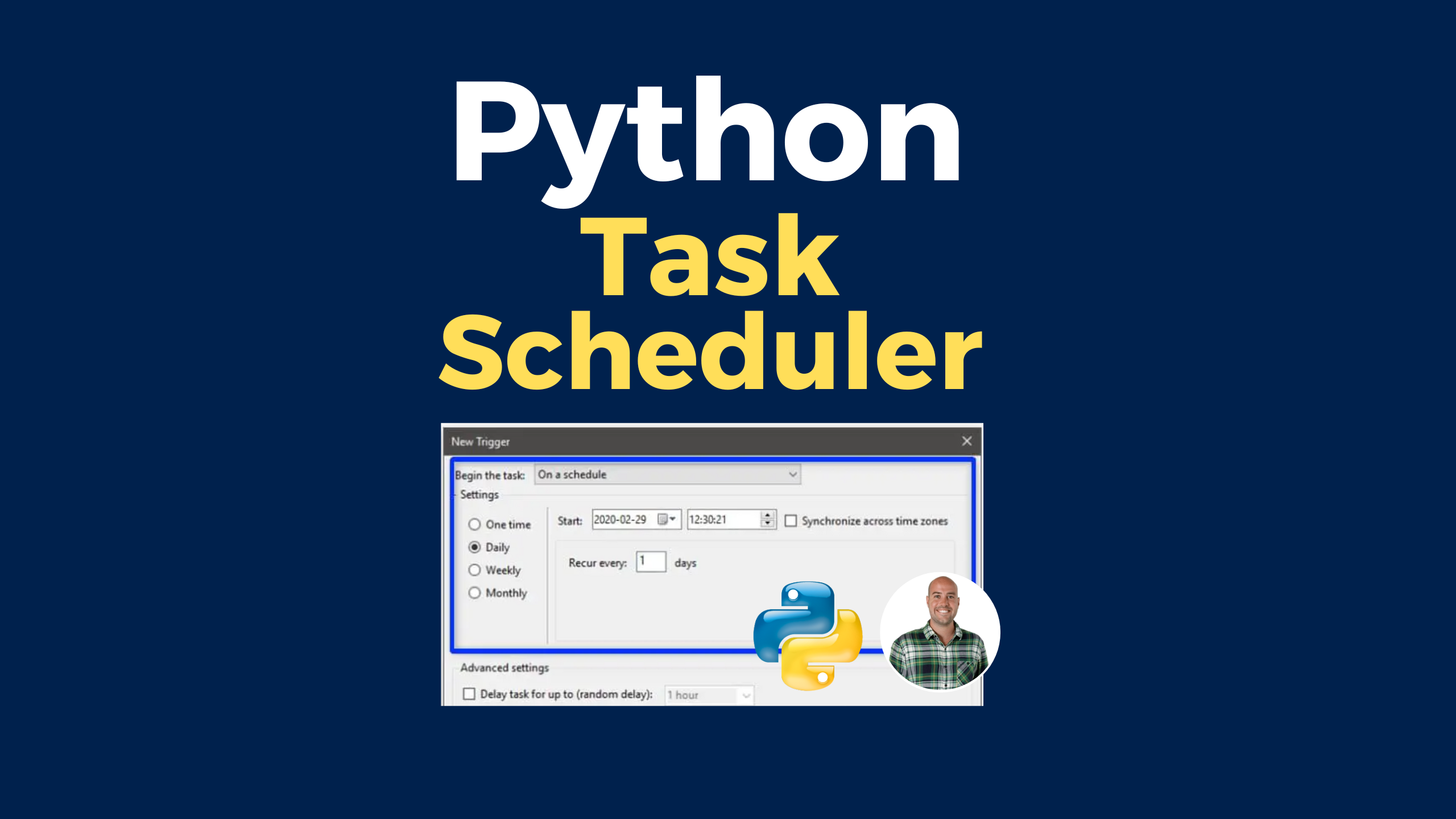
Yes, Python can be used to automate Windows tasks. Python is a versatile programming language that provides various libraries and tools for automating system administration tasks on Windows, Linux, and macOS platforms.
For automating Windows tasks, you can use the following Python libraries:
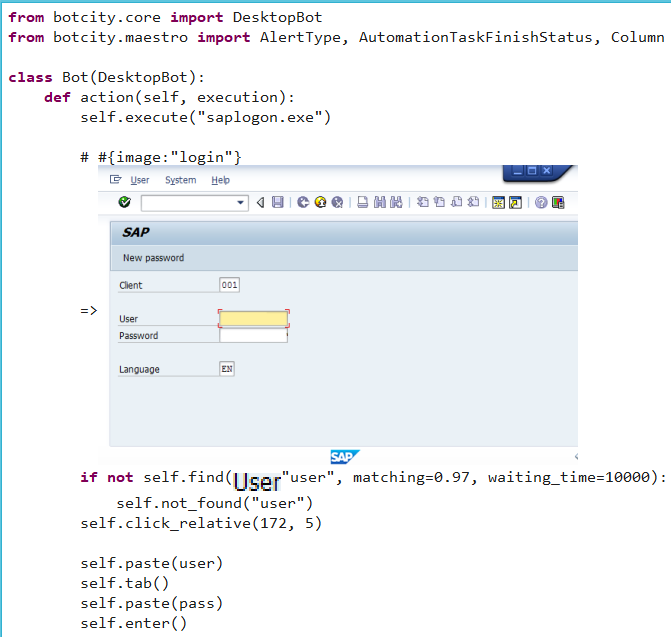
To get started with automating Windows tasks in Python, you'll need to:
Install the required libraries: You can install pywinauto, win32gui, and pyscreeze using pip, Python's package installer. Familiarize yourself with the library APIs: Read the documentation for each library to understand how they work and what functions are available for automating Windows tasks. Write your automation scripts: Use your Python programming skills to write scripts that automate specific Windows tasks. For example, you might write a script that launches a particular application, fills out a form, and then clicks a button.Here's an example of how you might use pywinauto to launch Notepad and create a new file:
import pywinauto
Launch Notepad
app = pywinauto.application().connect(title='Untitled - Notepad')
notepad = app.top_window()
Create a new file
notepad.type_keys('newfile.txt{ENTER}')
Wait for the file to be created
time.sleep(2)
Close Notepad
notepad.close()
This is just a simple example, but you can use these libraries and Python's powerful automation capabilities to perform much more complex tasks.
Some examples of Windows tasks that you might want to automate using Python include:
Launching applications and performing common tasks (e.g., launching Notepad and creating a new file) Filling out forms (e.g., filling out an HTML form and submitting it) Clicking buttons or menus Identifying and interacting with specific UI elements (e.g., identifying a specific button and clicking it)Python's automation capabilities can be used in various scenarios, such as:
Automating system administration tasks (e.g., backing up files, running maintenance scripts) Performing repetitive tasks that take up too much of your time Building custom applications or tools that interact with the Windows GUIOverall, Python is a powerful tool for automating Windows tasks, and its versatility, ease of use, and extensive library support make it an excellent choice for system administrators and developers alike.
Python Windows automation
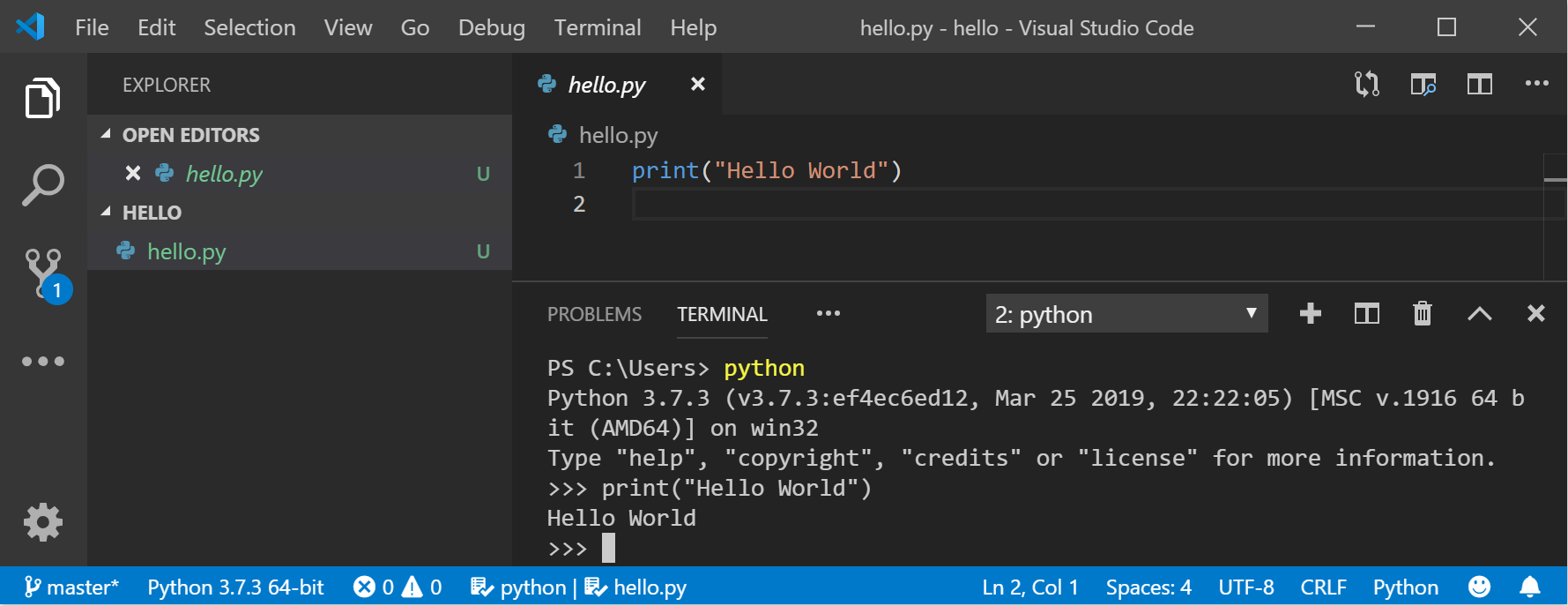
Python Windows Automation
Python is a versatile programming language that can be used for automating various tasks on Windows operating systems. With the help of some Python libraries and frameworks, you can create scripts that interact with your computer's GUI (Graphical User Interface) in a way that feels natural to users.
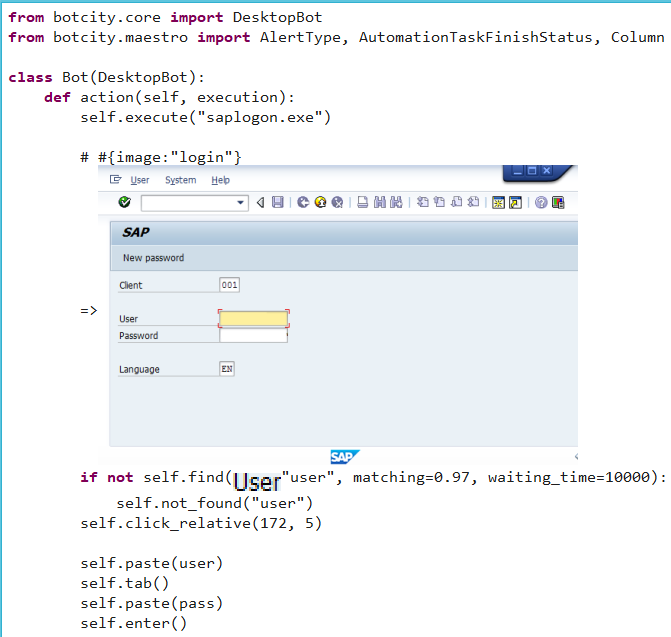
Libraries and Frameworks:
pyautogui: This library is designed specifically for automating graphical user interfaces on Windows, macOS, and Linux platforms. It provides functions to control mouse movements, keyboard inputs, and screenshots. pynput: Another popular library for Python, pynput allows you to capture and simulate input events (mouse movements and key presses) on Windows, macOS, and Linux.Automation Examples:
Automating a Chatbot: You can create a chatbot that simulates conversations by interacting with the GUI of popular messaging platforms like WhatsApp, Facebook Messenger, or Slack. Batch Processing Images: Python scripts can automate image processing tasks, such as resizing, cropping, and applying filters, on Windows. Automating File Organization: You can write Python scripts to organize files in folders based on file types, dates, or names.Advantages:
Flexibility: Python's syntax makes it easy to work with different data formats (e.g., CSV, JSON). Cross-platform compatibility: Python scripts can run seamlessly on Windows, macOS, and Linux platforms. Large community support: The extensive Python community provides countless resources, including tutorials, libraries, and forums, for resolving issues and learning new skills.Challenges:
GUI Instability: Some GUI elements might not respond to automation due to internal state or timing issues. System-specific quirks: Windows-specific issues, such as file path handling or registry access, can be tricky to work around. Automation Limitations: Python's ability to automate certain tasks is limited by the underlying operating system and application capabilities.Best Practices:
Start with simple scripts: Begin with basic automation tasks and gradually move on to more complex scenarios. Use try-except blocks: Wrap your code in try-except blocks to handle exceptions, which can arise when interacting with GUI elements or file systems. Keep it organized: Structure your code by grouping related functions and variables into logical modules for easier maintenance.Conclusion:
Python is an excellent choice for Windows automation due to its versatility, ease of use, and large community support. By mastering Python libraries like pyautogui and pynput, you can create powerful scripts that simplify tasks, automate workflows, and even build your own applications. Remember to keep your code organized, use try-except blocks, and start with simple scripts to ensure smooth progress in this exciting field!