How do I install a Python module?
How do I install a Python module?
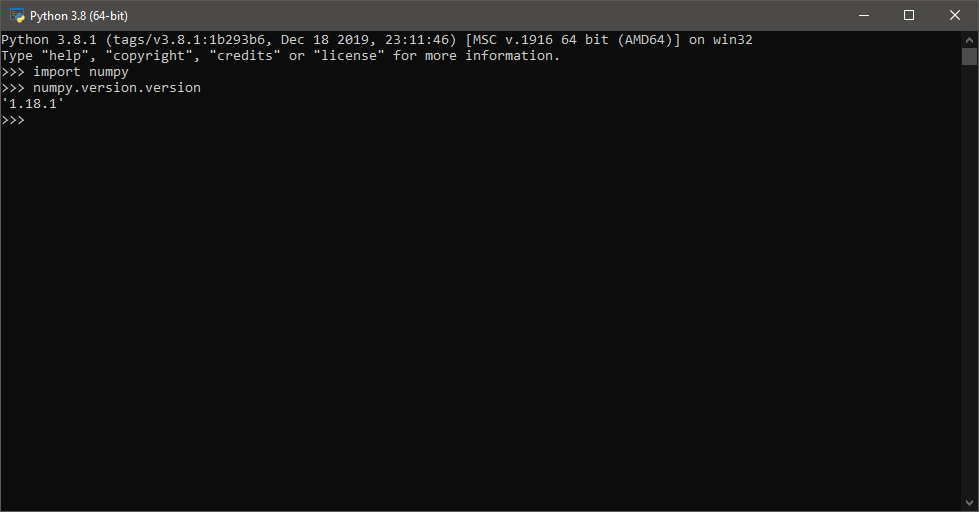
I'll make sure to respond in English for this one.
Installing a Python module can be done through several methods, and the approach you choose depends on your specific situation. Here are some common ways to install Python modules:
Method 1: pip (Python Package Installer)
pip is the most popular way to install Python packages. It's usually included with your Python installation, so you may not need to download it separately.
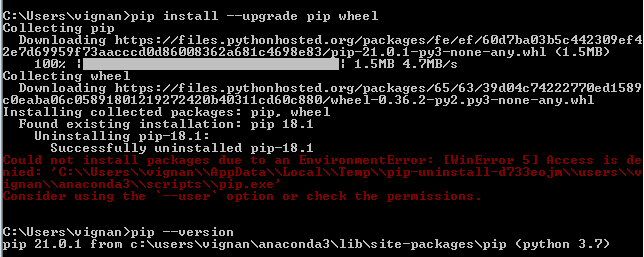
To install a package using pip, follow these steps:
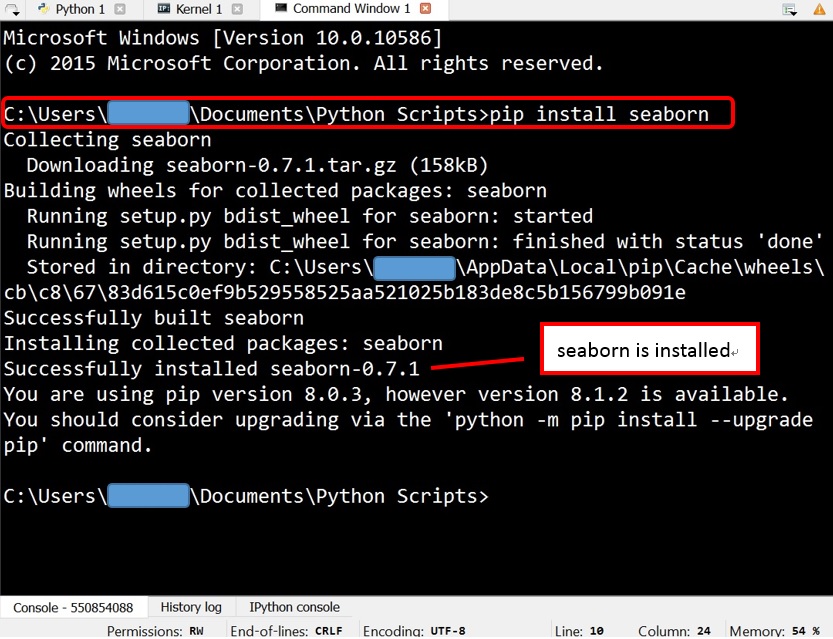
pip install <package_name>. For example, if you want to install the NumPy library, type: pip install numpy. If you have multiple Python versions installed on your system, make sure to use the correct pip executable (e.g., pip3 for Python 3.x or pip2 for Python 2.x). Wait for the installation process to complete. You should see a message indicating that the package has been successfully installed.
Method 2: conda (Anaconda Package Manager)
If you're using Anaconda, you can use conda to install packages. This method is useful if you want to create separate environments for your projects or work with other data science tools.
Open a terminal or command prompt. Use the following syntax to install a package:conda install <package_name>. For example, if you want to install the scikit-learn library, type: conda install scikit-learn. conda will take care of installing the package and its dependencies.
Method 3: pipenv (Python Package Installer for Virtual Environments)
pipenv is another package manager that's designed specifically for working with virtual environments. It's useful if you want to isolate your project dependencies or create a reproducible environment for collaboration.
Open a terminal or command prompt. Create a new virtual environment using pipenv:pipenv install. Once the environment is set up, use pipenv to install packages inside that environment: pipenv install <package_name>.
Method 4: Directly downloading and installing from GitHub
If you need to install a package that's not available through pip or conda, you can download it directly from GitHub.
Find the repository URL for the package you want to install. Clone the repository using Git (if you're not familiar with Git, this might be the best option). Follow the installation instructions provided in the package's documentation.Common issues and troubleshooting tips
If you encounter any errors during installation, check your Python version and pip or conda installation to ensure they match the requirements of the package you're trying to install. Make sure you have the correct package name and version number. Sometimes, packages have multiple versions available, so double-check before installing.Remember to always update your pip and conda tools regularly to ensure you have the latest package management features and stability. Happy coding!
How to install python module psutil ubuntu
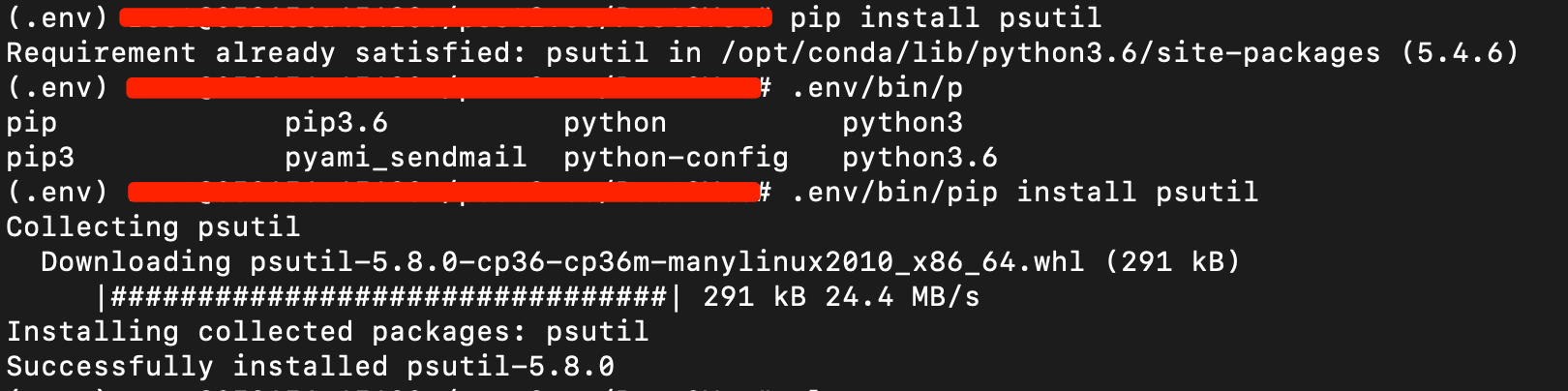
Here's a step-by-step guide on how to install the Python module psutil on Ubuntu:
Prerequisites:
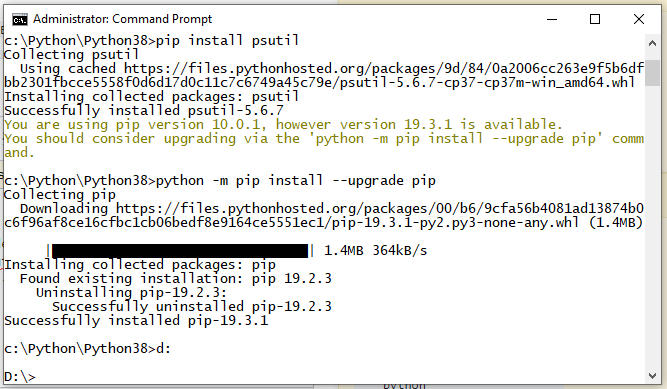
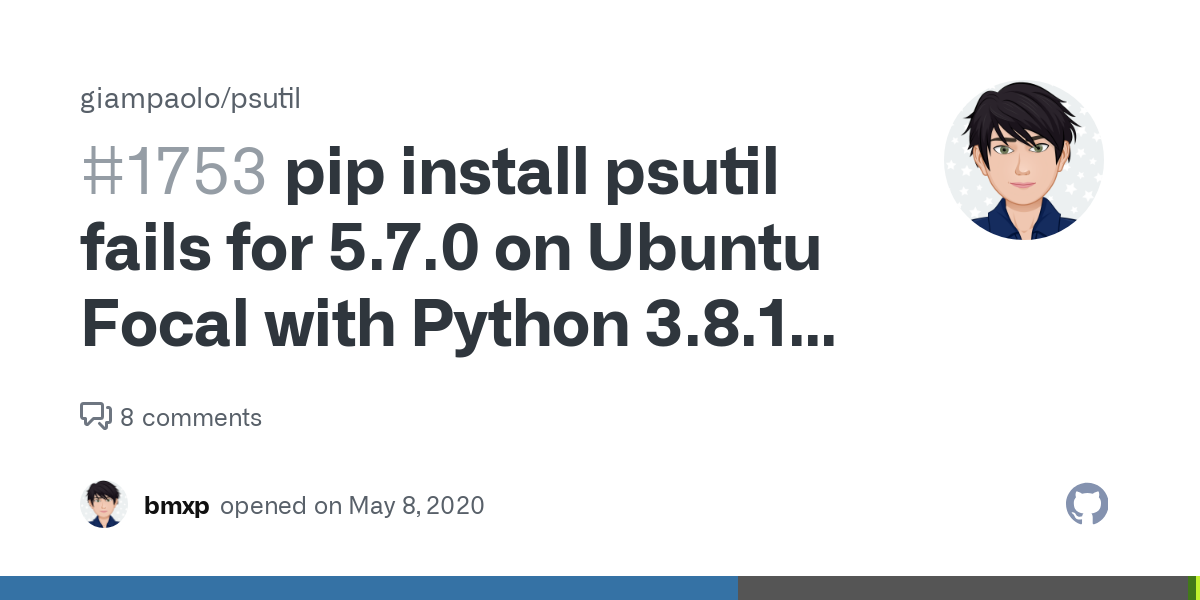
psutil in Python to get various system and process-related information.
Installation:
To install psutil, you can follow these steps:
sudo apt update
This step ensures that your package manager has the latest information on available packages, including psutil.
sudo apt install python3-pip
This will install the Python package installer, which is essential for installing Python modules like psutil.
psutil:
sudo pip3 install psutil
This command installs psutil and its dependencies. You might be prompted to confirm the installation; type "y" (yes) to proceed.
psutil was installed successfully, open a Python interpreter or run:
import psutil
print(psutil.version)
If everything went smoothly, you should see the version number of psutil printed out. If not, try reinstalling using the same command as step 3.
Troubleshooting:
Package conflicts: If you encounter issues during installation due to package conflicts (e.g., multiple versions of a dependency), you can try installing with the-I flag:
sudo pip3 install -I psutil
This will force an installation, potentially overriding existing packages.
Using psutil in Python:
Now that psutil is installed, you can use it to access various system and process-related information. For example:
import psutil
Get CPU utilization
print(psutil.cpu_percent())
Get memory information
mem_info = psutil.virtual_memory()
print(f"Total Memory: {mem_info.total} MB")
These examples show how you can use psutil to retrieve system metrics, such as CPU usage and memory details. You can explore the various functions and methods available in the psutil documentation for more information.
Conclusion:
You should now have psutil installed on your Ubuntu system. Follow this guide again if you encounter issues during installation. With psutil, you'll be able to tap into a wealth of system-related information and integrate it with Python scripts, making system monitoring and automation easier than ever!





























