How to run Python file in cmd Windows 10
How to run Python file in cmd Windows 10
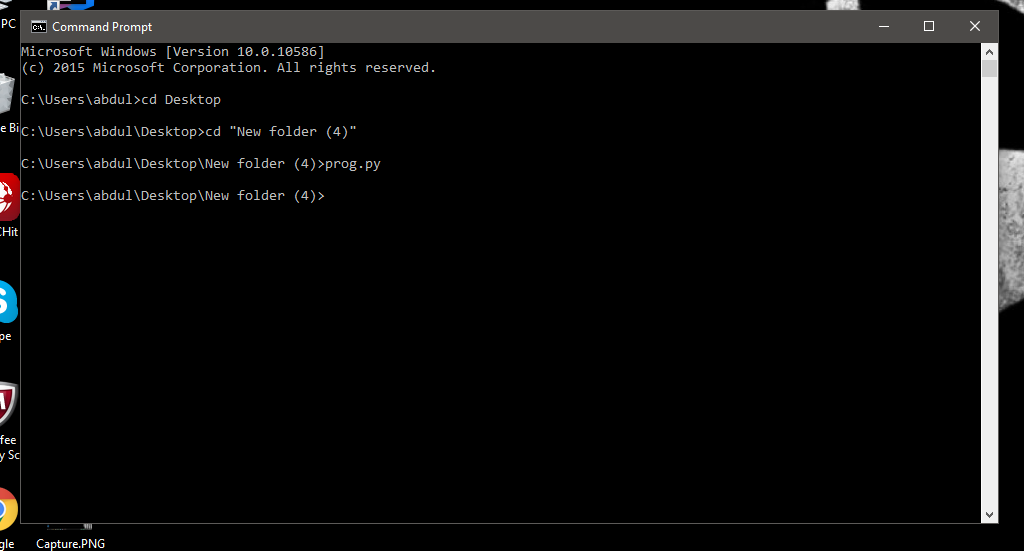
To run a Python file in the Command Prompt (cmd) on Windows 10, you can follow these steps:
Step 1: Open the Command Prompt
You can open the Command Prompt by pressing the Windows key + R to open the Run dialog box, then typing cmd and clicking OK. Alternatively, you can search for "Command Prompt" in the Start menu and click on it to open.
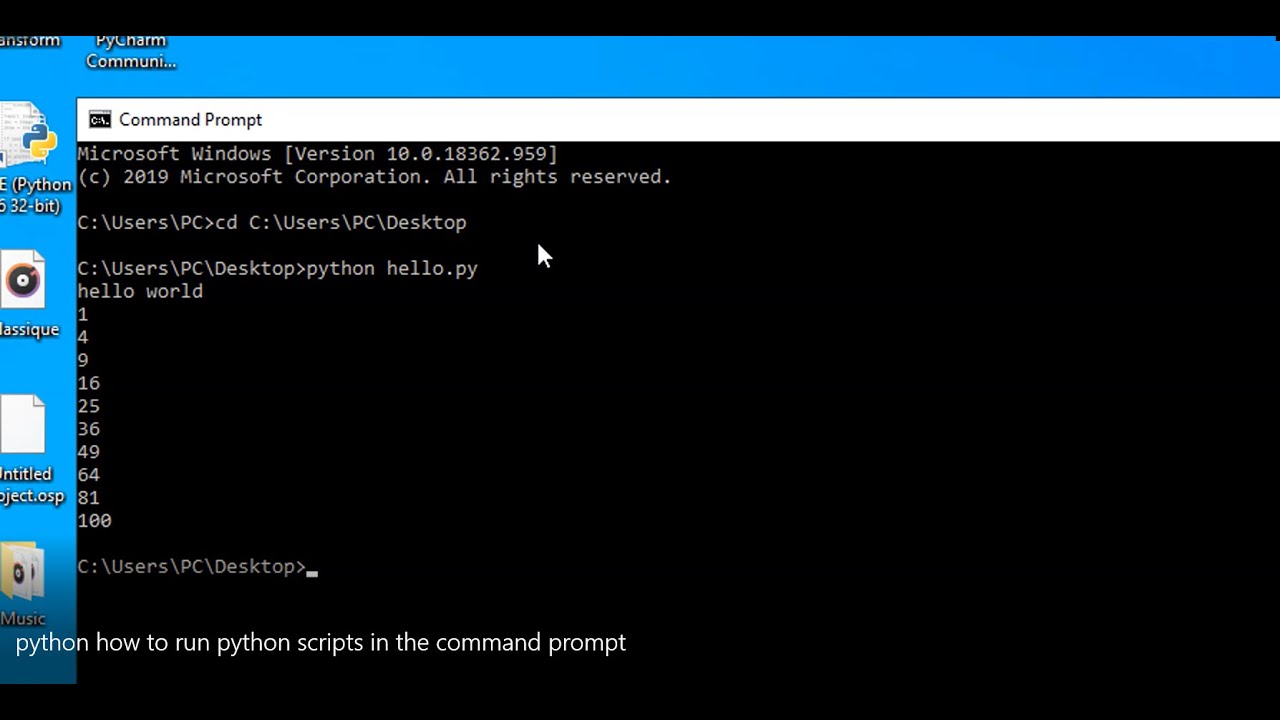
Step 2: Navigate to the Directory Containing Your Python File
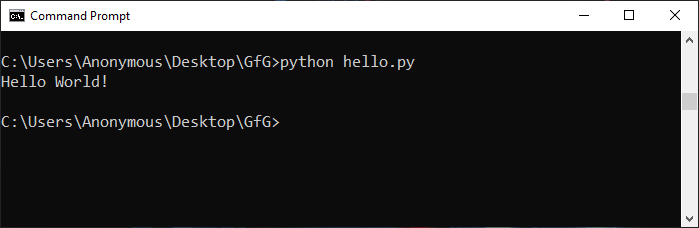
Use the cd command to change directories. For example, if your Python file is located in a folder named "MyPythonFiles" on your desktop, you would type:
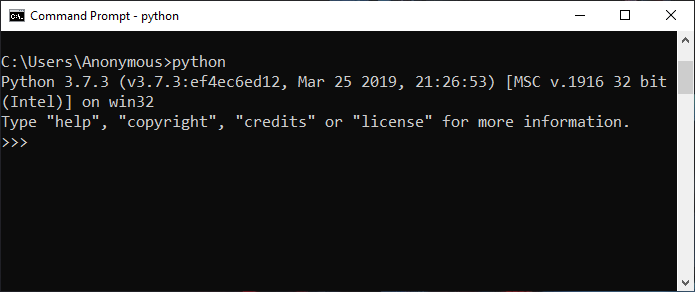
cd DesktopMyPythonFiles
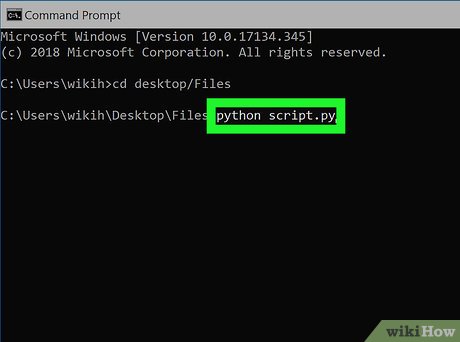
Press Enter to execute the command.
Step 3: Run Your Python File
Once you are in the directory containing your Python file, you can run it using the python command followed by the name of your Python file. For example, if your Python file is named "hello.py", you would type:
python hello.py
Press Enter to execute the command.
Step 4: View the Output
After running your Python file, you should see the output in the Command Prompt window. If your Python file is a script that prints messages or performs calculations, you will see the results displayed on the screen.
Some additional tips:
Make sure you have Python installed and configured correctly on your Windows 10 system. You can check this by opening a new Command Prompt window and typingpython --version. If you don't have Python installed, you can download it from the official Python website. Use the cd command to navigate to different directories as needed. The dir command to list the files and directories in your current working directory. If you encounter any errors or issues running your Python file, you may need to troubleshoot or debug your code using tools like print statements, try/except blocks, or online resources.
Here's an example of how you might run a Python file in cmd:
C:>cd DesktopMyPythonFiles
C:DesktopMyPythonFiles>python hello.py
Hello, World!
C:DesktopMyPythonFiles>
In this example, we navigate to the directory containing our Python file using cd, then run the file using python. The output "Hello, World!" is displayed in the Command Prompt window.
How do you launch a Python program?
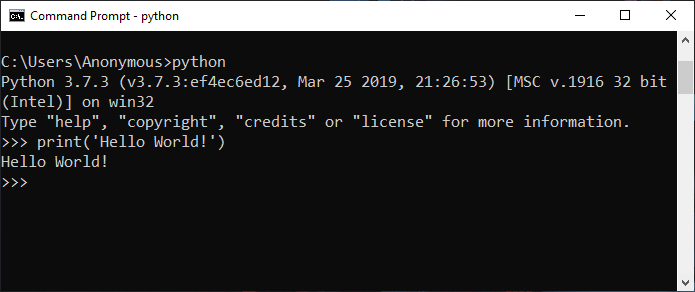
I'd be happy to provide an answer!
Launching a Python program is quite straightforward once you have the necessary tools installed on your computer. Here's a step-by-step guide:
Prerequisites:
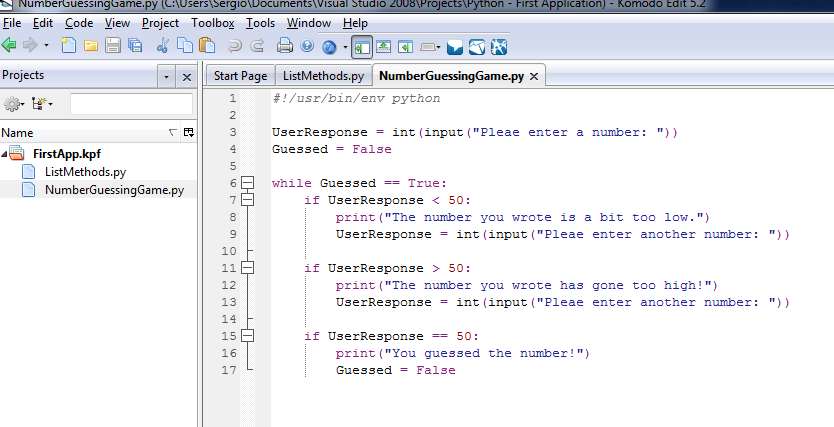
Launching a Python program:
Write your Python code: Open a text editor or IDE of your choice and create a new file with a.py extension (e.g., hello.py). Write your Python code in this file. Save the file: Save the file by clicking the "File" menu, selecting "Save As," and giving it a name (e.g., hello.py). Run the program using the command line: If you're on Windows or macOS, open your terminal or command prompt. On Linux, use the terminal. Navigate to the directory where your Python file is located by typing cd /path/to/your/file (e.g., cd Desktop/pythonprograms/hello.py). Run the program using the Python interpreter: Type python hello.py (or the name of your Python file) and press Enter. The program will execute: Your Python program will run, and you'll see the output in the terminal or command prompt.
Some alternative ways to launch a Python program:
Using an IDE: If you're using PyCharm, Visual Studio Code, or Sublime Text, open your project folder, and the IDE will automatically detect the Python file. You can then run the program by clicking the "Run" button in the IDE or using a keyboard shortcut (e.g., F5). Using an integrated terminal: Some text editors or IDEs come with an integrated terminal that allows you to run your Python program directly from the editor.Tips and Variations:
You can also usepython3 instead of python if you have both Python 2.x and Python 3.x installed. To run a specific Python module (e.g., hello.py), type python -m hello in the command line. If your program requires additional libraries or modules, ensure they are installed using pip or another package manager.
I hope this helps you get started with launching Python programs!





























