How to use IPython in Windows
How to use IPython in Windows
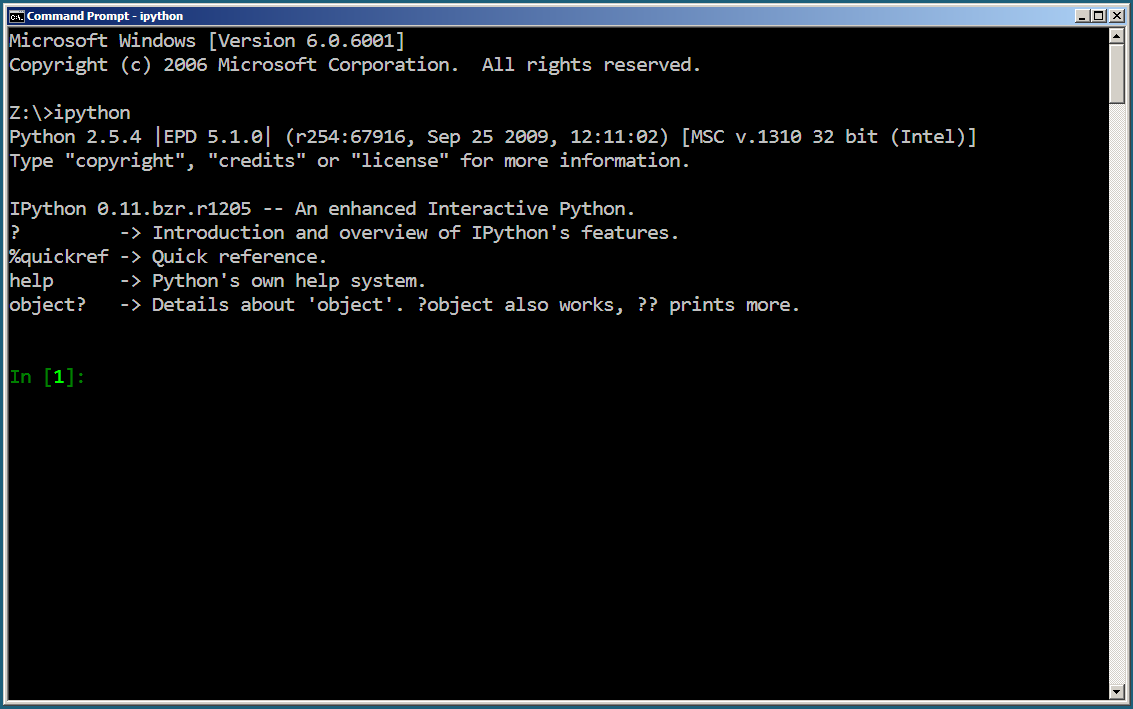
Here is a detailed guide on how to use IPython in Windows:
Installing IPython
IPython is an open-source interactive shell that can be used for data analysis, visualization, and education. It is available as a Python package, which means you need to have Python installed on your system first. Here's how to install IPython:
First, download the latest version of Python from the official Python website: https://www.python.org/downloads/ Install Python by following the installation instructions. Once you have Python installed, open a command prompt or terminal window and navigate to the directory where you want to install IPython. Use pip (Python's package manager) to install IPython:pip install ipython
This may take a few seconds to complete, depending on your internet connection.
Launching IPython
Now that you have IPython installed, let's learn how to launch it:
Open a command prompt or terminal window. Navigate to the directory where you installed IPython (default is C:PythonXXLibsite-packagesIPython). Type the following command and press Enter:ipython
This will start IPython, and you should see something like this:
IPython 7.11.0 -- An enhanced Interactive Shell --
Type help() for help, digita ?? for more.
Congratulations! You have successfully launched IPython!
Basic Commands
Here are some basic commands to get you started with IPython:
Help: Typehelp() to access the built-in help system. History: Use the up and down arrow keys to navigate through your previous commands. Press Enter to execute a command again. Quit: To exit IPython, type quit() or press Ctrl+D (or Ctrl+C on some systems). Run: You can run a Python file by typing:
%run
Replace <filename> with the actual name of your Python file.
?? to access the list of available magic functions.
Tips and Tricks
Here are some additional tips and tricks to get the most out of IPython:
Customize your prompt: You can customize your prompt by adding a custom prompt using the%config command. For example: %config InlineBackend.print_format = "IPython.core.formatters.PrettyFormatter" Use Jupyter Notebooks: If you want to do more advanced data analysis, visualization, and education, consider installing Jupyter Notebooks (a separate package from IPython). This will allow you to create interactive notebooks that can be shared with others! Get help online: Don't hesitate to seek help online! The IPython community is very active and has many resources available.
That's it for now! With these steps, you should have a good understanding of how to use IPython in Windows. Happy coding!
What is IPython and how do you use it?
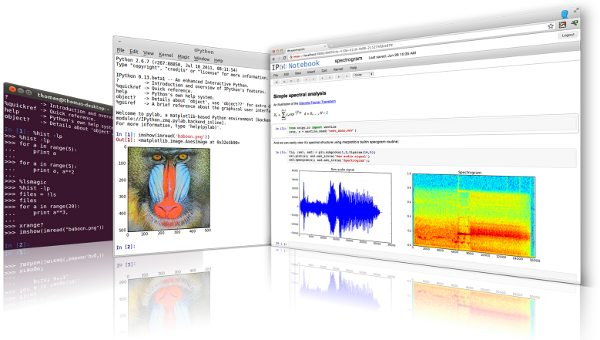
I'd be happy to explain what IPython is and how to use it!
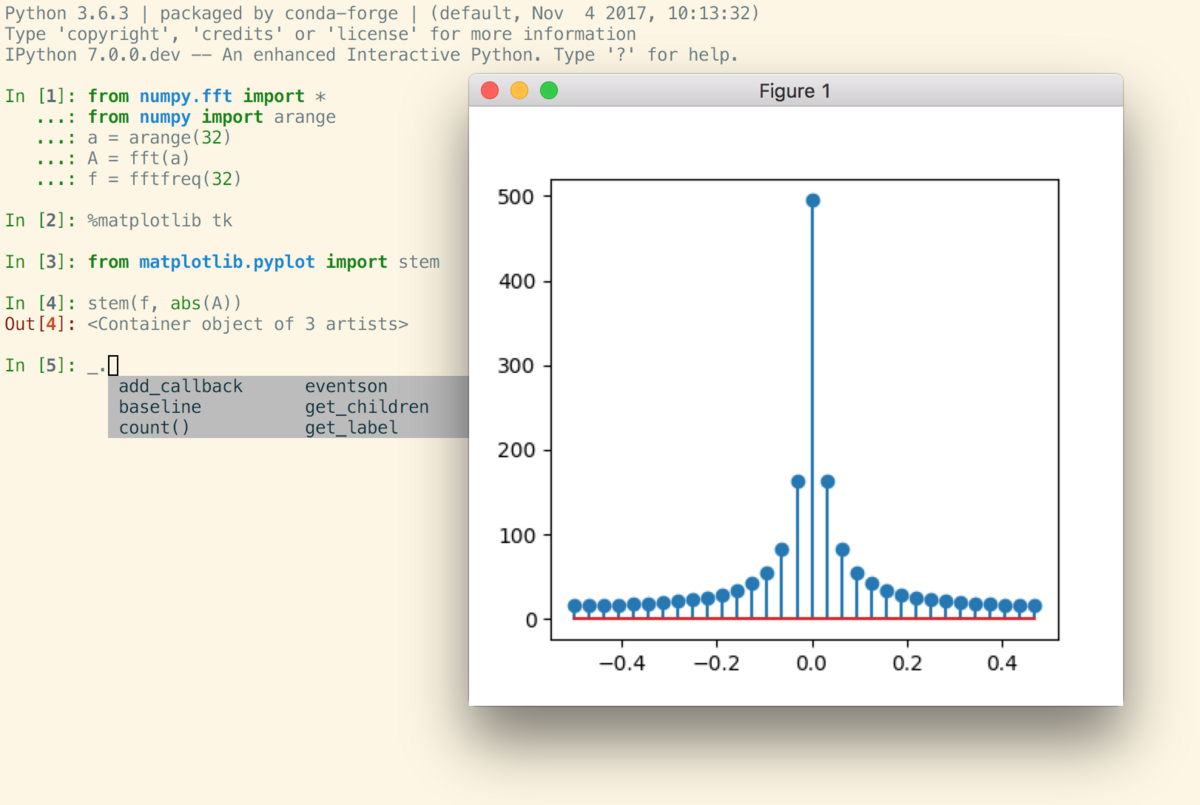
What is IPython?
IPython (Interactive Python) is a powerful open-source project that provides an interactive shell for Python, similar to the standard Python interpreter, but with more features and flexibility. It was created in 2001 by Fernando Perez, who was working on numerical computation and needed a better way to interact with his code.
In addition to being a regular Python interpreter, IPython also offers several key features that make it an essential tool for anyone working with Python:
Interactive Shell: The most obvious feature is the interactive shell, which allows you to write and execute Python code in real-time. This makes it easier to experiment with new ideas or test small pieces of code. Syntax Highlighting: IPython provides syntax highlighting for your code, making it easier to read and understand. This is particularly useful when working on large projects with complex codebases. Auto-completion: As you type in the shell, IPython will auto-complete your commands based on their definition, saving you time and reducing errors. Magic Commands: IPython has a set of "magic" commands that can be used to perform various tasks, such as setting breakpoints for debugging or displaying information about the current code. Integration with Other Tools: IPython can integrate seamlessly with other tools and libraries, allowing you to use it in conjunction with Jupyter Notebook, Spyder, PyCharm, or even the standard Python interpreter.How do you use IPython?
To use IPython, you need to install it on your system. There are several ways to do this:
Install using pip: If you have Python installed on your system, you can use pip (Python's package manager) to install IPython:pip install ipython Use a pre-installed version: Many Linux distributions and cloud platforms come with IPython pre-installed. Install using Anaconda: If you're working with data science or machine learning, you may already have Anaconda installed on your system. IPython comes bundled with Anaconda.
Once you have IPython installed, you can run it by opening a terminal or command prompt and typing ipython. This will start the interactive shell, where you can write and execute Python code as needed.
Some common uses for IPython include:
Experimenting with new ideas: If you have an idea for a piece of code but aren't sure how to implement it, IPython is a great way to test out small pieces of code without committing them to a larger project. Debugging: IPython's interactive shell and auto-completion features make it easier to debug your code by testing individual functions or modules. Exploring libraries and frameworks: If you're learning about a new library or framework, IPython is a great way to test out its features and see how it works in practice.Overall, IPython is an incredibly powerful tool that can help you work more efficiently with Python. Whether you're a beginner or an experienced developer, it's definitely worth taking the time to learn how to use it!





























