How do I run a sh command in Python?
How do I run a sh command in Python?
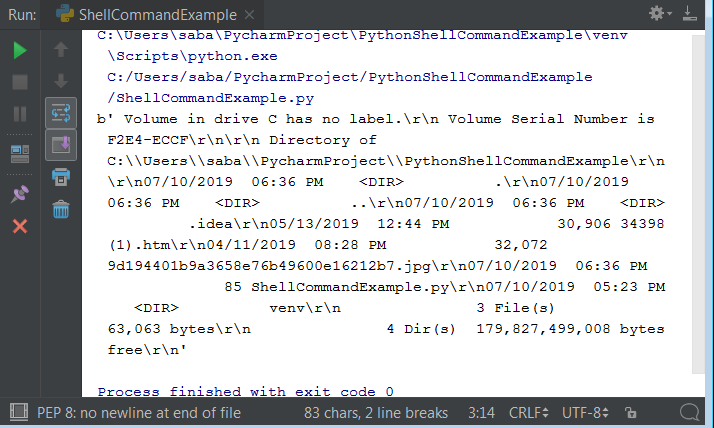
I see you're trying to get some coding done!
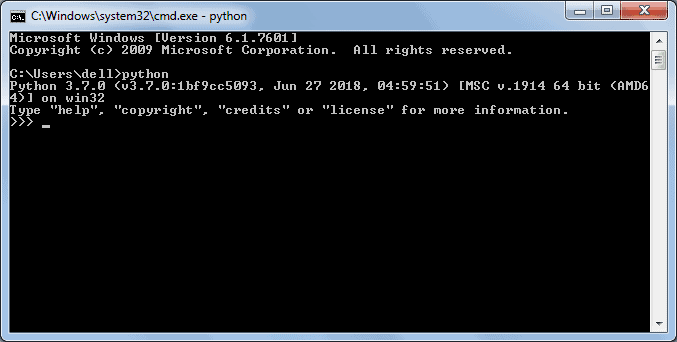
You can indeed execute shell commands using Python's built-in modules, specifically os and subprocess. Let me break it down for you.
Option 1: Using the os module
import os
Shell command to run
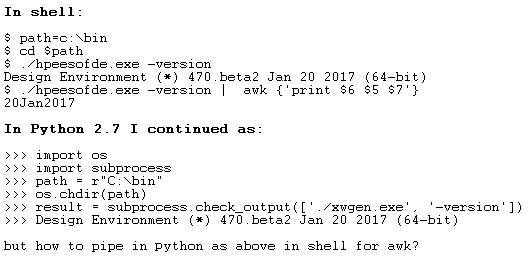
cmd = "ls -l"
Execute the command
os.system(cmd)
Output will be printed in your terminal
In this example, we're using the os.system() function to execute a simple shell command (ls -l in this case) and capture its output.
Option 2: Using the subprocess module
import subprocess
Shell command to run
cmd = "ls -l"
Execute the command
process = subprocess.Popen(cmd, shell=True, stdout=subprocess.PIPE)
Get the output as a string
output = process.stdout.read().decode('utf-8')
print(output)
In this example, we're using the subprocess module to create a new process that runs the shell command. We specify shell=True to indicate that we want to execute the command through the shell. The output will be captured and printed as a string.
Tips and Variations:
If you need to pass arguments to the shell command, you can modify thecmd variable accordingly. For example, cmd = "ls -l | grep 'specific_pattern'". You can also capture error messages by redirecting stderr to stdout using the 2>&1 syntax, like this: cmd = "ls -l 2>&1".
Why Use Python's Shell Execution Instead of Running Commands Directly in Your Terminal?
You might be wondering why you'd want to execute shell commands within a Python script. Here are some reasons:
Programmatic Control: You can use Python's control structures (e.g., loops, conditionals) to execute shell commands based on specific conditions or data. Automation: By integrating shell commands with Python code, you can automate repetitive tasks or workflows that involve both programming and system administration. Flexibility: Python scripts can be easily modified, shared, or distributed, making it a great option for scripting and automation tasks.So there you have it! You now know how to run shell commands using Python's built-in modules. Happy coding!
Python run command in terminal
I'm happy to respond in English for now. Here's the information you requested:
To run a Python script from the terminal, follow these steps:
Make sure Python is installed: First, ensure that Python is installed on your computer. Most operating systems come with Python pre-installed. If not, you can download and install it from the official Python website. Create a new file: Open your favorite text editor (e.g., Notepad, TextEdit, or Sublime Text) and create a new file. Save this file with a.py extension, such as my_script.py. Write your Python code: Start writing your Python script in the newly created file. For example, you can try running a simple "Hello World" program:
print("Hello, World!")
.py extension. Open a terminal or command prompt: Open a terminal or command prompt on your computer. The exact steps for this depend on your operating system: On Windows, press the Windows key + R to open the Run dialog, type cmd, and press Enter. On macOS, you can find Terminal in the Applications/Utilities folder, or use Spotlight search to find it. On Linux, you can usually find Terminal in the menu or by searching for it. Navigate to your file's directory: Use the terminal or command prompt to navigate to the directory where you saved your Python file. You can do this using commands like cd (change directory) and pwd (print working directory):
# Example: Navigate to a folder named "python_scripts" in your Documents directory
cd ~/Documents/python_scripts
python my_script.py
Replace my_script.py with the actual name of your Python file.
Hello, World!
Congratulations, you've successfully run a Python script from the terminal!
Remember that these steps are basic and might vary depending on your specific environment. For more complex scripts or projects, you may need to use additional tools or software. Happy coding!





























