How do you launch a Python program?
How do you launch a Python program?
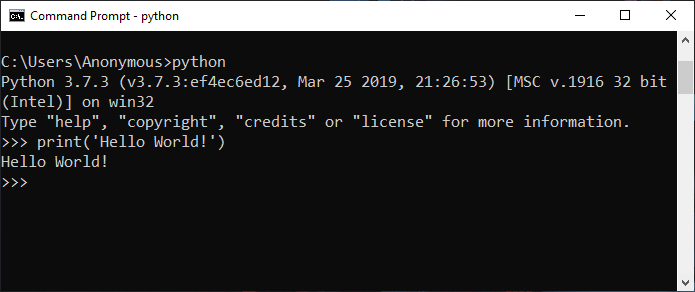
I'd be happy to provide an answer!
Launching a Python program is quite straightforward once you have the necessary tools installed on your computer. Here's a step-by-step guide:
Prerequisites:
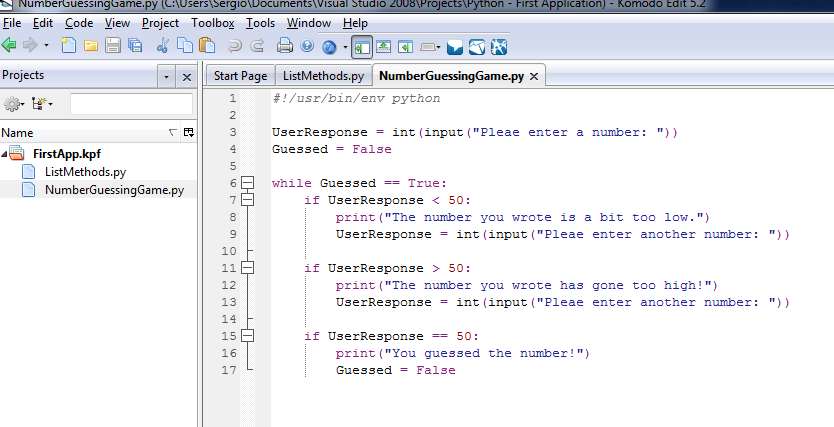
Launching a Python program:
Write your Python code: Open a text editor or IDE of your choice and create a new file with a.py extension (e.g., hello.py). Write your Python code in this file. Save the file: Save the file by clicking the "File" menu, selecting "Save As," and giving it a name (e.g., hello.py). Run the program using the command line: If you're on Windows or macOS, open your terminal or command prompt. On Linux, use the terminal. Navigate to the directory where your Python file is located by typing cd /path/to/your/file (e.g., cd Desktop/pythonprograms/hello.py). Run the program using the Python interpreter: Type python hello.py (or the name of your Python file) and press Enter. The program will execute: Your Python program will run, and you'll see the output in the terminal or command prompt.
Some alternative ways to launch a Python program:
Using an IDE: If you're using PyCharm, Visual Studio Code, or Sublime Text, open your project folder, and the IDE will automatically detect the Python file. You can then run the program by clicking the "Run" button in the IDE or using a keyboard shortcut (e.g., F5). Using an integrated terminal: Some text editors or IDEs come with an integrated terminal that allows you to run your Python program directly from the editor.Tips and Variations:
You can also usepython3 instead of python if you have both Python 2.x and Python 3.x installed. To run a specific Python module (e.g., hello.py), type python -m hello in the command line. If your program requires additional libraries or modules, ensure they are installed using pip or another package manager.
I hope this helps you get started with launching Python programs!
How to run Python in Visual Studio Code
Running Python in Visual Studio Code (VS Code) is a fantastic combination that can significantly boost your productivity and coding experience. Here's a step-by-step guide on how to do so:
Prerequisites:
Install VS Code from the official website. Install the Python extension pack for VS Code.Step 1: Install Python Extension Pack in VS Code
To install the Python extension pack, follow these steps:
Open VS Code and navigate to the Extensions view by clicking the Extensions icon in the left sidebar or pressing Ctrl + Shift + X (Windows/Linux) or Command + Shift + X (macOS). Search for "Python" in the Extensions Marketplace. Click on the "Python" extension by Microsoft and then click the "Install" button.Step 2: Configure Your Python Interpreter
To configure your Python interpreter, follow these steps:
Open the Command Palette in VS Code by pressing Ctrl + Shift + P (Windows/Linux) or Command + Shift + P (macOS). Type "Python: Select Interpreter" and select it from the list. A list of available interpreters will appear. Choose the one you want to use, such as Python 3.x.Step 3: Create a New Python File
To create a new Python file, follow these steps:
Open VS Code and create a new folder for your project or open an existing one. Right-click inside the folder and select "New File" from the context menu. Name your file with a.py extension (e.g., hello.py) and click "Create".
Step 4: Run Your Python Script
To run your Python script, follow these steps:
Open your newly created Python file in VS Code. Place your cursor inside the script where you want to start running the code. Press F5 or use the command "Python: Run Code" from the Command Palette. The Python interpreter will execute your code and display any output in the Output Panel.Additional Tips and Features
Use the "Python: Debug Code" command to debug your code with breakpoints, variable inspection, and more. Install additional extensions likepython-debug for improved debugging capabilities. Use the "Python: Lint" command to run linters on your code and catch errors before they become issues. Take advantage of VS Code's IntelliSense features, such as auto-completion, syntax highlighting, and code refactoring.
By following these steps and tips, you'll be well-equipped to run Python in VS Code. With the power of both tools combined, you can take your coding experience to the next level!





























