How to run Python Selenium script?
How to run Python Selenium script?
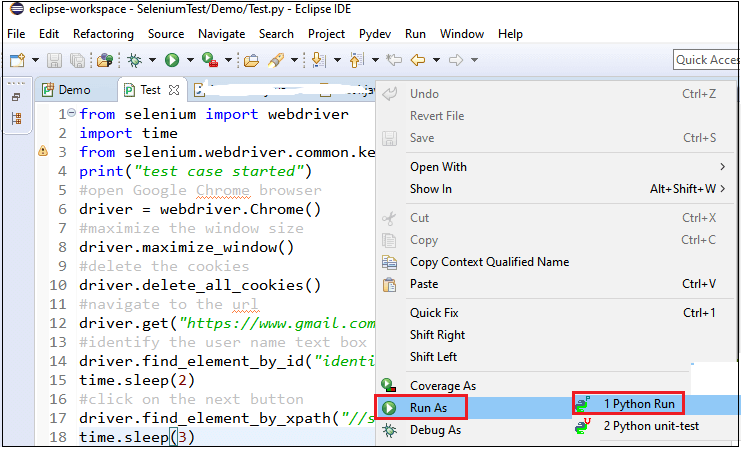
To run a Python Selenium script, you'll need to have the following:
Python installed: Make sure you have Python installed on your computer. You can download the latest version from the official Python website. Selenium WebDriver: You'll need to install the Selenium WebDriver that is compatible with your browser of choice (e.g., Chrome, Firefox, Edge). Here are some ways to install: Using pip: Runpip install selenium in your terminal. Manually download and extract: Download the appropriate WebDriver from https://chromedriver.chromium.org/ (for Chrome) or http://ftp.mozilla.org/pub/mozilla.org/projects/gecko/drivers/, then place it in a directory, for example /usr/local/bin/chromedriver or C:Python39Scriptsgeckodriver.exe. Finally, use the following Python code: from selenium import webdriver; driver = webdriver.Chrome('/path/to/chromedriver') A compatible browser: Ensure you have the same version of your chosen browser (e.g., Chrome) installed on your computer. Your script ready to run: Make sure you have written a working Python Selenium script that contains the following: Importing selenium and/or other necessary modules. Initializing the WebDriver using webdriver.Chrome() or similar functions for other browsers (e.g., Firefox, Edge). Navigating to the desired webpage using .get(). Performing actions on the webpage (e.g., clicking, filling forms) if needed. Closing the WebDriver when you're done: .quit().
Here is an example of a basic Python Selenium script that navigates to Google and searches for "Python":
from selenium import webdriver
from selenium.webdriver.common.by import By
from selenium.webdriver.support.ui import WebDriverWait
from selenium.webdriver.support import expected_conditions as EC
Create a new instance of the Chrome driver
driver = webdriver.Chrome('/path/to/chromedriver')
Navigate to Google
driver.get("https://www.google.com")
Search for "Python"
search_box = driver.find_element_by_name('q')
search_box.send_keys("Python")
search_box.submit()
Close the browser window
driver.quit()
python3 your_script_name.py For Windows: python your_script_name.py (replace your_script_name.py with the actual name of your script file)
That's it! With these steps and a working script, you should be able to run your Python Selenium script.
How to automate test cases in Selenium Python?
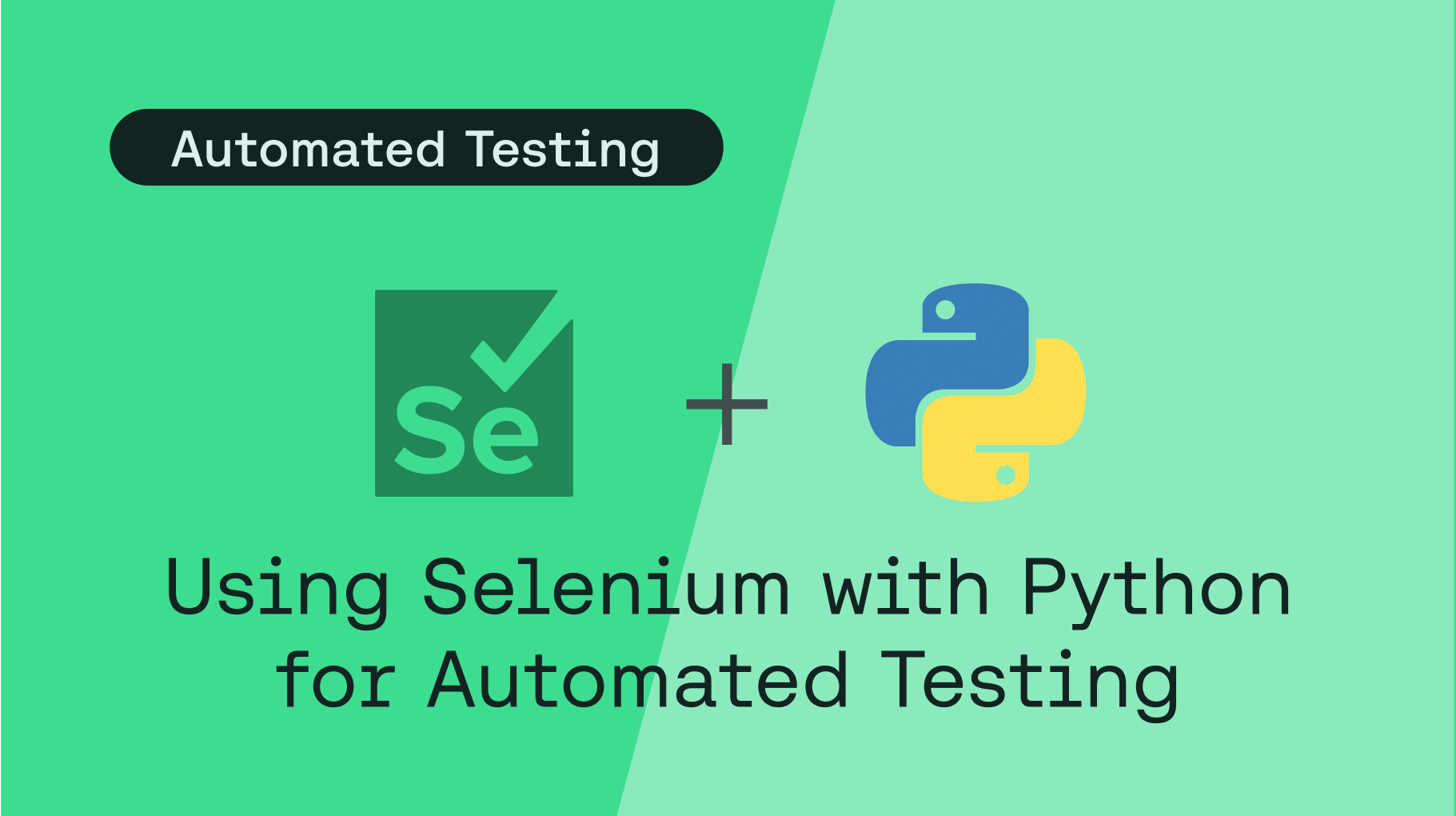
To automate test cases using Selenium with Python, you can follow these steps:
Step 1: Install Selenium
First, you need to install Selenium. You can do this by running the following command in your terminal:

pip install selenium
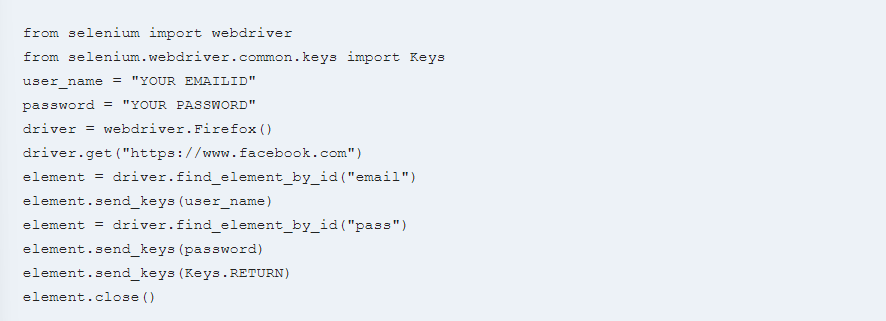
This will install the Selenium WebDriver package for Python.
Step 2: Choose a Browser
Next, you need to choose which browser you want to test with. Selenium supports several browsers including Chrome, Firefox, Edge, and Safari. You can download the corresponding driver executable (e.g., ChromeDriver for Google Chrome) and place it in your project directory or specify the path to the executable when creating the WebDriver instance.
Step 3: Write Your Test Code
Now that you have Selenium installed and a browser chosen, it's time to write your test code. This involves creating a Python class with methods that represent individual test cases. Each test case should cover specific scenarios or functionality in your web application.
For example:
import unittest
from selenium import webdriver
class TestLogin(unittest.TestCase):
def setUp(self):
self.driver = webdriver.Chrome()
def test_login_success(self):
Navigate to the login page
driver = self.driver
driver.get("https://example.com/login")
Enter valid credentials
driver.find_element_by_id("username").send_keys("valid_username")
driver.find_element_by_id("password").send_keys("valid_password")
Submit the form
driver.find_element_by_name("submit").click()
Verify that the user is logged in
assert driver.title == "Logged In"
driver.quit()
def test_login_failure(self):
Navigate to the login page
driver = self.driver
driver.get("https://example.com/login")
Enter invalid credentials
driver.find_element_by_id("username").send_keys("invalid_username")
driver.find_element_by_id("password").send_keys("invalid_password")
Submit the form
driver.find_element_by_name("submit").click()
Verify that the user is not logged in
assert driver.title == "Invalid Credentials"
driver.quit()
def tearDown(self):
self.driver.quit()
if name == "main":
unittest.main()
In this example, we have a TestLogin class with two test methods: test_login_success and test_login_failure. Each method represents a specific login scenario and covers the corresponding functionality in your web application.
Step 4: Run Your Tests
Finally, you can run your tests using the unittest.main() function. This will execute each test method in sequence and report any failures or errors.
Tips:
Make sure to import the necessary modules (e.g.,selenium, unittest) at the top of your script. Use meaningful variable names and comments to make your code easier to understand. Consider using a test framework like Behave or Pytest for more advanced testing scenarios. Always clean up after each test by closing the browser window to avoid leaving unwanted tabs open.
By following these steps, you can write effective test cases using Selenium with Python. Happy testing!





























