How to edit a Python file in terminal
How to edit a Python file in terminal
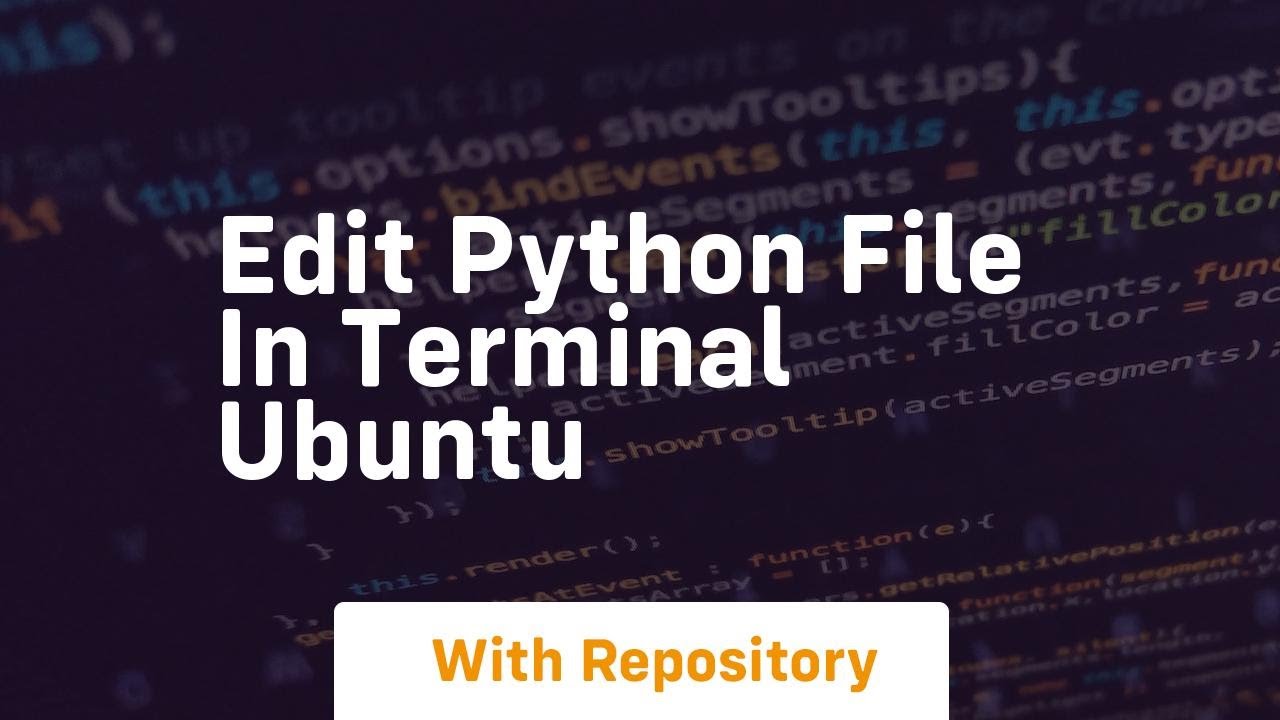
I'm glad you asked! Editing a Python file in the terminal can seem intimidating at first, but it's actually quite straightforward once you get the hang of it.
The most common way to edit a Python file in the terminal is by using a text editor or an Integrated Development Environment (IDE). Some popular choices include:
vim: A popular and highly customizable text editor. emacs: Another powerful text editor with a steep learning curve, but great for serious programming. Visual Studio Code (VSCode): A lightweight and extendable IDE that supports many programming languages, including Python.Let's go through the steps of editing a Python file in each of these editors:
1. VimTo edit a Python file in vim, follow these steps:
Open the terminal and navigate to the directory where your Python file is located using thecd command. Once you're in the correct directory, type vim <filename>.py (replace <filename> with the name of your Python file). Vim will open, displaying the contents of your Python file. Use vim's commands to edit the file. For example: To insert text, press i and start typing. To delete text, use the x command (e.g., x 5 deletes 5 characters). To save the changes, type :wq and press Enter. Once you've finished editing, close vim by pressing : followed by q!. 2. Emacs
To edit a Python file in emacs, follow these steps:
Open the terminal and navigate to the directory where your Python file is located using thecd command. Type emacs <filename>.py (replace <filename> with the name of your Python file) and press Enter. Emacs will open, displaying the contents of your Python file. Use emacs's commands to edit the file. For example: To insert text, press i and start typing. To delete text, use the delete-forward-char command (e.g., C-d 5 deletes 5 characters). To save the changes, type C-x C-s. Once you've finished editing, close emacs by pressing C-x C-c. 3. Visual Studio Code (VSCode)
To edit a Python file in VSCode, follow these steps:
Open the terminal and navigate to the directory where your Python file is located using thecd command. Once you're in the correct directory, type code <filename>.py (replace <filename> with the name of your Python file) and press Enter. VSCode will open, displaying the contents of your Python file. Use VSCode's interface to edit the file. For example: To insert text, click in the editor and start typing. To delete text, use the delete key or right-click and select "Delete Line" (or equivalent). To save the changes, click the "File" menu and select "Save" (or press Ctrl+S). Once you've finished editing, close VSCode by clicking the "File" menu and selecting "Exit" (or press Alt+F4 on Windows or Cmd+Q on macOS).
Regardless of which editor you choose, editing a Python file in the terminal is an essential skill for any programmer. With these steps, you should be able to edit your Python files with ease!
How do I change the content of a file in Python?
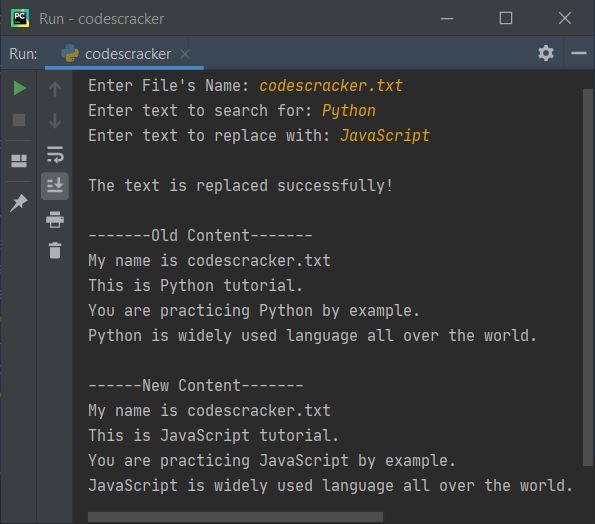
I'm glad you asked!
Changing the content of a file in Python can be achieved through various methods, depending on your requirements and the nature of the changes you need to make.
Method 1: Reading and Writing Files
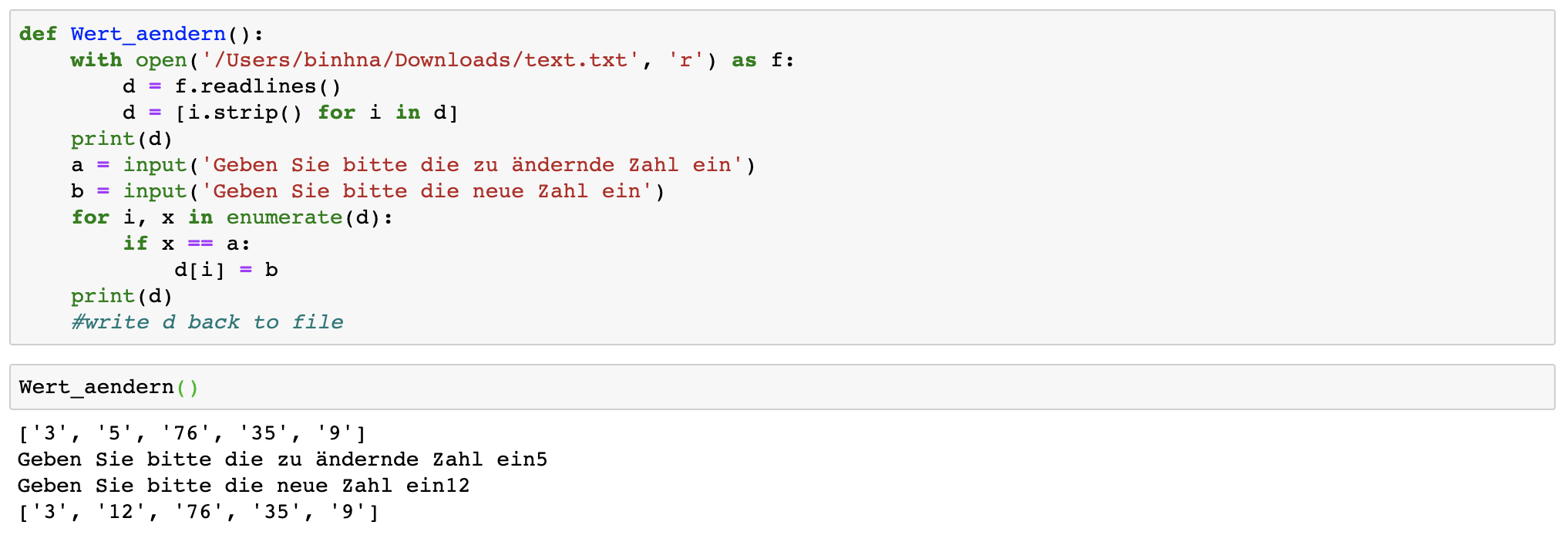
The simplest way is by reading the entire file into memory, modifying the contents as needed, and then writing it back out. Here's an example using Python's built-in open function:
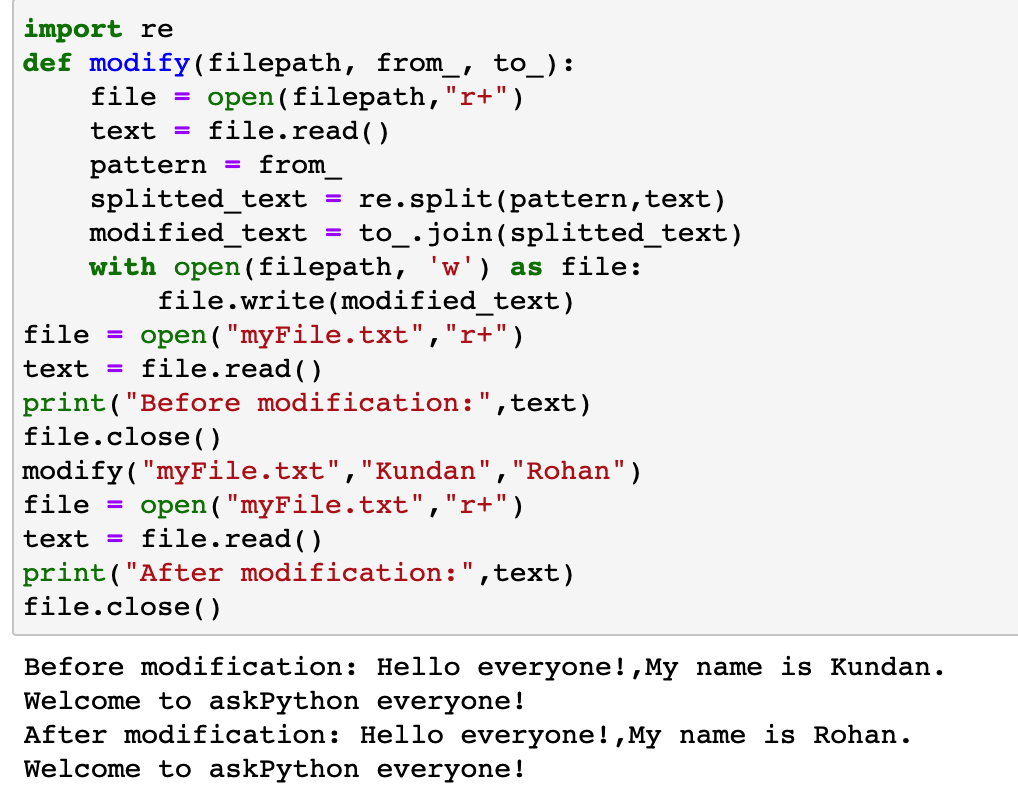
# Open the file in read mode
with open('original_file.txt', 'r') as f:
Read the entire file
content = f.read()
Make your changes to the content here...
Open the file in write mode (willingly overwriting any existing content)
with open('modified_file.txt', 'w') as f:
Write the modified content back out
f.write(content)
In this example, we first read the entire file using f.read(), which loads the contents into memory. Then, we make our changes to the content variable. Finally, we write the updated content back to a new file (or overwrite an existing one) using f.write().
Method 2: File Input-Output Operations
A more efficient way is by using Python's built-in I/O operations directly on the file streams. This approach can be particularly useful when dealing with large files, as it avoids loading the entire contents into memory:
# Open the file in read mode
with open('original_file.txt', 'r') as f:
Use a loop to process each line of the file
for line in f:
Make your changes to the line here...
processed_line = line.strip().lower()
Write the modified line back out
with open('modified_file.txt', 'a') as g:
g.write(processed_line)
Here, we use a loop to iterate over each line in the original file. We then modify each line as needed and write it back out to a new file (or append to an existing one) using g.write().
Method 3: Using String Manipulation
For simple string replacements or formatting tasks, you can leverage Python's built-in string manipulation capabilities:
# Read the file contents
with open('original_file.txt', 'r') as f:
content = f.read()
Replace a specific substring (or pattern) using regular expressions (regex)
import re
content = re.sub(r'old_pattern', 'new_pattern', content)
Write the modified content back out
with open('modified_file.txt', 'w') as f:
f.write(content)
In this example, we use a regex expression to replace specific substrings within the file contents.
Conclusion
These examples illustrate three different ways to change the content of a file in Python. The best approach depends on your specific requirements and constraints. When dealing with large files or complex transformations, using open functions and file streams can be more efficient than loading entire files into memory. For simple string replacements or formatting tasks, leveraging built-in string manipulation capabilities might be the most straightforward way.
Happy coding!





























