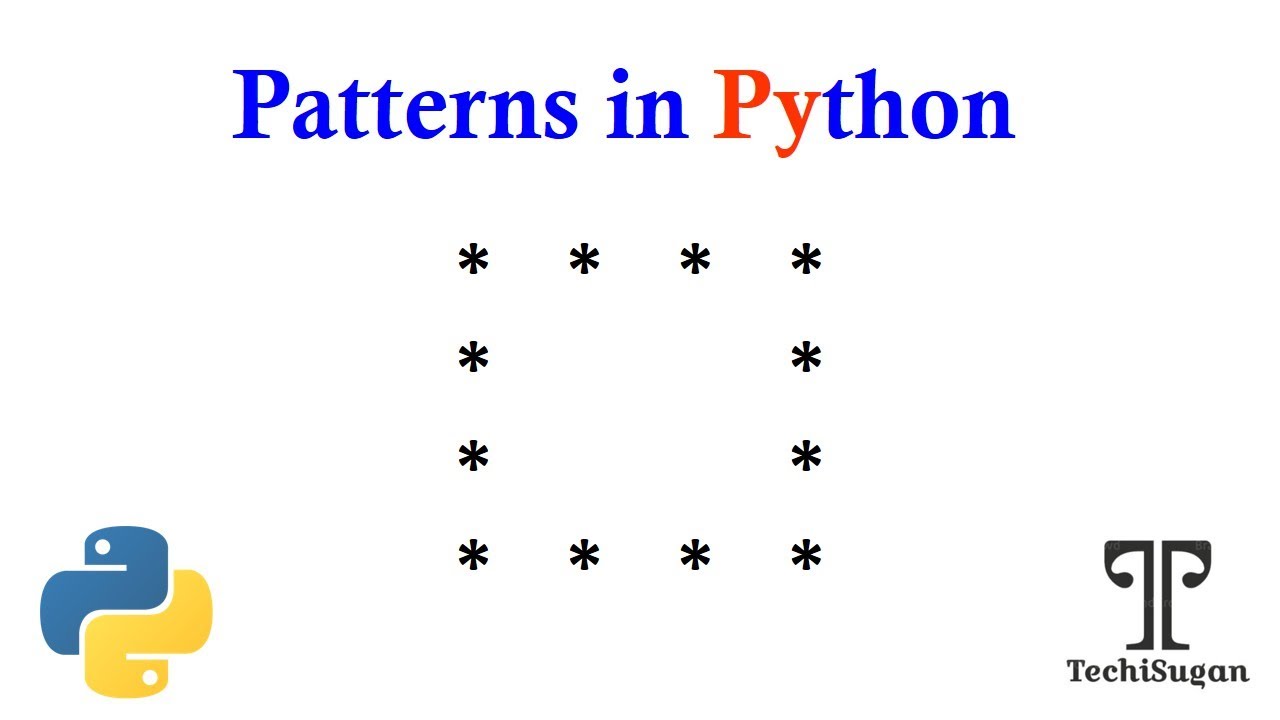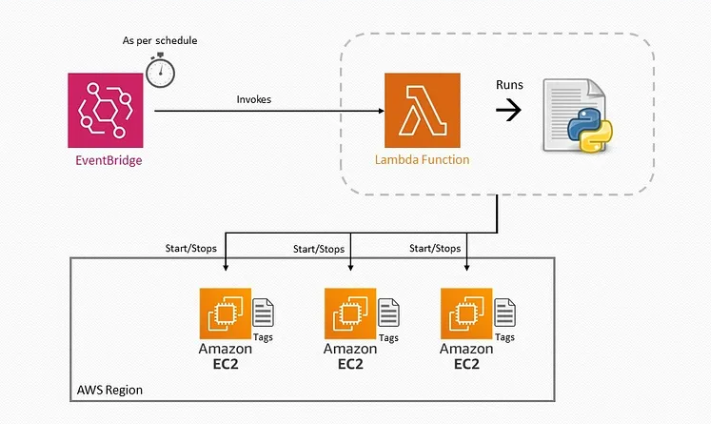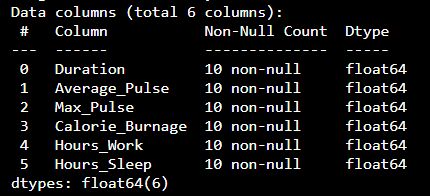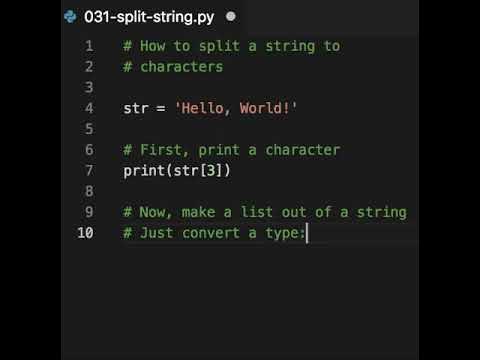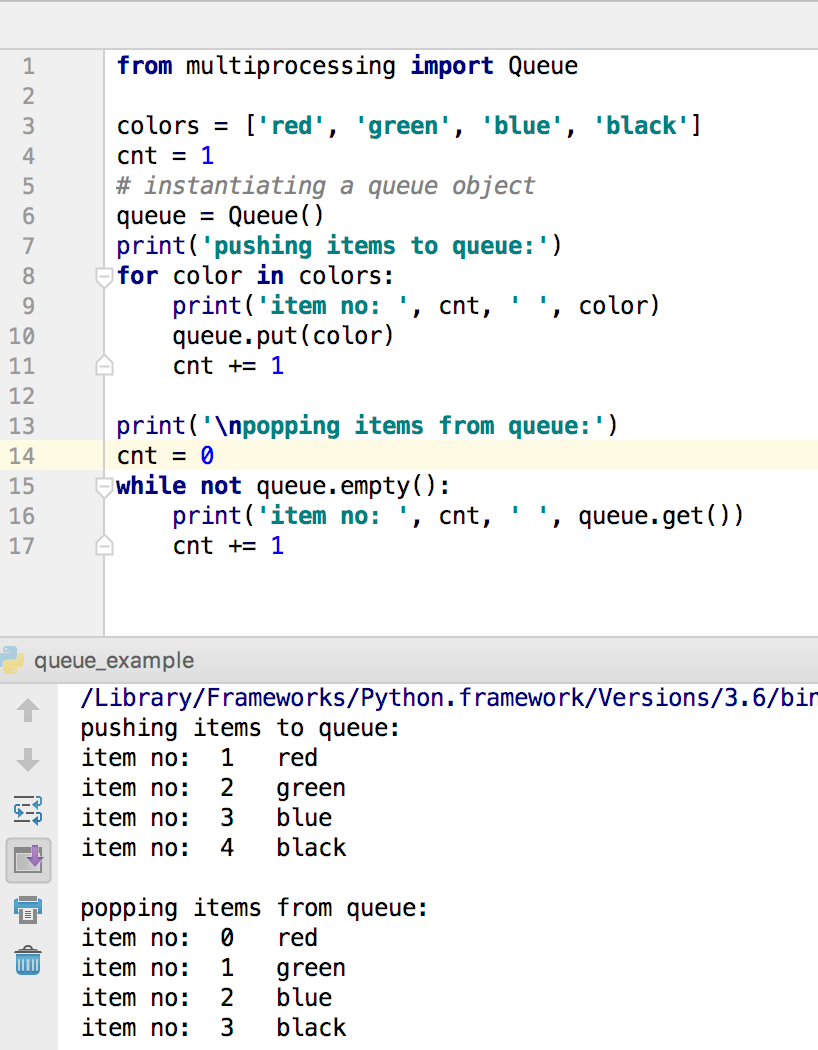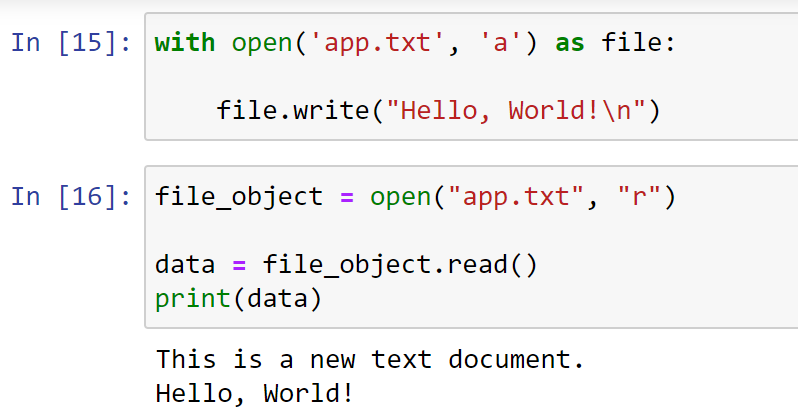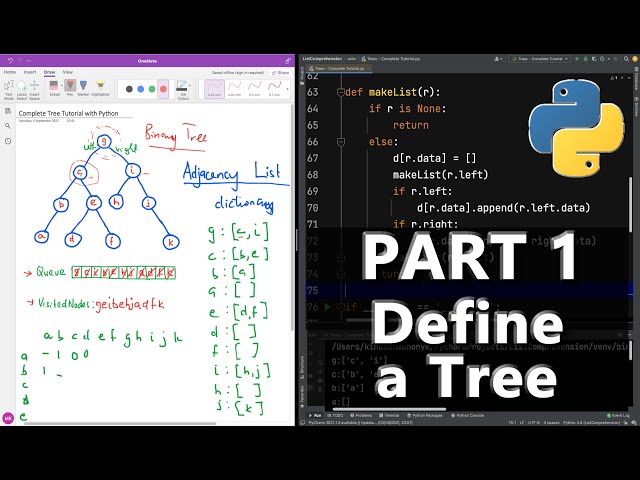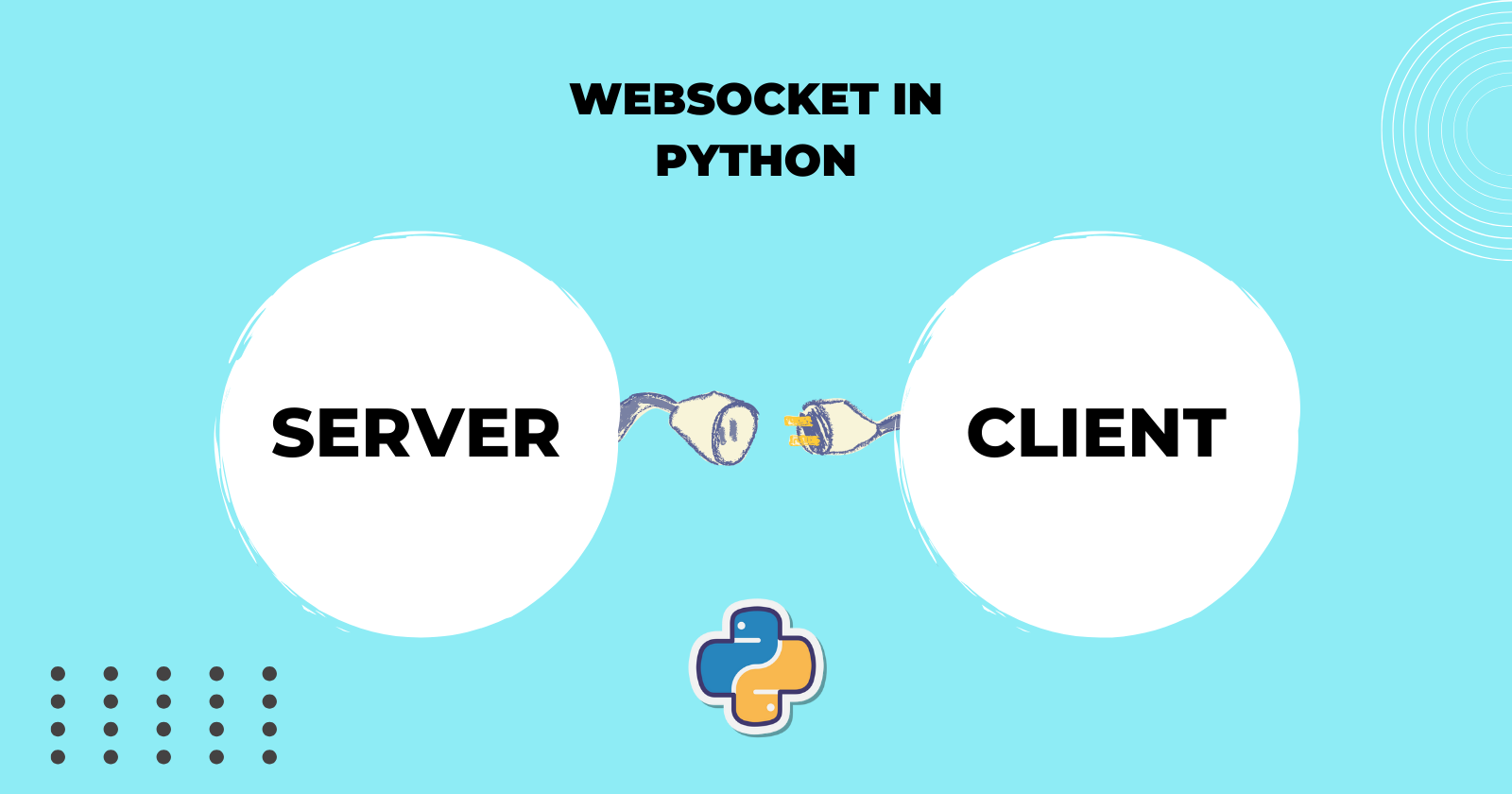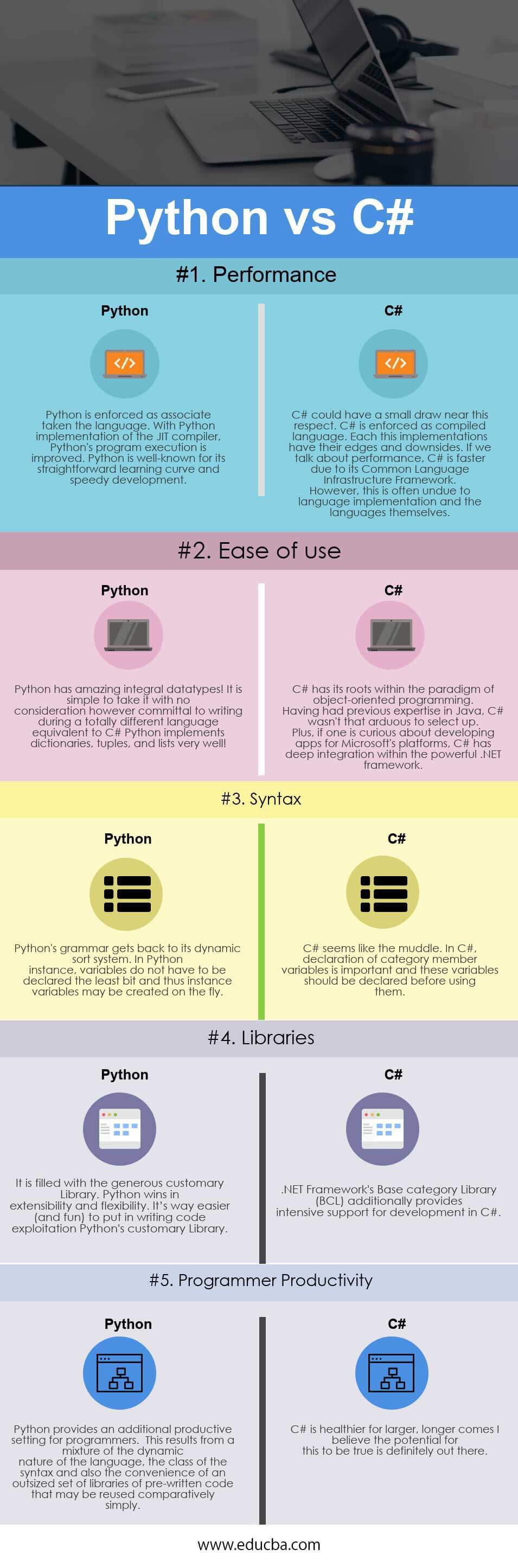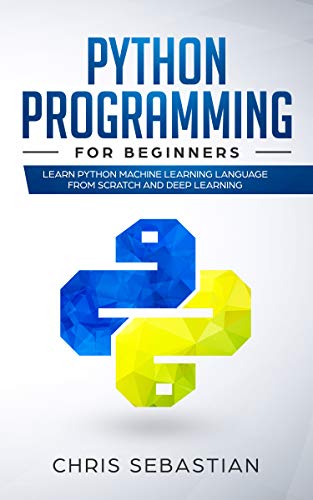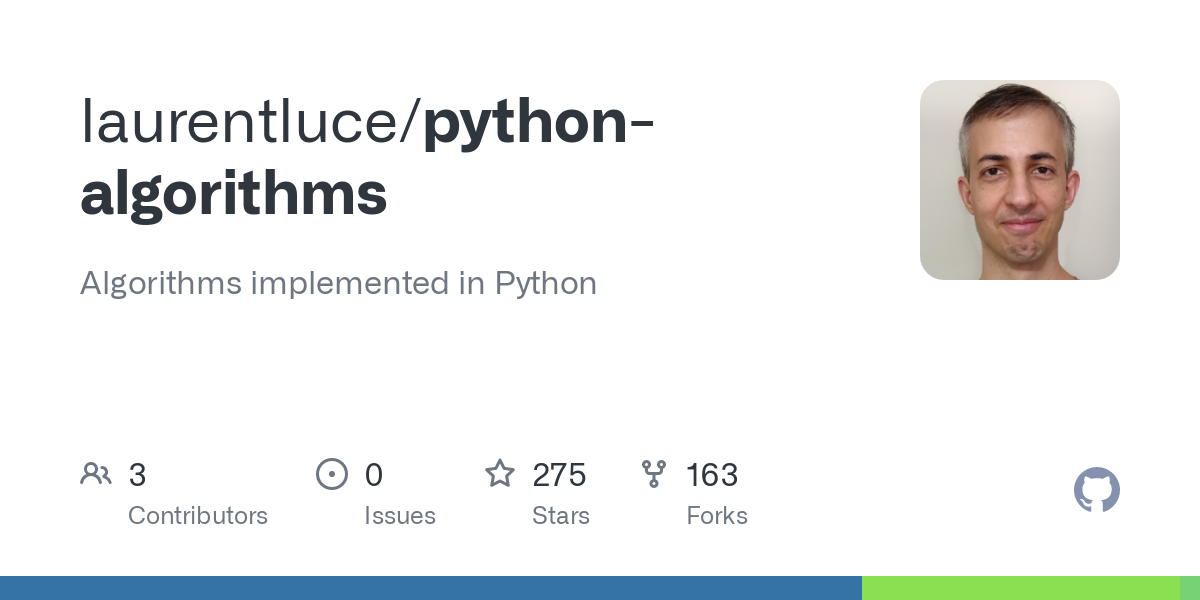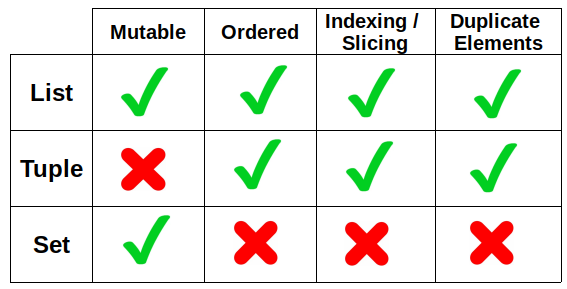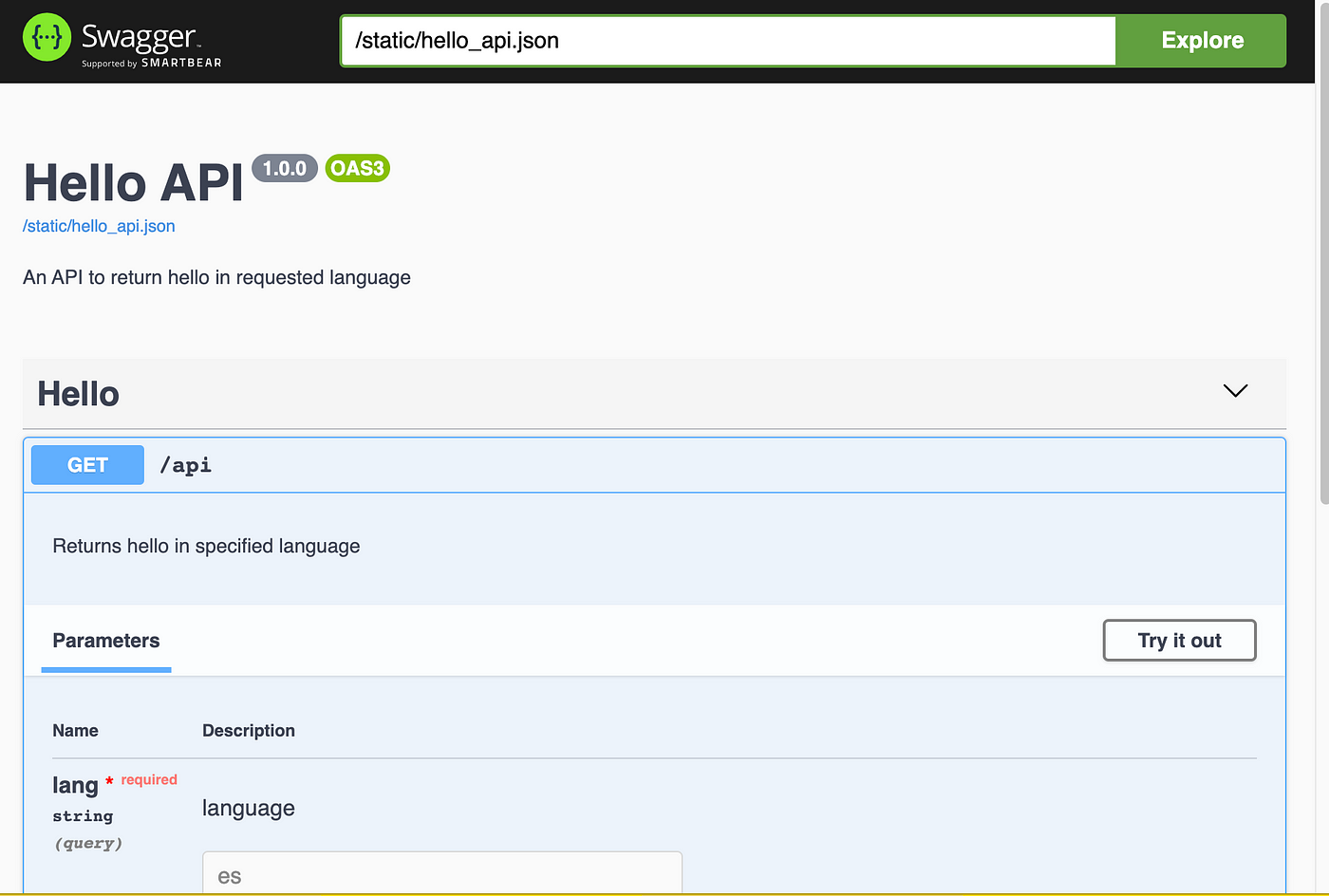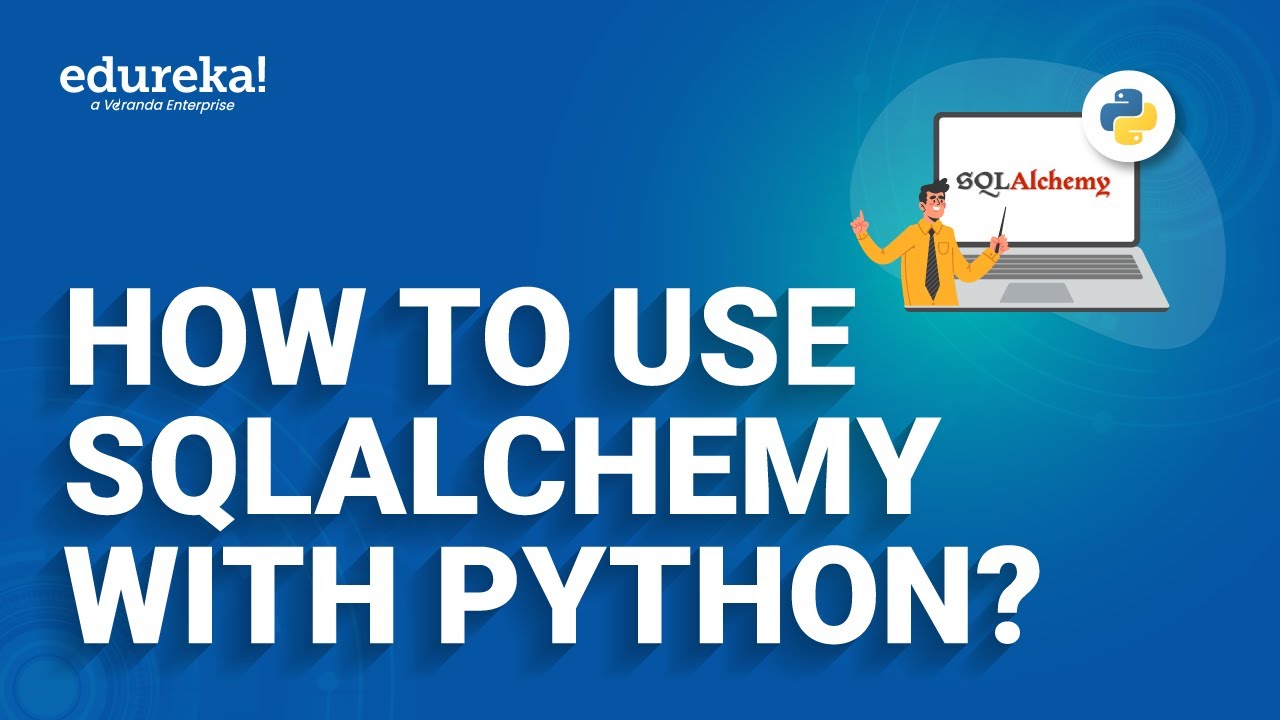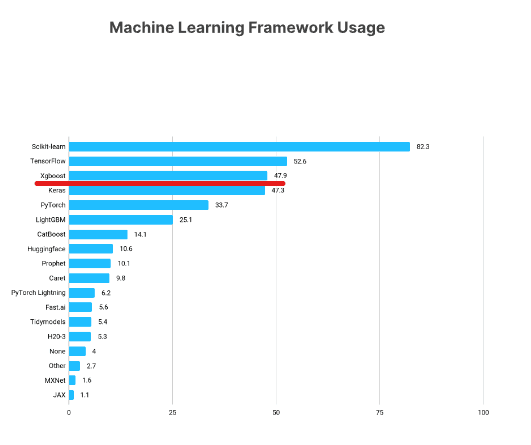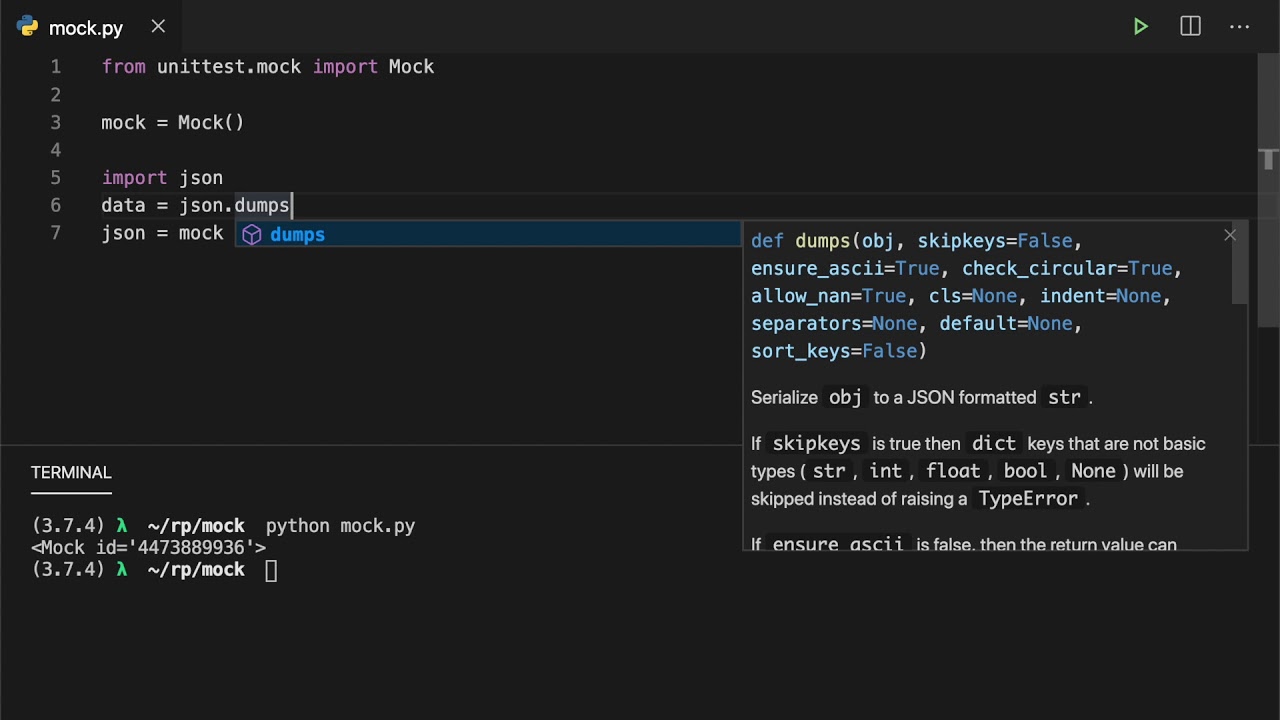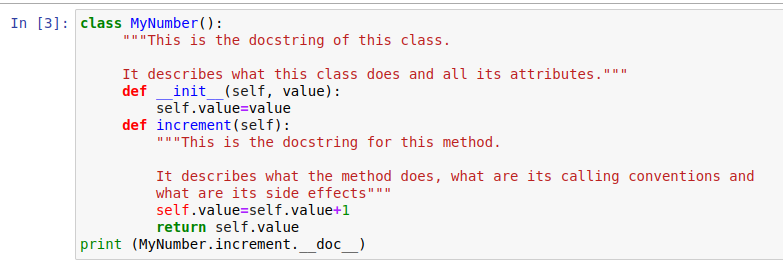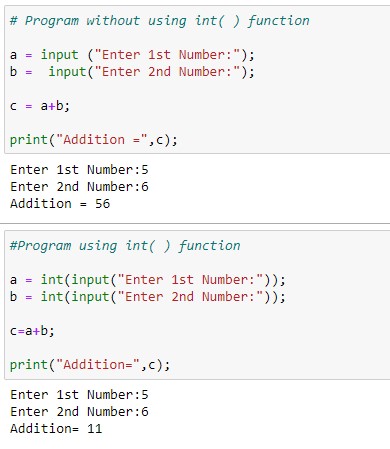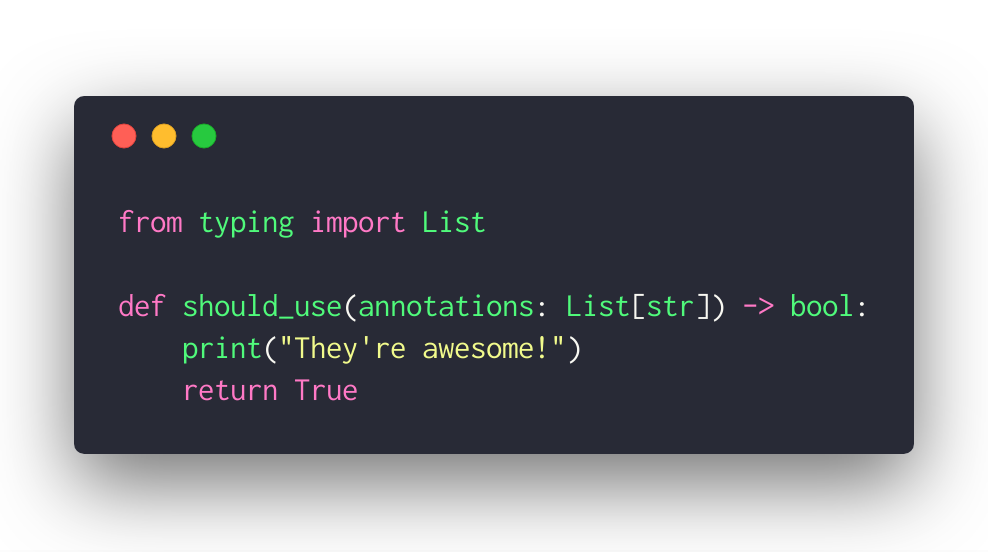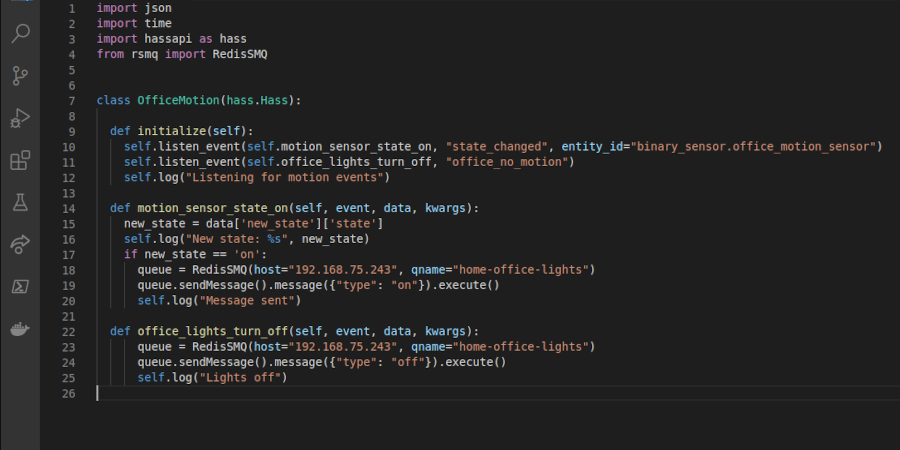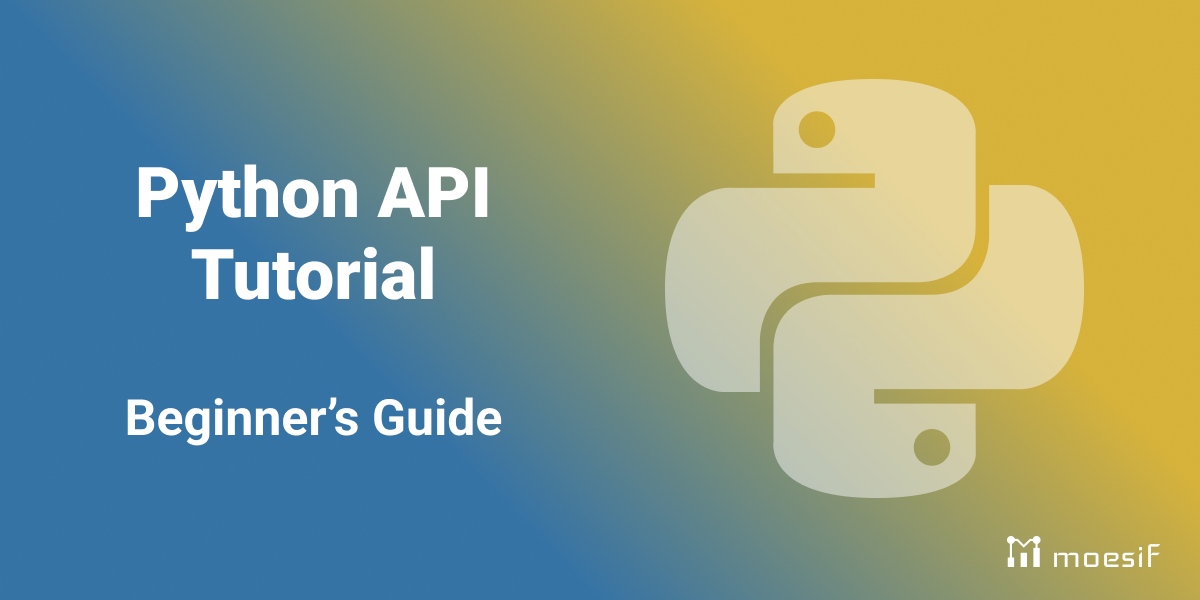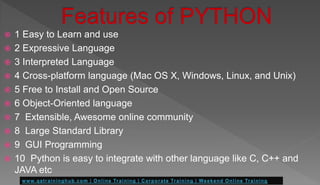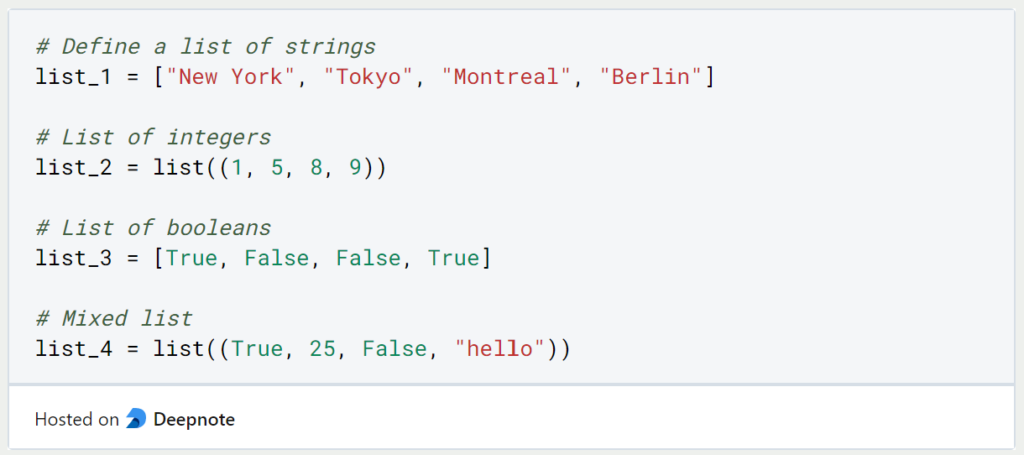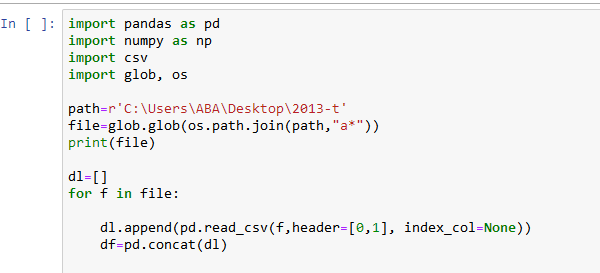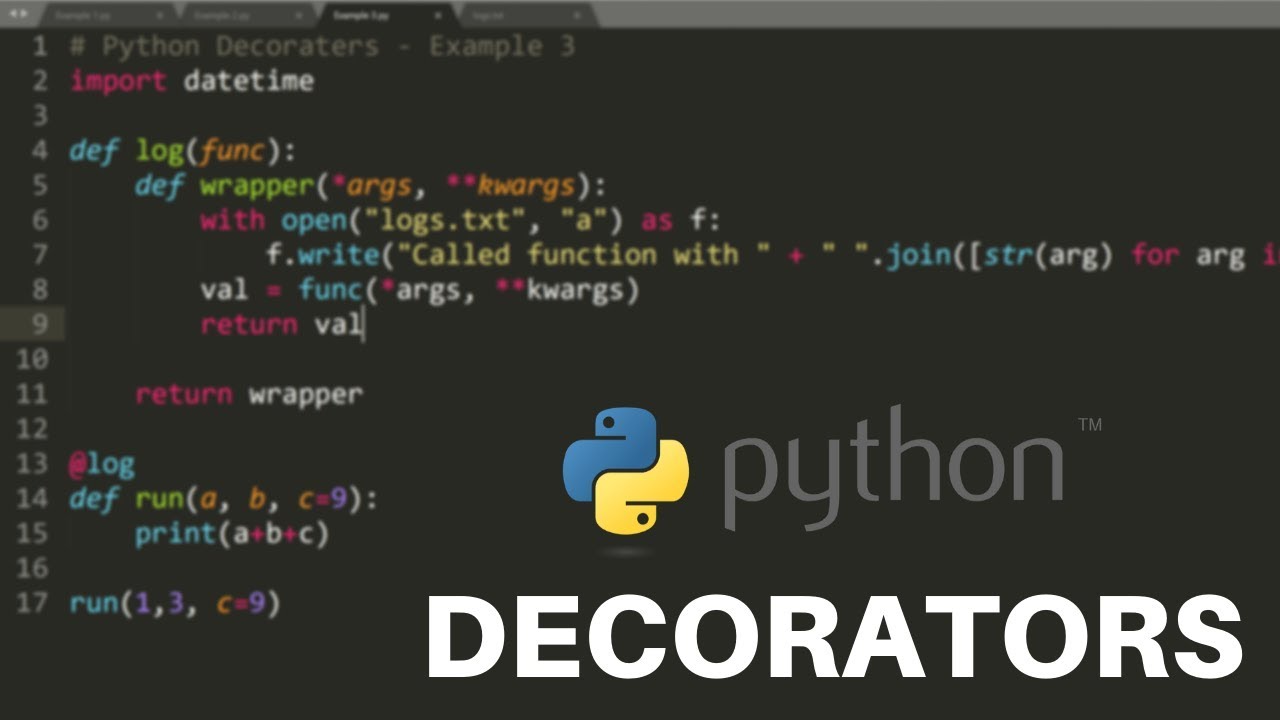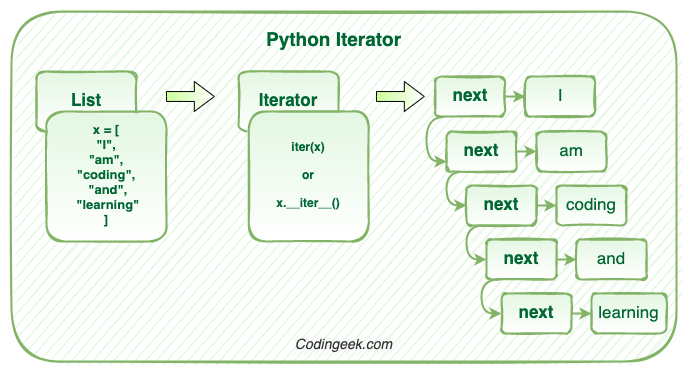How do I install Python for the first time?
How do I install Python for the first time?
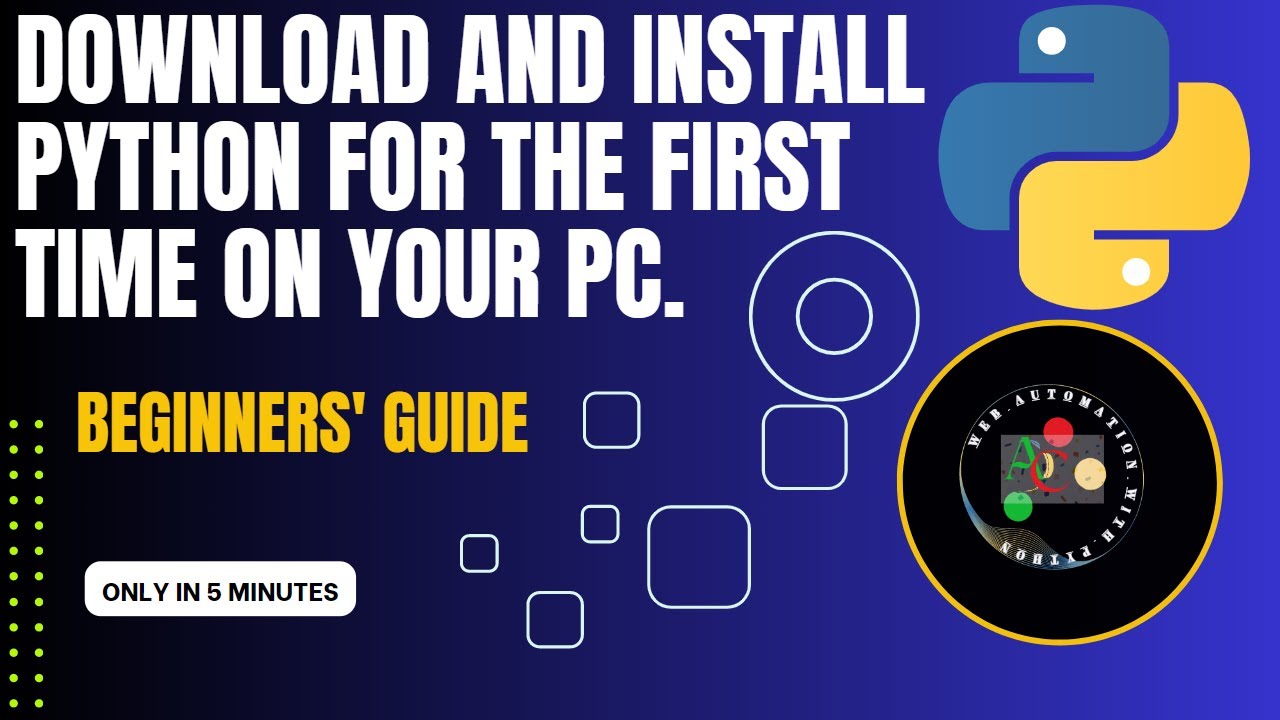
Installing Python for the first time can be a straightforward process, but it requires some caution and attention to detail. Here's a step-by-step guide to help you get started:
Step 1: Choose an Installer
You have two primary options to install Python: the official installer from the Python Software Foundation (PSF) or a package manager like Homebrew (for macOS) or Chocolatey (for Windows). For beginners, I recommend using the PSF's installer. You can download it from the official Python website at https://www.python.org/downloads/.
Step 2: Download and Run the Installer
Once you have downloaded the installer, run it on your computer. The installation process is self-explanatory, but I'll highlight some key points:
For Windows, double-click the installer (it's usually a.msi file) to start the installation. For macOS, drag the installer package (.pkg) to the Applications folder and then run it. For Linux, you can install Python using your distribution's package manager or by downloading the source code and building it manually.
Step 3: Choose the Installation Location
During the installation process, you'll be asked to choose a location for Python on your computer. You can accept the default directory or specify a custom path.
Step 4: Install Additional Packages (Optional)
You may have the option to install additional packages, such as pip (the package installer) and IDLE (an integrated development environment). If you're new to Python, it's recommended that you enable these options. Pip allows you to easily install and manage third-party libraries, while IDLE provides a simple code editor.
Step 5: Complete the Installation
The installation process will take several minutes to complete, depending on your computer's speed. Once finished, you should see a confirmation message indicating that Python has been successfully installed.
Step 6: Verify Your Installation
To verify that Python is correctly installed:
Open a command prompt or terminal window (depending on your operating system). Typepython --version and press Enter to see the version of Python that you just installed. You can also start IDLE by typing idle in the same command prompt or terminal window.
Step 7: Start Exploring Python!
Congratulations, you have successfully installed Python on your computer. From here, you can begin learning about Python syntax and exploring its many features. I recommend starting with some online tutorials, such as Codecademy's Python course, or diving into a book like "Python Crash Course" by Eric Matthes.
That's it! With these steps, you should be able to install Python for the first time. Remember to keep your installation up-to-date and explore the many resources available to learn more about this exciting programming language.
Download Python for Windows
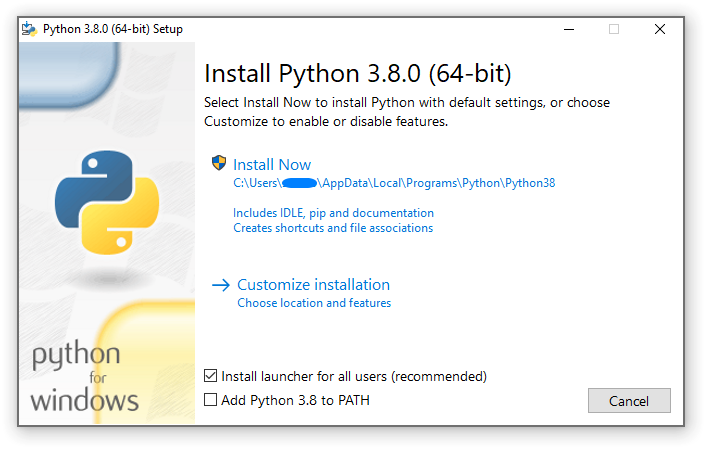
I apologize, but since you explicitly mentioned "English only", I'll respond accordingly.
To download Python for Windows, follow these steps:
Official Python Website: Head to the official Python website at www.python.org. Download Section: Click on the "Downloads" tab located at the top-right corner of the page. Python Releases: Scroll down to the "Python Releases" section, and you'll find a list of available versions.For Windows:
Latest Release: Look for the latest release version (e.g., Python 3.x), as it usually comes with additional features and bug fixes. Windows x86-64 Installer: Choose the "Windows x86-64" installer, which is compatible with most modern Windows systems.Installation:
Run the downloaded installer (e.g.,python-3.x-x86_64.exe) as an administrator by right-clicking the file and selecting "Run as Administrator". Follow the installation prompts, accepting the default settings or customizing them as needed. Install for All Users (Recommended): Ensure that you select the option to install Python for all users on your system, rather than just for your user account.
Additional Tips:
Make sure to add the Python executable directory (usuallyC:PythonPython3.x or similar) to your system's PATH environment variable. You may need to restart your computer after installing Python. Consider setting up a virtual environment using tools like conda or venv for better package management and isolation of projects.
Troubleshooting:
If you encounter any issues during installation, refer to the official Python documentation or search for relevant threads on forums and online communities. You can also reach out to me if you have specific questions or concerns!
Please note that these instructions assume a typical user scenario; if your needs are more advanced (e.g., installing Python alongside existing versions), feel free to ask, and I'll provide additional guidance.
Hope this helps!