How to start a python program for beginners
How to start a python program for beginners
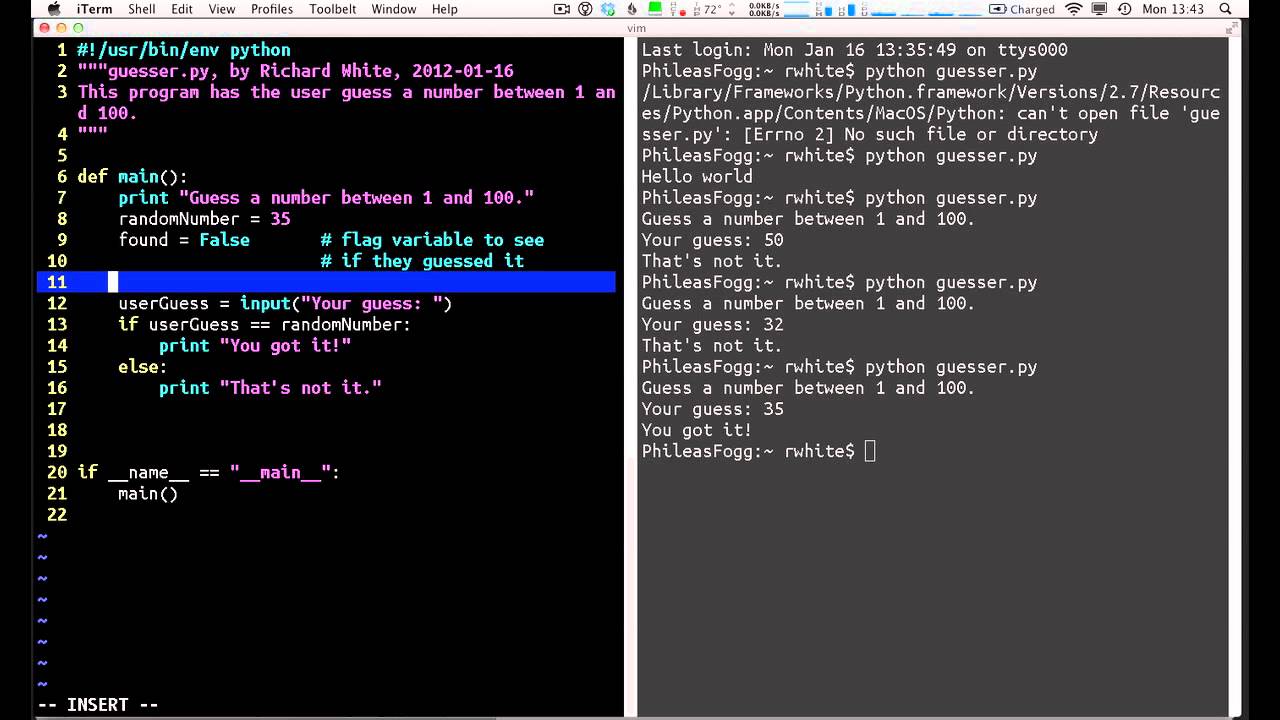
Starting a Python Program: A Beginner's Guide
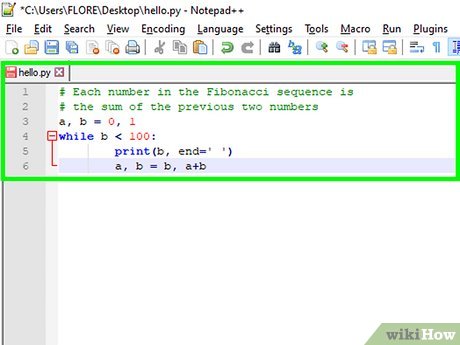
As a beginner, starting a Python program can seem daunting, but fear not! With this step-by-step guide, you'll be well on your way to creating your first Python program.
Step 1: Installing Python
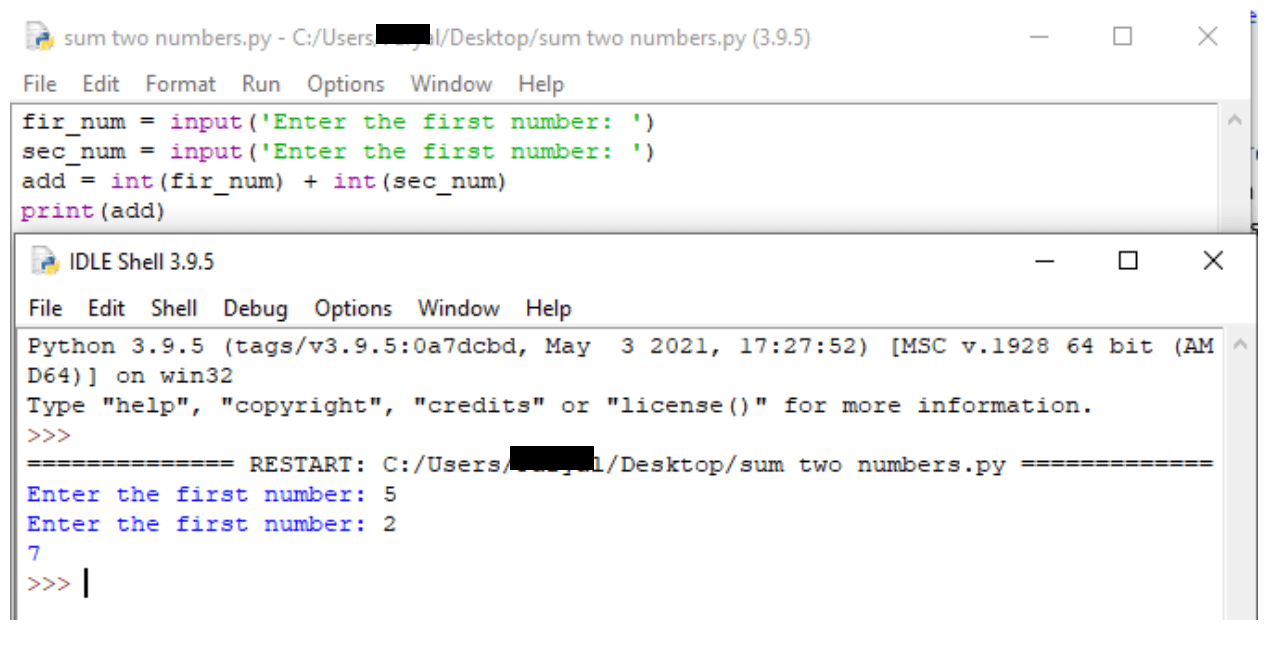
Before we dive into coding, make sure you have Python installed on your computer. You can download the latest version of Python from the official Python website (https://www.python.org/downloads/). Follow the installation instructions for your operating system (Windows, macOS, or Linux).
Step 2: Choosing a Text Editor or IDE
Next, you'll need a text editor or an Integrated Development Environment (IDE) to write and edit your code. Some popular options include:
PyCharm (free community edition): A powerful IDE with syntax highlighting, code completion, and debugging tools. Visual Studio Code (VS Code): A lightweight, open-source code editor with extensions for Python development. Sublime Text: A feature-rich text editor with syntax highlighting and code completion.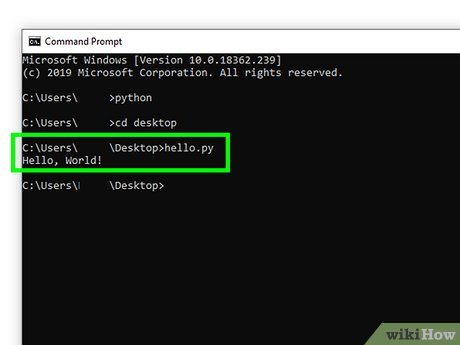
Step 3: Writing Your First Python Program
Fire up your chosen text editor or IDE and create a new file. Save it with a .py extension (e.g., myfirstprogram.py). Now, let's write our first Python program!
print("Hello, World!")
This is the classic "Hello, World!" program that prints a message to the console. Yes, it's as simple as that!
Step 4: Running Your Python Program
To run your program, follow these steps:
Open a terminal or command prompt. Navigate to the directory where you saved your .py file. Typepython myfirstprogram.py (replace "myfirstprogram" with the name of your file). Press Enter.
Your program should now print "Hello, World!" to the console!
Step 5: Understanding Python Basics
Now that you've written and run your first Python program, let's explore some basic concepts:
Indentation: Python uses indentation (spaces or tabs) to define code blocks. Print statement: Theprint() function is used to output text to the console. Variables: You can store values in variables using assignment statements (e.g., x = 5). Data types: Python supports various data types, such as strings, integers, and floating-point numbers.
Conclusion
Congratulations! You've successfully started your Python programming journey. Remember:
Python is an easy-to-learn language with a syntax similar to human language. Start with simple programs and gradually move on to more complex ones. Practice makes perfect – keep coding and experimenting!From here, you can explore the world of Python by learning about modules, functions, conditional statements, loops, and data structures. With patience, persistence, and a willingness to learn, you'll become proficient in Python programming!
How to run Python program in Windows 10
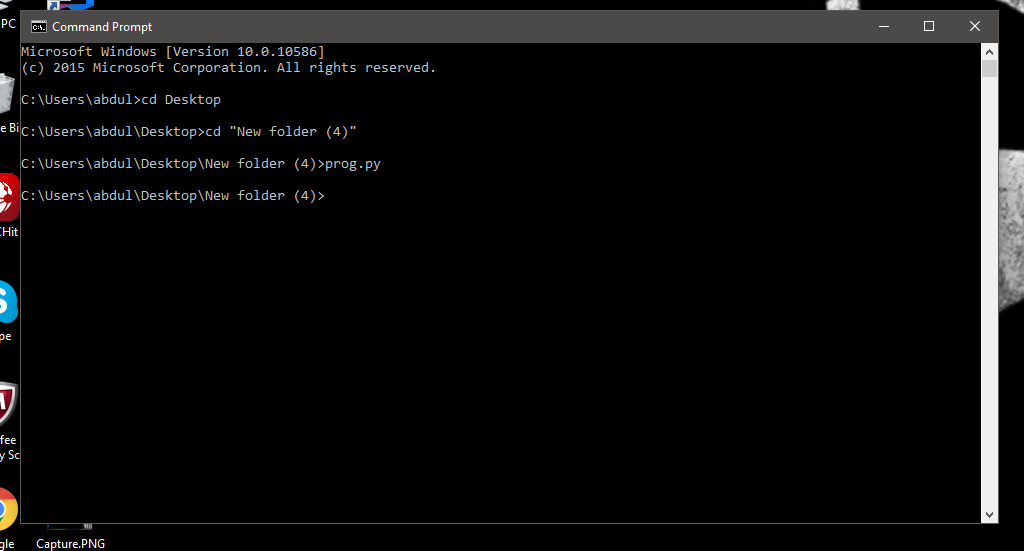
Running a Python program on Windows 10 is relatively straightforward. Here are the steps you can follow:
Step 1: Install Python on Your Computer
The first step to running a Python program on Windows 10 is to install Python itself. You can download the latest version of Python from the official Python website. Once downloaded, simply run the installer and follow the prompts to complete the installation.
Step 2: Verify That Python is Installed Correctly
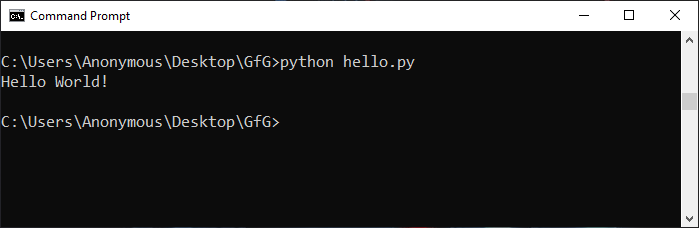
After installing Python, you should verify that it has been installed correctly by opening a new Command Prompt or PowerShell window. You can do this by searching for "Command Prompt" in your Start menu (or using Windows key + R and typing cmd).
Once the Command Prompt is open, type python --version and press Enter. If Python has been installed correctly, you should see something like Python 3.x.x where x is the version number.
Step 3: Create a New Python Script
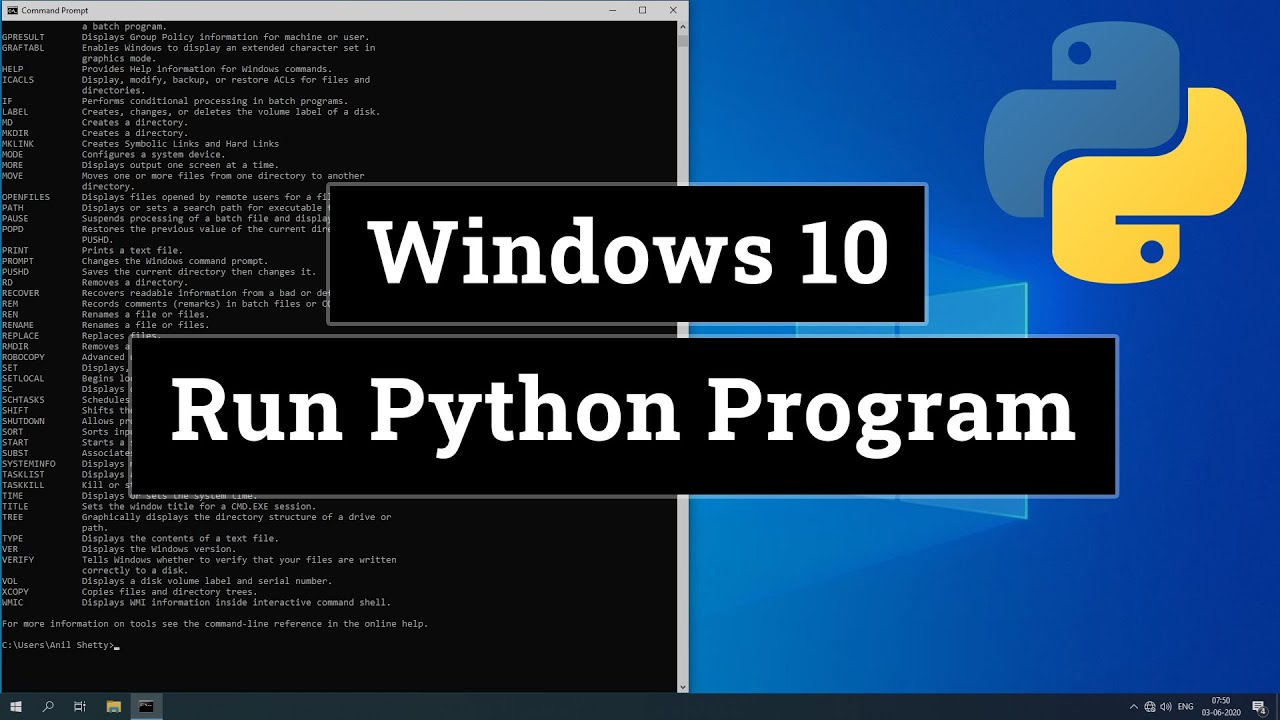
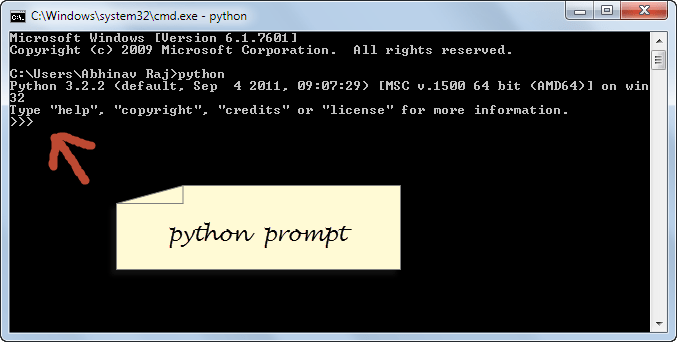
Next, create a new text file using any text editor (such as Notepad or Sublime Text) and save it with a .py extension (e.g., myprogram.py). This will be your Python script.
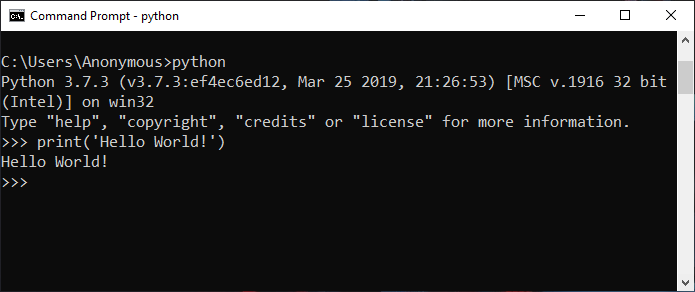
Step 4: Write Your Python Code
Now you can start writing your Python code in the script. For example, you could write:
print("Hello, World!")
This is a simple "Hello, World!" program that prints out the string to the console when run.
Step 5: Run Your Python Script
To run your Python script, simply open a Command Prompt or PowerShell window and navigate to the directory where you saved your script. Then, type python myprogram.py (replacing myprogram.py with the name of your script) and press Enter. The output will be printed to the console.
Step 6: Run Your Python Program from Anywhere
To run your Python program from anywhere on your computer without having to navigate to its directory, you can add the directory where your script is saved to the system's PATH environment variable. This way, you can simply type myprogram.py in any Command Prompt or PowerShell window and it will run.
Conclusion:
Running a Python program on Windows 10 is relatively simple once you have installed Python itself and created a new script. Writing the code is straightforward, and running the script can be done by opening a Command Prompt or PowerShell window, navigating to the directory where your script is saved, and typing python myprogram.py. This process can be repeated for any number of scripts.
By following these steps, you should now have a good understanding of how to run Python programs on Windows 10.





























