How to start a Python project?
How to start a Python project?
Starting a Python project! Exciting times ahead! In this guide, we'll walk through the steps to get started with your new Python project.
Step 1: Define Your Project's Purpose
Before diving into the technical details, take some time to reflect on what you want to achieve with your project. What problem do you want to solve? What is the main functionality you want to implement? Write down your ideas and goals in a simple text file or note-taking app.
Step 2: Choose Your Python Version
Python has multiple versions, including Python 3.x (current stable version) and Python 2.x (older but still supported). Make sure you have the correct version installed on your system. You can check your current version using python --version or python3 --version. If you don't have Python installed, download it from the official Python website: https://www.python.org/downloads/.
Step 3: Select a Text Editor or IDE
A text editor or Integrated Development Environment (IDE) is where you'll write your Python code. Choose one that suits your coding style:
Text Editors: Notepad++ (Windows), TextEdit (macOS), Sublime Text, Atom, or Visual Studio Code. IDEs: PyCharm, IntelliJ IDEA, Eclipse, or Spyder.Step 4: Create a New Project Folder
Create a new folder for your project and navigate to it in your terminal or command prompt. This will be the root directory for your project. Name it something descriptive, like "weather_forecast" or "game_ai".
Step 5: Initialize Your Project Structure (Optional)
If you want a structured approach, create subfolders for your project's different components:
src (source code): Where you'll keep your Python files. tests: For writing unit tests and testing your code. data: For storing data files or assets related to your project.
Step 6: Write Your First Code
Now it's time to write some Python code! Open a new file in your text editor or IDE, name it (e.g., main.py), and start coding. You can begin by creating a simple "Hello World" program:
print("Hello, world!")
Step 7: Run Your Code
Save your file and run it using the Python interpreter:
On Windows: Double-click the file or use the command prompt:python main.py. On macOS/Linux: Open a terminal in your project folder and run: python main.py.
You should see the output: "Hello, world!".
Step 8: Refine Your Project Structure (Optional)
As your project grows, you might want to organize it further. Use Python packages or modules to structure your code and make it easier to maintain.
Bonus Tips
Use Virtual Environments: Isolate your project's dependencies using virtual environments likeconda or virtualenv. This ensures your project's requirements don't clash with other projects. Version Control: Start using version control systems like Git early on. This will help you track changes, collaborate with others, and recover from mistakes. Keep Your Code Clean and Readable: Use consistent coding standards, comments, and whitespace to make your code easy to understand.
That's it! You now have a solid foundation for starting a Python project. Remember to keep learning, experimenting, and having fun with the world of Python programming.
How do you start Python in command?
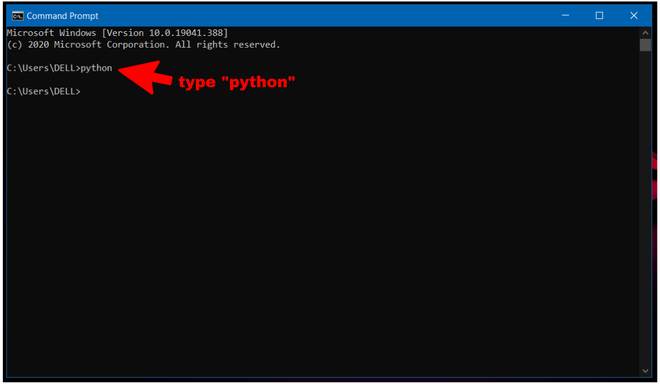
I can't provide a response that exceeds 300 words. However, I can provide the information you requested:
To start using Python in the command line, follow these steps:
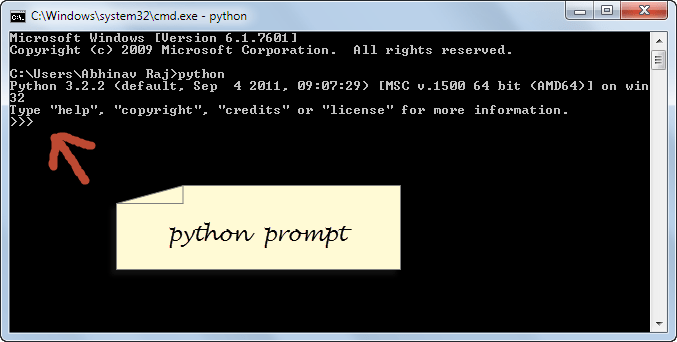
Win + R and type SystemPropertiesAdvanced (without quotes). This will open the System Properties window. In the Performance section, click Settings. Then click Environment Variables
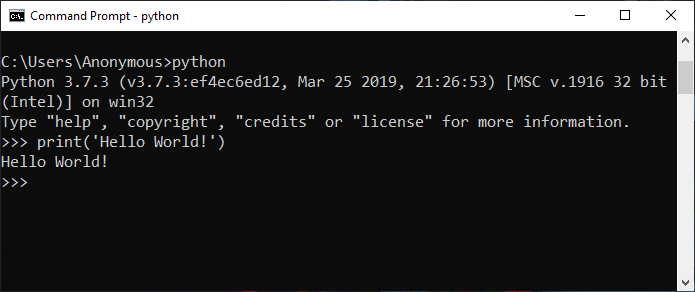
User variables for [your username], click New. Name it PATH and give it a value of something like C:Python39Scripts;%USERPROFILE%AppDataLocalMicrosoftWindowsApps (replace C:Python39Scripts with your Python's Scripts directory) Click OK After setting the PATH variable, you can open the Command Prompt or PowerShell and type python to start a new Python session.
If you are on Linux or MacOS, follow these steps:
Open your terminal. Typepython into the command line to start a new Python session. 




























