How to start a Python project?
How to start a Python project?
Starting a Python project! Exciting times ahead! In this guide, we'll walk through the steps to get started with your new Python project.
Step 1: Define Your Project's Purpose
Before diving into the technical details, take some time to reflect on what you want to achieve with your project. What problem do you want to solve? What is the main functionality you want to implement? Write down your ideas and goals in a simple text file or note-taking app.
Step 2: Choose Your Python Version
Python has multiple versions, including Python 3.x (current stable version) and Python 2.x (older but still supported). Make sure you have the correct version installed on your system. You can check your current version using python --version or python3 --version. If you don't have Python installed, download it from the official Python website: https://www.python.org/downloads/.
Step 3: Select a Text Editor or IDE
A text editor or Integrated Development Environment (IDE) is where you'll write your Python code. Choose one that suits your coding style:
Text Editors: Notepad++ (Windows), TextEdit (macOS), Sublime Text, Atom, or Visual Studio Code. IDEs: PyCharm, IntelliJ IDEA, Eclipse, or Spyder.Step 4: Create a New Project Folder
Create a new folder for your project and navigate to it in your terminal or command prompt. This will be the root directory for your project. Name it something descriptive, like "weather_forecast" or "game_ai".
Step 5: Initialize Your Project Structure (Optional)
If you want a structured approach, create subfolders for your project's different components:
src (source code): Where you'll keep your Python files. tests: For writing unit tests and testing your code. data: For storing data files or assets related to your project.
Step 6: Write Your First Code
Now it's time to write some Python code! Open a new file in your text editor or IDE, name it (e.g., main.py), and start coding. You can begin by creating a simple "Hello World" program:
print("Hello, world!")
Step 7: Run Your Code
Save your file and run it using the Python interpreter:
On Windows: Double-click the file or use the command prompt:python main.py. On macOS/Linux: Open a terminal in your project folder and run: python main.py.
You should see the output: "Hello, world!".
Step 8: Refine Your Project Structure (Optional)
As your project grows, you might want to organize it further. Use Python packages or modules to structure your code and make it easier to maintain.
Bonus Tips
Use Virtual Environments: Isolate your project's dependencies using virtual environments likeconda or virtualenv. This ensures your project's requirements don't clash with other projects. Version Control: Start using version control systems like Git early on. This will help you track changes, collaborate with others, and recover from mistakes. Keep Your Code Clean and Readable: Use consistent coding standards, comments, and whitespace to make your code easy to understand.
That's it! You now have a solid foundation for starting a Python project. Remember to keep learning, experimenting, and having fun with the world of Python programming.
How to start a python program for beginners
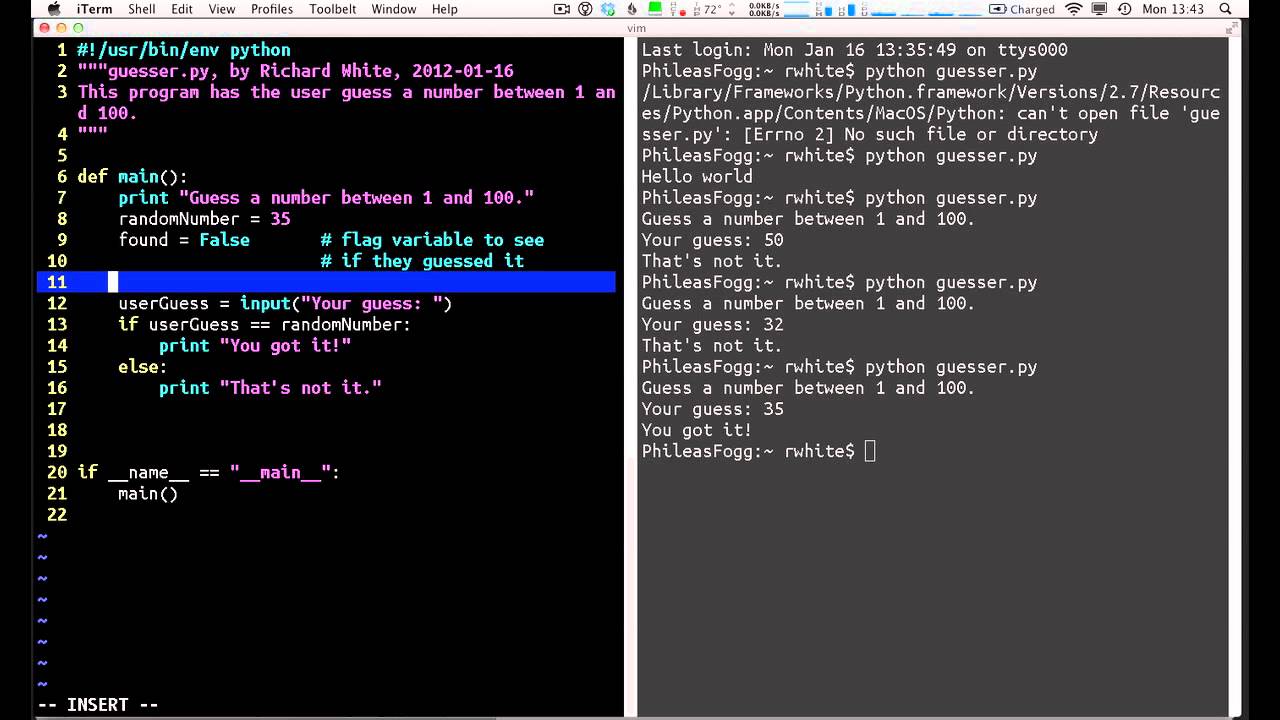
Starting a Python Program: A Beginner's Guide
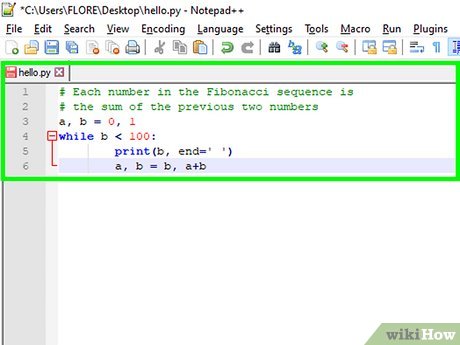
As a beginner, starting a Python program can seem daunting, but fear not! With this step-by-step guide, you'll be well on your way to creating your first Python program.
Step 1: Installing Python
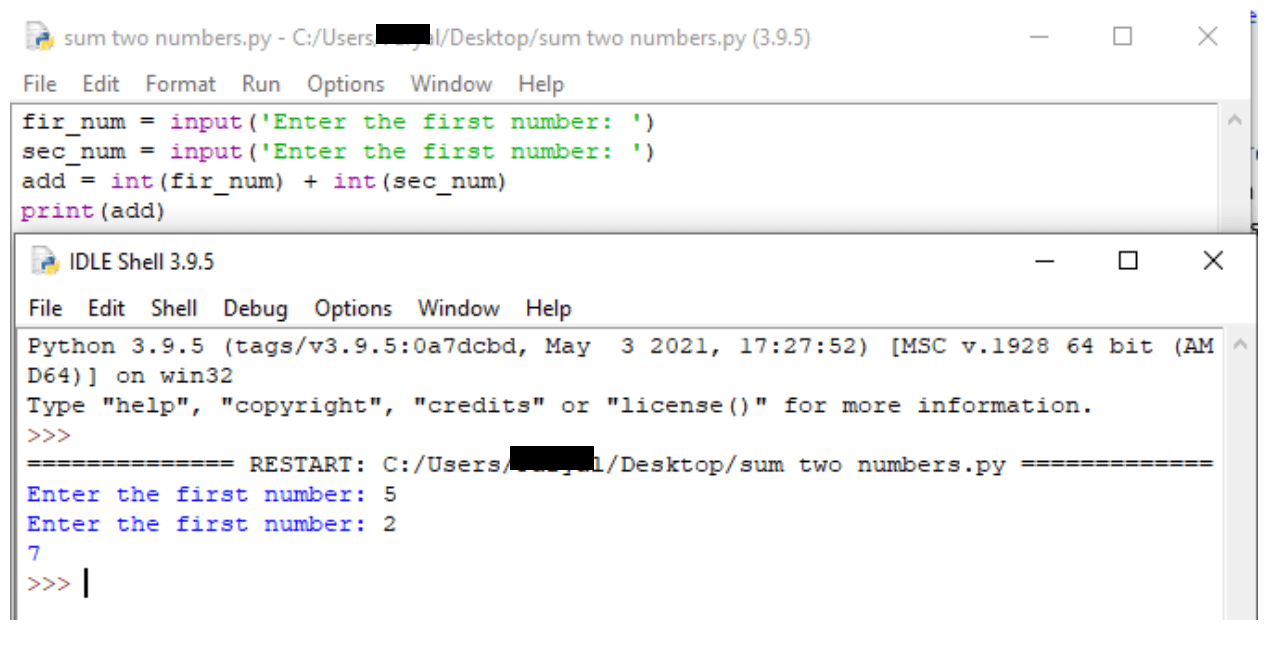
Before we dive into coding, make sure you have Python installed on your computer. You can download the latest version of Python from the official Python website (https://www.python.org/downloads/). Follow the installation instructions for your operating system (Windows, macOS, or Linux).
Step 2: Choosing a Text Editor or IDE
Next, you'll need a text editor or an Integrated Development Environment (IDE) to write and edit your code. Some popular options include:
PyCharm (free community edition): A powerful IDE with syntax highlighting, code completion, and debugging tools. Visual Studio Code (VS Code): A lightweight, open-source code editor with extensions for Python development. Sublime Text: A feature-rich text editor with syntax highlighting and code completion.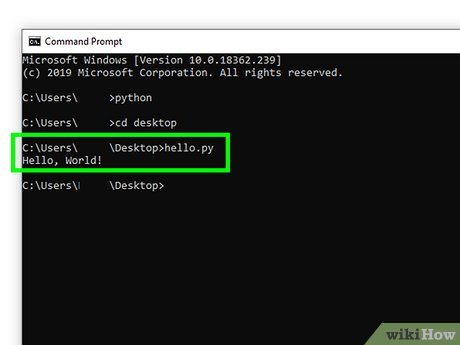
Step 3: Writing Your First Python Program
Fire up your chosen text editor or IDE and create a new file. Save it with a .py extension (e.g., myfirstprogram.py). Now, let's write our first Python program!
print("Hello, World!")
This is the classic "Hello, World!" program that prints a message to the console. Yes, it's as simple as that!
Step 4: Running Your Python Program
To run your program, follow these steps:
Open a terminal or command prompt. Navigate to the directory where you saved your .py file. Typepython myfirstprogram.py (replace "myfirstprogram" with the name of your file). Press Enter.
Your program should now print "Hello, World!" to the console!
Step 5: Understanding Python Basics
Now that you've written and run your first Python program, let's explore some basic concepts:
Indentation: Python uses indentation (spaces or tabs) to define code blocks. Print statement: Theprint() function is used to output text to the console. Variables: You can store values in variables using assignment statements (e.g., x = 5). Data types: Python supports various data types, such as strings, integers, and floating-point numbers.
Conclusion
Congratulations! You've successfully started your Python programming journey. Remember:
Python is an easy-to-learn language with a syntax similar to human language. Start with simple programs and gradually move on to more complex ones. Practice makes perfect – keep coding and experimenting!From here, you can explore the world of Python by learning about modules, functions, conditional statements, loops, and data structures. With patience, persistence, and a willingness to learn, you'll become proficient in Python programming!





























