Python read binary file
Python read binary file
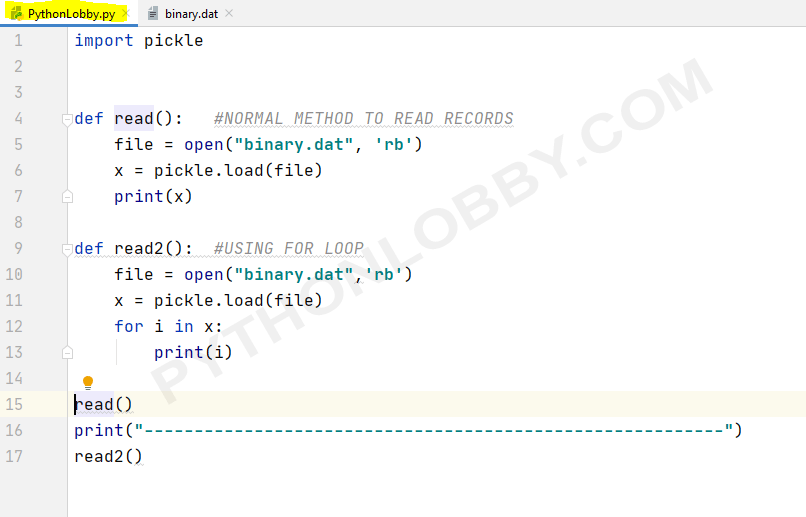
I'd be happy to help with that!
Reading a binary file using Python is a bit different from reading text files because binary files are made up of raw bytes, rather than human-readable characters. Here's an example of how you can do it:
Let's say we have a binary file called example.bin that contains some kind of data (e.g., an image or audio file). We can read this file using the built-in Python library open() and then convert the raw bytes to a readable format.
Here's a simple example:
with open('example.bin', 'rb') as f:data = f.read()
print(data)
In this code:
open('example.bin', 'rb') opens the file in binary read mode ('rb'). This tells Python to treat the file as a collection of raw bytes, rather than text. with open(...) as f: is called a "context manager". It ensures that the file is properly closed after we're done with it (even if an exception occurs), by automatically calling the close() method on the file object when we exit the indented block. data = f.read() reads the entire contents of the file into a bytes-like object called data. This will be a collection of raw bytes, which can't be directly printed or converted to text without further processing.
Now, let's say you want to convert this binary data to something more readable. For example, if the file contains an image, you might want to display it using a library like Pillow (PIL). Or, if the file contains audio data, you could play it using a library like simpleaudio.
Here's how you might do that:
import PIL.Image as Imagewith open('example.bin', 'rb') as f:
image_data = f.read()
image = Image.open(BytesIO(image_data))
Display the image:display(Image.fromarray(image_data))
In this code, we:
Import theImage module from Pillow (PIL). Read the binary file contents using the same method as before. Convert the raw bytes to a PIL image object using the open() and BytesIO() functions.
This will create an image object that you can then manipulate or display using Pillow. The display() function is not built-in Python; you might need to install another library (like Matplotlib or PyQt) to display the image directly.
Remember, binary files are just collections of raw bytes, so you'll often need to use libraries like Pillow or simpleaudio to convert this data into something more readable and useful.
Now, I know what you're thinking: "But wait, what if I don't want to read the entire file at once?" Well, that's a great question!
In some cases, you might only need to read part of a large binary file. Python can handle this using its built-in read() and seek() methods on file objects.
Here's an example:
with open('example.bin', 'rb') as f:f.seek(100) # Move the file pointer to the 100th byte.
data = f.read(500) # Read 500 bytes starting from the current position.
print(data)
In this code:
f.seek(100) moves the file pointer (a.k.a. "cursor") to the 100th byte in the file. This allows us to read a specific part of the file. data = f.read(500) reads 500 bytes starting from the current position.
This way, you can read only what you need without having to load the entire file into memory. Pretty cool, huh?
That's it for now! If you have any more questions or need further help, just let me know!
Have fun exploring binary files in Python!
How to read a text file in Python?
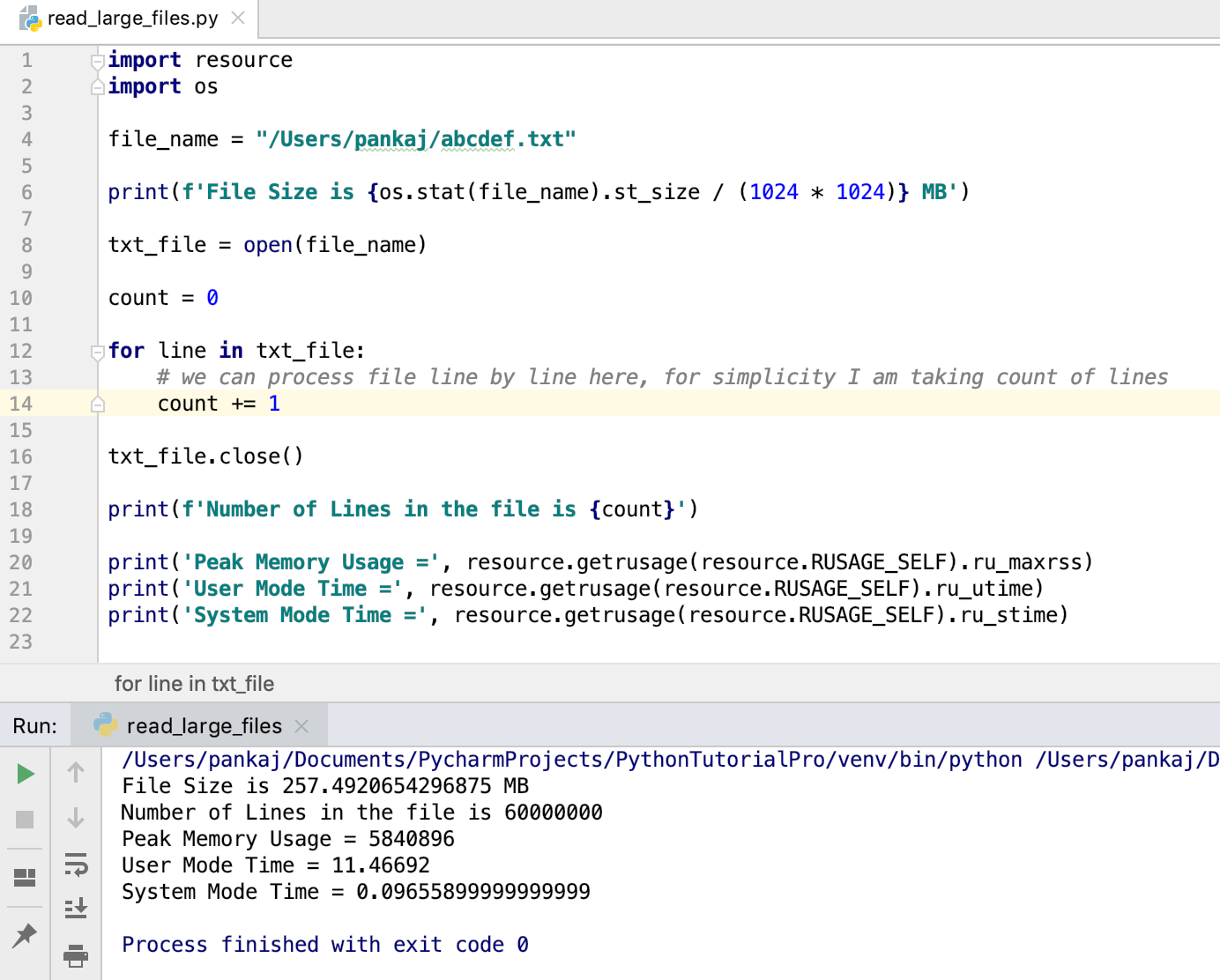
I'd be happy to help!
In Python, there are several ways to read a text file. The choice of method depends on your specific needs and the format of the file. Here are some common methods:
Method 1: Using the open() function
with open('file.txt', 'r') as f:
content = f.read()
print(content)
In this example, we use the open() function to open a text file named file.txt in read mode ('r'). The with statement ensures that the file is properly closed when we're done with it. We then read the entire contents of the file using the read() method and store it in the content variable. Finally, we print the content to the console.
Method 2: Using the open() function with a loop
with open('file.txt', 'r') as f:
for line in f:
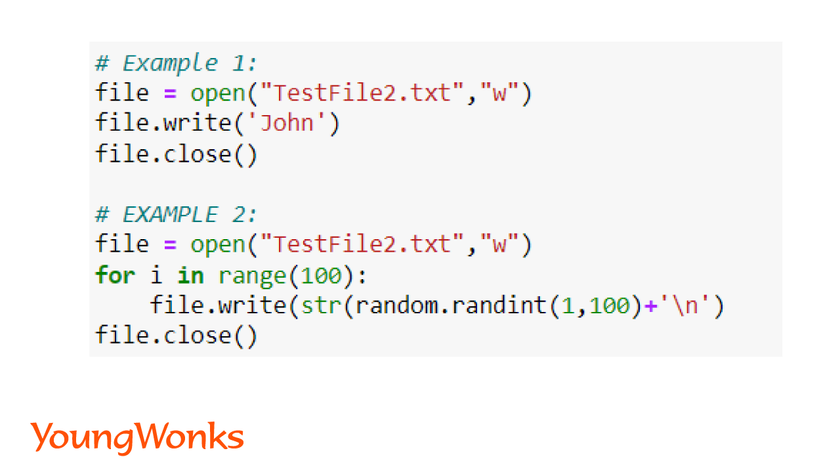
print(line.strip())
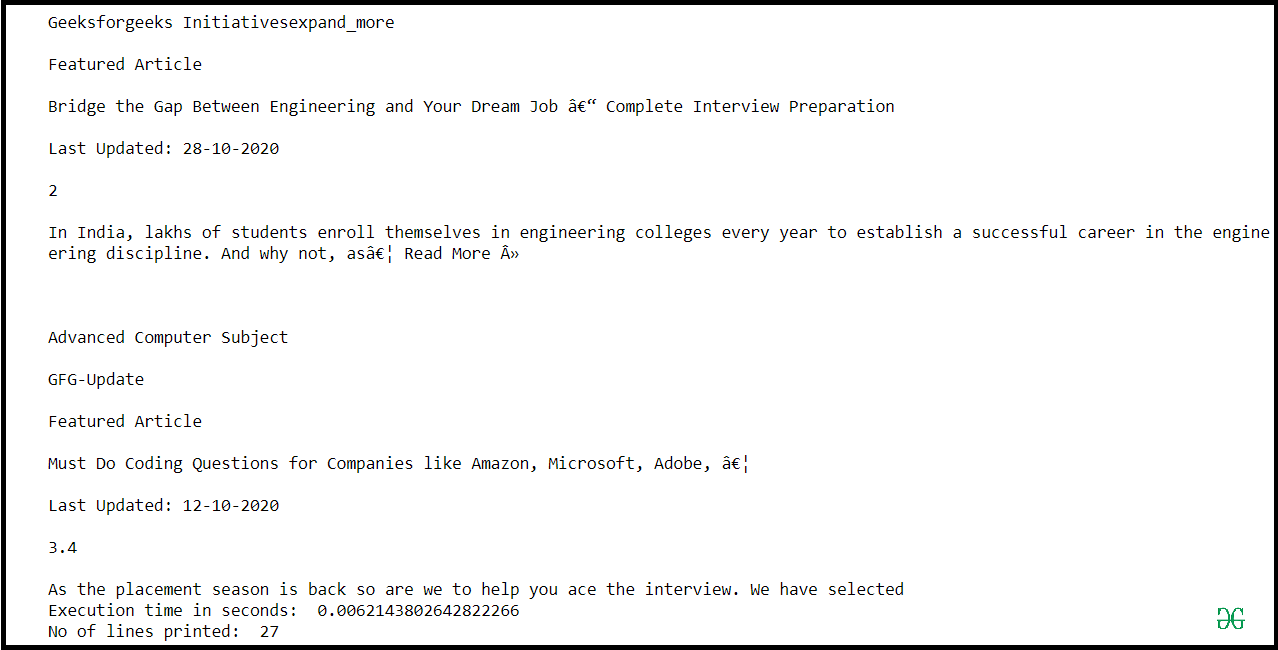
In this example, we use the same open() function and with statement as before. However, instead of reading the entire file at once, we iterate over each line of the file using a for loop. We use the strip() method to remove any trailing whitespace from each line. Finally, we print each line to the console.
Method 3: Using the readlines() function
with open('file.txt', 'r') as f:
lines = f.readlines()
print(lines)
In this example, we use the open() function and with statement as before. We then read all the lines in the file using the readlines() method and store them in a list called lines. Finally, we print the entire list to the console.
Method 4: Using the read_text() function from the pathlib module
import pathlib
file = pathlib.Path('file.txt')
content = file.read_text()
print(content)
In this example, we use the pathlib module, which is a Python built-in. We create a Path object representing the file file.txt. We then use the read_text() method to read the contents of the file and store it in the content variable. Finally, we print the content to the console.
Method 5: Using the read() function from the aiofiles library (async IO)
import aiofiles
async def read_file():
async with aiofiles.open('file.txt', 'r') as f:
content = await f.read()
print(content)
read_file()
In this example, we use the aiofiles library, which provides asynchronous I/O operations. We define an async function called read_file(). Within this function, we use the aiofiles.open() function to open a file in read mode ('r'). We then use the read() method to read the contents of the file and store it in the content variable. Finally, we print the content to the console.
These are some common ways to read a text file in Python. The choice of method depends on your specific needs and the format of the file.





























