How to create Python file in terminal Linux
How to create Python file in terminal Linux
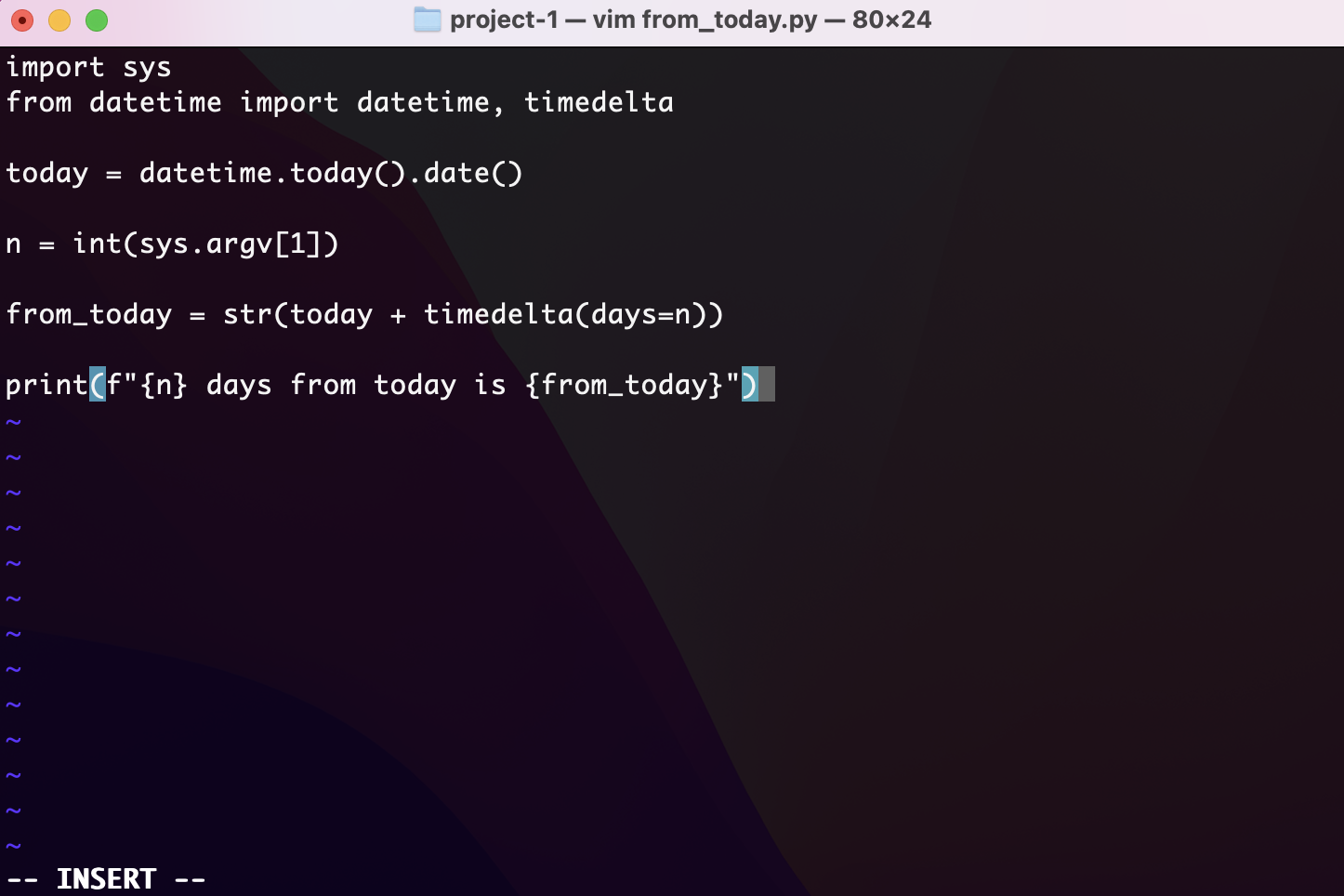
Creating a Python file in the Terminal on Linux is a straightforward process. Here's a step-by-step guide to help you get started:
Step 1: Open the Terminal
First, open the Terminal application on your Linux machine. You can usually find it by searching for "Terminal" in the application menu or by using the keyboard shortcut Ctrl+Alt+T.
Step 2: Navigate to the desired directory
Use the cd command to navigate to the directory where you want to create your Python file. For example, if you want to create a file called hello.py in the Documents directory, you would type:
cd Documents
And then press Enter.
Step 3: Create a new file
Use the touch command to create a new file. Type the following command and press Enter:
touch hello.py
This will create a new file called hello.py in the current directory.
Step 4: Open the file with a text editor
Use the nano or vim command (or any other text editor you prefer) to open the newly created file. For example, to open the file using nano, type:
nano hello.py
And then press Enter.
Step 5: Write your Python code
In the text editor, write your Python code for the file. This can include variable declarations, function definitions, and any other Python syntax you like. For example, here's a simple "Hello World" program:
print("Hello, World!")
Step 6: Save and exit the text editor
Once you've written your code, save the file by pressing Ctrl+O (or File > Save if you're using a GUI-based text editor) and then exit the text editor by pressing Ctrl+X (or File > Exit).
Step 7: Run your Python file
To run your Python file, use the python command followed by the name of your file. For example:
python hello.py
This will execute the code in your file and print "Hello, World!" to the Terminal.
That's it! With these steps, you should be able to create a new Python file in the Terminal on Linux.
Some additional tips:
You can use other text editors likeemacs, gedit, or sublime if you prefer. If you want to create a new file with a specific name and location, you can specify the full path using the touch command. For example: touch /path/to/your/file.py. You can also use the mkdir command to create a new directory and then navigate to it using cd. For example: mkdir my_files; cd my_files.
I hope this helps! Let me know if you have any questions or need further assistance.
How to create a script in Python?
I'd be happy to help! However, please note that I'll respond in English this time as per your request .
Creating a script in Python is a straightforward process. Python is a popular programming language known for its simplicity and readability. Here's a step-by-step guide on how to create a Python script:
Step 1: Choose an Editor
Select a text editor or Integrated Development Environment (IDE) that you prefer. Some popular choices include PyCharm, Visual Studio Code, Sublime Text, Atom, and TextEdit. Make sure your editor has syntax highlighting for Python.
Step 2: Write Your Code
Start writing your code in the editor. A Python script typically begins with a shebang line (#!/usr/bin/env python) followed by an import statement if necessary. You can write functions, variables, conditional statements, loops, and more to solve your problem or achieve your goal.
Step 3: Save Your File
Save your file with a .py extension (e.g., myscript.py). This is important because Python looks for this specific extension when running scripts.
Step 4: Run Your Script
To run your script, you have two options:
a. Using the Command Line: Open a terminal or command prompt and navigate to the directory where your script is located. Type python myscript.py (replace "myscript" with your actual file name) to execute the script.
b. Using an IDE: Most IDEs provide a run button or menu option to execute your code. This will compile and run the script for you.
Example Script
Here's a simple Python script that prints "Hello, World!" to the console:
# myscript.py
print("Hello, World!")
Run this script using either method mentioned above, and you should see the output Hello, World! printed to your console.
Best Practices
Use meaningful variable names and comments to make your code easy to understand. Follow Python's official style guide (PEP 8) for consistent coding conventions. Test your code thoroughly before sharing it with others or using it in production.By following these steps, you'll be well on your way to creating effective Python scripts. Happy scripting!





























