How to write an automation script in Python?
How to write an automation script in Python?
Writing an automation script in Python involves several steps and considerations. Here's a comprehensive guide on how to get started:
Step 1: Define the Goal
Before writing any code, define what you want your script to achieve. Identify the specific task or process you want to automate. For example, you might want to automate a tedious task like data entry, send emails, or fill out forms.
Step 2: Choose a Python Library
Python has many libraries that can help with automation tasks. Some popular ones include:
requests for making HTTP requests selenium for web scraping and automation pyautogui for interacting with the desktop environment os and subprocess for interacting with the operating system datetime for working with dates and times
Choose the library that best fits your needs.
Step 3: Write the Code
Using your chosen library, write a Python script that carries out the automation task. Start by importing the necessary libraries and modules:
import requests
from selenium import webdriver
import time
Write code to achieve the desired outcome. For example, if you're automating data entry:
# Create a new Google Sheets instance
sheets = pygsheets.authorize(service_account_json='path/to/service-account.json')
spreadsheet = sheets.open('Example Spreadsheet')
Loop through rows in the spreadsheet
for row in spreadsheet.sheet1.rows:
Extract the values from each cell
value1, value2, value3 = row[0], row[1], row[2]
Automate the task (e.g., send email)
send_email(value1, value2, value3)
Close the spreadsheet
spreadsheet.close()
Step 4: Test and Refine
Test your script to ensure it works as expected. Run the script manually or schedule it to run at specific times. Refine the script based on any errors you encounter.
Step 5: Deploy (Optional)
If your script needs to be executed outside of a development environment, consider deploying it using a tool like schedule or apscheduler.
Here's an example of how to deploy a Python script using schedule:
import schedule
from pytz import timezone
Set up the scheduling library
schedule.every(1).day.at("08:30").do(my_script)
while True:
schedule.run_pending()
time.sleep(1)
In this example, the script will run once a day at 8:30 am.
Best Practices
When writing an automation script in Python:
Be explicit: Clearly define your goals and the tasks you're automating. Use libraries wisely: Choose the right library for the job to avoid unnecessary complexity. Test thoroughly: Verify that your script works as expected before deploying it. Document: Write comments throughout your code to make it easier to understand and maintain.Remember, automation is all about streamlining tasks and making life easier. With Python's power and flexibility, you can create scripts that simplify complex processes, free up time for more important tasks, and enhance productivity!
Writing python scripts to automate tasks with source code
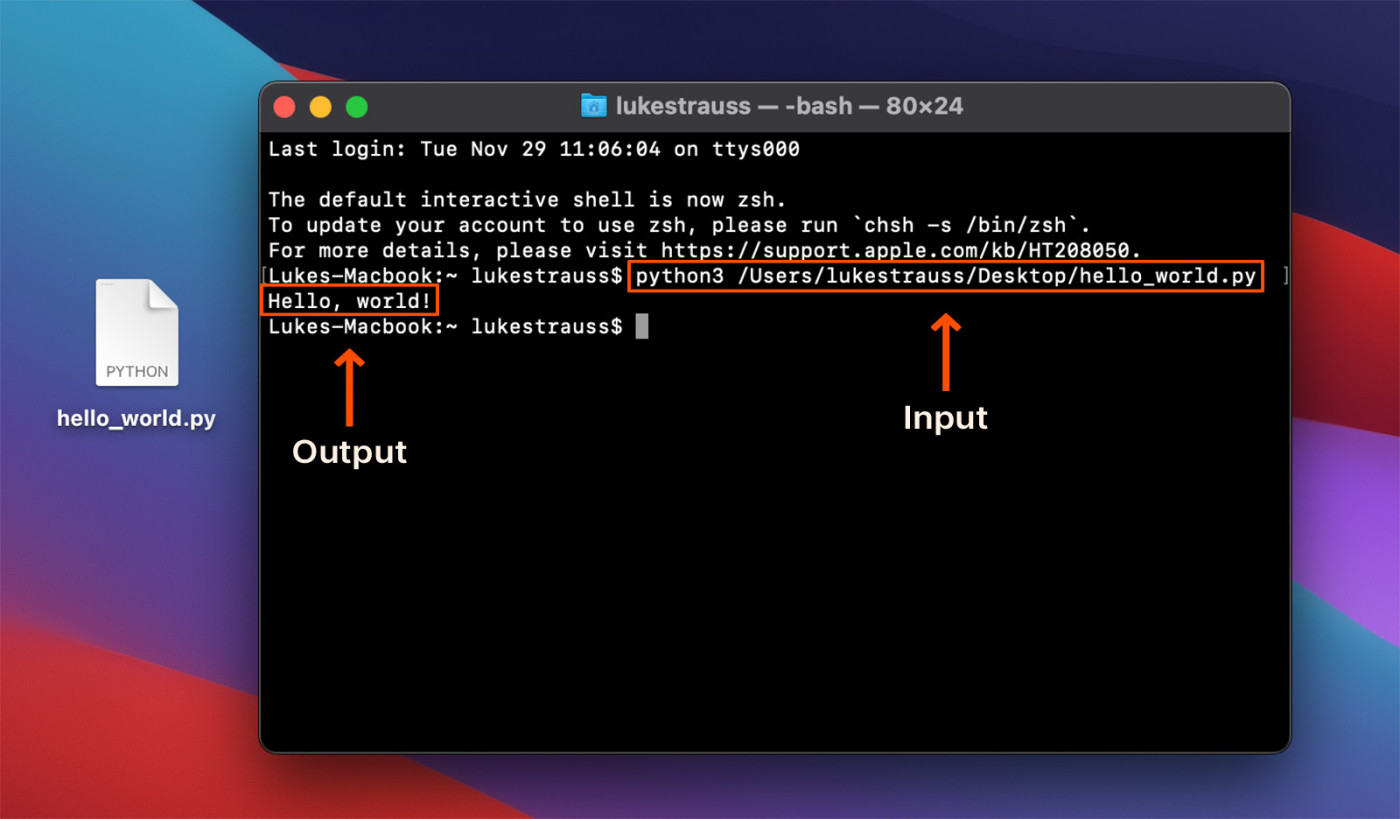
Writing Python Scripts to Automate Tasks: A Comprehensive Guide
Python is a versatile programming language that can be used for various tasks, from data analysis and machine learning to web development and automation. In this guide, we will explore how to write Python scripts to automate tasks, including the source code.
What Can You Automate with Python?
Before we dive into the specifics of writing Python scripts, let's take a look at some examples of what you can automate with Python:
File Management: Renaming files, moving files to different folders, and deleting unnecessary files. Email Automation: Sending emails automatically using Python libraries such as smtplib or yagmail. Web Scraping: Extracting data from websites using libraries such as BeautifulSoup or Scrapy. System Administration: Automating system administration tasks, such as restarting services or running backup scripts. Data Analysis: Cleaning and processing large datasets for further analysis.Writing Your First Python Script
Let's start with a simple script that renames files in a directory.
Script 1: Renaming Files
import os
Set the directory path
directory = '/path/to/your/directory'
Loop through each file in the directory
for filename in os.listdir(directory):
Get the file extension
file_extension = os.path.splitext(filename)[1]
Rename the file by adding a prefix
new_filename = 'new_' + filename
Move the file to a new location
os.rename(os.path.join(directory, filename), os.path.join(directory, new_filename))
print('Files renamed successfully!')
This script uses the os module to interact with the operating system and rename files in the specified directory.
Script 2: Sending an Email
import smtplib
Set your email credentials
email_username = '[email protected]'
email_password = 'your_password'
Set the recipient's email address
recipient_email = '[email protected]'
Create a secure connection to your email server
server = smtplib.SMTP_SSL('smtp.example.com', 465)
Login with your credentials
server.login(email_username, email_password)
Compose and send an email
msg = 'Subject: Test EmailnnHello World!'
server.sendmail(email_username, recipient_email, msg)
This script uses the smtplib library to connect to your email server, login with your credentials, and send a test email.
Script 3: Web Scraping
import requests
from bs4 import BeautifulSoup
Send an HTTP request to the website
url = 'https://www.example.com'
response = requests.get(url)
Parse the HTML content using BeautifulSoup
soup = BeautifulSoup(response.content, 'html.parser')
Extract the relevant data from the webpage
data = soup.find_all('div', {'class': 'relevant-data'})
Print the extracted data
print(data)
This script uses the requests library to send an HTTP request to a website and the BeautifulSoup library to parse the HTML content and extract relevant data.
Tips and Tricks
When writing Python scripts for automation, keep in mind the following tips:
Error Handling: Always include error handling mechanisms to catch any exceptions that may occur during script execution. Logging: Use logging libraries such aslogging or logger to track script execution and detect any errors. Comments: Add comments throughout your code to explain what each section does, making it easier for others (and yourself) to understand the code.
Conclusion
In this guide, we explored how to write Python scripts to automate various tasks, including file management, email automation, web scraping, system administration, and data analysis. By following these tips and tricks, you can create more robust and efficient scripts that simplify your workflow and save time. Happy scripting!





























