How do I use IPython in Python 3?
How do I use IPython in Python 3?
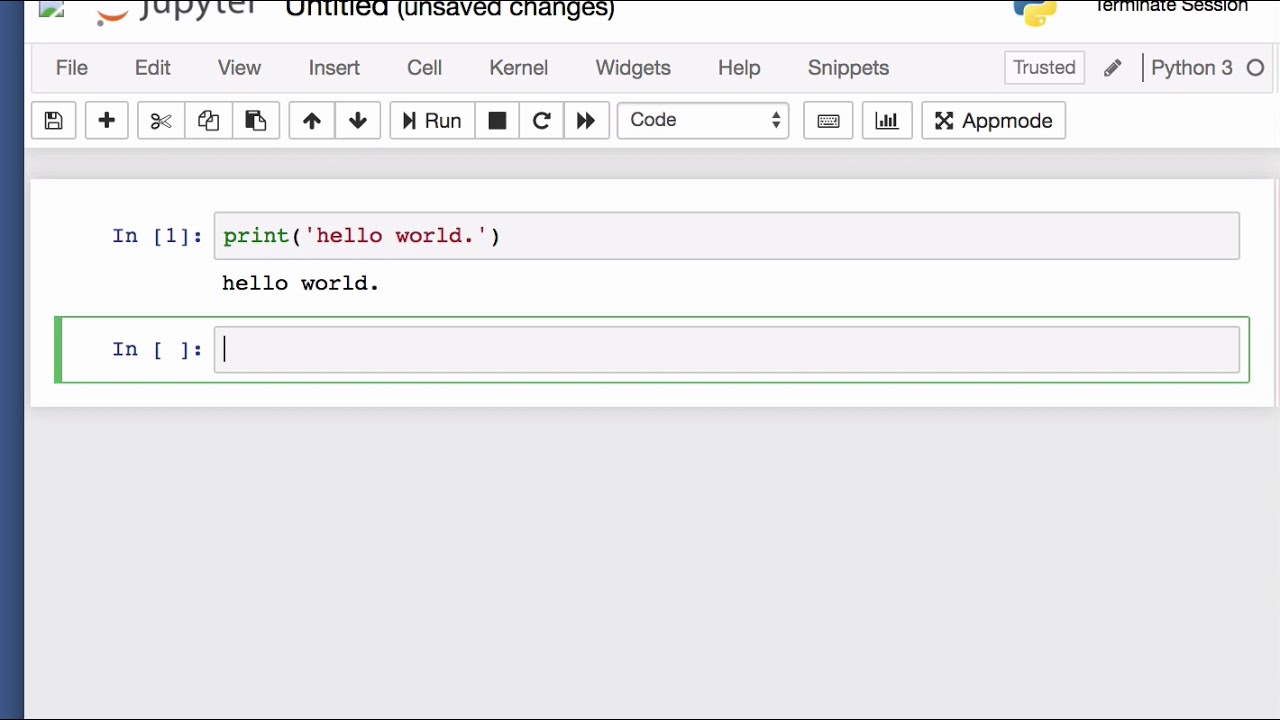
I'm happy to help!
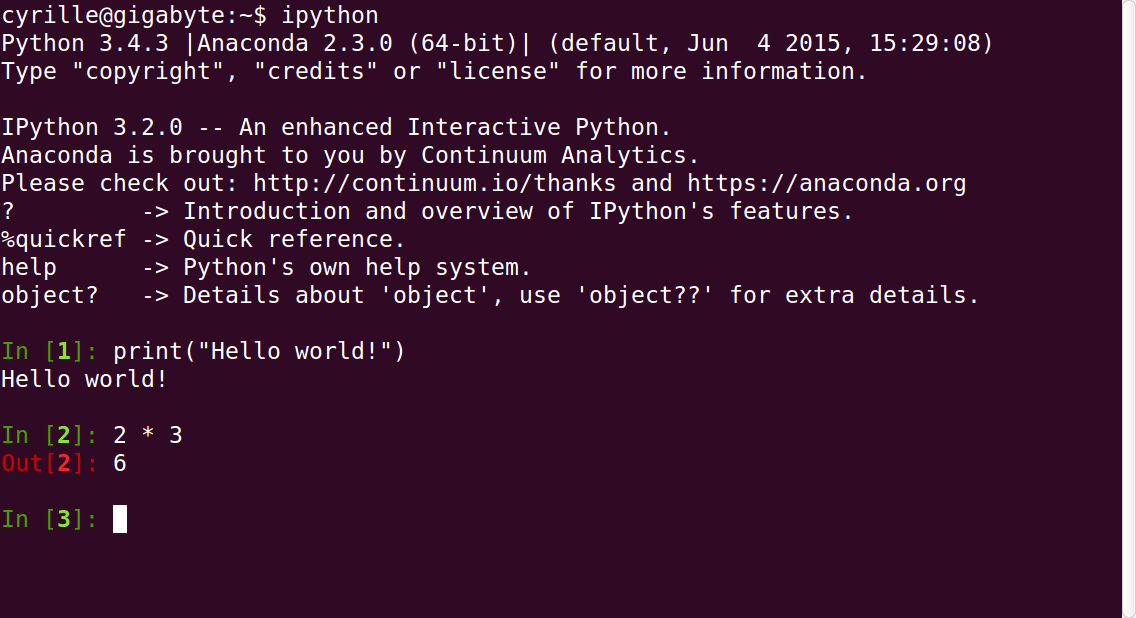
To use IPython in Python 3, you can follow these steps:
Step 1: Install IPython
If you have Python installed on your system, you can install IPython using pip (Python Package Installer):
pip install ipython
This will install the latest version of IPython.
Step 2: Launch IPython
Once installed, you can launch IPython by running:
ipython
from your command prompt or terminal. This will start an interactive shell where you can execute Python commands and get immediate feedback.
Step 3: Use IPython's features
IPython offers several features that make it a powerful tool for data analysis, scientific computing, and education. Some of its notable features include:
Magic Commands: IPython comes with a set of "magic" commands that can help you automate tasks, debug code, and explore data structures. For example, you can use%pinfo to get information about a function or variable. Syntax Highlighting: IPython provides syntax highlighting for your Python code, making it easier to read and understand. Auto-completion: As you type Python commands, IPython will automatically complete the command based on its internal knowledge of Python syntax and built-in functions. Debugging: IPython allows you to debug your code by setting breakpoints, stepping through code, and examining variables. Plotting: You can use IPython's plotting capabilities to create visualizations of data using popular libraries like Matplotlib or Plotly.
Step 4: Integrate with other tools
IPython integrates seamlessly with other Python tools and frameworks, such as:
Jupyter Notebook: IPython is the foundation for Jupyter Notebooks, which provide a web-based interface for creating and sharing interactive documents. SciPy: You can use IPython to explore SciPy's numerical computing capabilities, including linear algebra, optimization, and signal processing. NumPy: IPython provides an intuitive way to work with NumPy arrays and perform data analysis.Step 5: Explore IPython's documentation
To learn more about IPython's features and usage, I recommend exploring its official documentation:
IPython Documentation: This is the comprehensive guide for using IPython. IPython Cookbook: This provides recipes and examples for common tasks.In summary, using IPython in Python 3 involves installing it, launching the shell, exploring its features, integrating with other tools, and learning from its documentation. With IPython, you'll have a powerful tool to accelerate your data analysis, scientific computing, and education endeavors!
How to get IPython version?
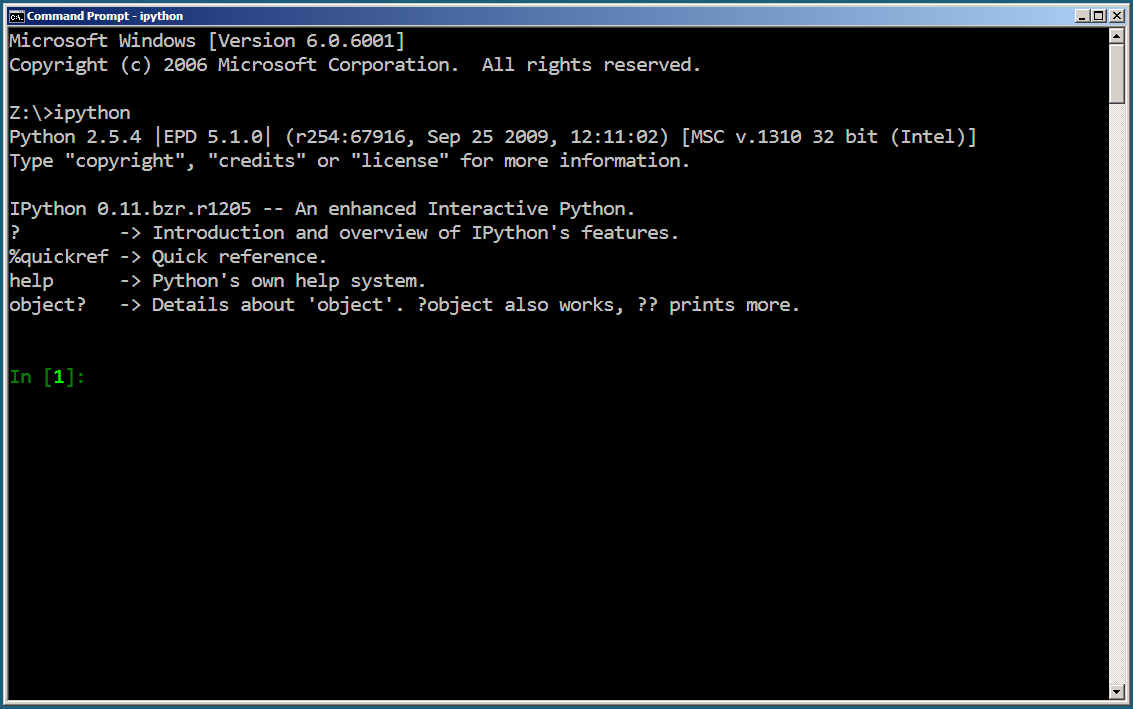
To check the version of IPython, you can use various methods depending on how you are using IPython. Here are a few ways:
In the Command Line or Terminal
If you have installed IPython using pip, you can simply runpip show ipython in your terminal or command prompt. Alternatively, you can use ipython --version to check the version of IPython.
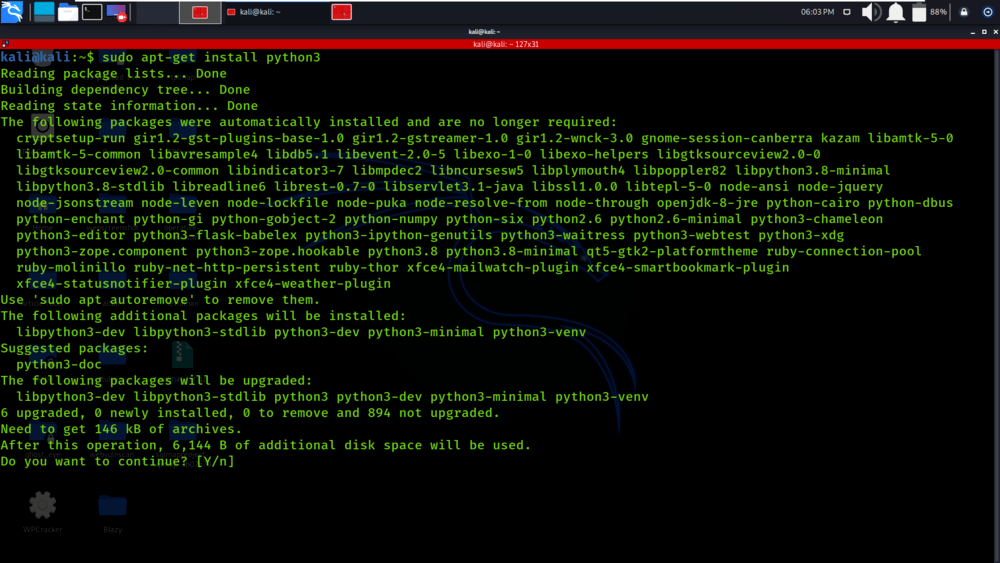
When you run any of these commands, you should see a message indicating the version of IPython installed on your system.
In Jupyter Notebook
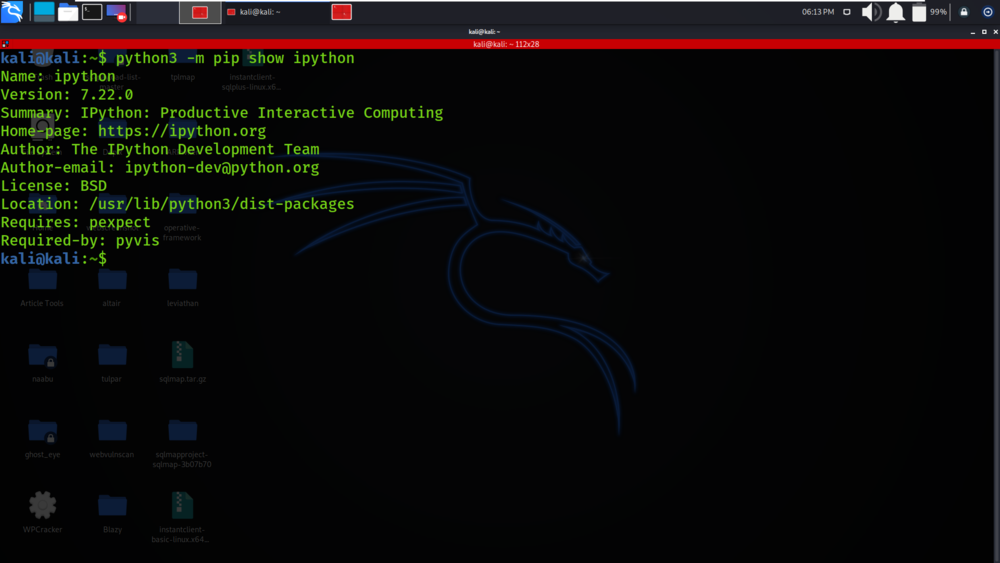
!pip show ipython and run it. This will display information about the package, including its version.
In Python Code
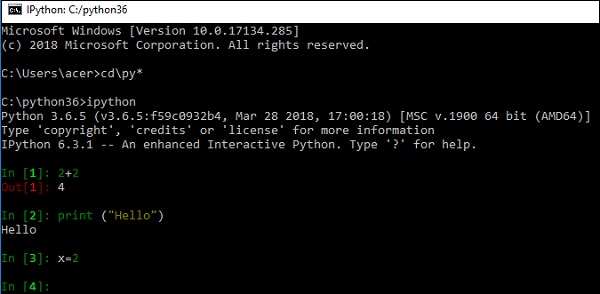
__version__ variable from IPython:
When you run this code, it will print the version of IPython installed on your system.from IPython import __version__print(version)
Using Jupyter Lab
Open Jupyter Lab and start a new shell session. Type!ipython --version to see the version of IPython installed. This is another way to check the version of IPython using Jupyter Lab.
These are just a few ways you can check the version of IPython. Depending on how you are using IPython, one method may be more convenient than others.
As a quick note about what IPython version means: Each version has a specific set of features and bug fixes. You might want to check which version is recommended for your use case, such as if you're trying to reproduce research results or troubleshoot an issue.





























