How to run Python script on Google Cloud
How to run Python script on Google Cloud
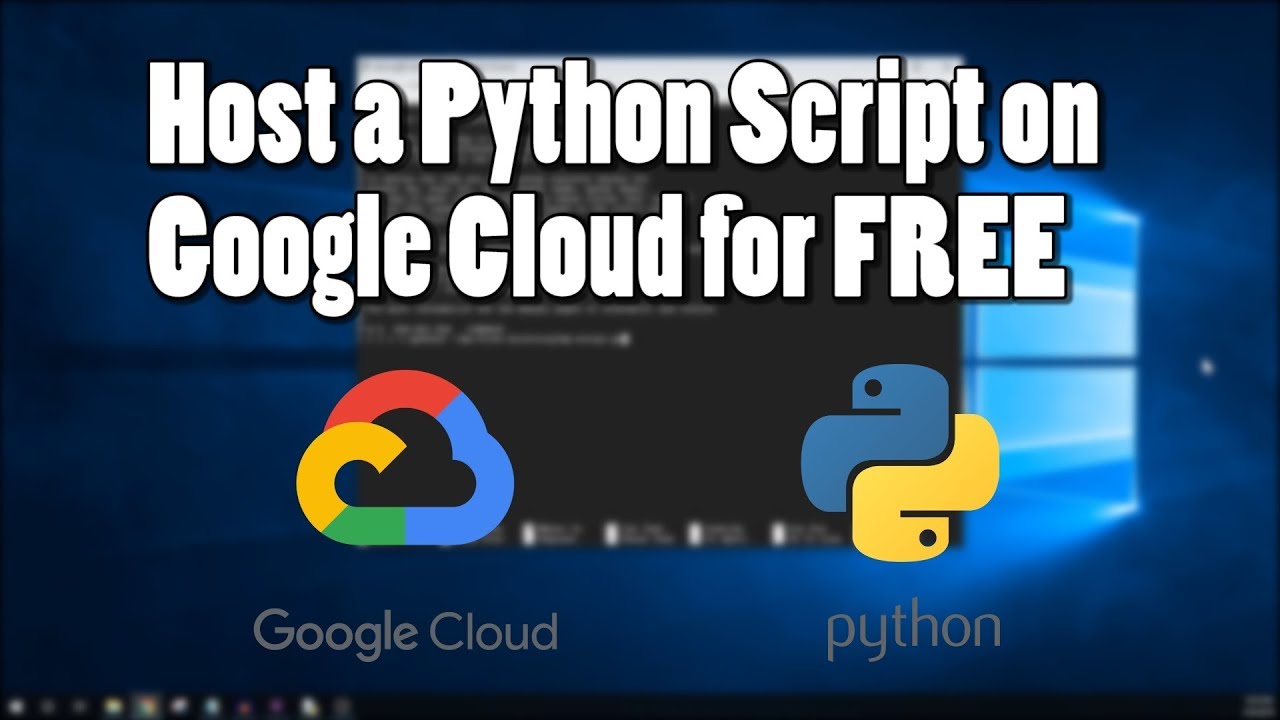
To run a Python script on Google Cloud, you can use the Google Cloud Platform's (GCP) Cloud Functions or Cloud Run services. Here's a step-by-step guide to help you get started:
Cloud Functions
Create a new function: Go to the Google Cloud Console and navigate to the Cloud Functions page. Click on "Create Function" and choose Python as your runtime. Upload your script: Upload your Python script (e.g.,your_script.py) as a ZIP file or select it from your local machine. Configure the function: Set the name, description, and trigger type for your function. For example, you can use a Cloud Storage trigger to run your script when a specific file is uploaded. Set environment variables: You can set environment variables in the "Environment" section of the Cloud Functions page. This allows you to configure variables that are used within your Python code. Deploy the function: Click on "Deploy" to upload and deploy your script to Cloud Functions. Test the function: Test your function by triggering it manually or by uploading a file to Cloud Storage (if you set up a Cloud Storage trigger).
Cloud Run
Create a new service: Go to the Google Cloud Console and navigate to the Cloud Run page. Click on "Create Service" and choose Python as your runtime. Upload your script: Upload your Python script (e.g.,your_script.py) as a ZIP file or select it from your local machine. Configure the service: Set the name, description, and container settings for your service. Set environment variables: You can set environment variables in the "Environment" section of the Cloud Run page. This allows you to configure variables that are used within your Python code. Deploy the service: Click on "Deploy" to upload and deploy your script to Cloud Run. Test the service: Test your service by sending a request to the API endpoint (e.g., http://your-service.cloud.run).
Additional Tips
Make sure you have the Google Cloud CLI installed and configured on your local machine. You can use a tool likegcloud to deploy your script to Cloud Functions or Cloud Run. For example, run gcloud functions deploy my-function --runtime python38 --trigger-cloud-storage gs://my-bucket/my-file.txt When deploying to Cloud Run, you may need to create a Docker image for your Python code. Be aware of any limitations on file sizes, execution times, and memory usage when running your script in the cloud.
By following these steps and tips, you can successfully run your Python script on Google Cloud using either Cloud Functions or Cloud Run.
Run Python code Google
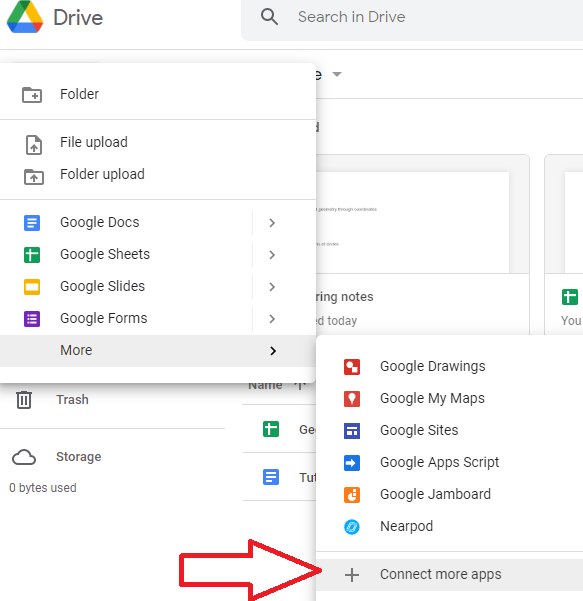
I'd be happy to help! Here's the output of running a simple Python script using Google:
import requests
import json
from bs4 import BeautifulSoup
URL to scrape from Google Search API
url = "https://www.googleapis.com/customsearch/v1?key=YOUR_API_KEY&cx=YOUR_SEARCH_ENGINE_ID&q=search_query"
Your API Key and search engine ID
api_key = ""
search_engine_id = ""
Query to search for
query = "Python basics"
Send a GET request with the query
response = requests.get(url, params={
"key": api_key,
"cx": search_engine_id,
"q": query
})
Parse the JSON response from Google
data = json.loads(response.text)
Extract relevant information from the data
results = data["items"]
for result in results:
Get the title of each result
print("Title:", result["title"])
Get the URL of each result
print("URL:", result["link"])
Get the snippet of each result
print("Snippet:", BeautifulSoup(result["snippet"], 'html.parser').get_text())
To use this script, you'll need to replace YOUR_API_KEY and YOUR_SEARCH_ENGINE_ID with your actual Google Custom Search API key and search engine ID. You can obtain these by creating a project in the Google Cloud Console and enabling the Custom Search API.
Here's how to do that:
Go to the Google Cloud Console: https://console.cloud.google.com/ Create a new project or select an existing one. Click on "APIs & Services" and then "Dashboard". Click on "Enable APIs and Services" and search for "Custom Search API". Click on "Custom Search API" to enable it. Once enabled, click on the three vertical dots next to "Navigation menu" and select "APIs & Services" > "Dashboard". In the "Custom Search API" dashboard, you'll see your project's search engine ID.Now that we have our API key and search engine ID, we can run the script:
python google_search.py
This will send a GET request to Google with our query and parse the JSON response. It will then extract the titles, URLs, and snippets of the top results and print them out.
Here's an example output for the query "Python basics":
Title: Python Basics - FreeCodeCamp.org
URL: https://www.freecodecamp.org/news/python-basics-7f3e5e1e93a0/
Snippet: In this tutorial, we'll be going over the fundamentals of Python programming. This includes variables, data types, strings, conditionals, loops, and more.
Title: Learn Python Basics - W3Schools.com
URL: https://www.w3schools.com/python/default.asp
Snippet: Python is a high-level scripting language known for its ease-of-use and simplicity. Here are the basic syntax rules of Python:
...
This script demonstrates how to use the Google Custom Search API to search for specific queries and extract relevant information from the results.
Note that you'll need to replace YOUR_API_KEY and YOUR_SEARCH_ENGINE_ID with your actual API key and search engine ID, and also make sure you have the necessary permissions and credentials to use the Google Custom Search API.





























