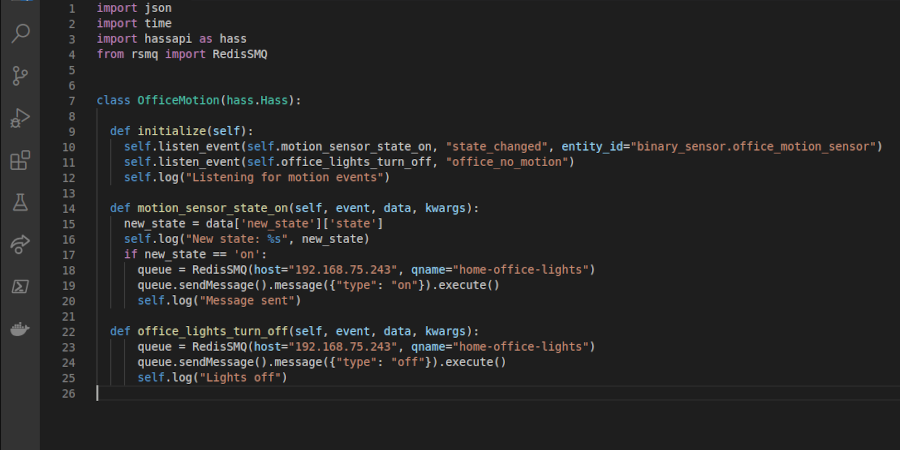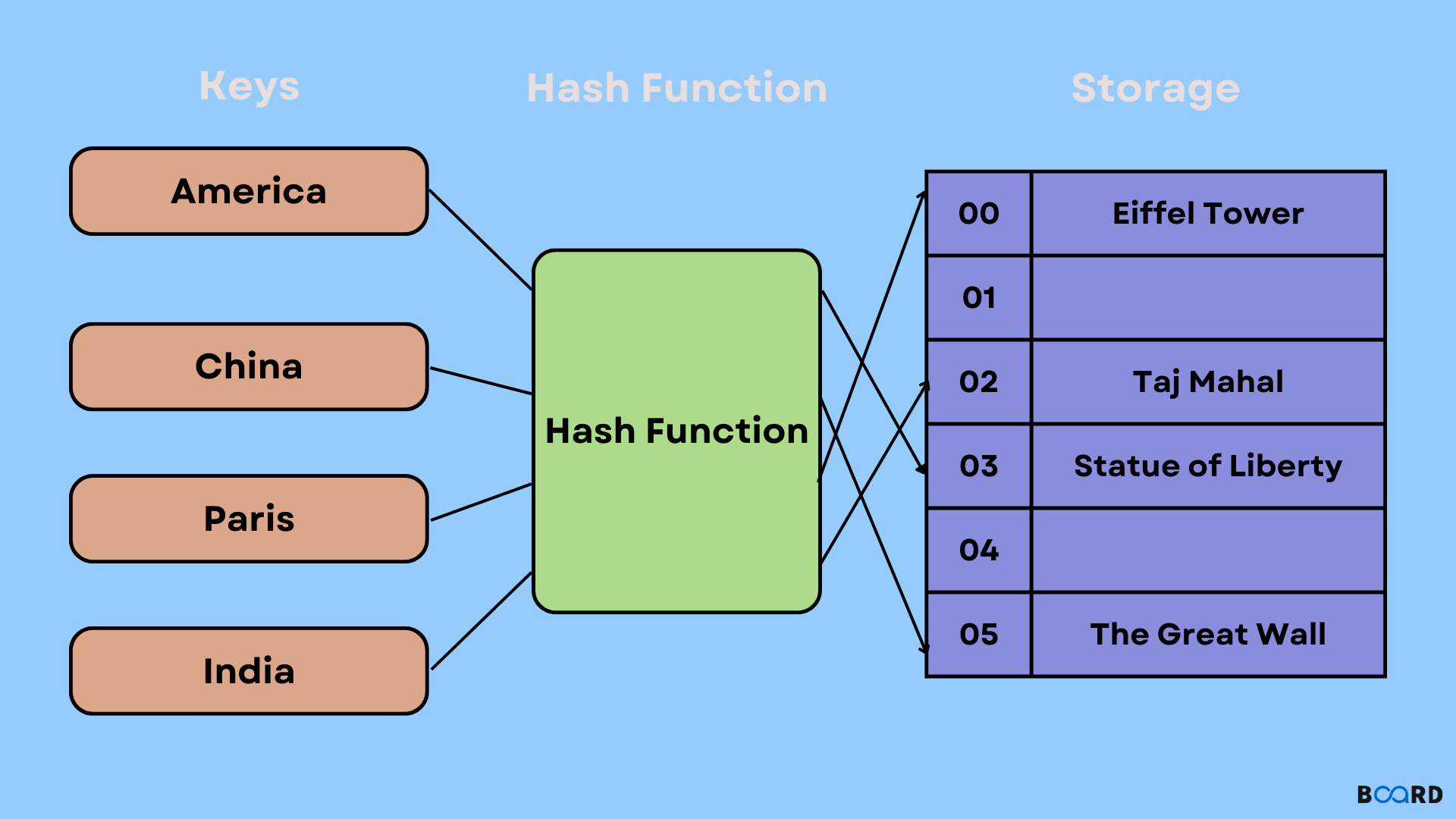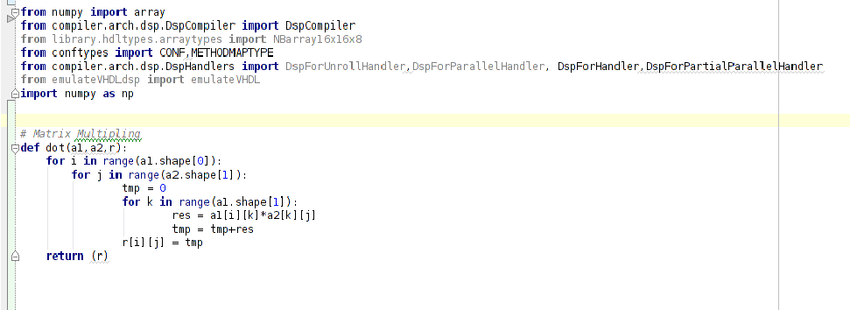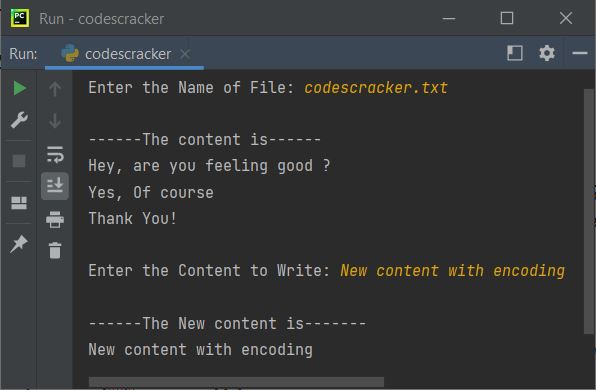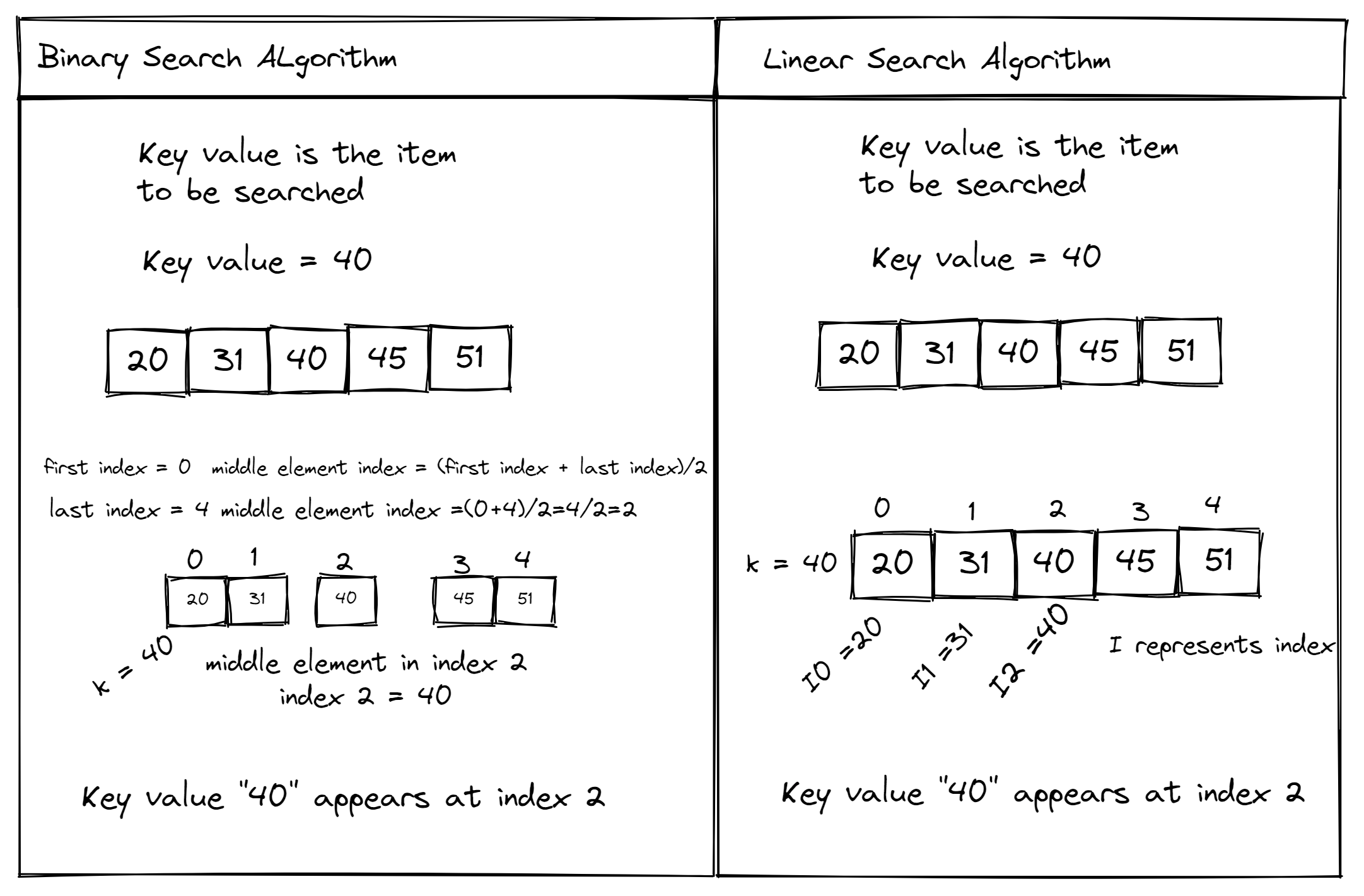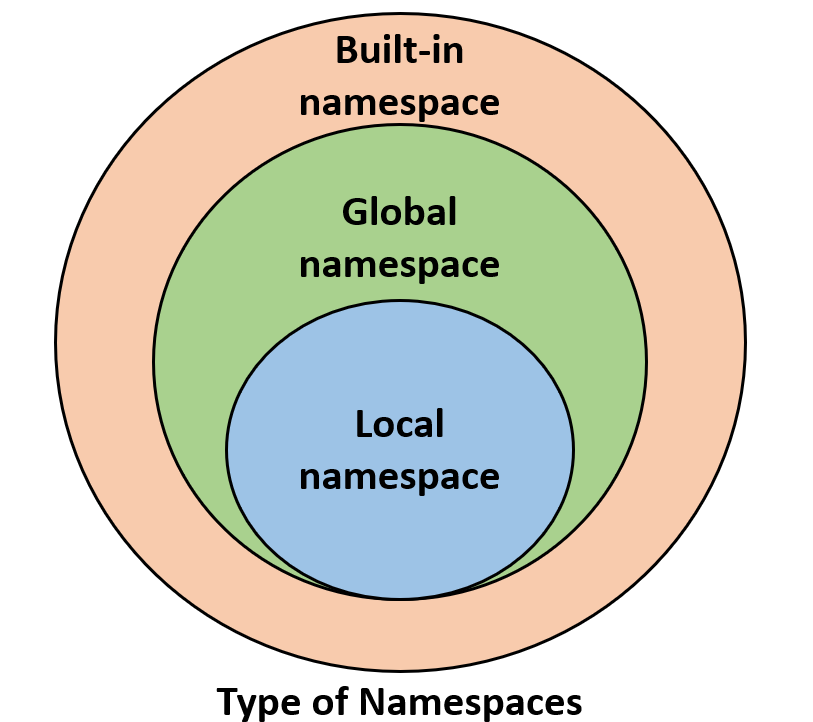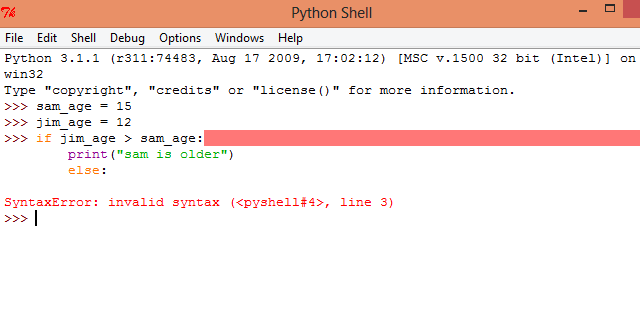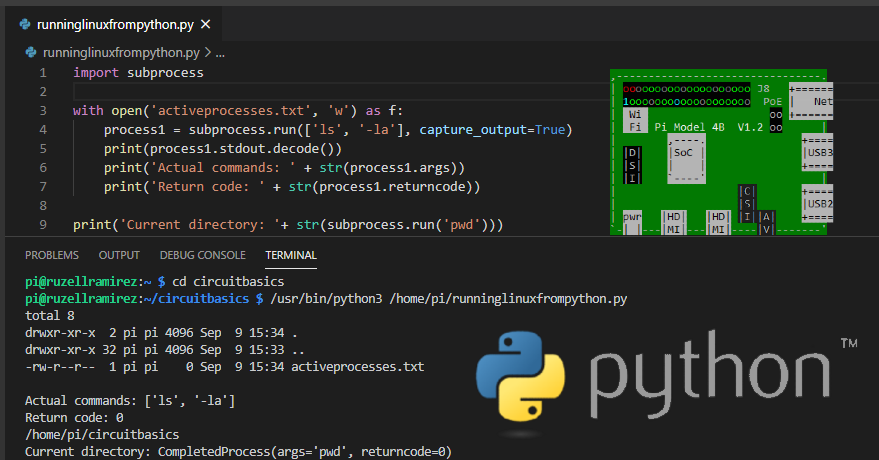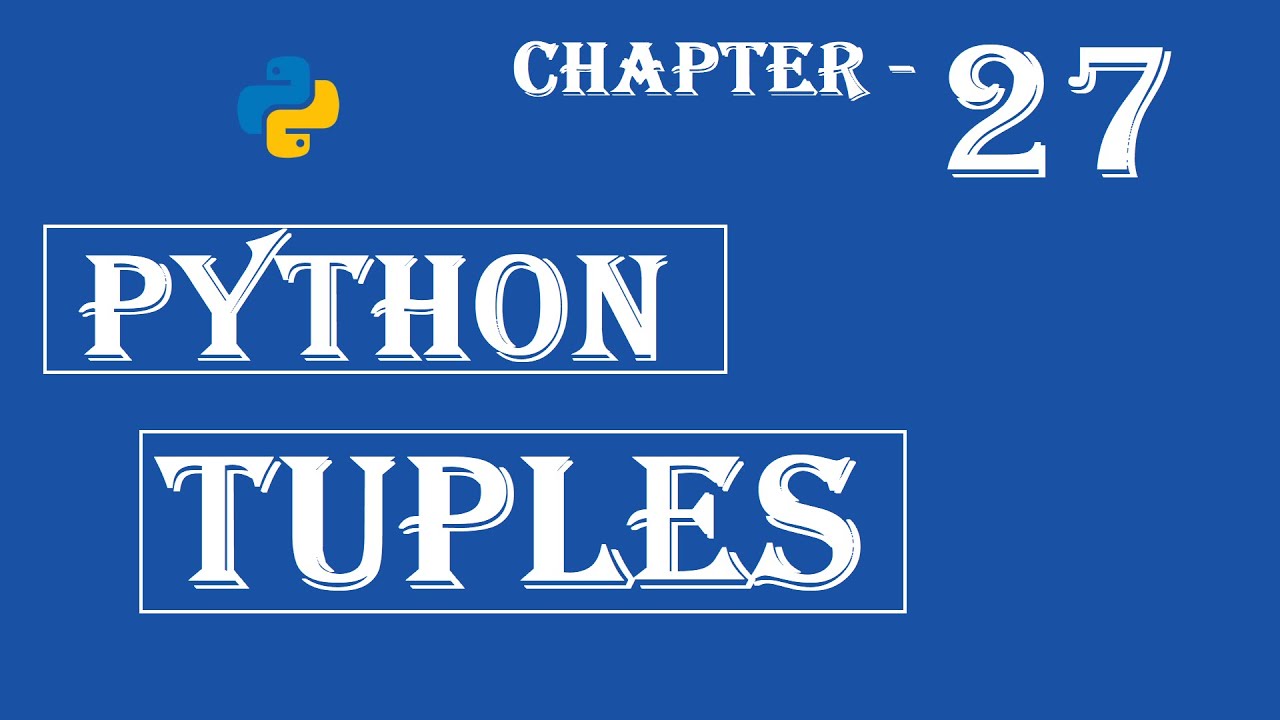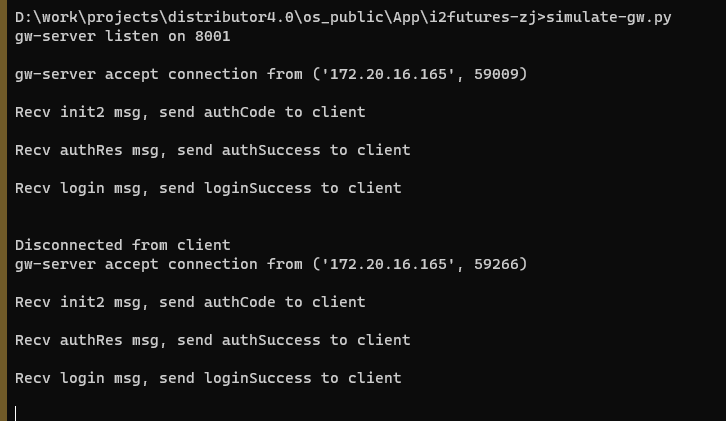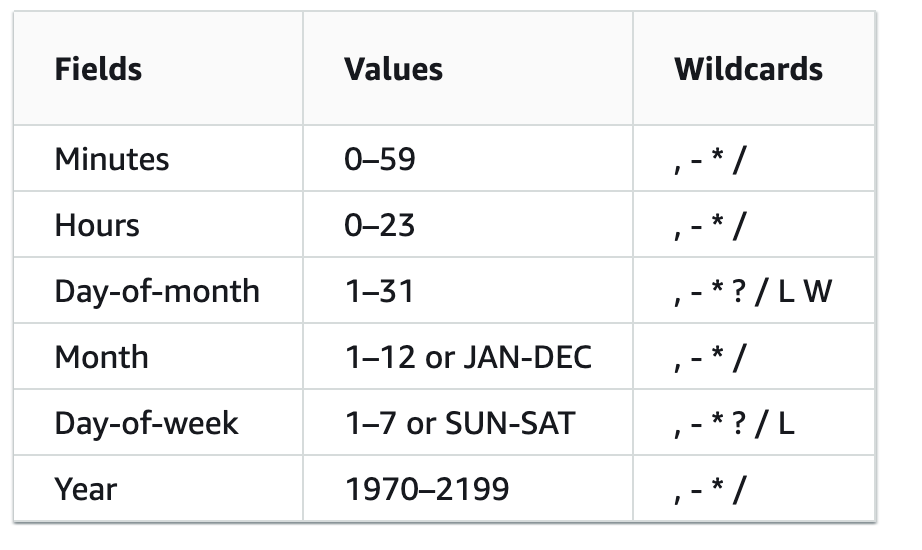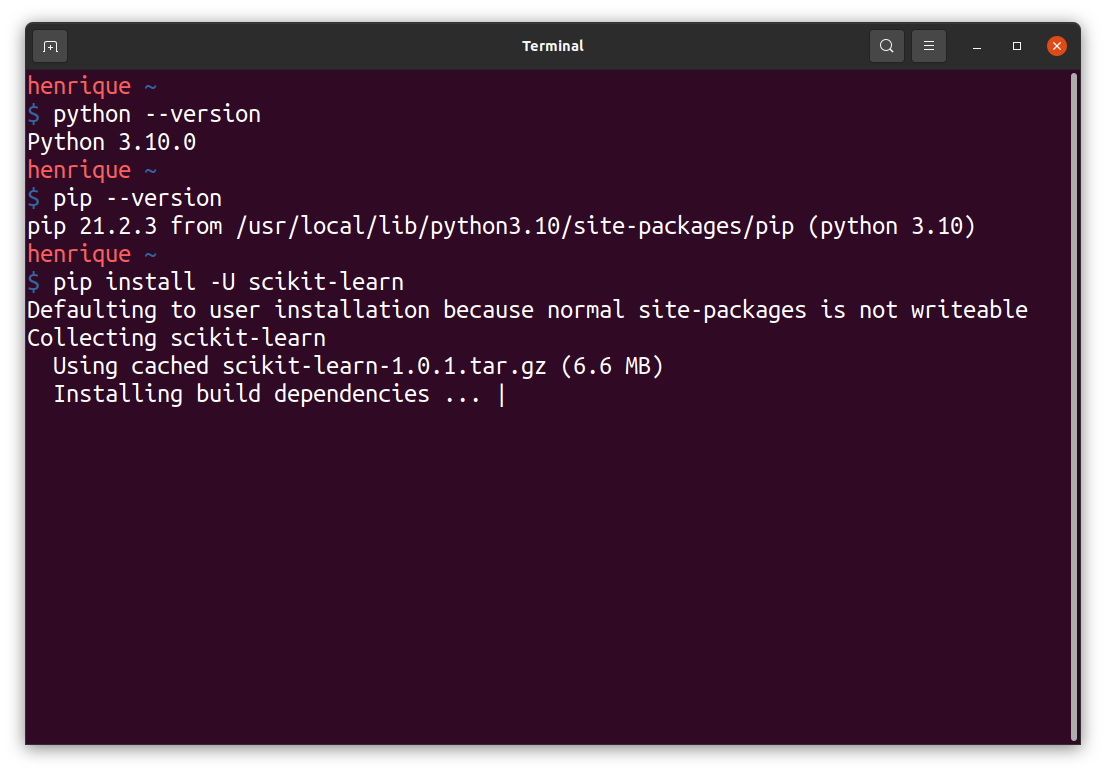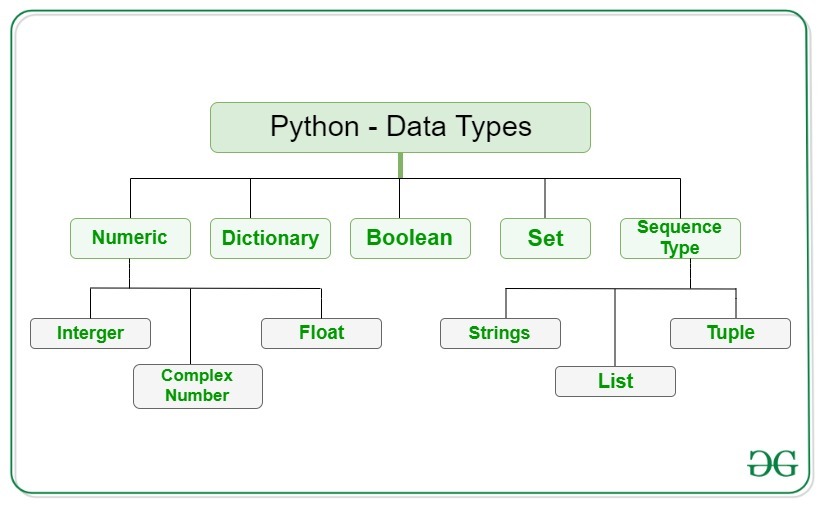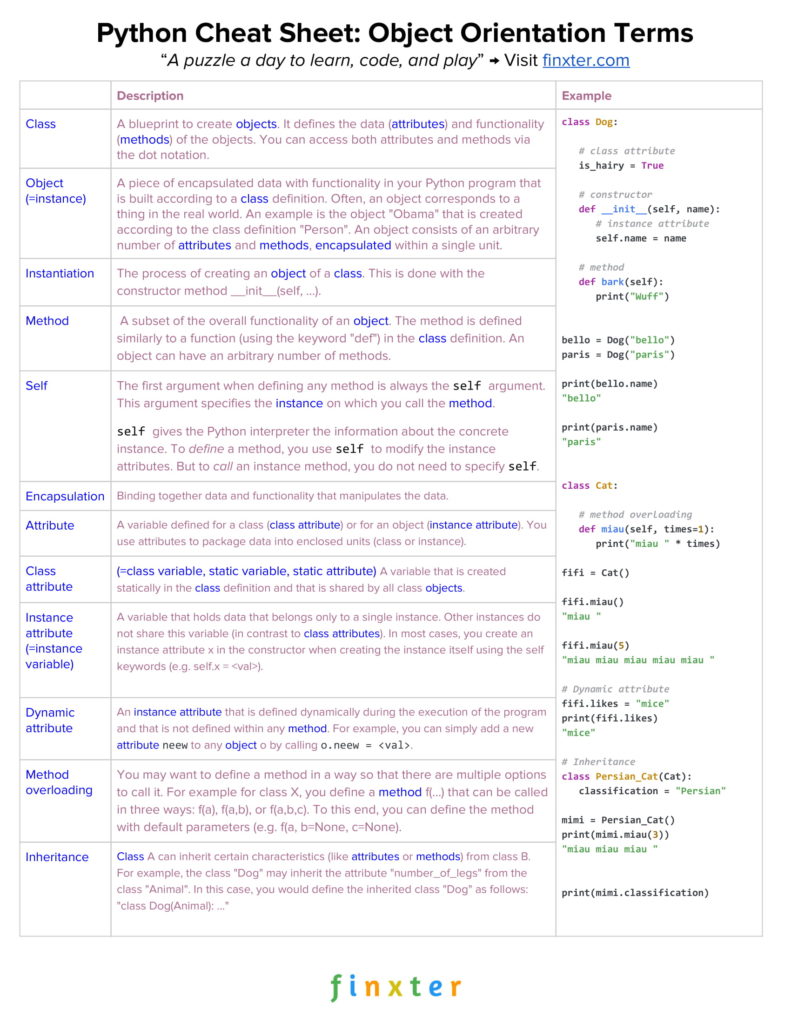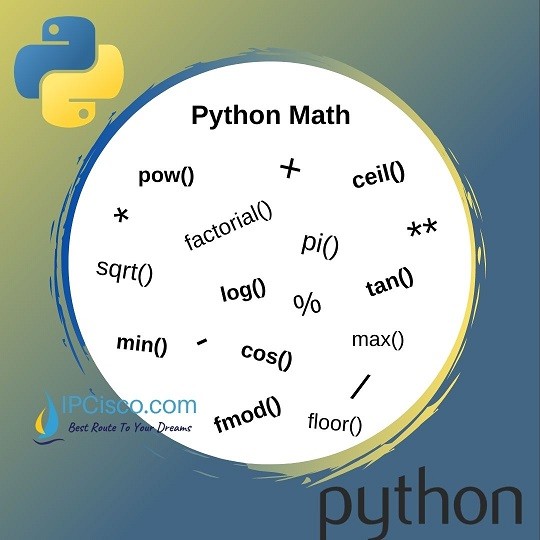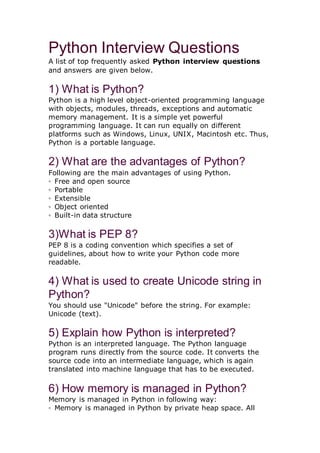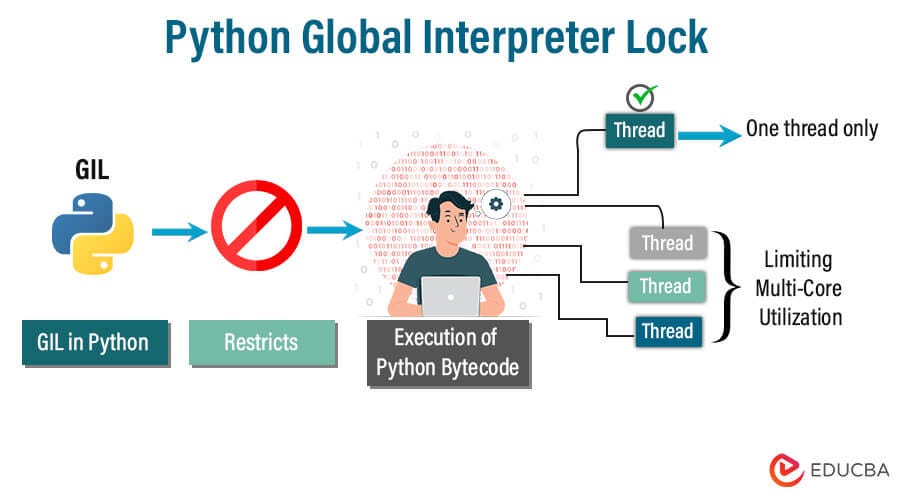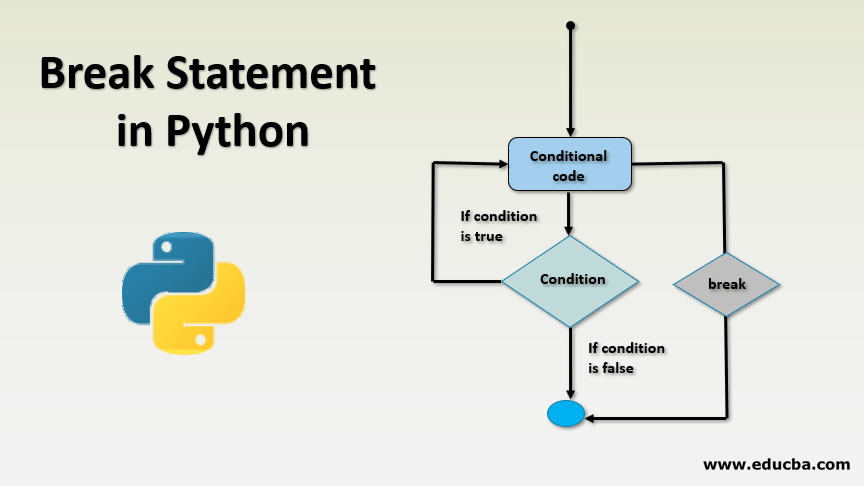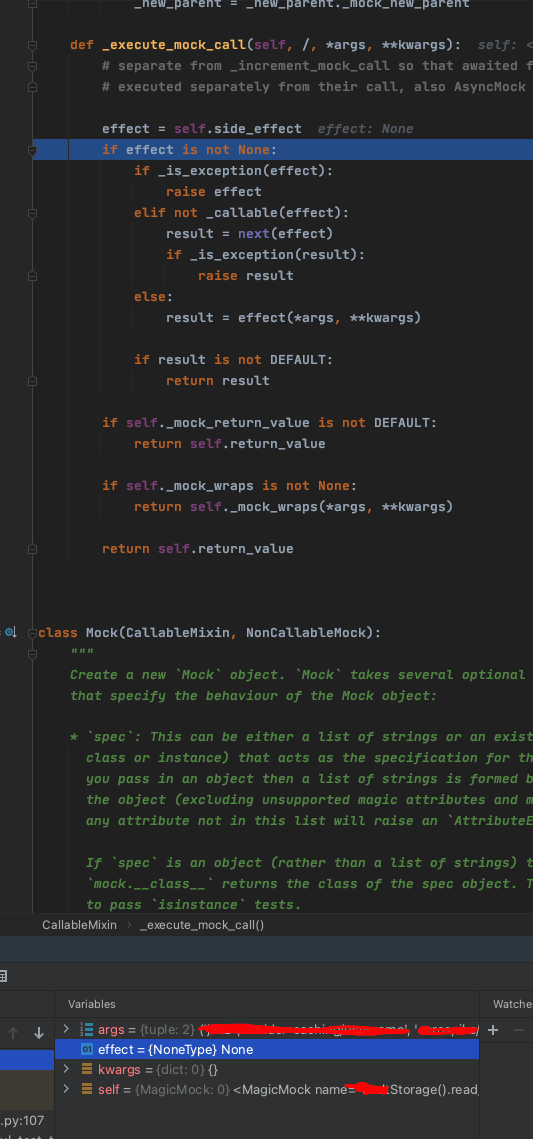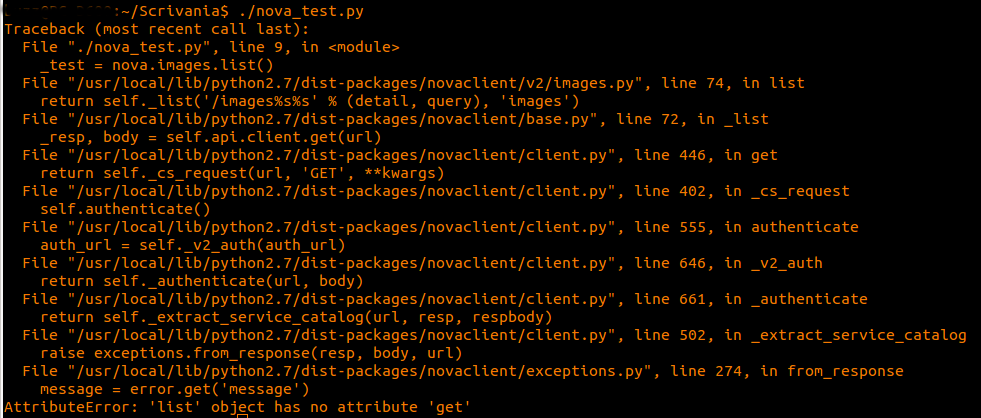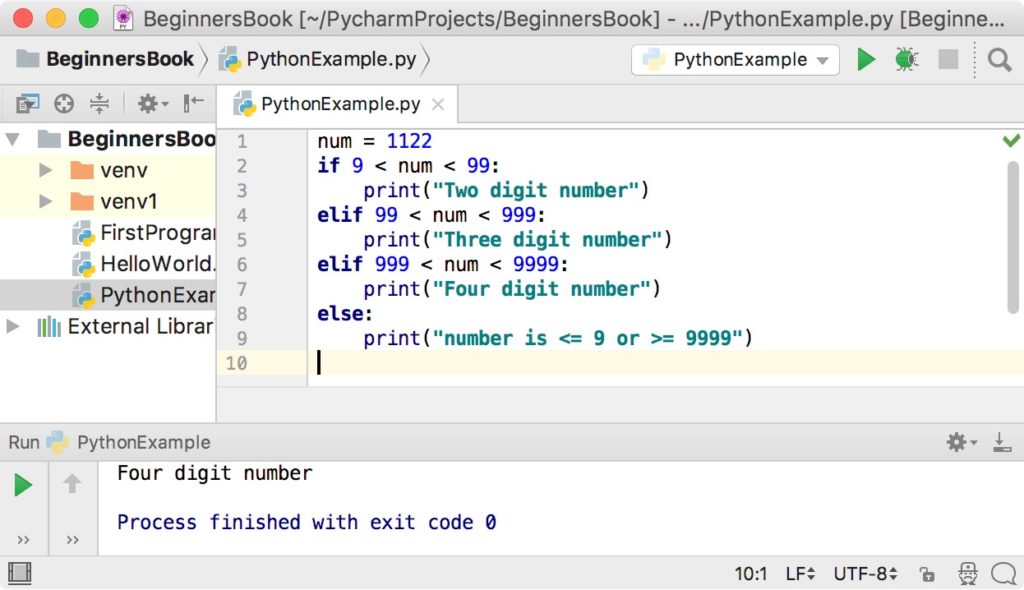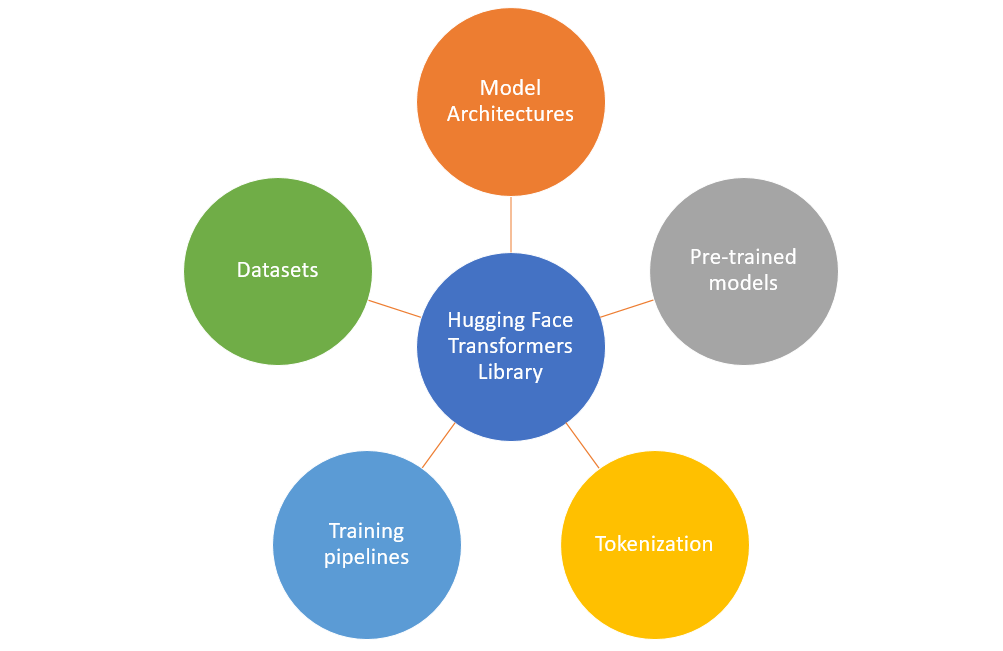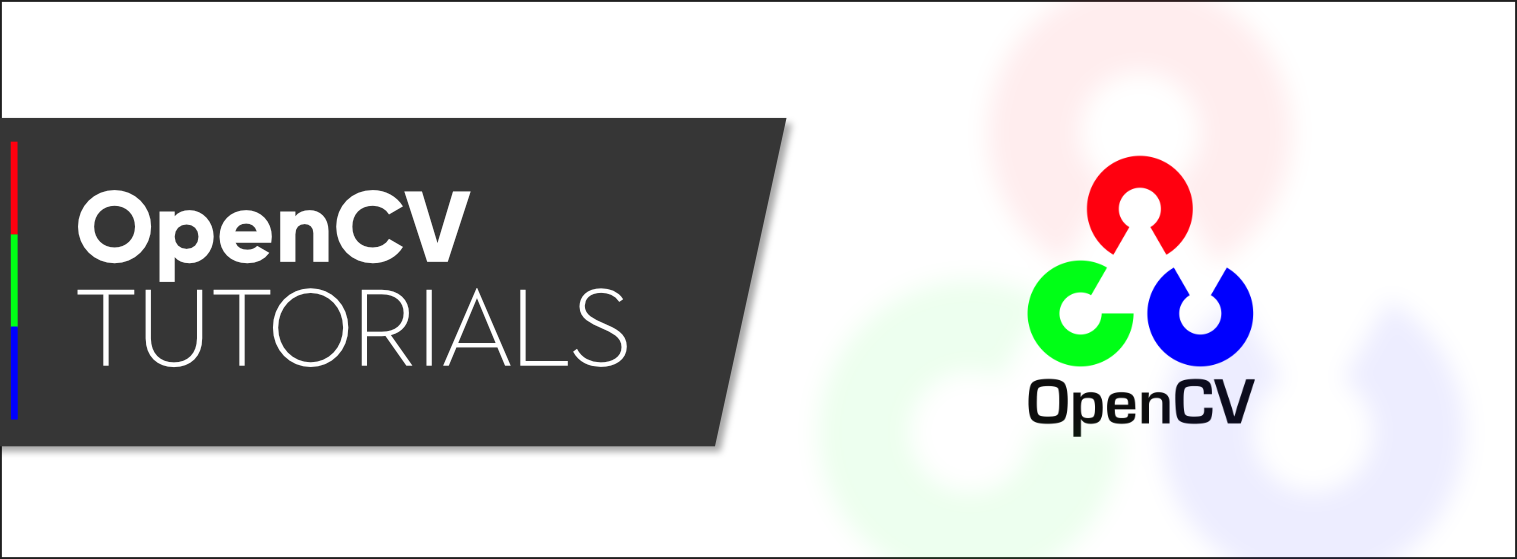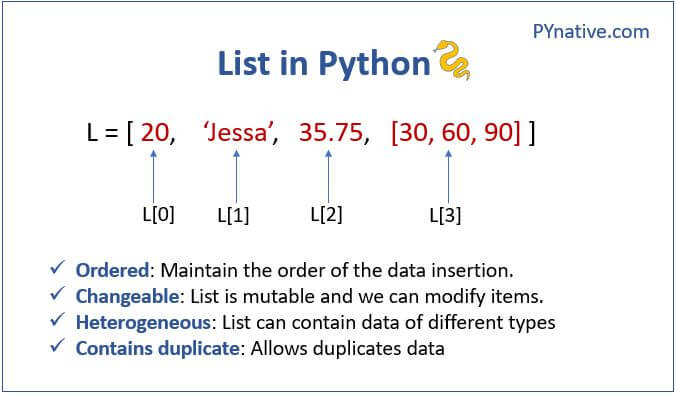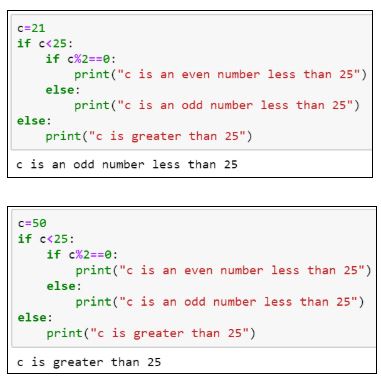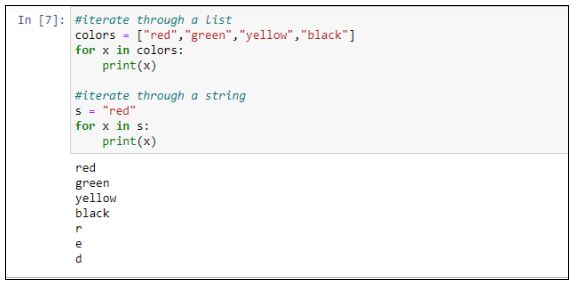How to run Selenium tests in Python?
How to run Selenium tests in Python?
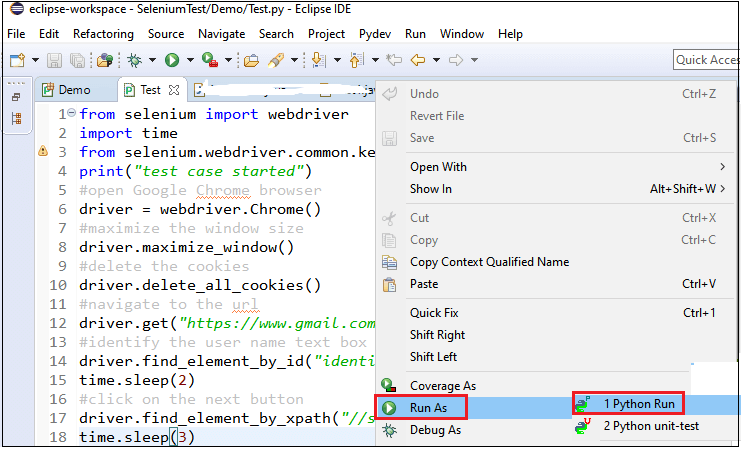
To run Selenium tests in Python, you'll need to have the following set up:
Python: Make sure you have Python installed on your computer. You can download and install it from the official Python website. Selenium: Install Selenium using pip:pip install selenium Browser Driver: Download and set up the browser driver for the browser you want to use with Selenium. For example, if you're using Chrome, you'll need the ChromeDriver.
Here's a step-by-step guide on how to run Selenium tests in Python:
Step 1: Set up your test environment
Create a new Python project in your favorite IDE (Integrated Development Environment) or text editor. Install required libraries and modules by running pip install -r requirements.txt if you have a requirements.txt file.
Step 2: Choose your browser driver
Download the appropriate browser driver for the browser you want to use with Selenium. For example, if you're using Chrome, download the ChromeDriver from the official website.
Step 3: Write your test script
Create a Python script that uses the selenium module to automate your browser interactions. You'll need to:
from selenium import webdriver Create a new instance of the browser driver: driver = webdriver.Chrome() Use the driver to interact with the web page, such as navigating to a URL: driver.get("https://www.example.com") Perform any necessary actions on the page (e.g., clicking buttons, filling out forms) Close the browser when you're done: driver.quit()
Here's an example test script:
from selenium import webdriver
import time
Create a new instance of the Chrome driver
driver = webdriver.Chrome()
try:
Navigate to the Google search page
driver.get("https://www.google.com")
Find the search input field and enter some text
search_input = driver.find_element_by_name("q")
search_input.send_keys("Selenium Python testing")
Submit the search form
search_input.submit()
Wait for the results page to load
time.sleep(2)
Check if the expected result is present on the page
assert "python" in driver.page_source
finally:
Close the browser when we're done
driver.quit()
Step 4: Run your test script
Save your Python script and run it using your favorite IDE or text editor. The Selenium test should execute, and you'll see the output of the tests.
Tips and Best Practices
Make sure to close the browser when you're done with your test script. Usetry-finally blocks to ensure that the browser is closed even if an error occurs during testing. Use assertions (assert) to verify that expected results are present on the page. Test against different browsers and scenarios to ensure broad coverage of your application.
By following these steps, you can write effective Selenium tests in Python and ensure the quality of your web applications.
Python selenium tutorial for beginners

I'd be happy to help you with that!

Python Selenium Tutorial for Beginners:

Selenium is an open-source tool used for automating web browsers and testing web applications. In this tutorial, we'll go over the basics of using Selenium in Python.
Step 1: Installing Selenium
To get started, you need to install Selenium in your Python environment. You can do this by running the following command:
pip install selenium
Step 2: Importing Selenium
Once installed, import Selenium into your Python script with the following code:
from selenium import webdriver
Step 3: Launching a Browser
Next, create an instance of the WebDriver class to launch a browser:
driver = webdriver.Chrome('/path/to/chromedriver') # Replace with your Chrome driver path
Make sure you have the correct path to the ChromeDriver executable. You can download it from the official Selenium website.
Step 4: Navigating to a URL
Use the get() method to navigate to a specific URL:
driver.get('https://www.example.com')
This will open the browser and load the specified page.
Step 5: Finding Elements
Selenium provides various methods for finding elements on the webpage. Some common methods include:
find_element_by_id(): Finds an element by its ID. find_element_by_xpath(): Finds an element using XPath syntax. find_element_by_css_selector(): Finds an element using CSS selector.
For example, to find a button with the id "myButton", you would use:
button = driver.find_element_by_id('myButton')
Step 6: Interacting with Elements
Once you've found an element, you can interact with it by performing actions such as clicking or submitting forms. Some common methods include:
click(): Simulates a click on the element. send_keys(): Enters text into a form field. submit(): Submits a form.
For example, to click on the button:
button.click()
Step 7: Closing the Browser
Finally, close the browser window when you're done:
driver.quit()
Here's the full Python script that demonstrates these steps:
from selenium import webdriver
Launch Chrome
driver = webdriver.Chrome('/path/to/chromedriver')
Navigate to a URL
driver.get('https://www.example.com')
Find an element (button with id "myButton")
button = driver.find_element_by_id('myButton')
Click on the button
button.click()
Close the browser
driver.quit()
This is just a basic example of how you can use Selenium in Python. With its powerful API, you can automate complex web interactions and test your web applications with ease.
Hope this helps!