How to read data in Python?
How to read data in Python?
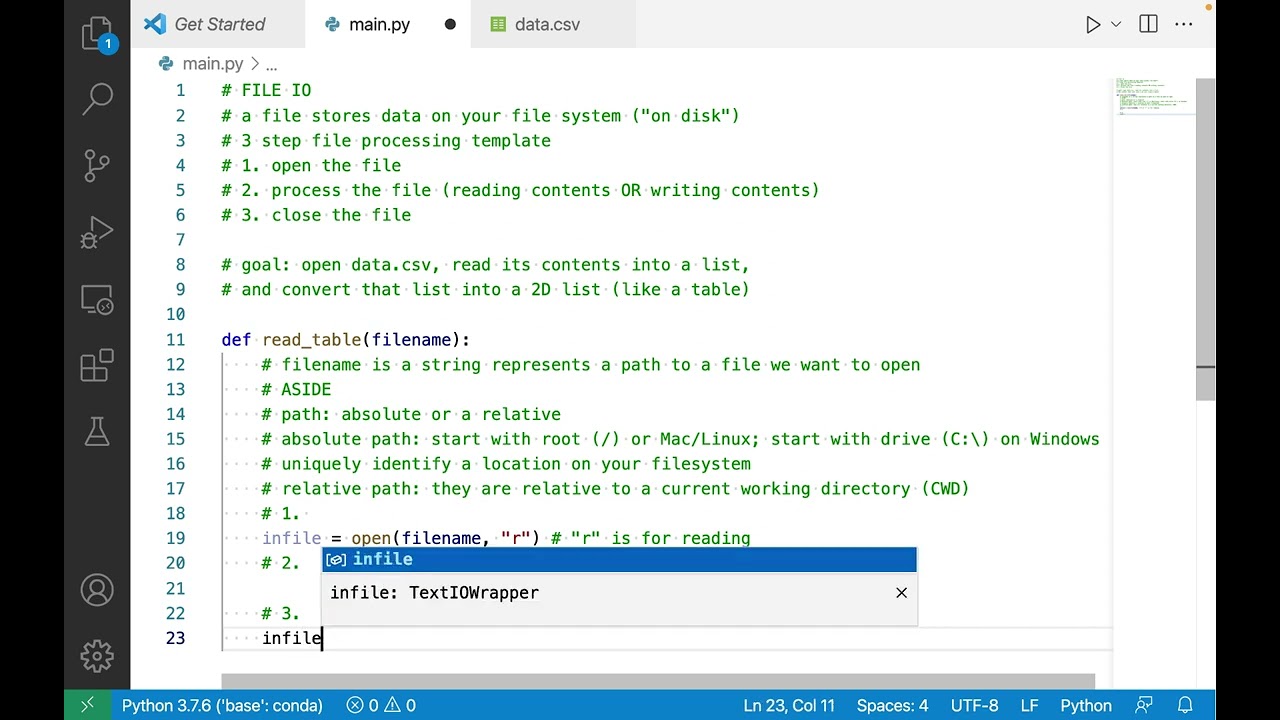
Reading data in Python! There are many ways to do so, and I'll cover some of the most popular ones. But before we dive in, let me just say that reading data in Python is a crucial skill for any data scientist or analyst. You gotta be able to fetch, process, and analyze your data to make sense of it all!
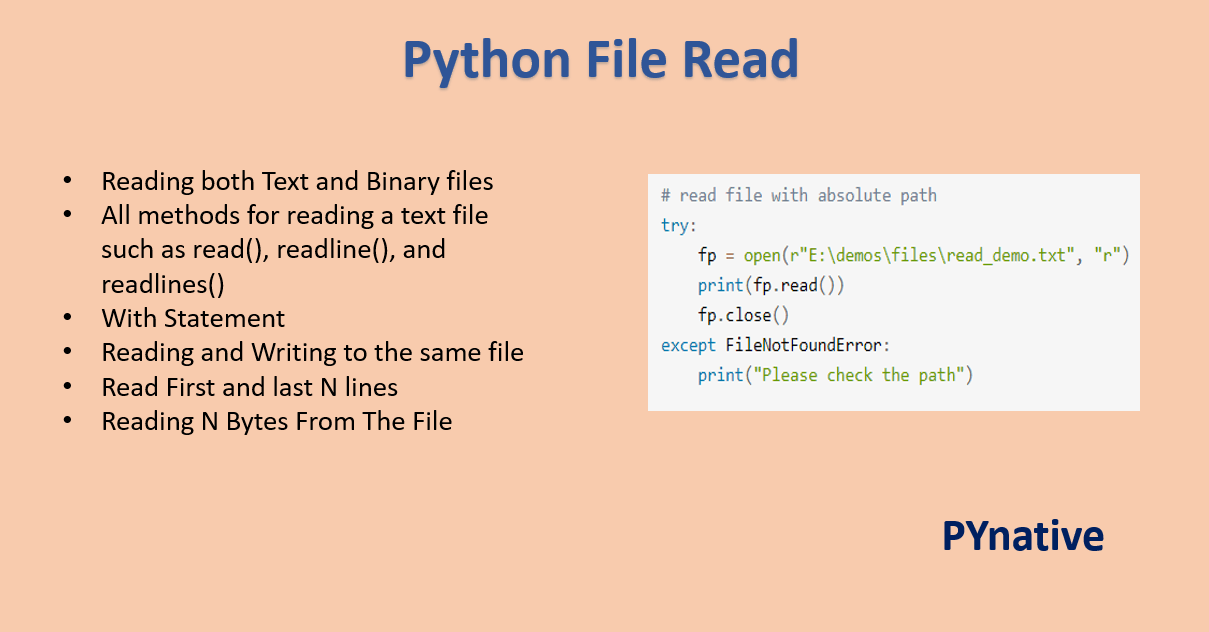
1. CSV Files
One of the most common ways to read data in Python is by using the csv module. This module allows you to read comma-separated values (CSV) files, which are widely used for storing tabular data.
Here's an example:
import csvwith open('data.csv', 'r') as csvfile:
reader = csv.reader(csvfile)
for row in reader:
print(row)
In this example, we're opening a file called data.csv and creating a csv.reader object to read the file. We then iterate through each row of the CSV file using the for loop.
2. Excel Files
If you have data stored in an Excel file (.xlsx), Python has got you covered! You can use the openpyxl library, which allows you to read and write Excel files.
Here's an example:
import openpyxlwb = openpyxl.load_workbook('data.xlsx')
sheet = wb['Sheet1'] # assuming your data is in Sheet1
for row in sheet.iter_rows():
print(row)
In this example, we're loading the Excel file using openpyxl, selecting the first sheet (assuming it's named Sheet1), and then iterating through each row of data using the iter_rows() method.
3. JSON Files
JSON files are another popular way to store data, especially when dealing with structured data like objects or arrays. Python has a built-in json module that allows you to read JSON files.
Here's an example:
import jsonwith open('data.json', 'r') as json_file:
data = json.load(json_file)
print(data)
In this example, we're opening a JSON file called data.json and using the json.load() function to load the file into a Python dictionary. We then print out the dictionary.
4. Pandas
Last but not least, let's talk about Pandas! Pandas is an amazing library that allows you to work with structured data, such as CSV, Excel, or JSON files. You can read these files using Pandas' built-in functions.
Here's an example:
import pandas as pddf = pd.read_csv('data.csv')
print(df)
In this example, we're using the read_csv() function from Pandas to load a CSV file into a DataFrame. We then print out the DataFrame.
5. SQLite Databases
If you have data stored in a SQLite database (.db), Python has several libraries that allow you to interact with these databases. For example, you can use the sqlite3 library or pandas library again!
Here's an example:
import sqlite3conn = sqlite3.connect('data.db')
cursor = conn.cursor()
cursor.execute("SELECT * FROM table_name")
rows = cursor.fetchall()
print(rows)
In this example, we're connecting to a SQLite database using the sqlite3 library, executing a SQL query, and then fetching all rows from the result set.
And that's it! These are some of the most popular ways to read data in Python. Of course, there are many more libraries and modules out there, but these should give you a good starting point for working with your favorite data formats!
So, which method do you use most often? Do you have any favorite data formats or libraries? Let me know in the comments!
What is the example for read mode in Python?
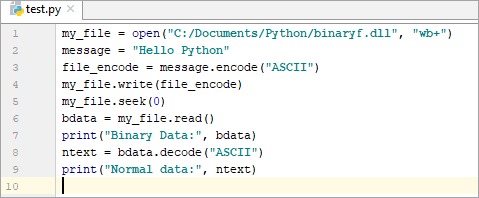
I'd be happy to help you with that!
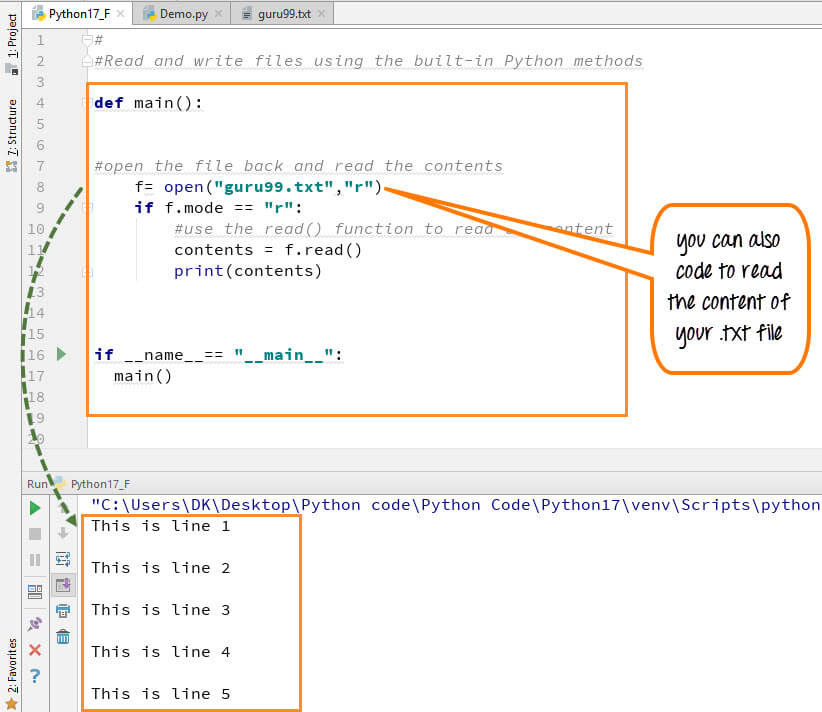
Read mode in Python refers to a situation where your script can only read data from a file, but not write or modify it in any way. This is particularly useful when you're working with existing files, such as logs, configuration files, or other types of data that shouldn't be changed during the execution of your program.
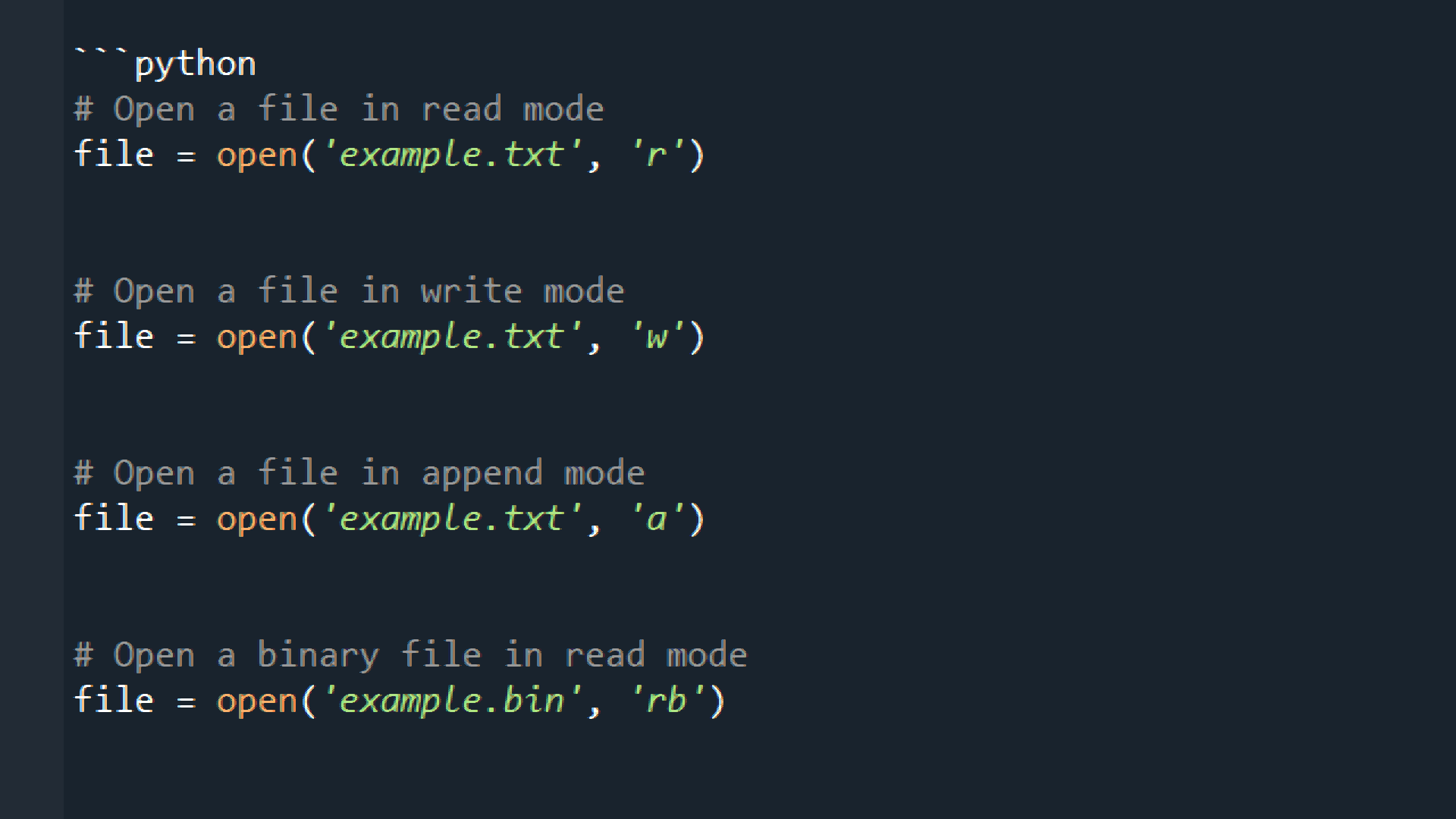
To put read mode into practice, you'll need to use the open() function, which returns a file object. By default, this file object is in write mode ('w'). To change it to read mode, you can specify 'r' as an optional argument to the open() function:
# Read mode: Can only read data from the file
with open('example.txt', 'r') as f:
contents = f.read()
print(contents)
In this example, we're opening a file called example.txt and assigning it to the variable f. The 'r' argument indicates that we want to open the file in read mode. This means that any attempts to write to the file will result in an error.
Once the file is opened, we can use various methods, such as read(), readlines(), or readline() (depending on the type of data you're working with), to extract the contents of the file. In this case, we're using read() to read all the contents of the file and store them in a variable called contents. Finally, we can print out the contents using the print() function.
Some benefits of using read mode include:
Data integrity: By not allowing any changes to be made to the file, you ensure that the data remains intact. Security: You prevent unauthorized access or modification of sensitive files. Portability: Your script can work on different systems and environments without worrying about file format incompatibility issues.When would you use read mode? Here are some scenarios:
Data analysis: When you're working with large datasets, you might want to analyze the data but not modify it. Read mode is perfect for this scenario. Configuration files: Many applications rely on configuration files that shouldn't be changed during runtime. Read mode ensures the integrity of these files. Logging: Log files are often used for debugging purposes and should not be modified once they're written.In conclusion, read mode in Python is a useful way to ensure that your script can only read data from a file, without modifying or writing anything new. This mode helps maintain data integrity and security while working with sensitive information.
So, the next time you need to work with files, remember that read mode is there to help!





























