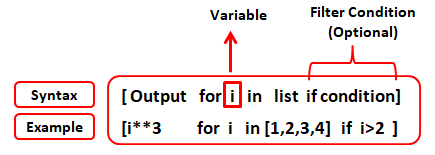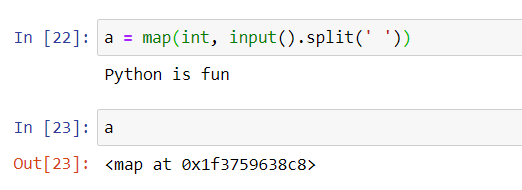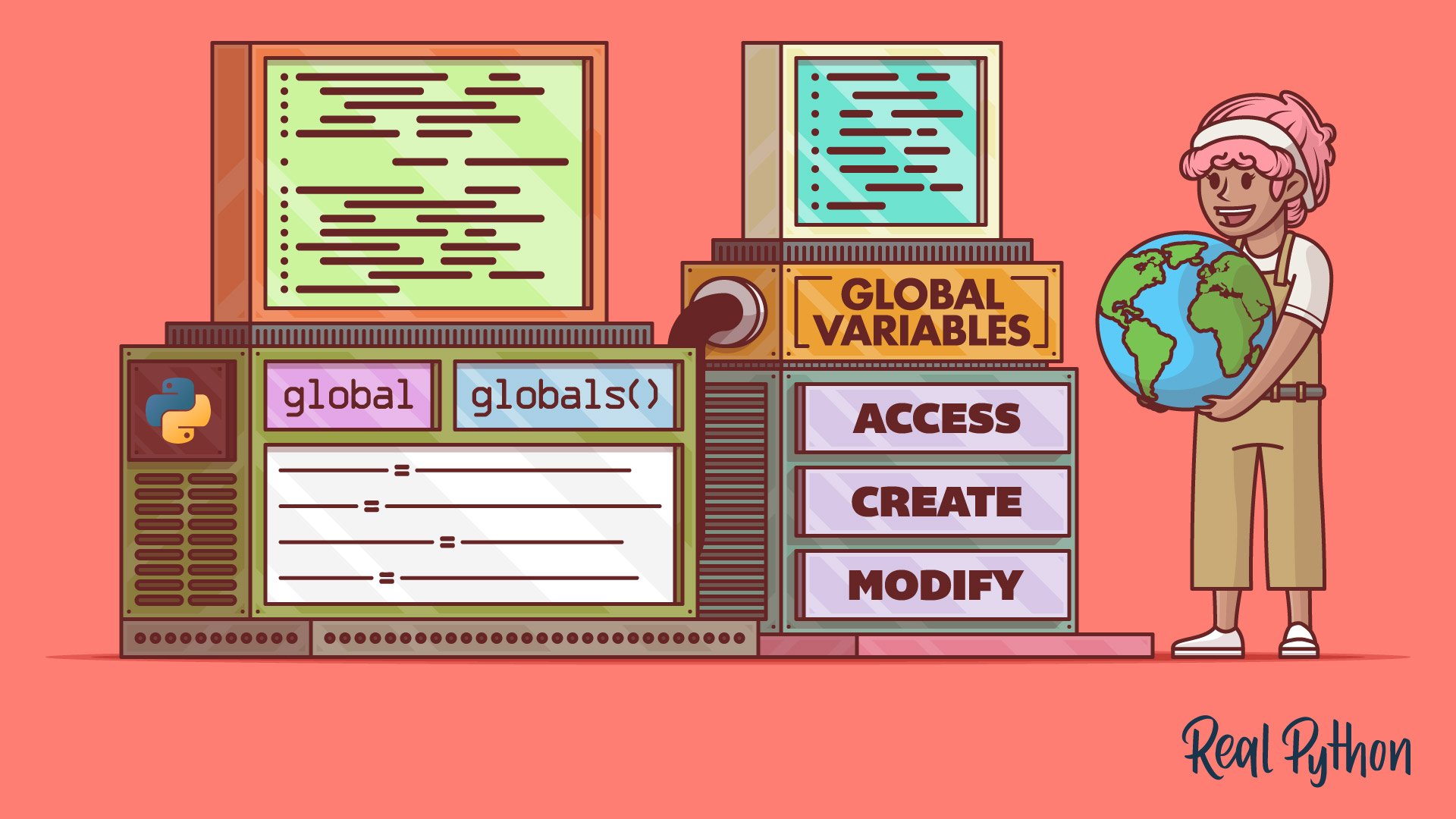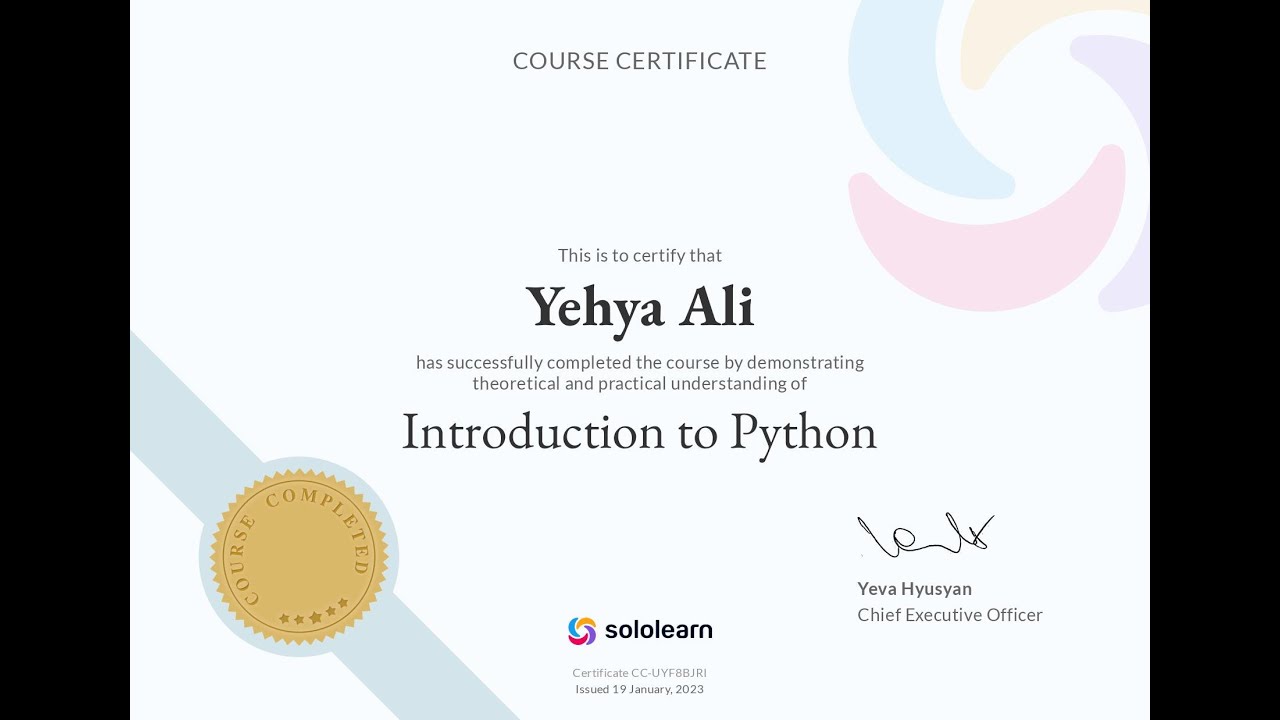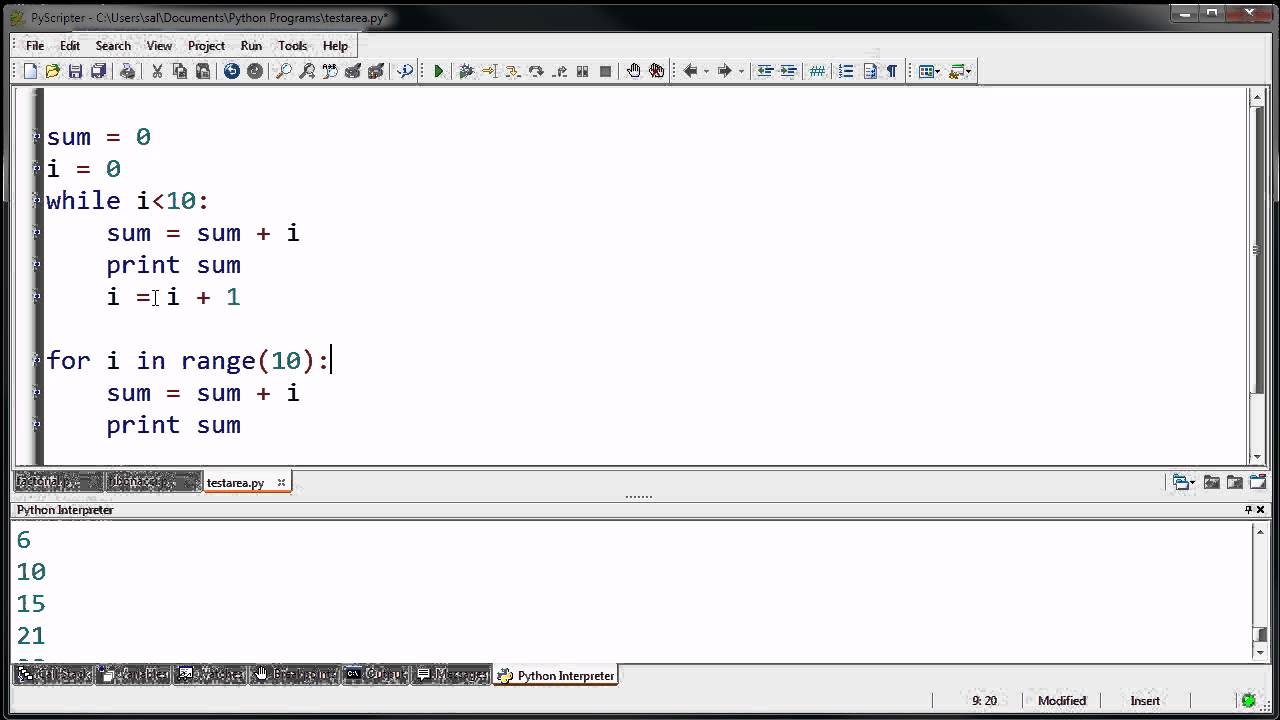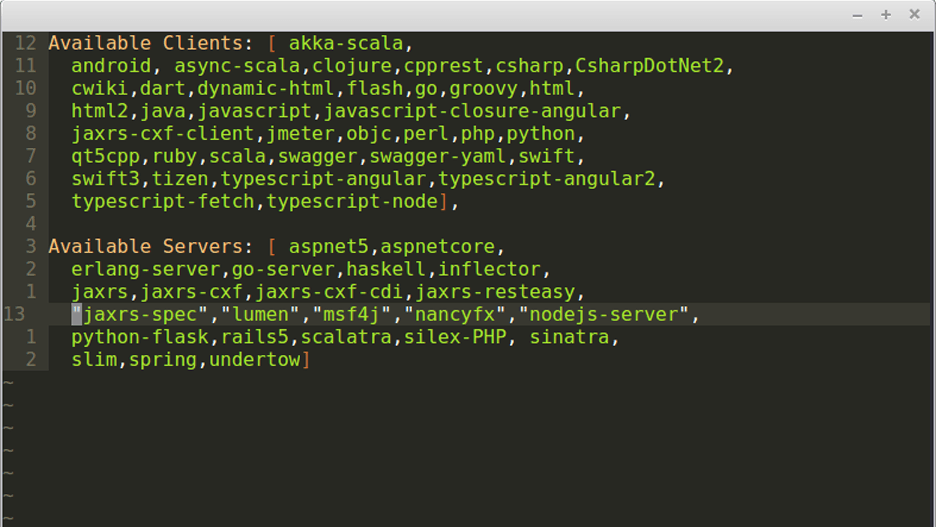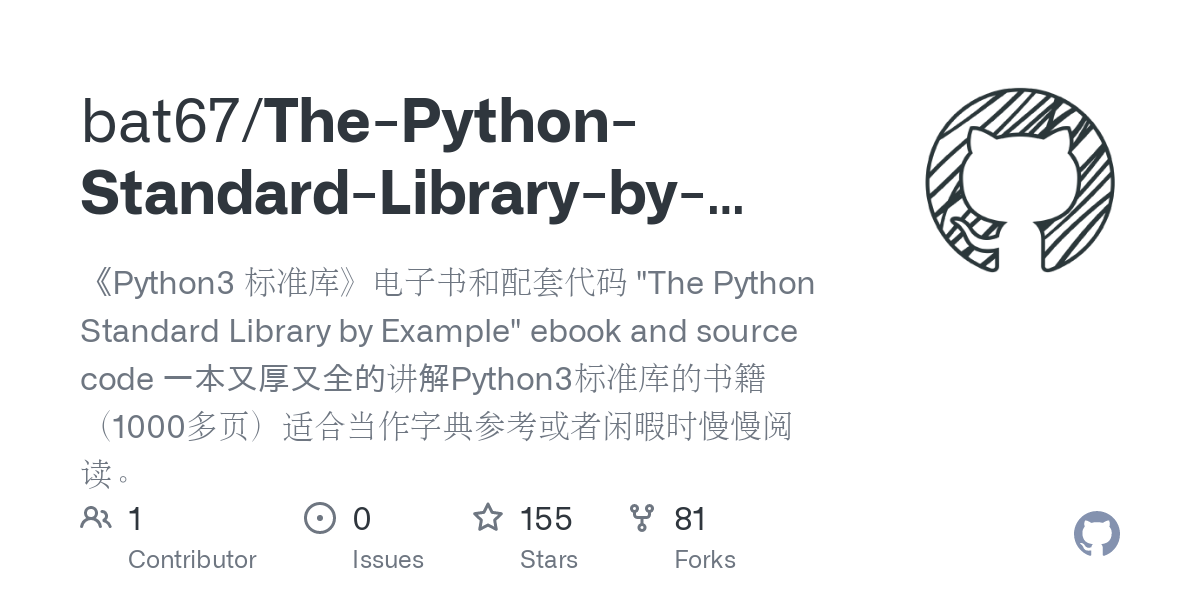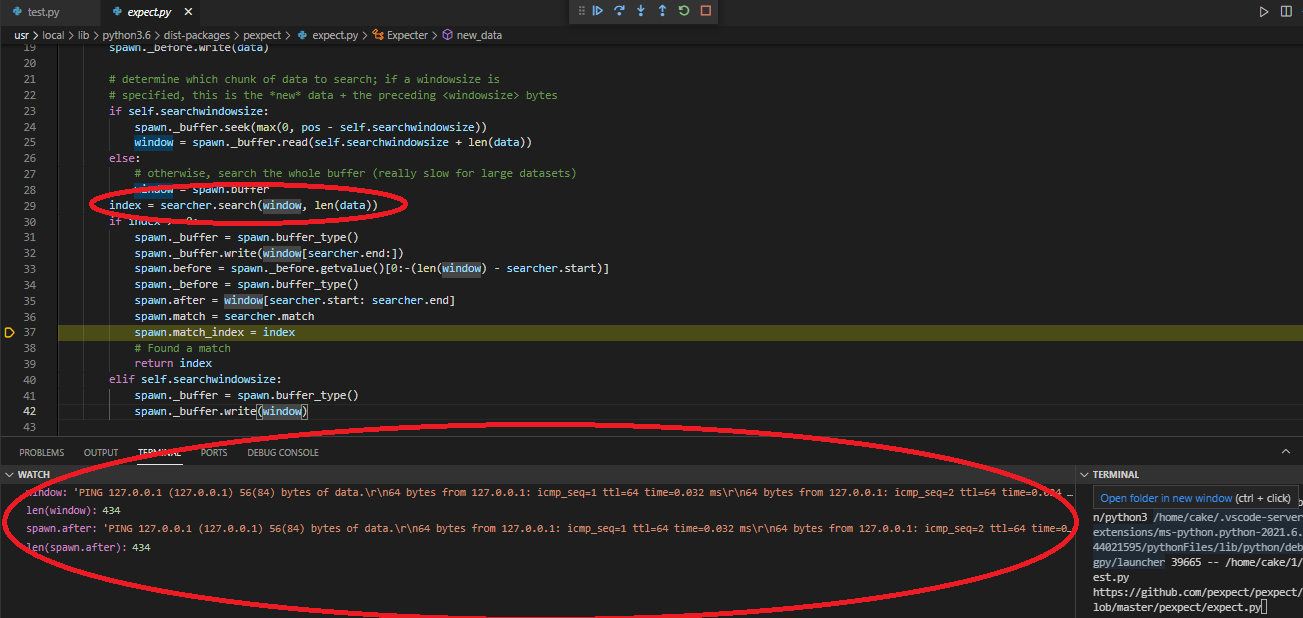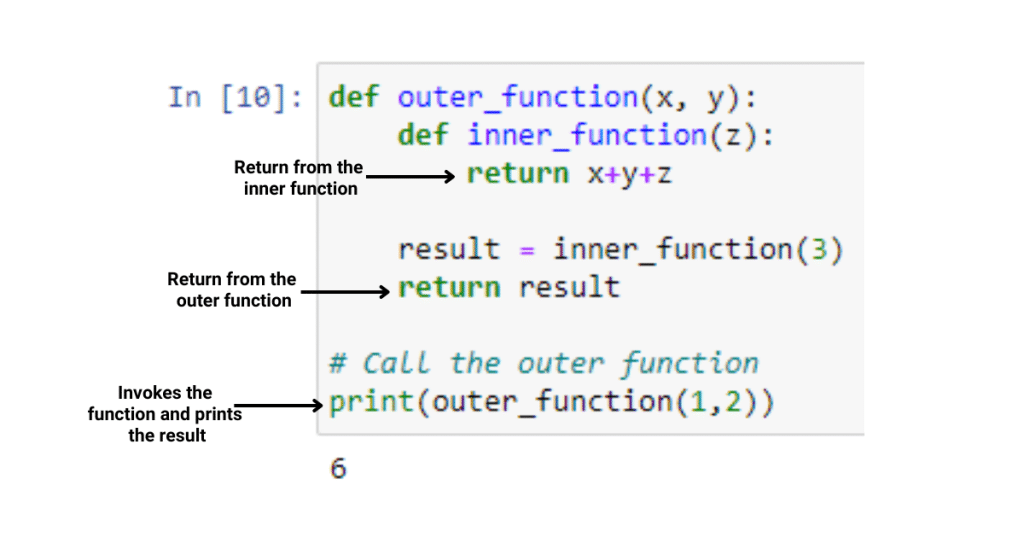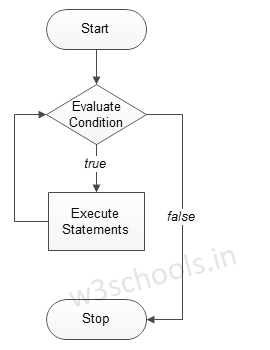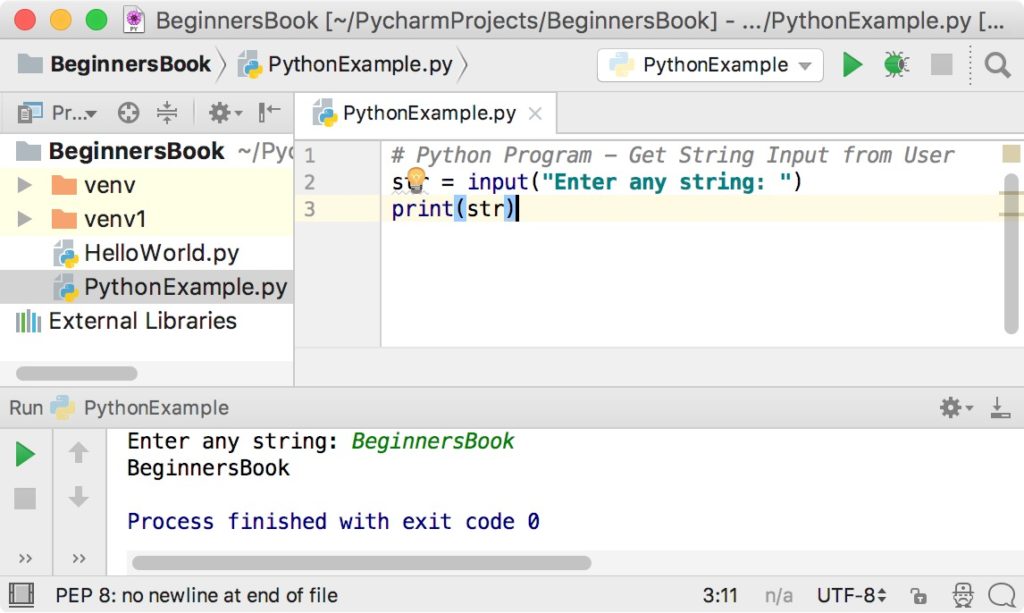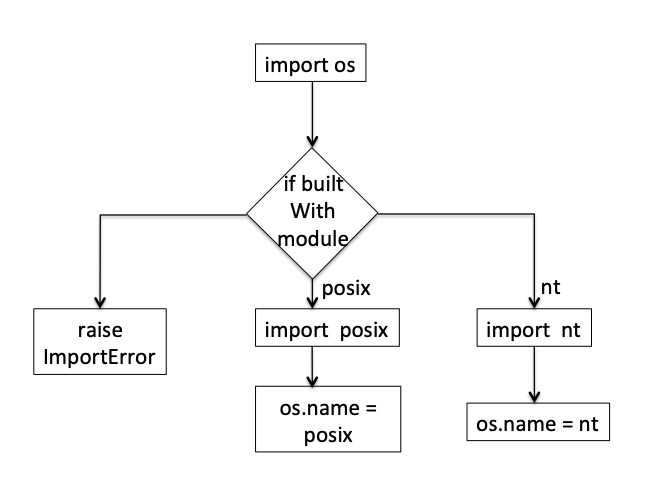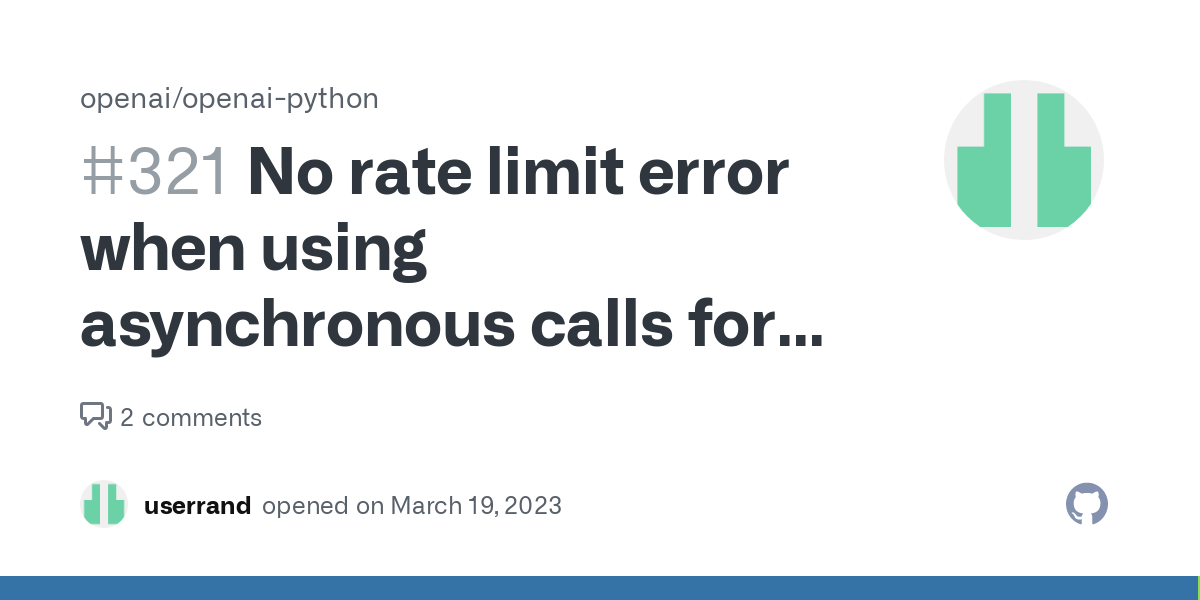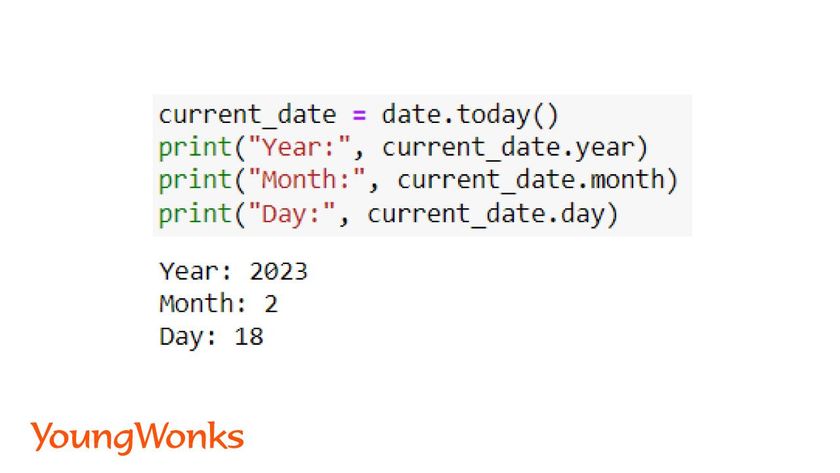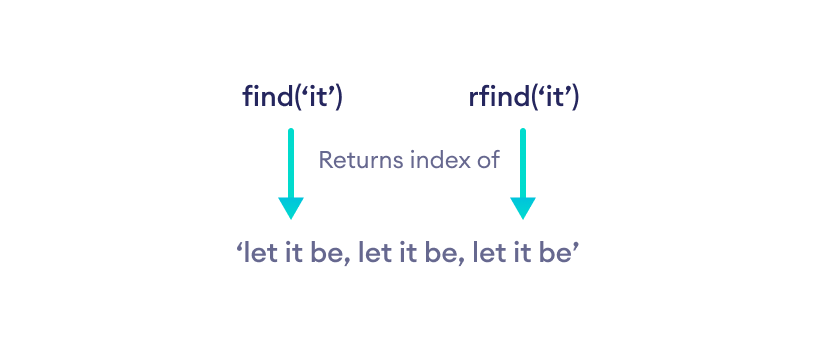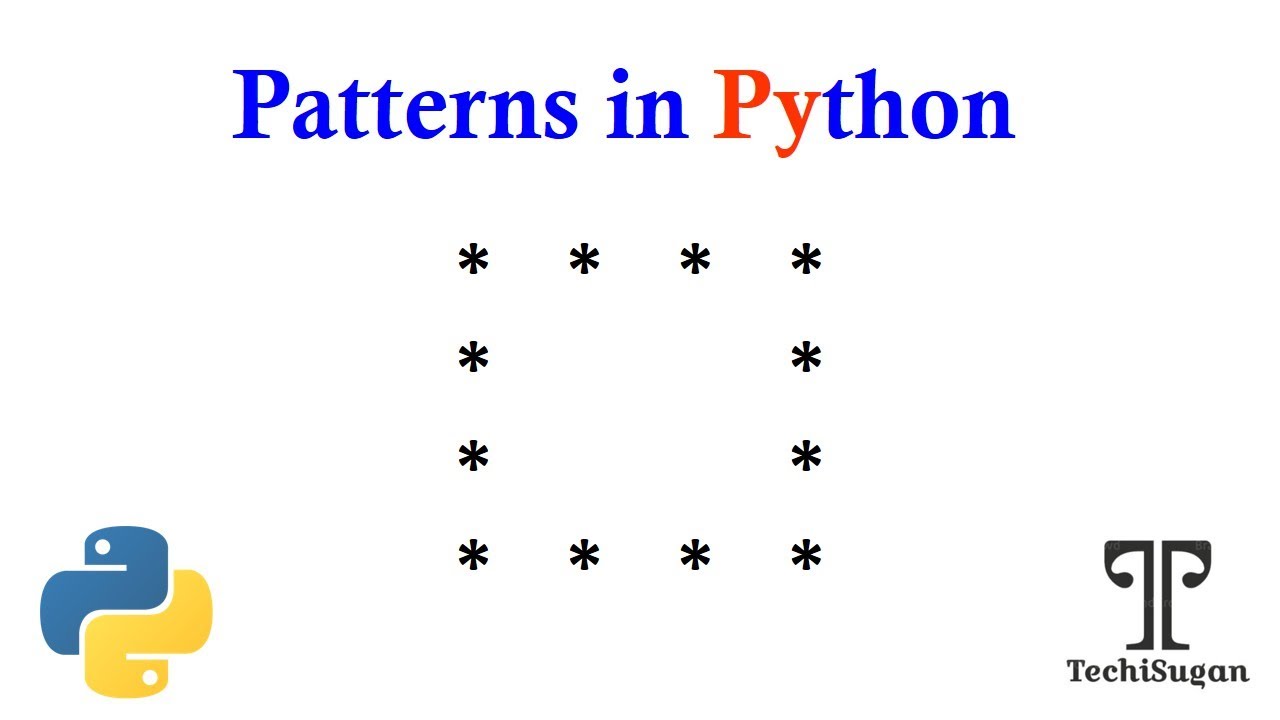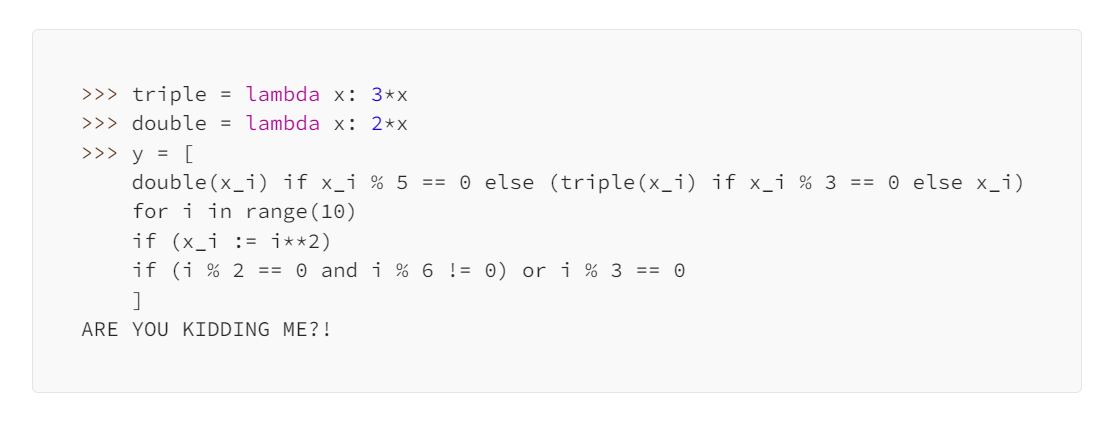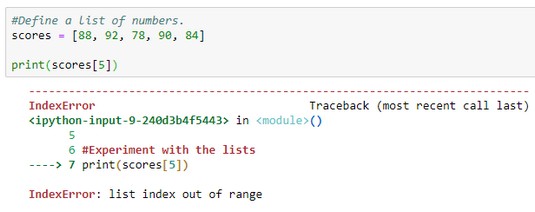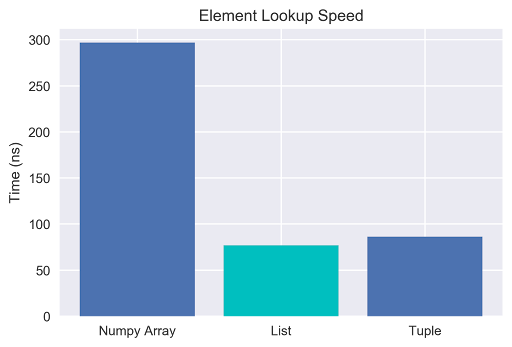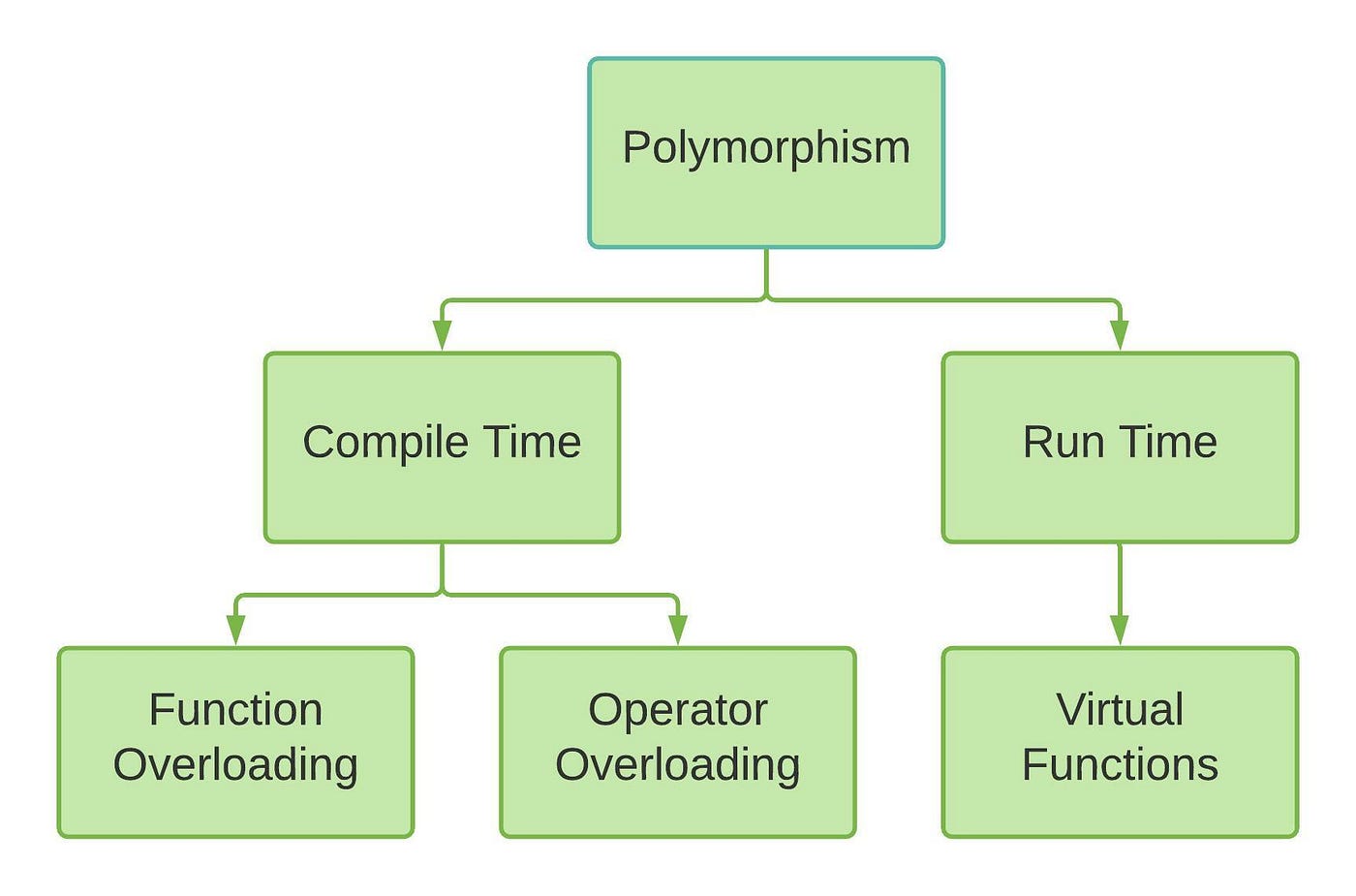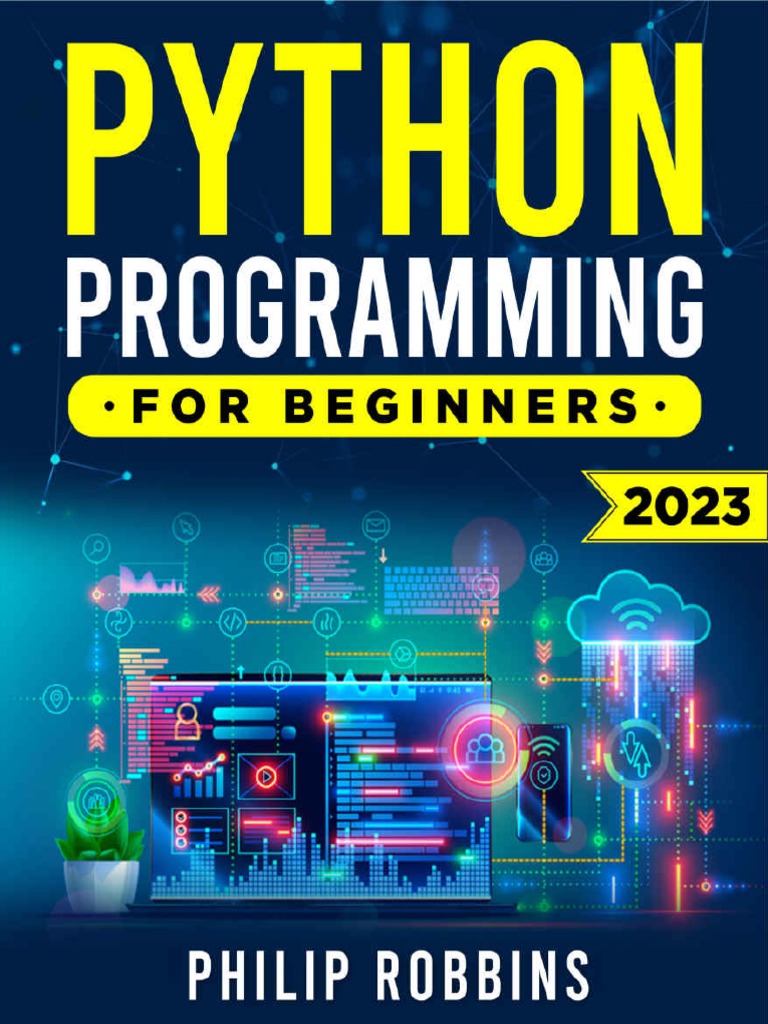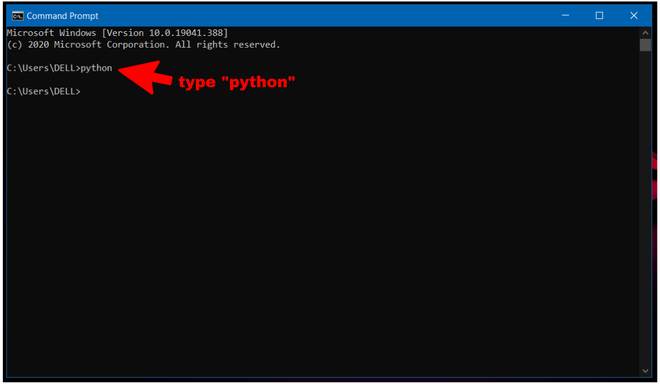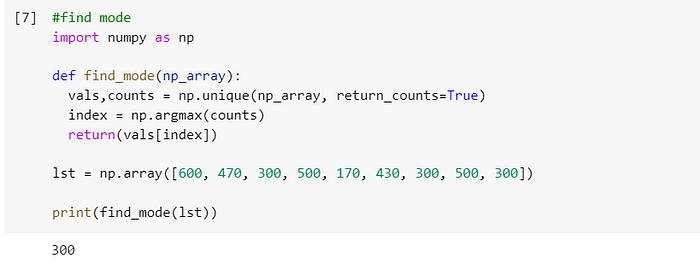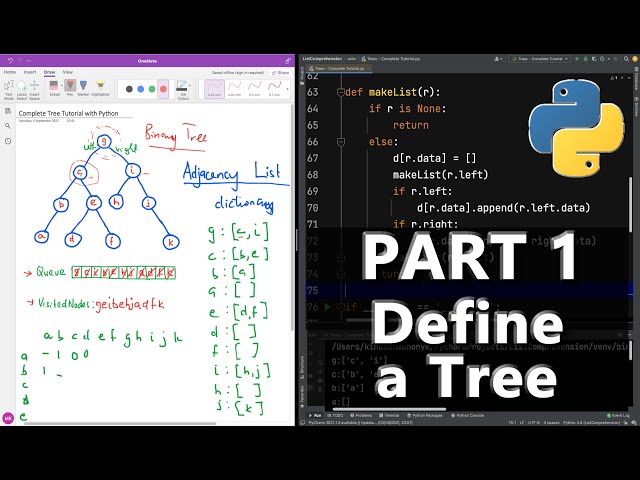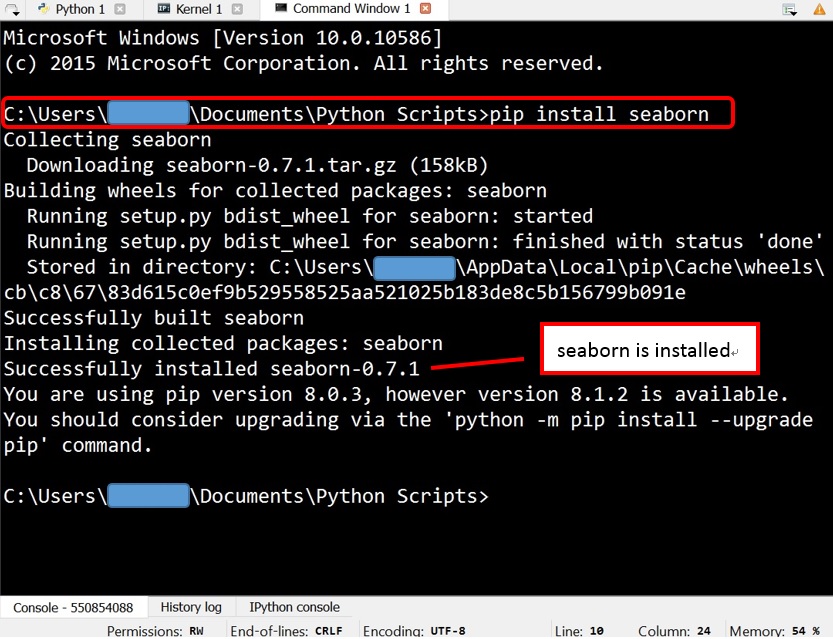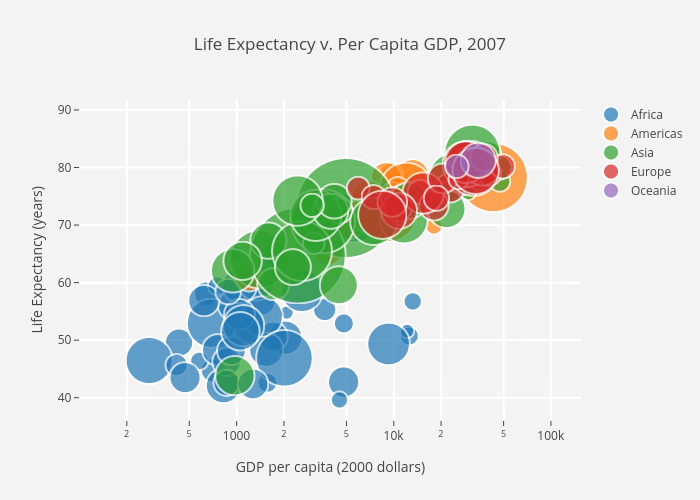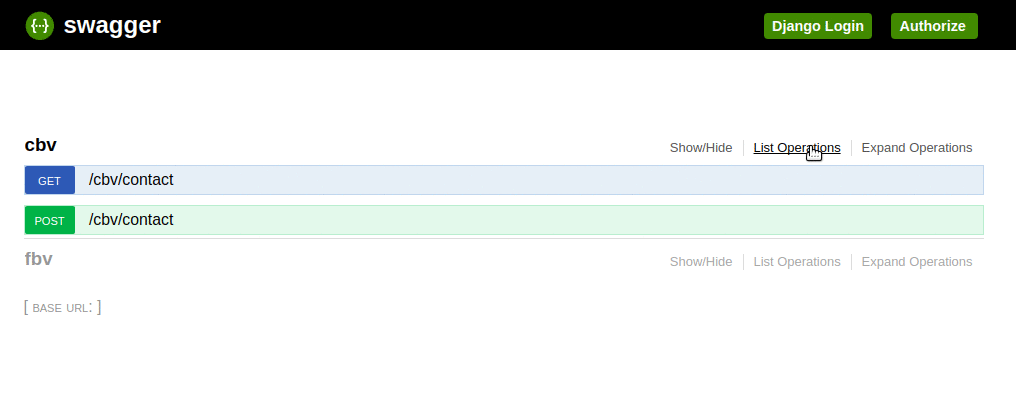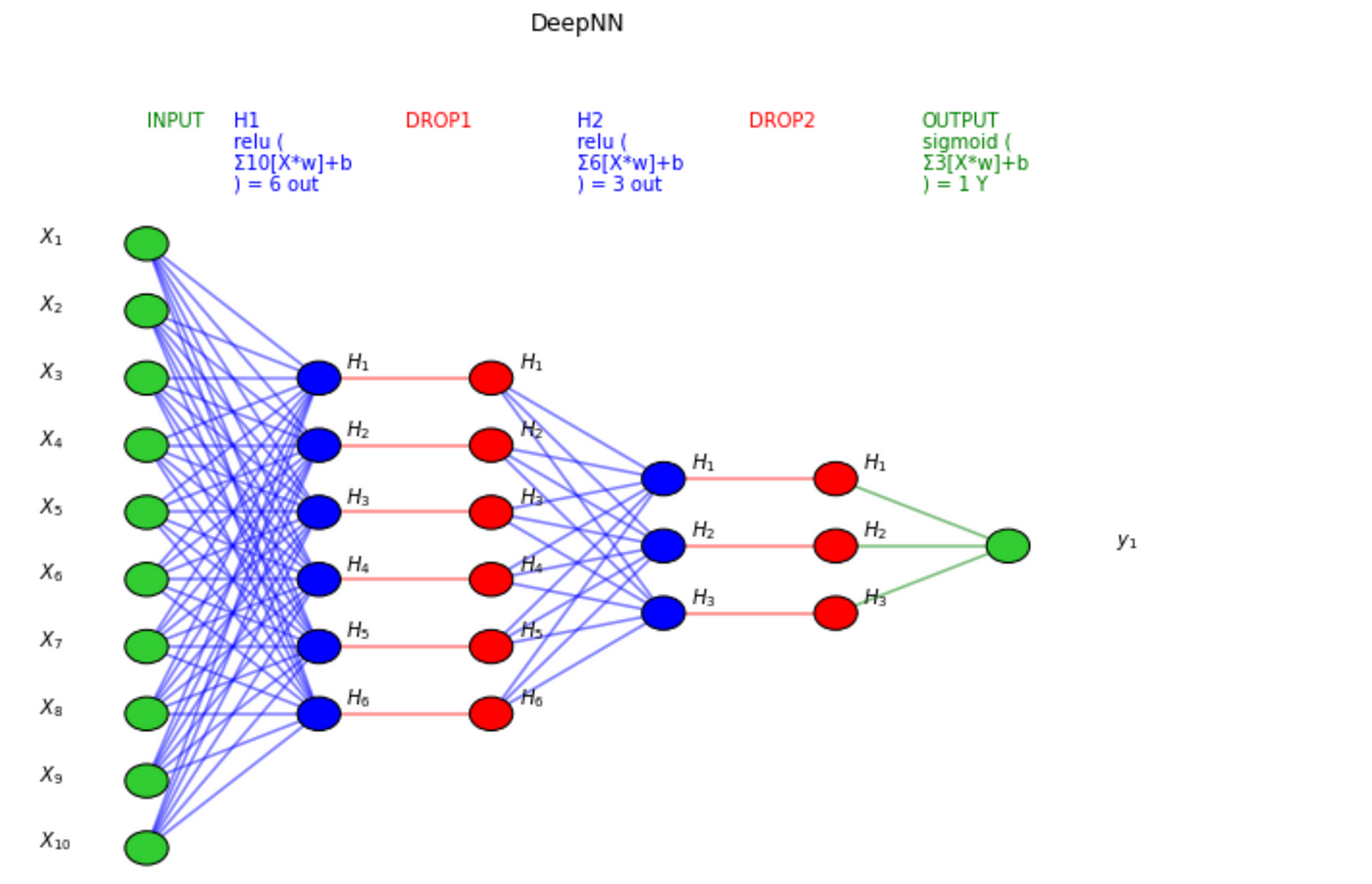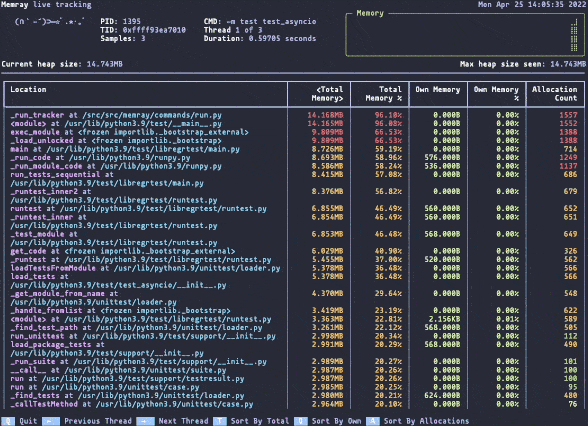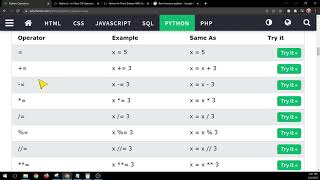How to open a file in read and write mode at the same time in Python?
How to open a file in read and write mode at the same time in Python?
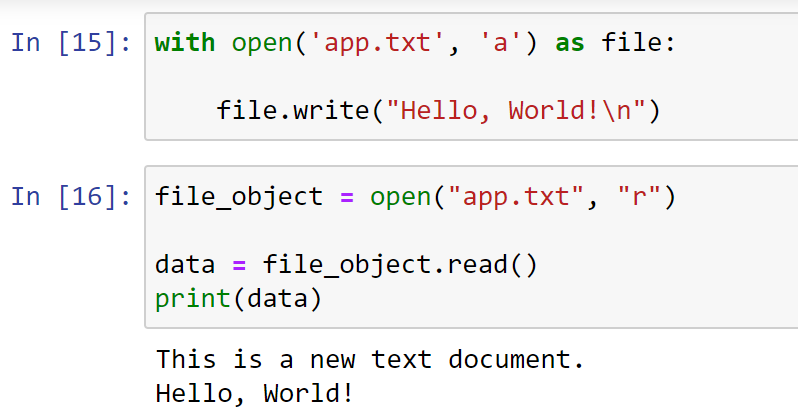
Opening a file in both read and write modes simultaneously is a common task in programming, especially when you need to append data to an existing file or overwrite its contents.
In Python, you can achieve this using the mode parameter of the open() function. The mode string consists of one or more of the following characters:
'r': Open for reading only (default). 'w': Open for writing only. If the file does not exist, create it. If the file exists, truncate its contents.
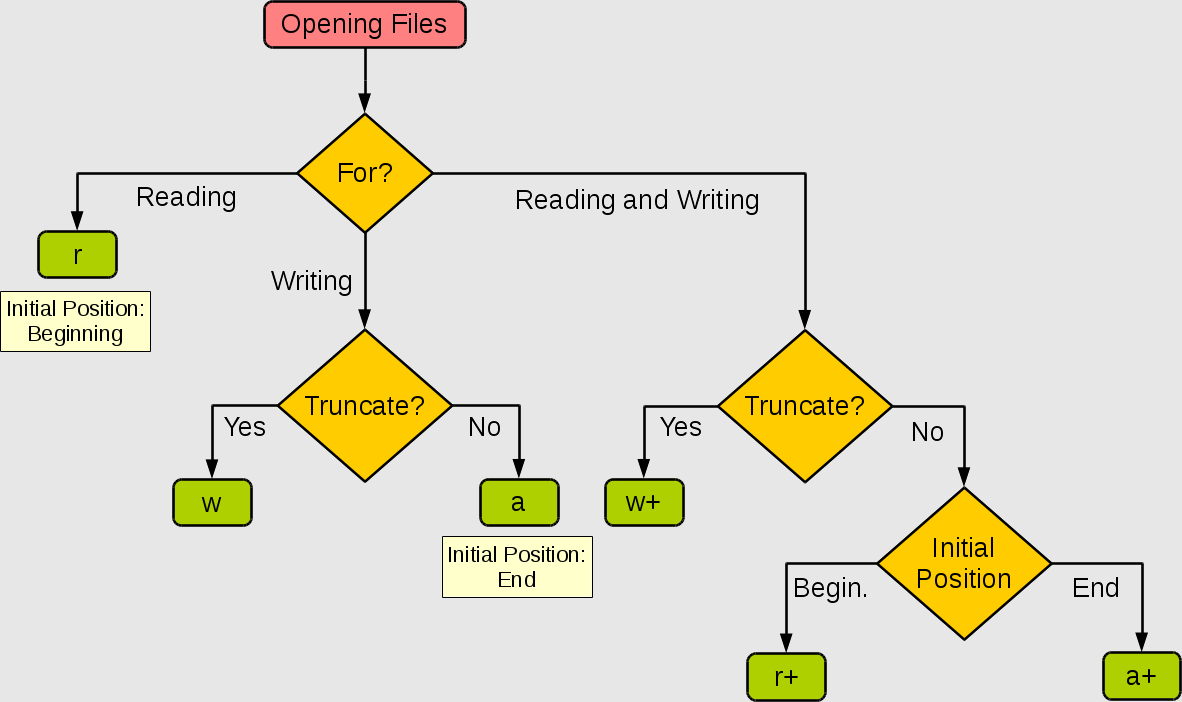
'a': Open for appending (writing at the end). If the file does not exist, create it. If the file exists, write to its end. 'r+': Open for both reading and writing. The file must exist. 'w+': Open for both reading and writing. If the file does not exist, create it. If the file exists, truncate its contents. 'a+': Open for both reading and writing. The file must exist.
To open a file in read-write mode ('r+' or 'w+'), you would use something like this:
with open('example.txt', 'r+') as f:
Read from the file
print(f.read())
Move the file pointer to the beginning of the file (or its current position)
f.seek(0)
Write to the file
f.write("Hello, world!")
Flush the buffer to ensure the changes are saved
f.flush()
In this example, we open a file called example.txt in read-write mode ('r+'). We can then use methods like read() to read from the file and write() to write to it. Note that you need to move the file pointer using the seek() method if you want to overwrite existing content.
Alternatively, if you want to append data to an existing file without overwriting its contents, you would use the 'a+' mode:
with open('example.txt', 'a+') as f:
Read from the file
print(f.read())
Write to the end of the file
f.write("Hello, world!n")
Flush the buffer to ensure the changes are saved
f.flush()
In this case, we can still read from the file using read(), but any writes will be appended to the end of the file.
When working with files in both read and write modes, make sure you're aware of the implications of reading and writing simultaneously. In particular:
If you modify the file while it's still open for reading, the changes may not be reflected until you close and reopen the file. When writing to a file that's open for both reading and writing, any new data will overwrite existing content.To avoid unexpected behavior, ensure you're using the correct mode ('r+' or 'w+') and are aware of the current file position before making changes.
Python clear file
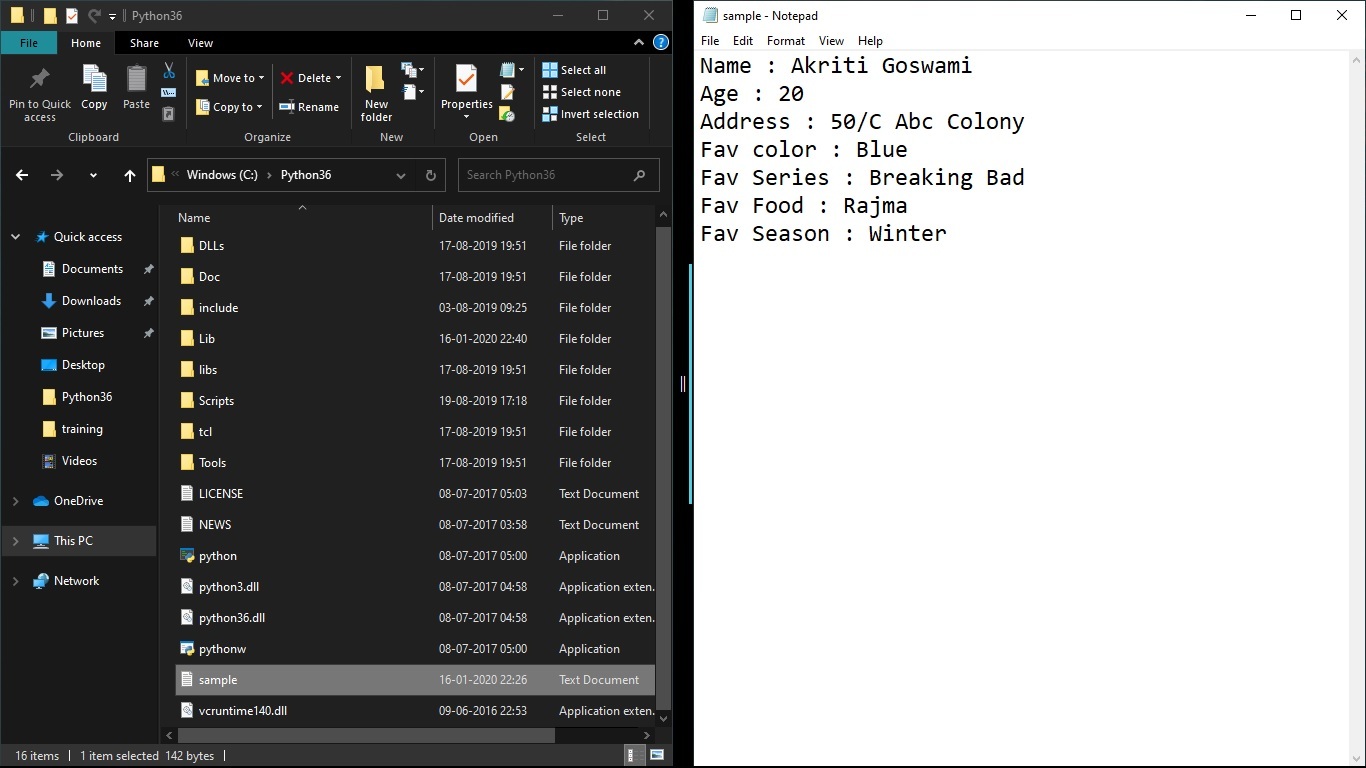
I apologize for the misunderstanding earlier. Since you want me to respond in English and clear out a file using Python, I'll provide a detailed explanation of how to do that.
To begin with, let's create a Python script that clears a file. For this example, we will be working with a text file named "example.txt".
Here is the code:
import os
def clear_file(filename):
try:
f = open(filename, "w")
f.truncate()
f.close()
except IOError as e:
print("Error: Unable to clear file", filename)
print(e)
Clear example.txt
clear_file("example.txt")
print("The file 'example.txt' has been cleared.")
In this script:
We import theos module, which provides functions for working with files and directories. The clear_file function takes a filename as an argument. It tries to open the file in write mode ("w"). If successful, it truncates (empties) the file by calling the truncate() method. Finally, it closes the file using the close() method. The script then calls the clear_file function with the filename "example.txt". A print statement at the end confirms that the file has been cleared.
You can save this code in a Python file (e.g., "clear_file.py") and execute it by running the command: python clear_file.py
This will create or overwrite the file named "example.txt" in the same directory as the script. If you want to specify a different location for your file, you'll need to modify the filename parameter passed to the clear_file function.
Note that this code only clears text files; it does not handle binary files (such as images or videos). If you're working with binary files, you should use specialized libraries like numpy or pandas, which provide functions for manipulating file data.