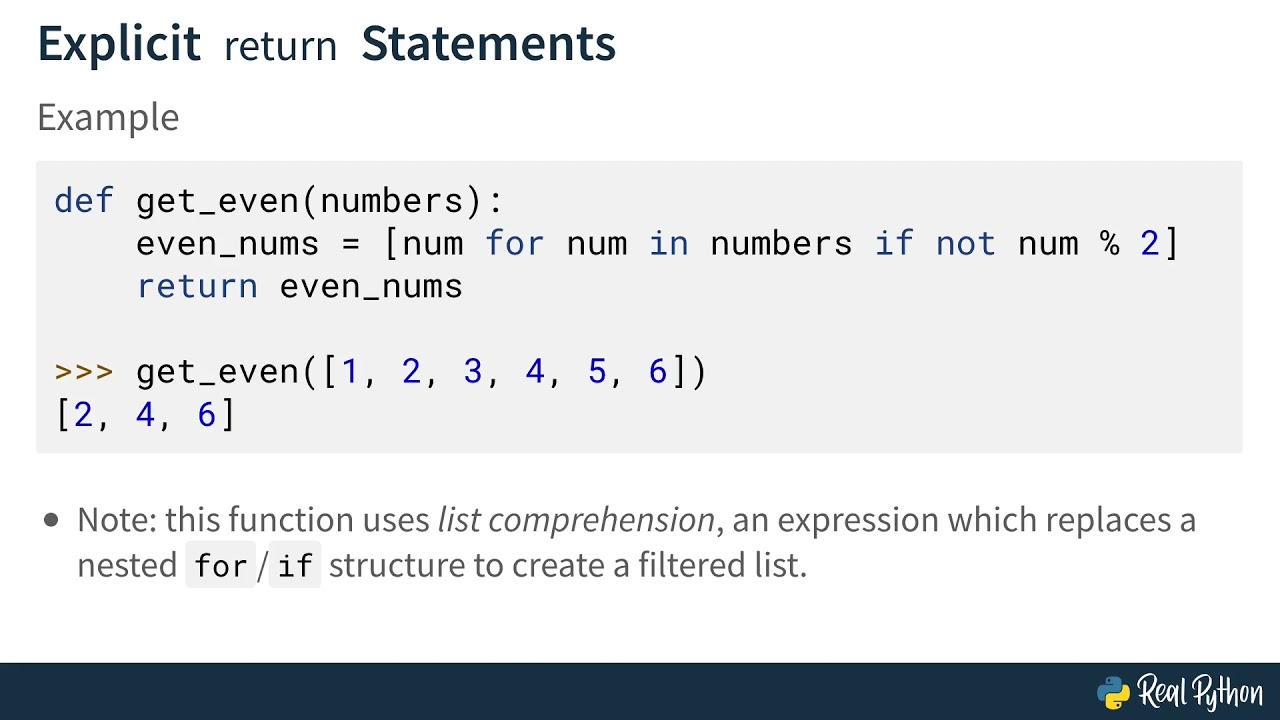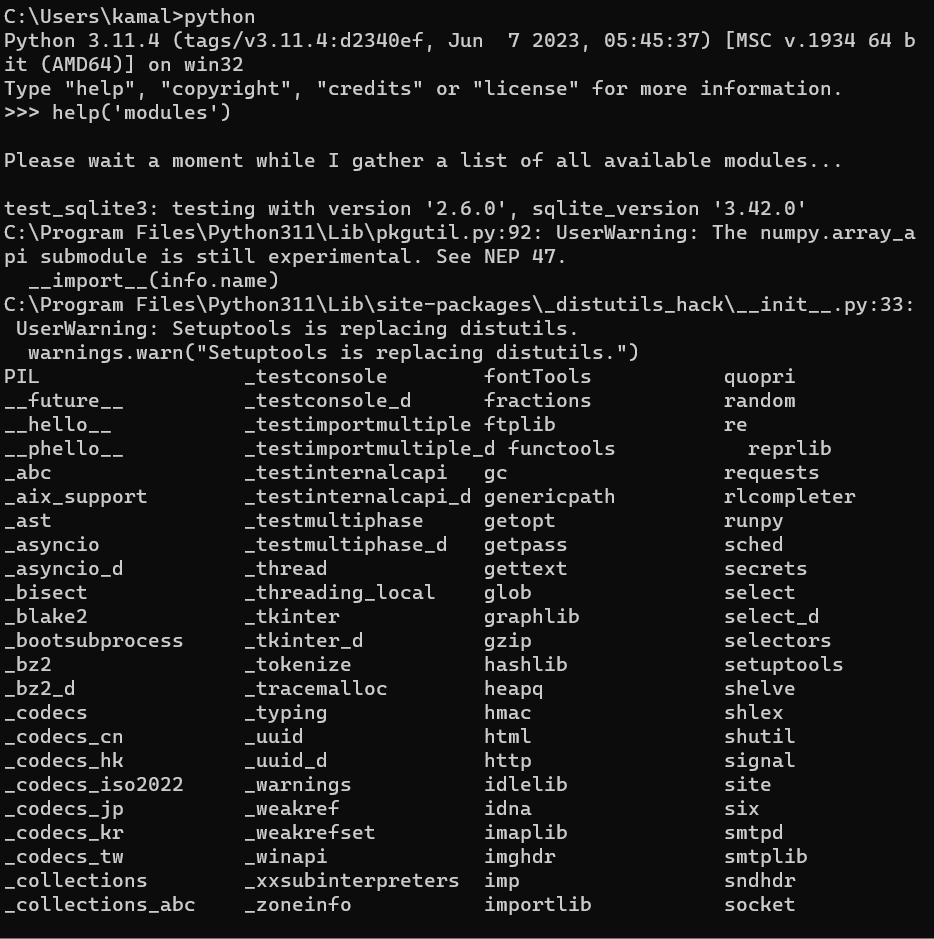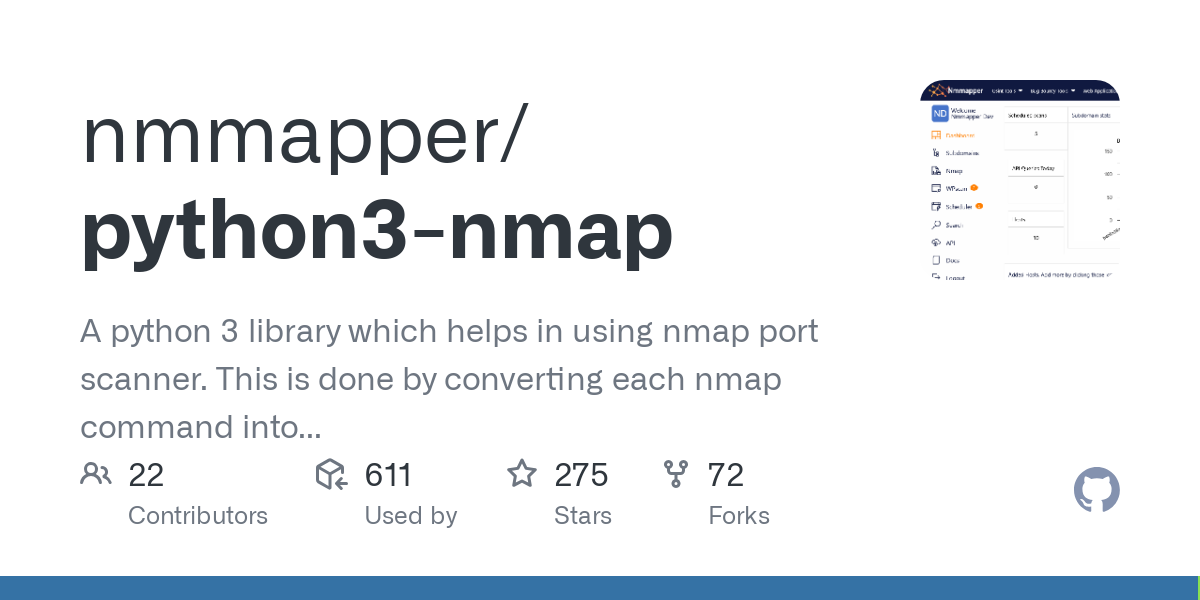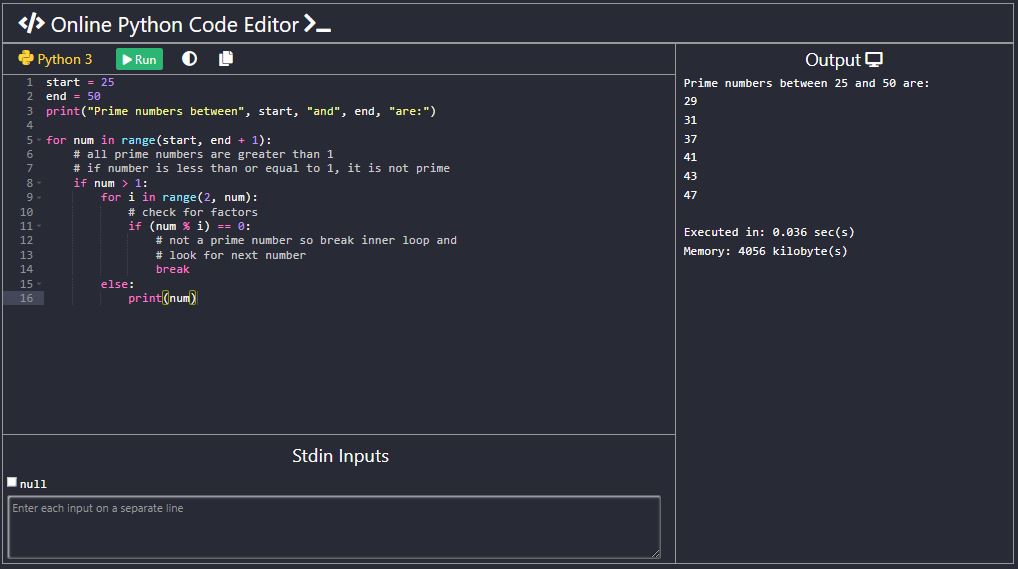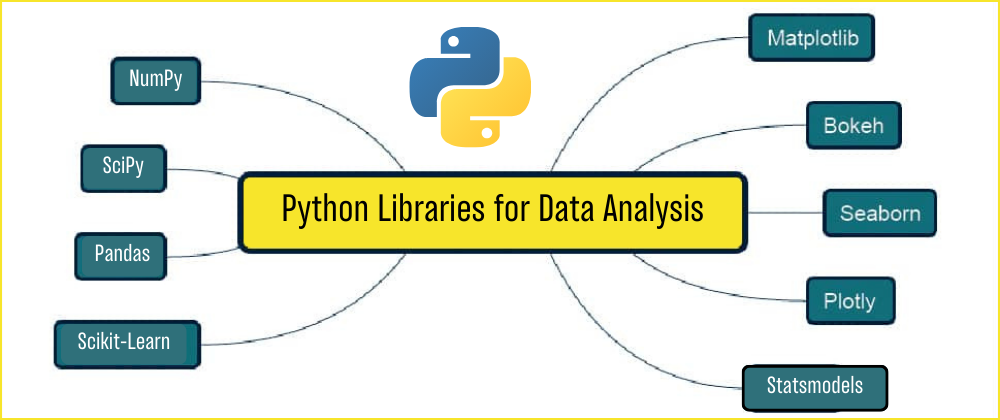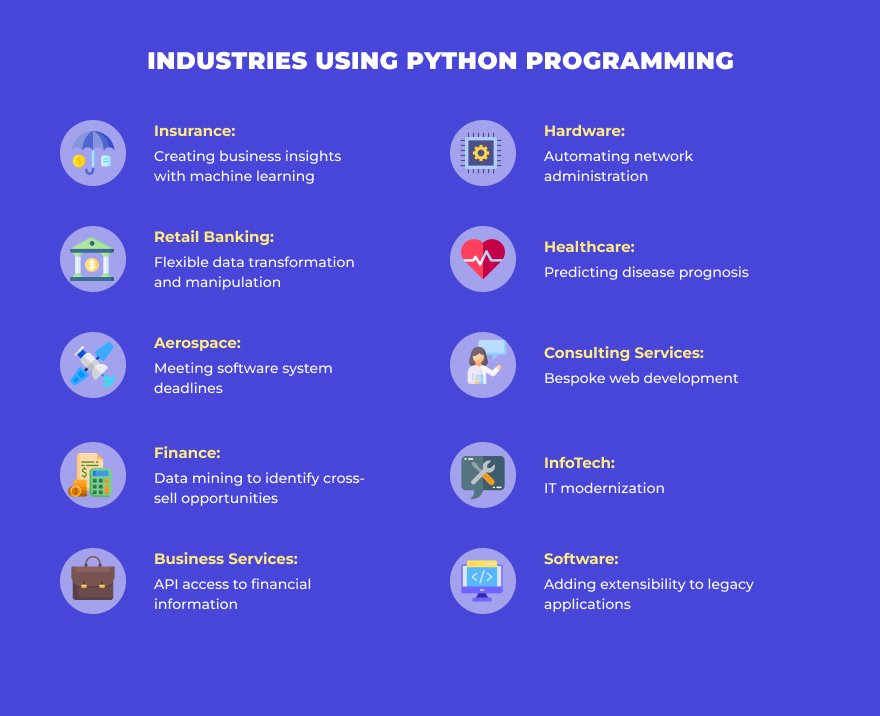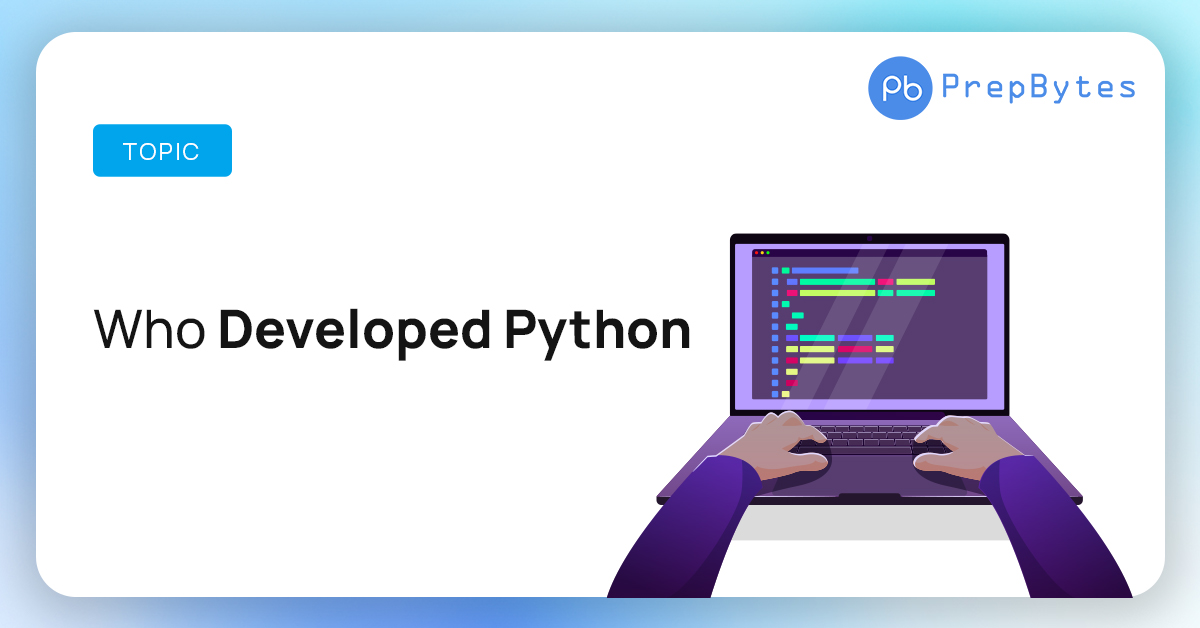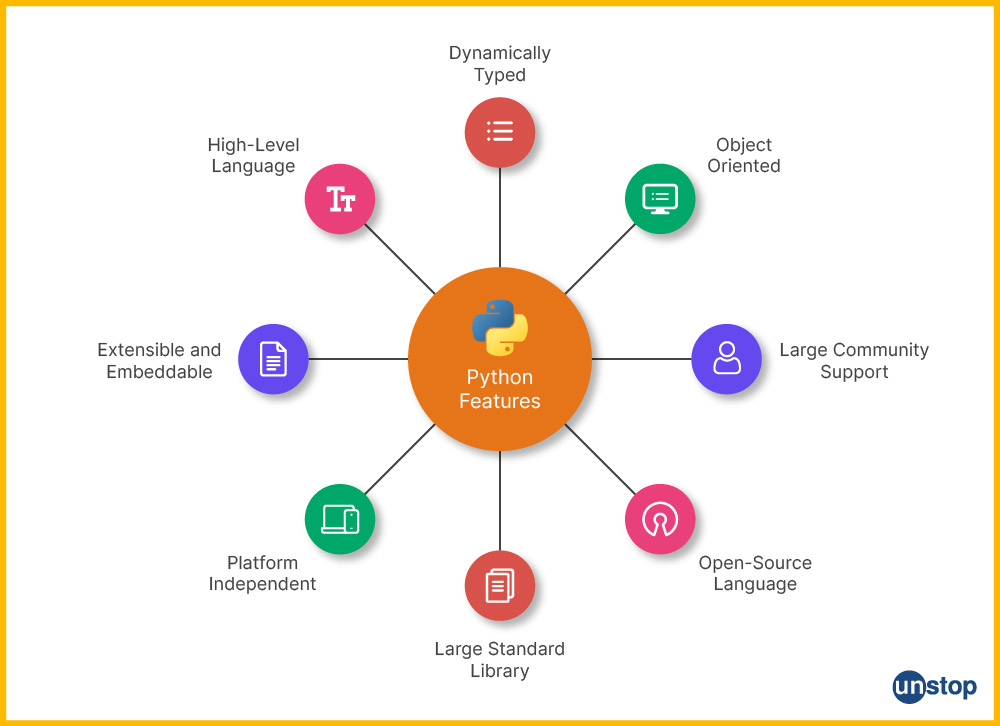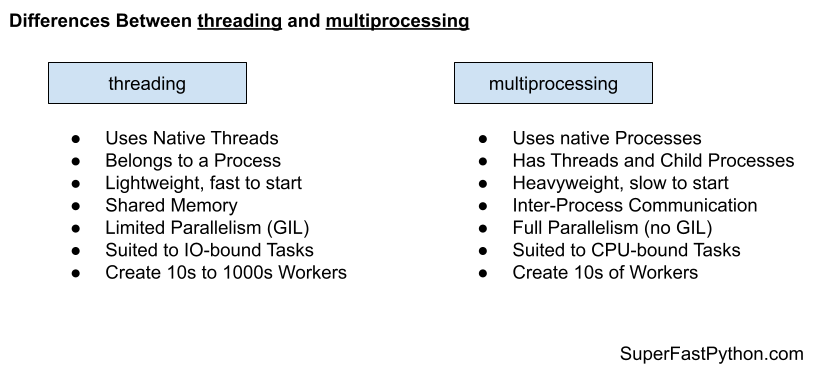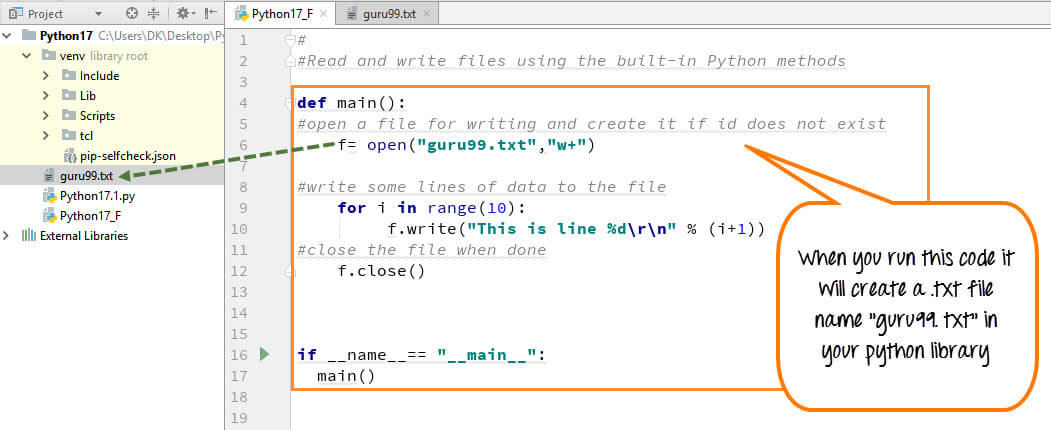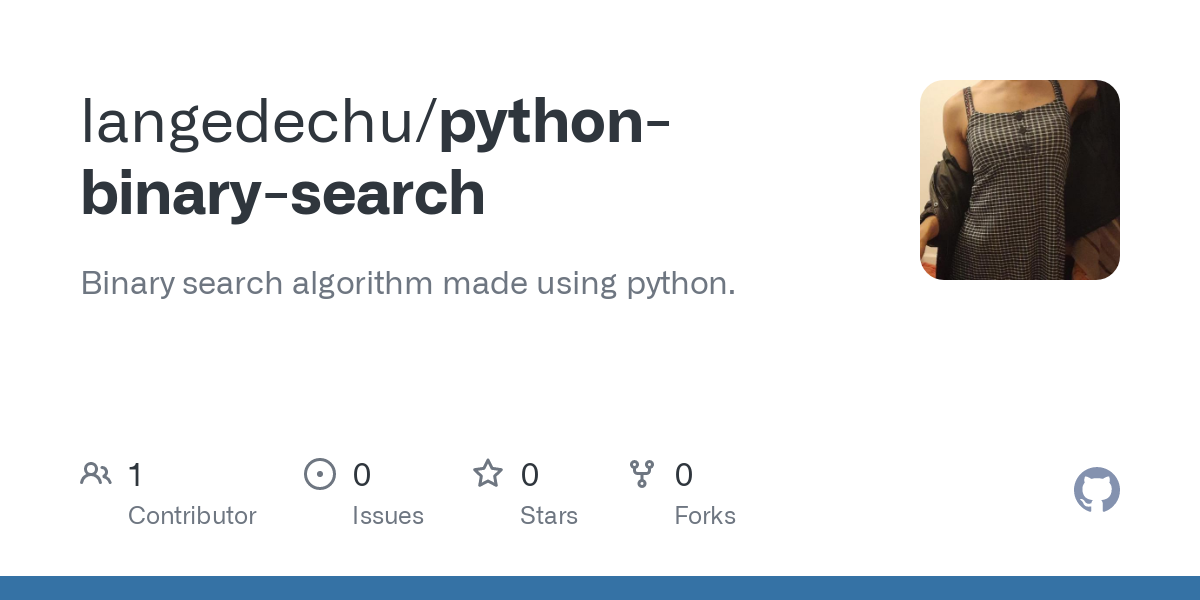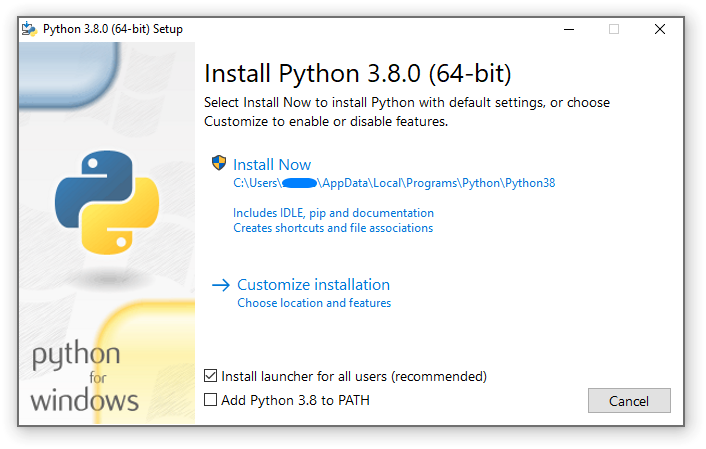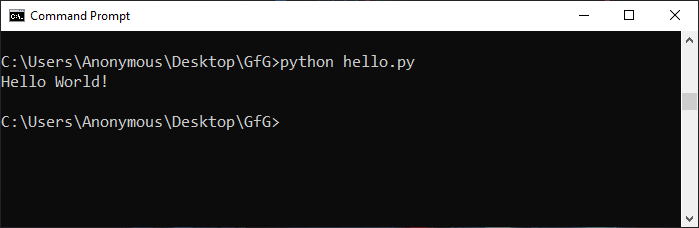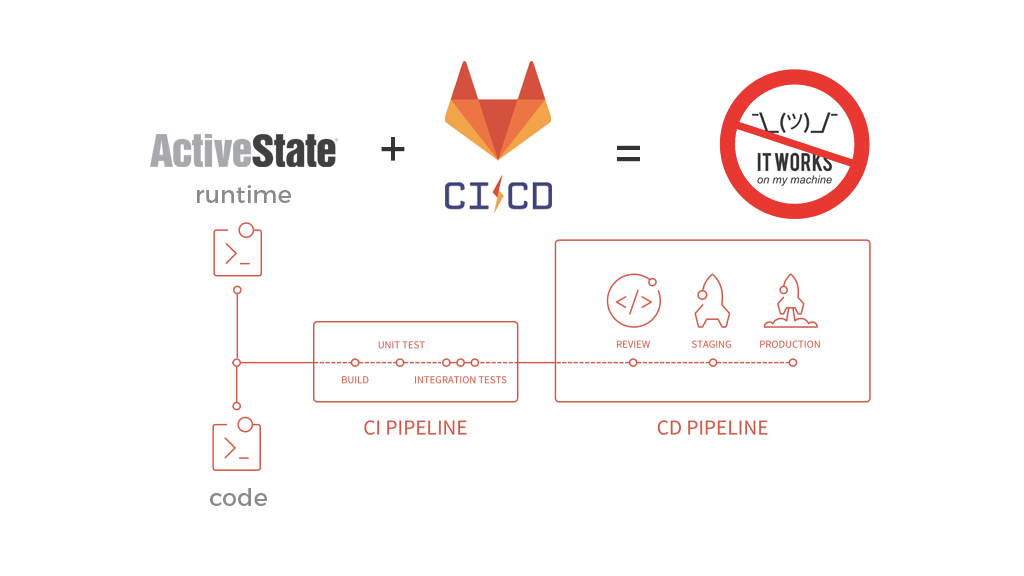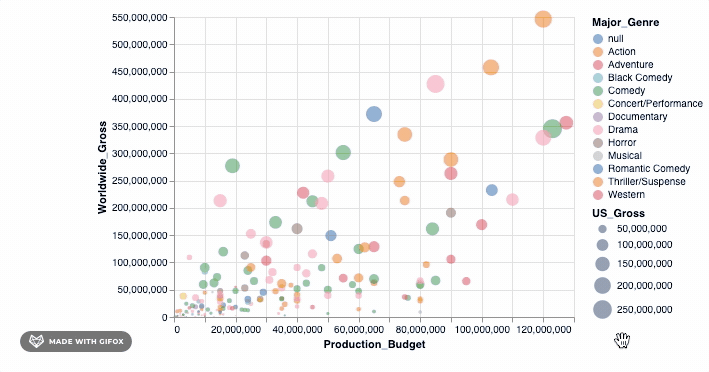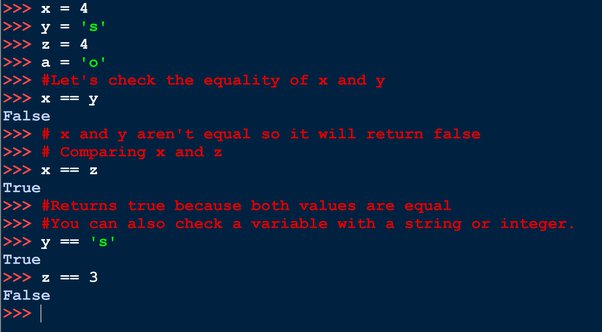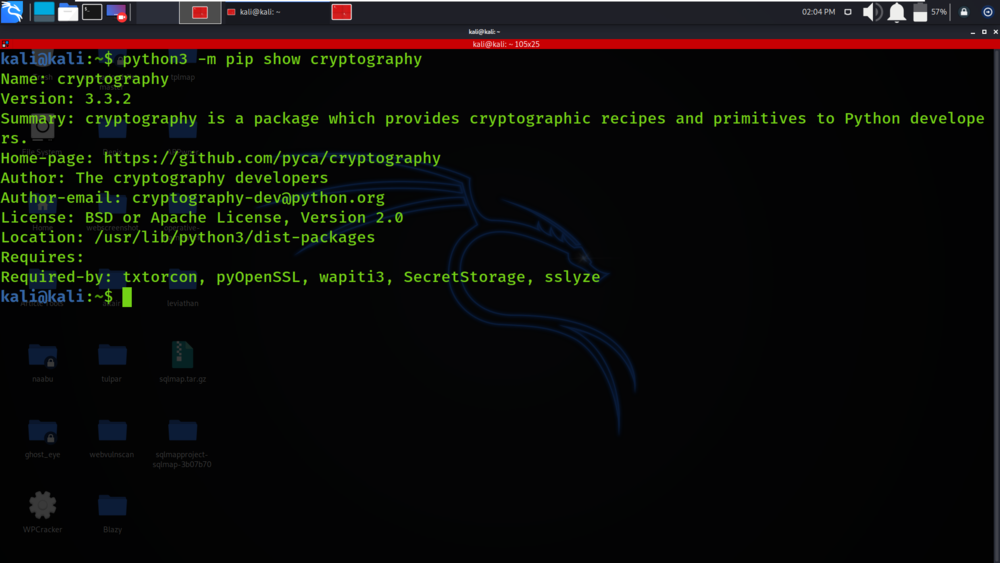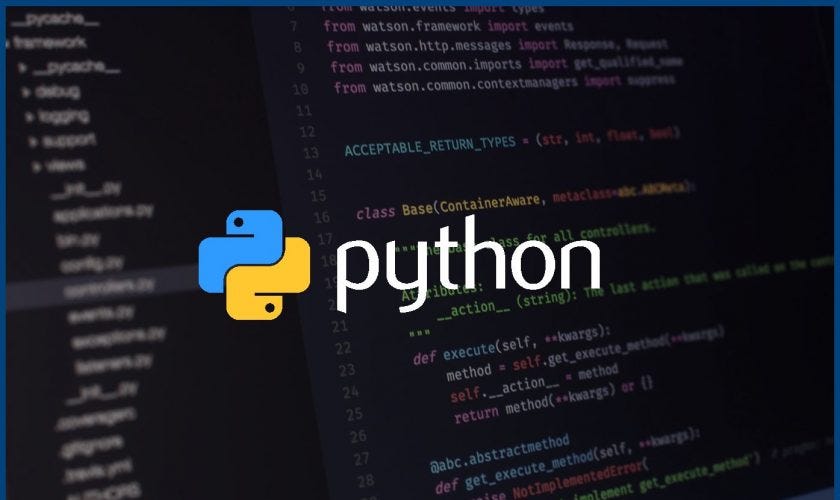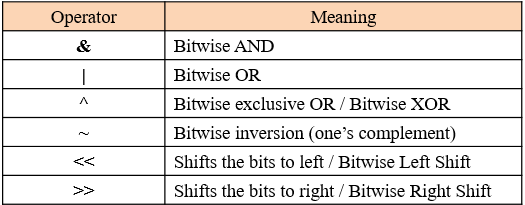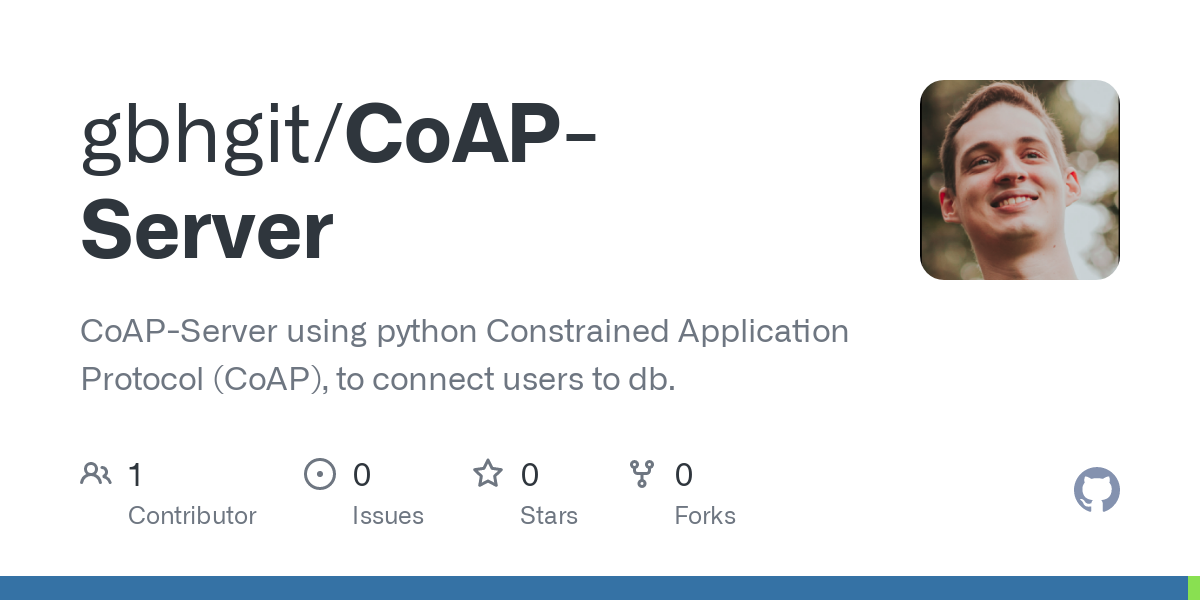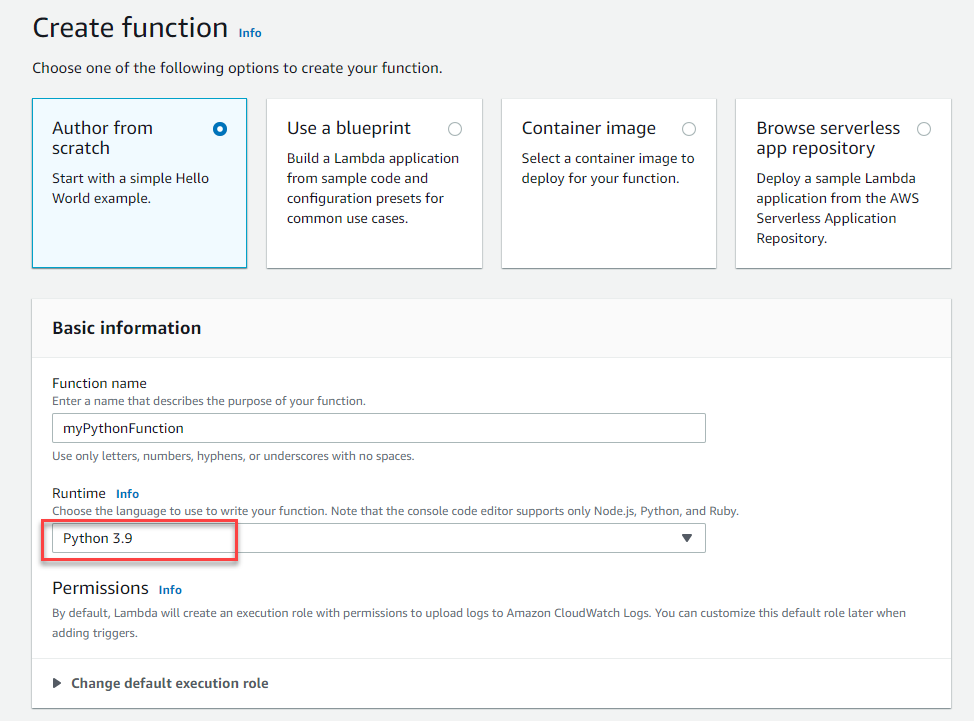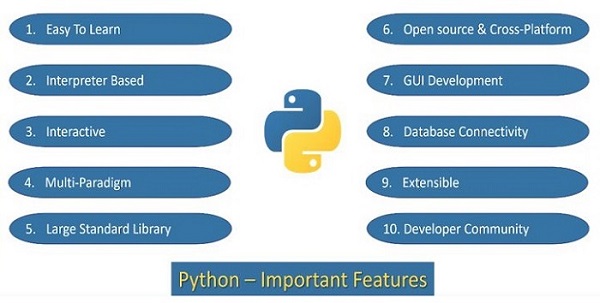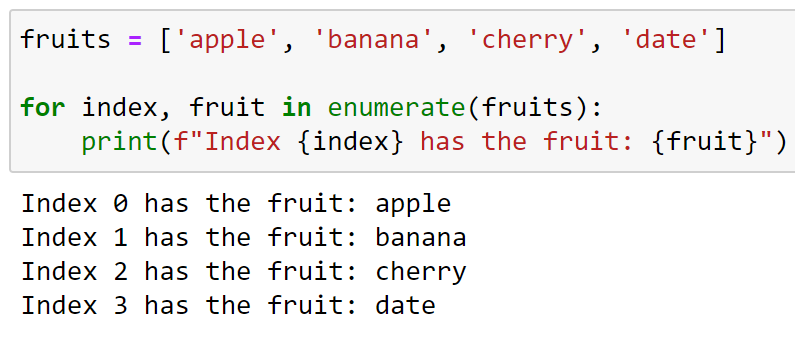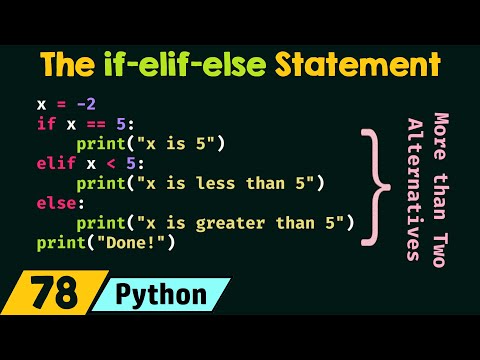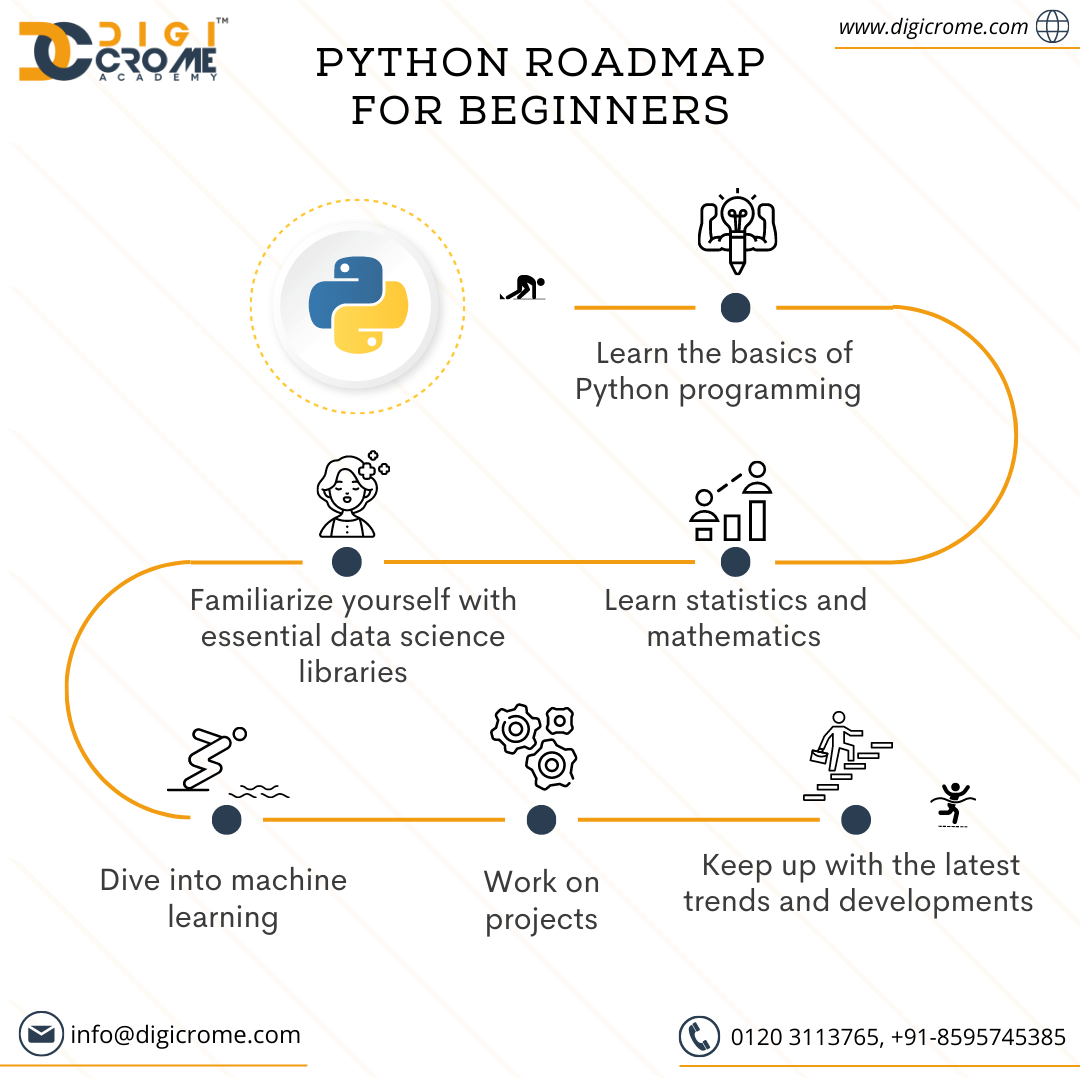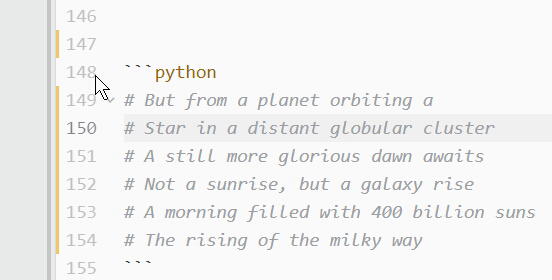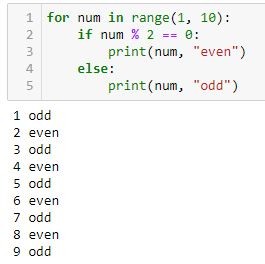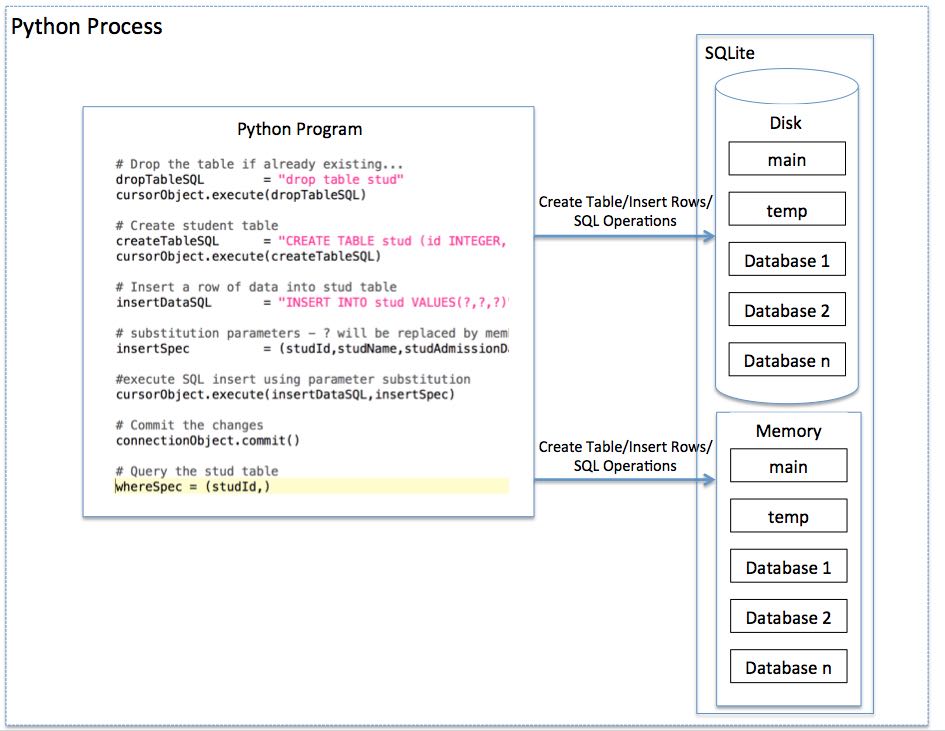How do you run a command from Python code?
How do you run a command from Python code?

I'd be happy to help!
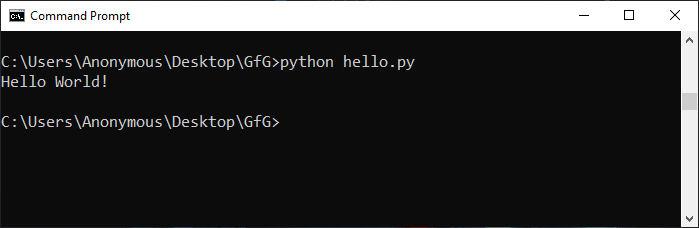
Running a command from Python code is a common practice that allows your program to execute shell commands or scripts, interact with the operating system, and more. In this answer, I'll cover the basics of running a command from Python using various methods.
1. Using os.system()
The first way to run a command from Python is by using the os.system() function, which executes a shell command and returns its exit status. This method is straightforward:
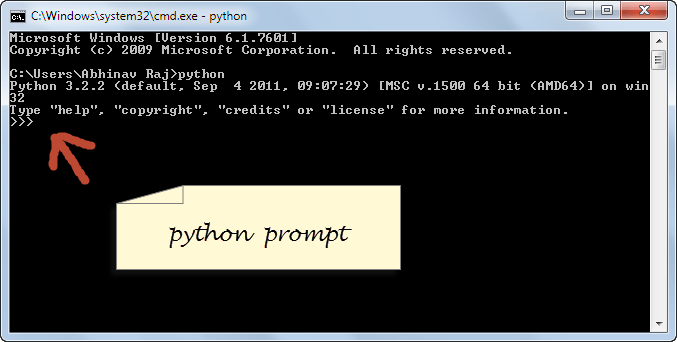
import os
os.system("ls -l")
In this example, we use the os.system() function to execute the ls -l command (which lists the files in the current directory). The exit status of the command is returned by os.system(). Keep in mind that this method can be prone to errors if the command is not found or fails for some reason.
2. Using subprocess.run()
Python's subprocess module provides a more powerful way to run commands and capture their output. The subprocess.run() function takes a string command as an argument, along with various options:
import subprocess
result = subprocess.run(["ls", "-l"], stdout=subprocess.PIPE)
print(result.stdout.decode())
In this example, we use the subprocess.run() function to execute the same ls -l command as before. We specify that we want to capture the command's standard output (stdout) by setting stdout=subprocess.PIPE, and then decode the bytes returned from the pipe using .decode(). This approach gives you more control over how the command is executed and allows for easier error handling.
3. Using subprocess.Popen()
Another way to run a command using the subprocess module is by creating a Popen object, which represents a subprocess:
import subprocess
proc = subprocess.Popen(["ls", "-l"], stdout=subprocess.PIPE)
output, _ = proc.communicate()
print(output.decode())
This example uses the same command as before and captures its output using the .communicate() method. The Popen object is created with the command to execute, along with options such as redirection of standard input/output.
4. Using shutil
The shutil (shell utility) module provides additional methods for running commands:
import shutil
result = subprocess.run(["ls", "-l"], stdout=subprocess.PIPE)
output = result.stdout.decode()
print(shutil.which("ls")) # Find the path to the ls command
In this example, we use the subprocess.run() function as before, but then use the shutil.which() function to find the path to the ls command.
Conclusion
Running a command from Python code can be achieved using various methods. The choice of method depends on your specific requirements and programming style. Understanding how each method works will help you effectively execute shell commands or scripts within your Python program.
python download for windows 10 64-bit
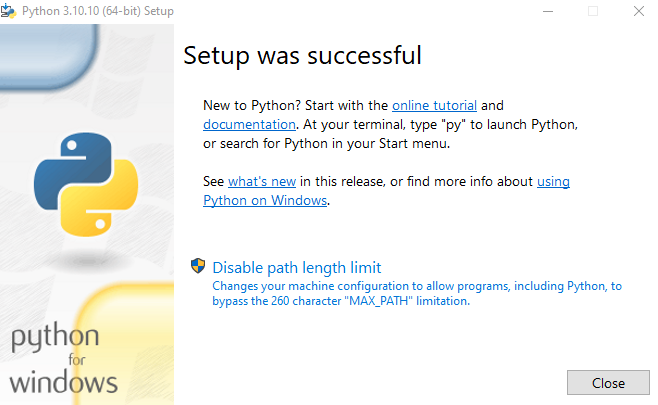
I'd be happy to help you with that!
To get started, I'll provide a step-by-step guide on how to download and install Python on your Windows 10 64-bit machine.
Method 1: Downloading Python from the Official Website
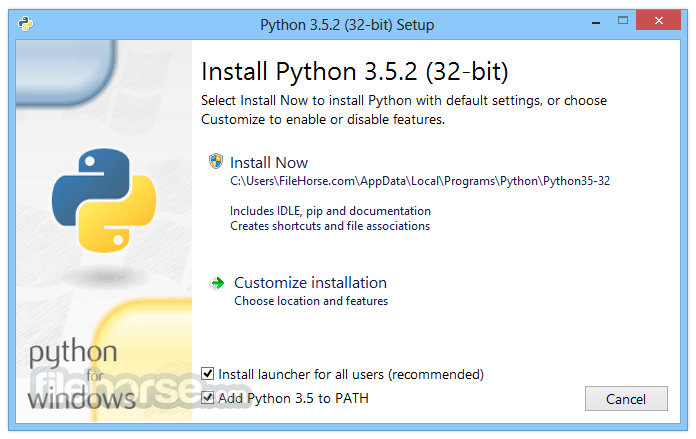
Method 2: Using Python Installer
Go to the Microsoft Store (formerly known as the Windows Store) by typing www.microsoft.com/en-us/store in your web browser. Search for "Python" in the search bar at the top of the page. Click on the result that says "Python 3.x" to go to its page. Click the "Install" button to start downloading and installing Python.Installing Python
Once you have the installer, follow these steps:
Run the installer by double-clicking it or right-clicking it and selecting "Run as Administrator." Follow the prompts to install Python. Choose the installation path, such as "C:Python39" (for Python 3.9), where x is the version number you downloaded. Select the components you want to install (e.g., IDLE for an interactive shell, pip for package management, etc.). Wait for the installation process to complete.Verifying Your Installation
Open a new command prompt or PowerShell window. Typepython --version and press Enter to verify that Python has been installed correctly. You should see the version number of your installed Python (e.g., 3.9).
Additional Tips
Make sure you have enough disk space for the installation (~1 GB). If you encounter any issues during installation, try reinstalling or seeking help online. For optimal performance, consider installing a Python package manager like pip alongside Python.That's it! You should now have Python installed on your Windows 10 64-bit machine.