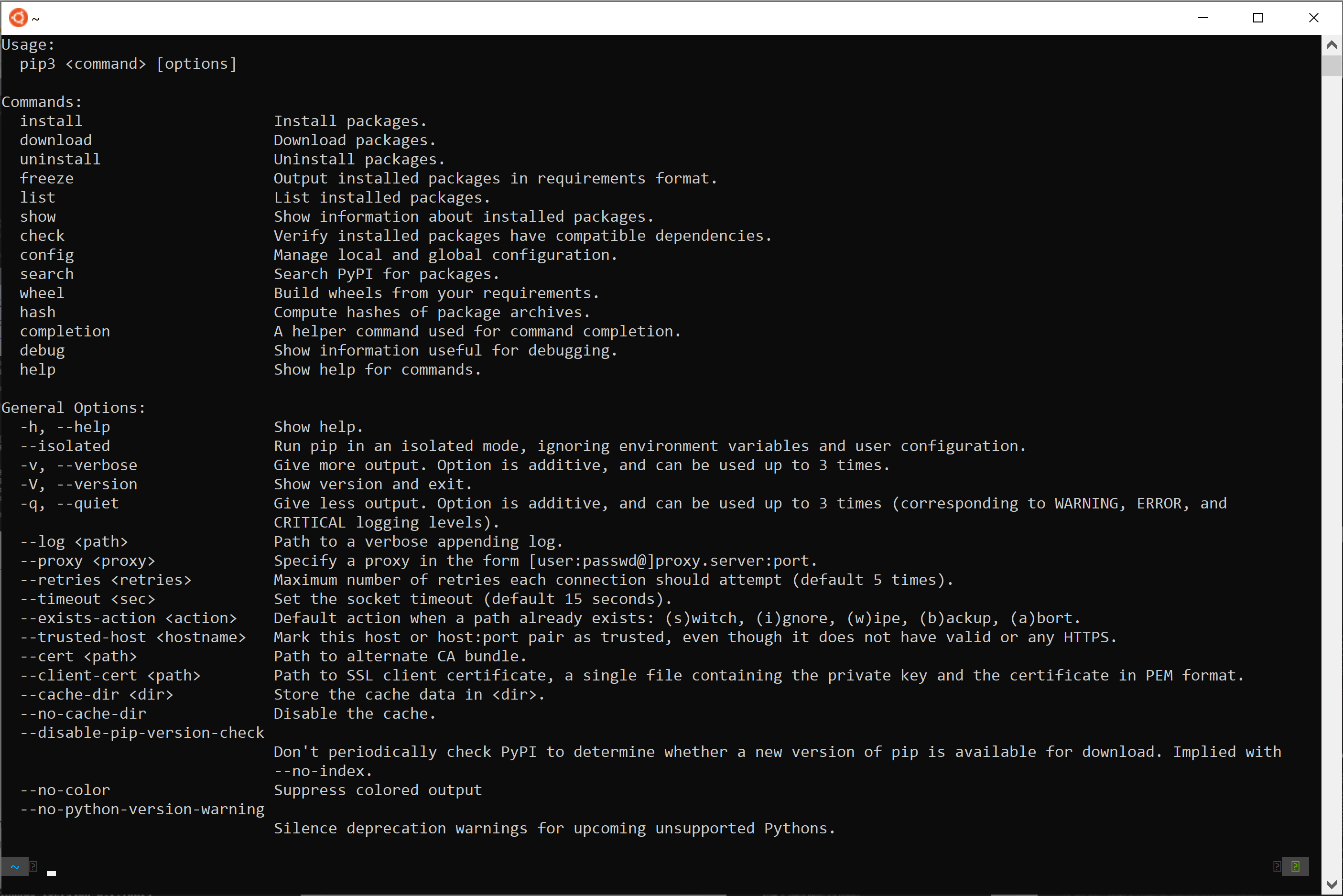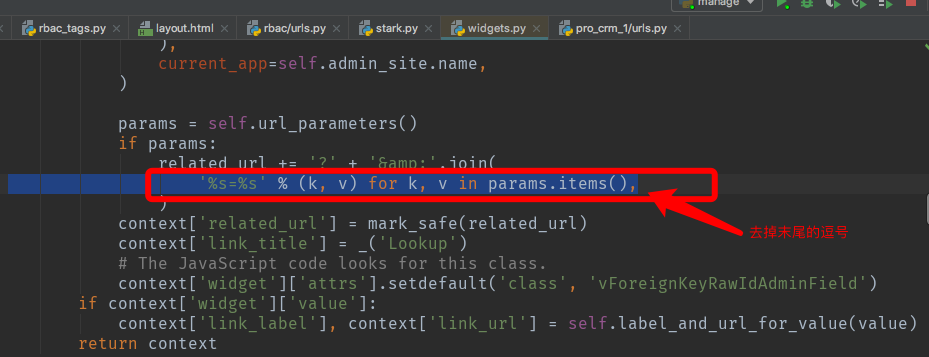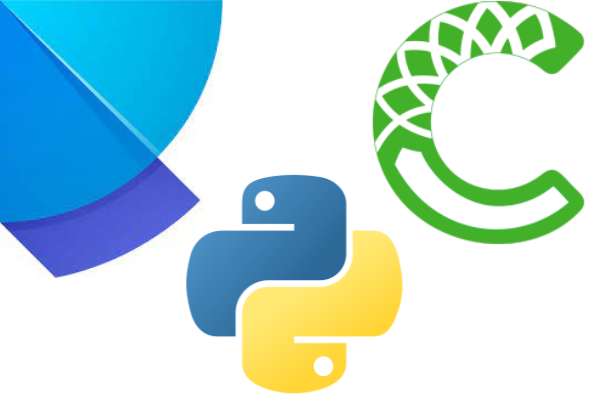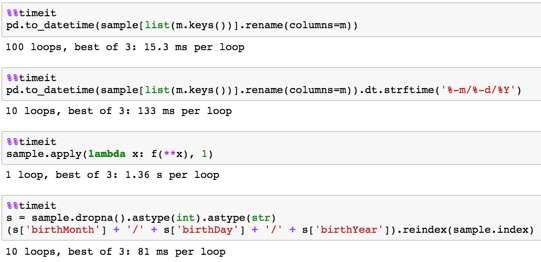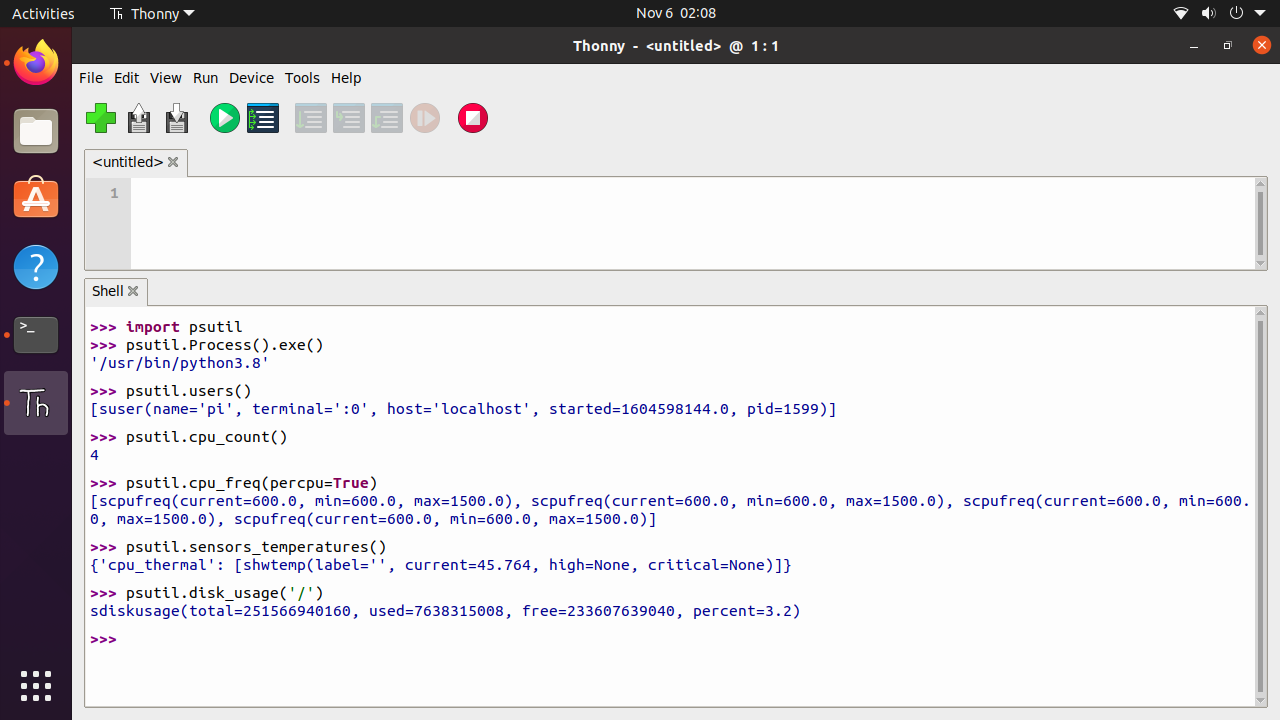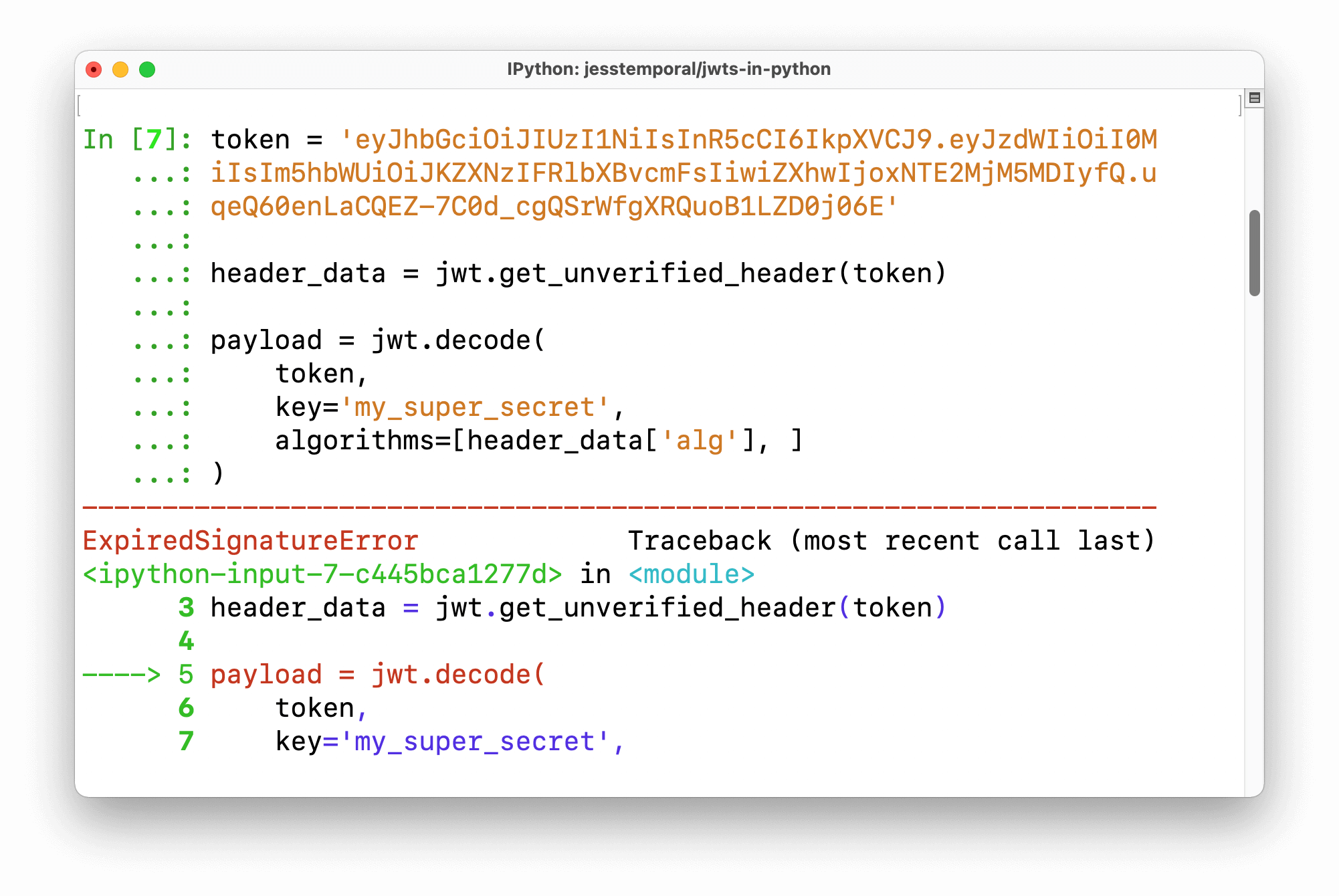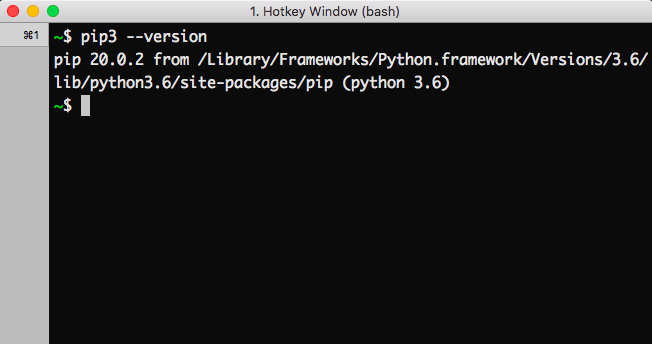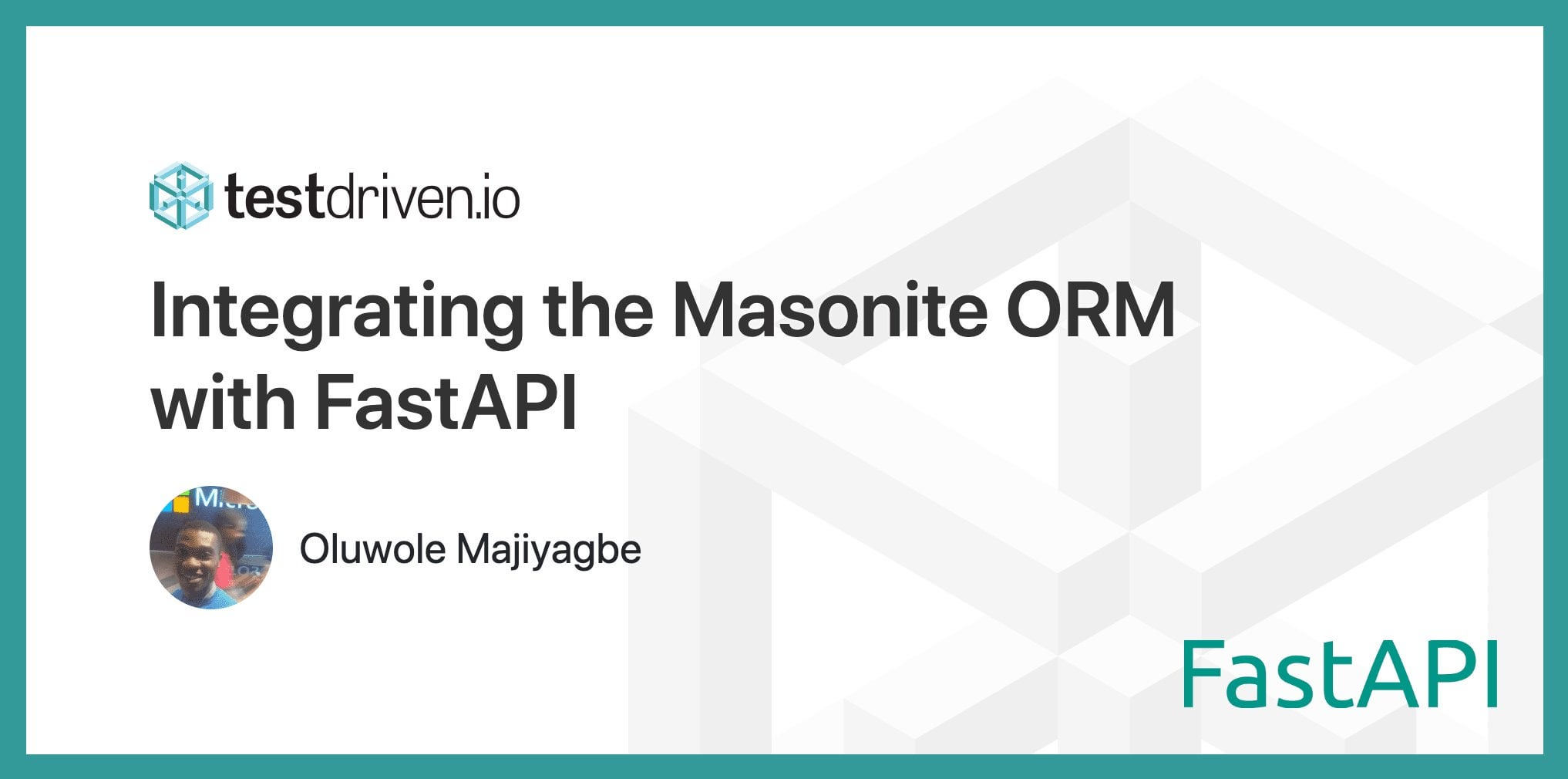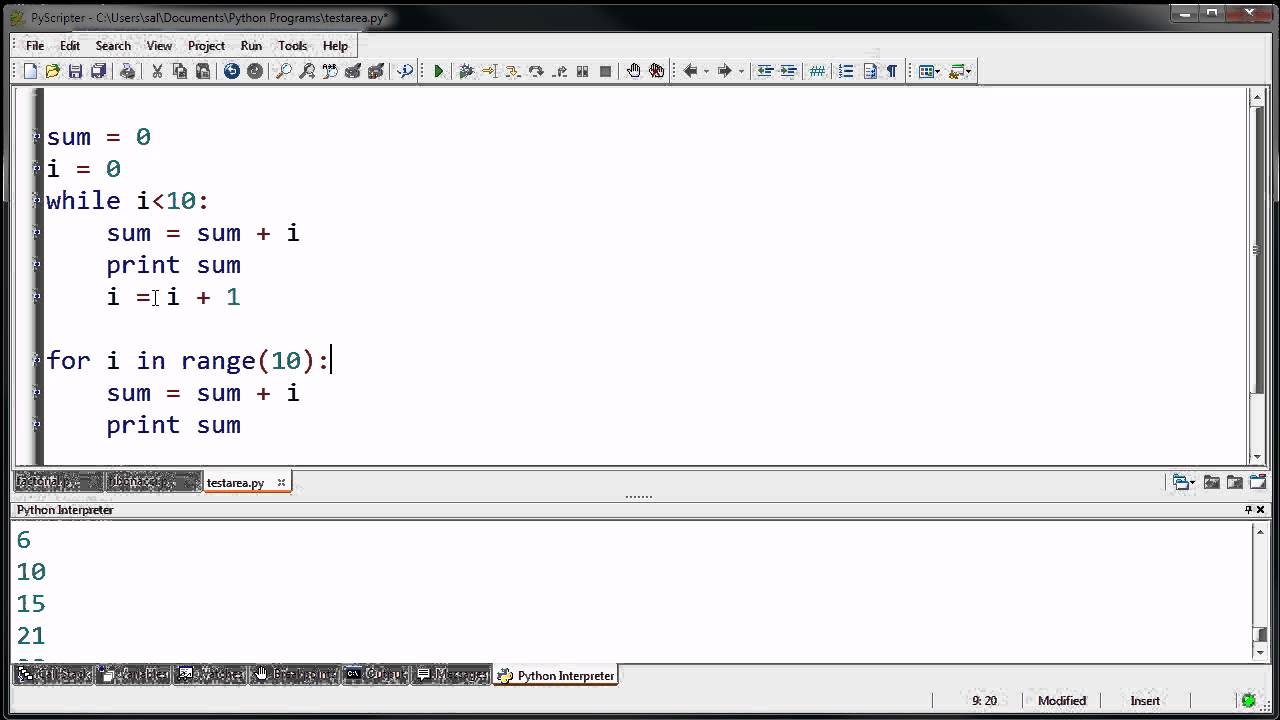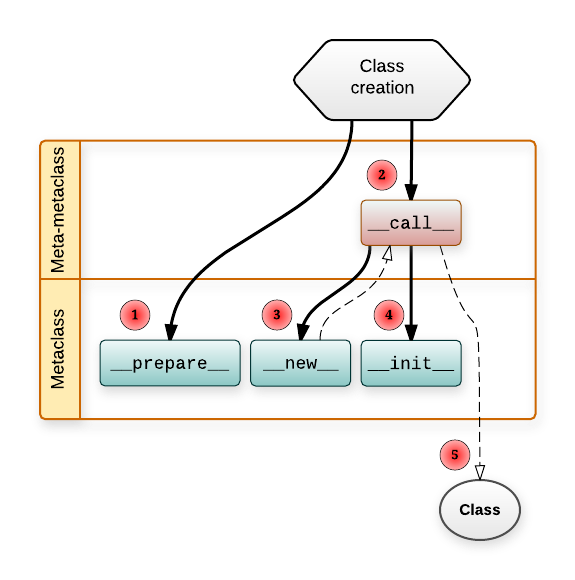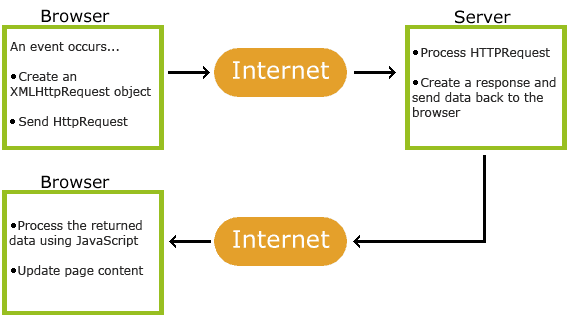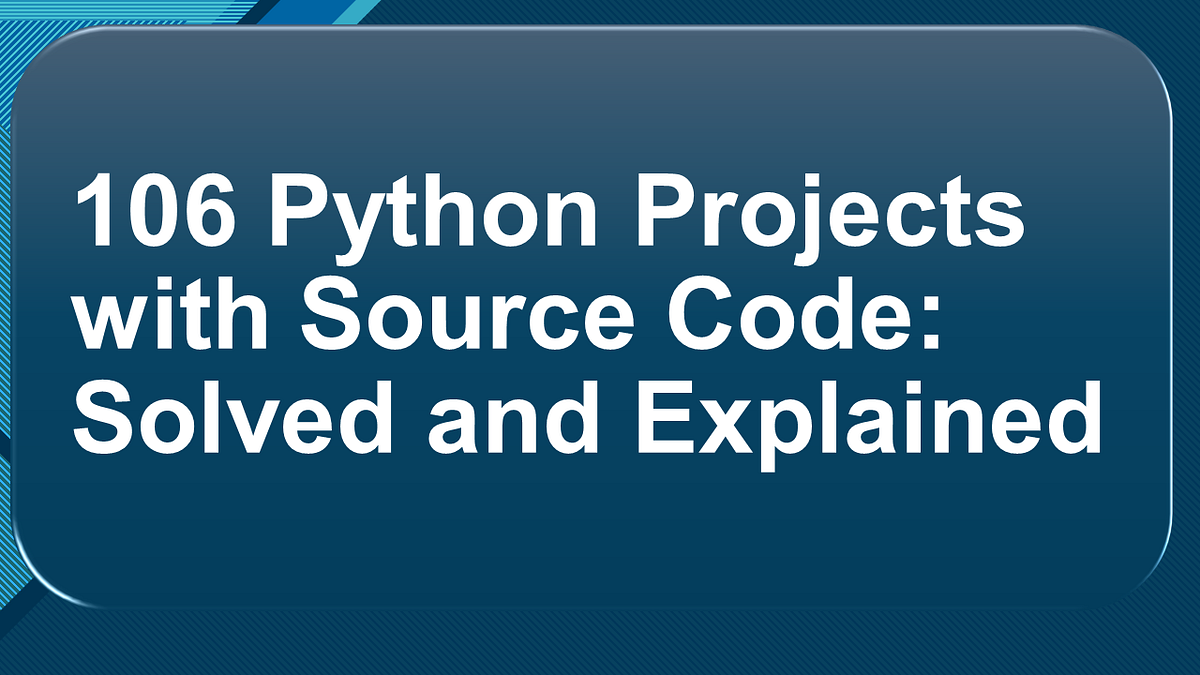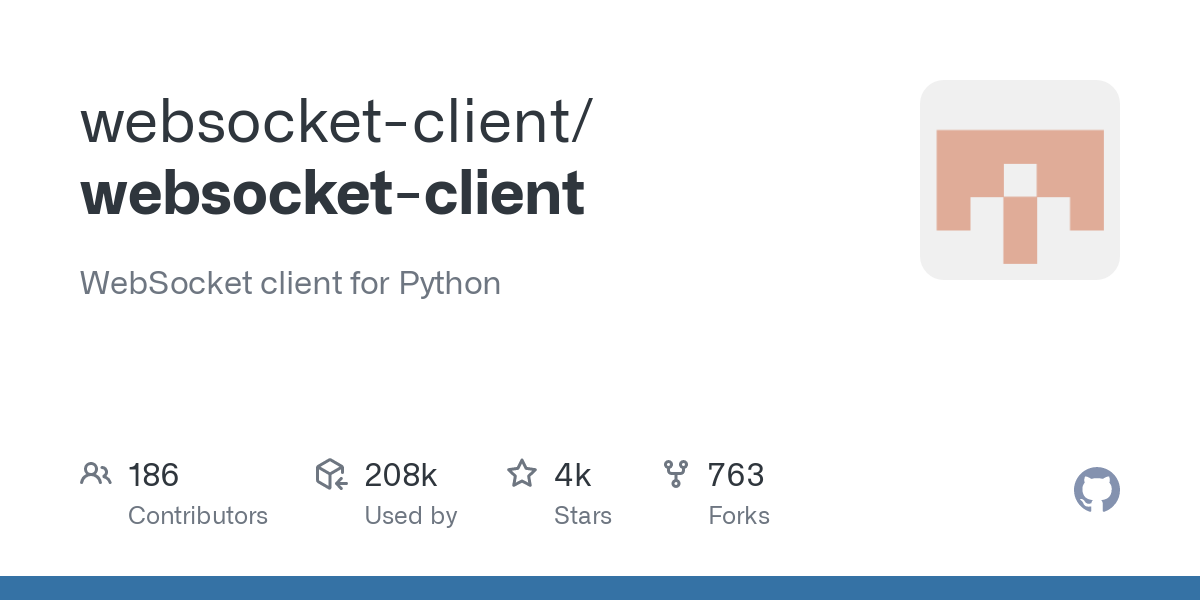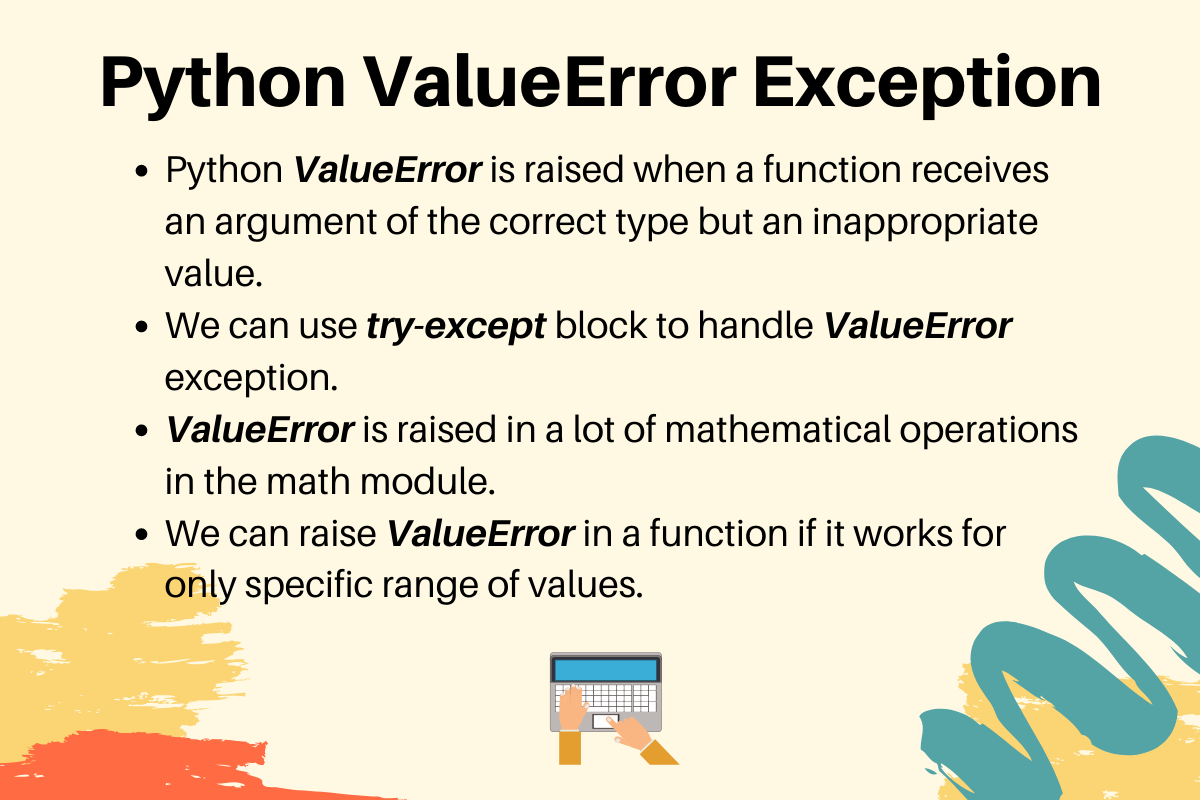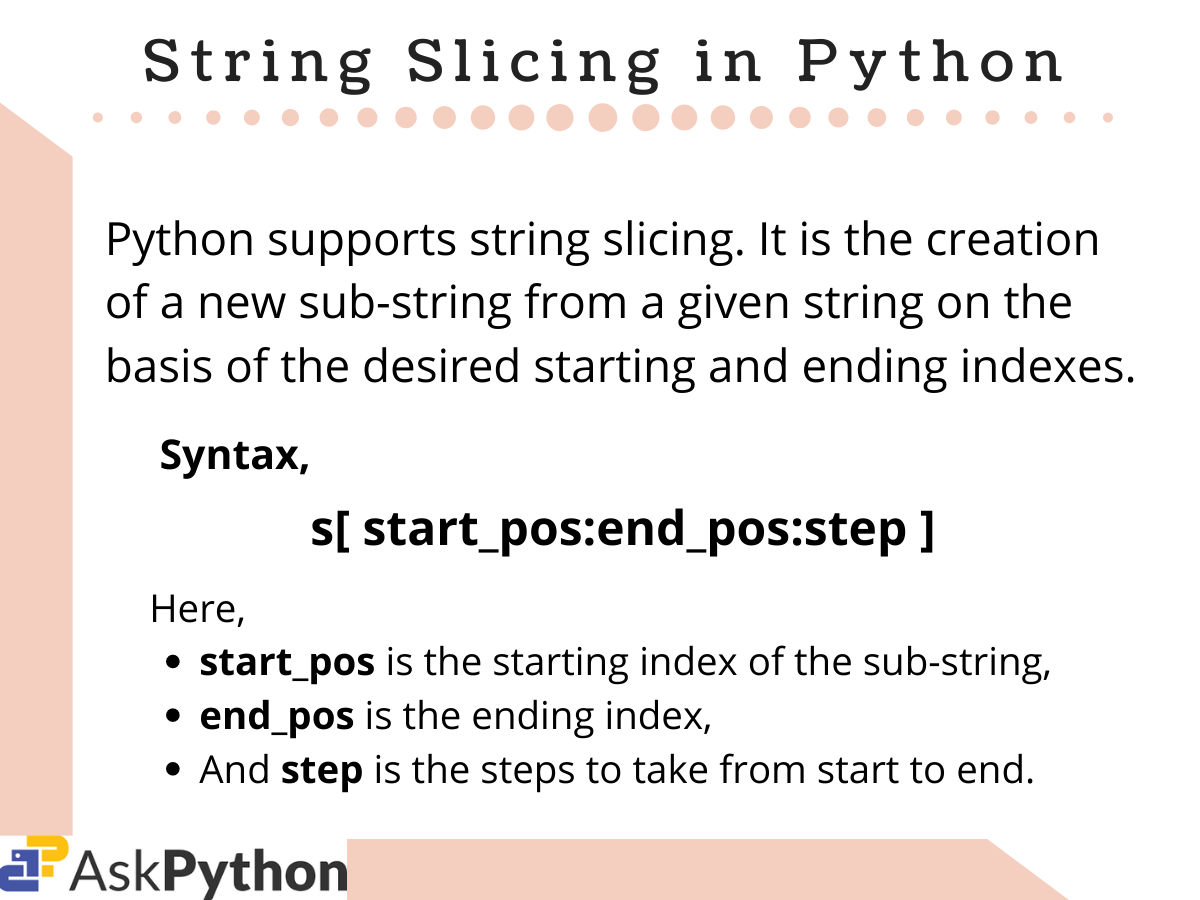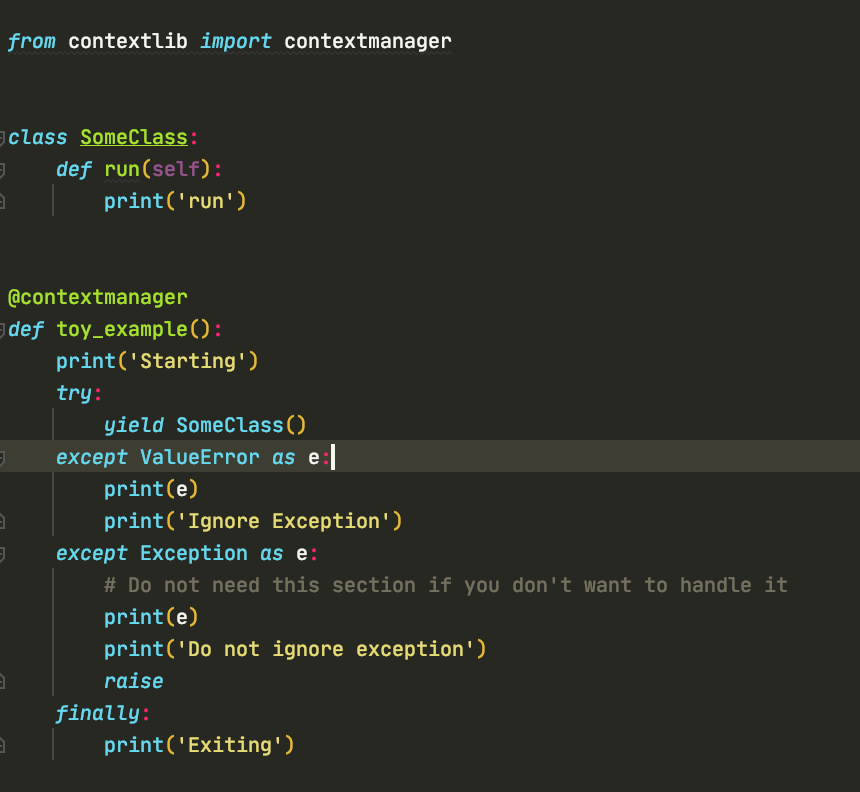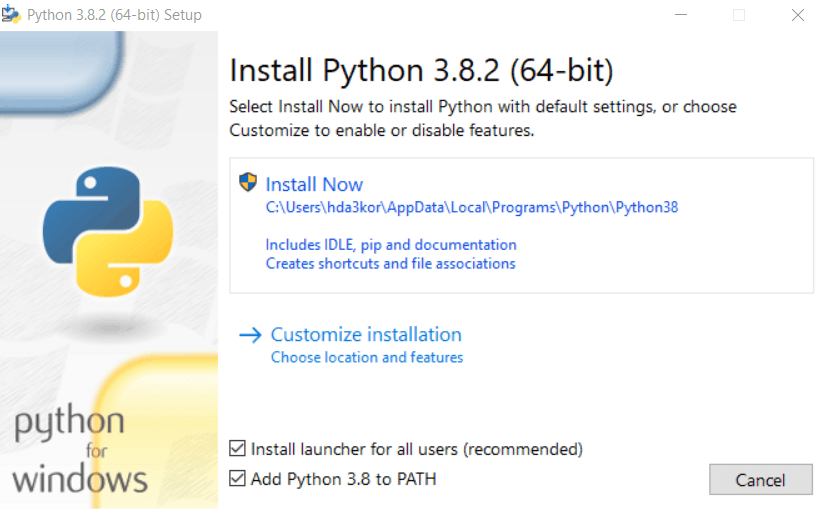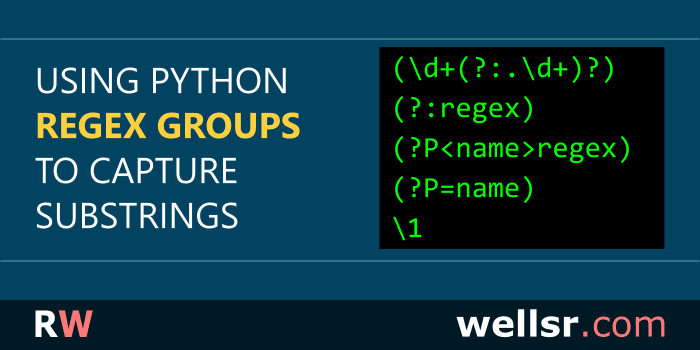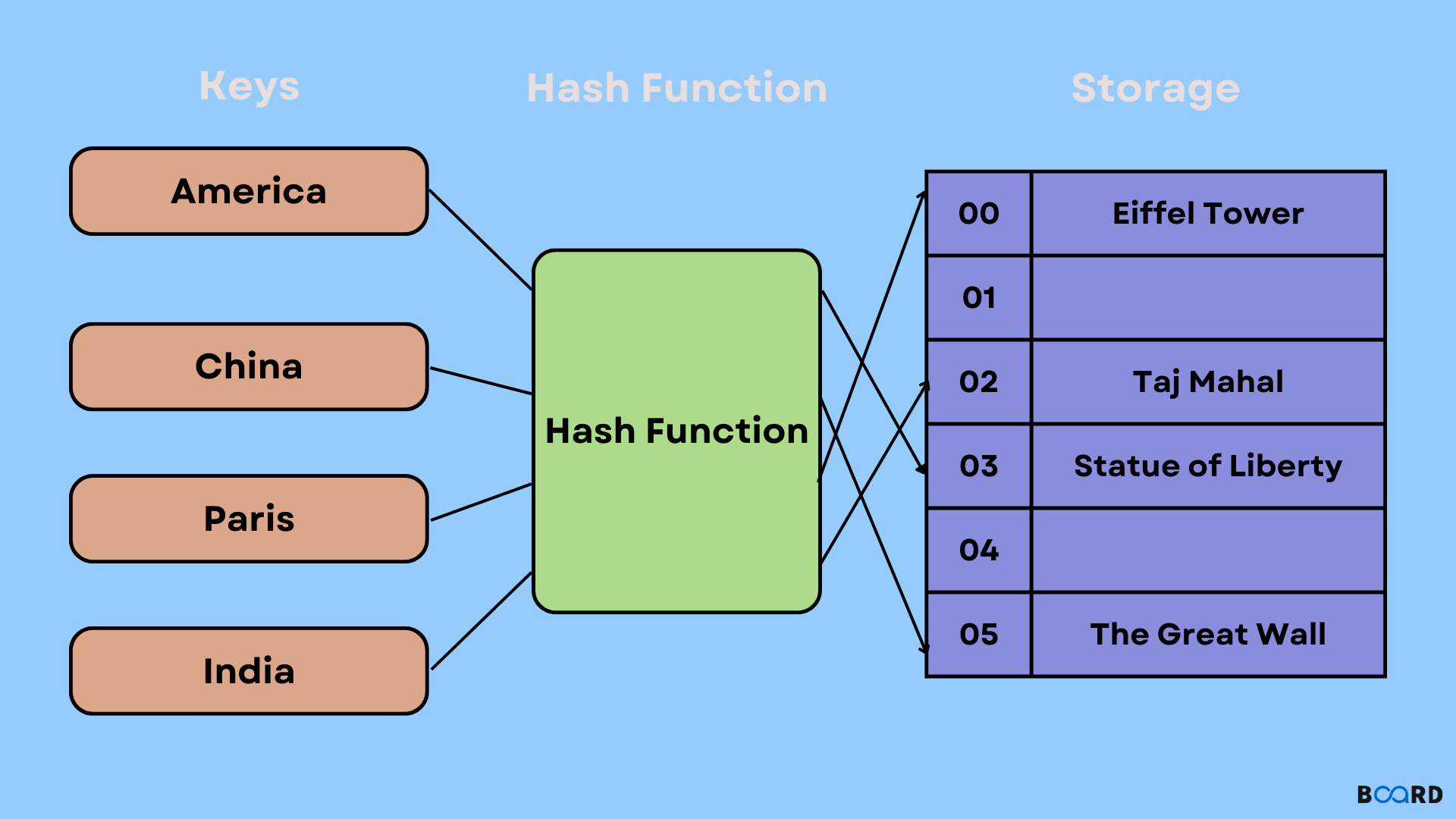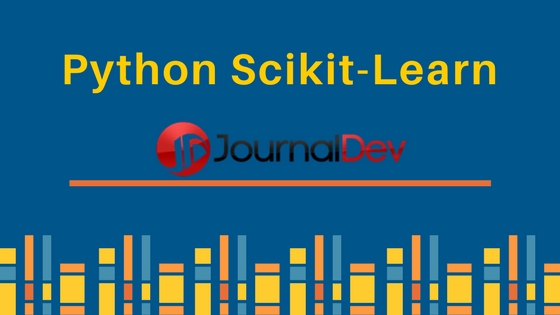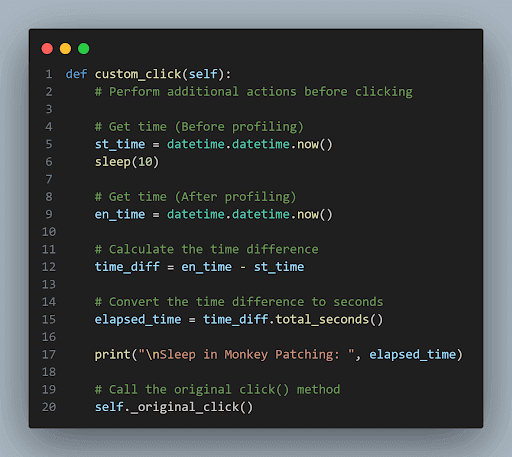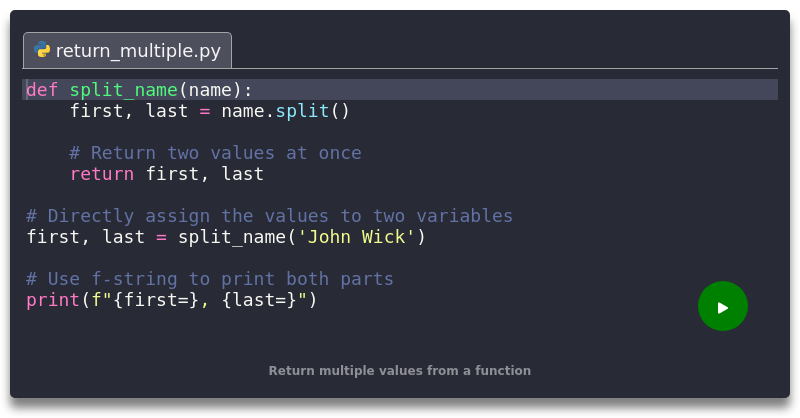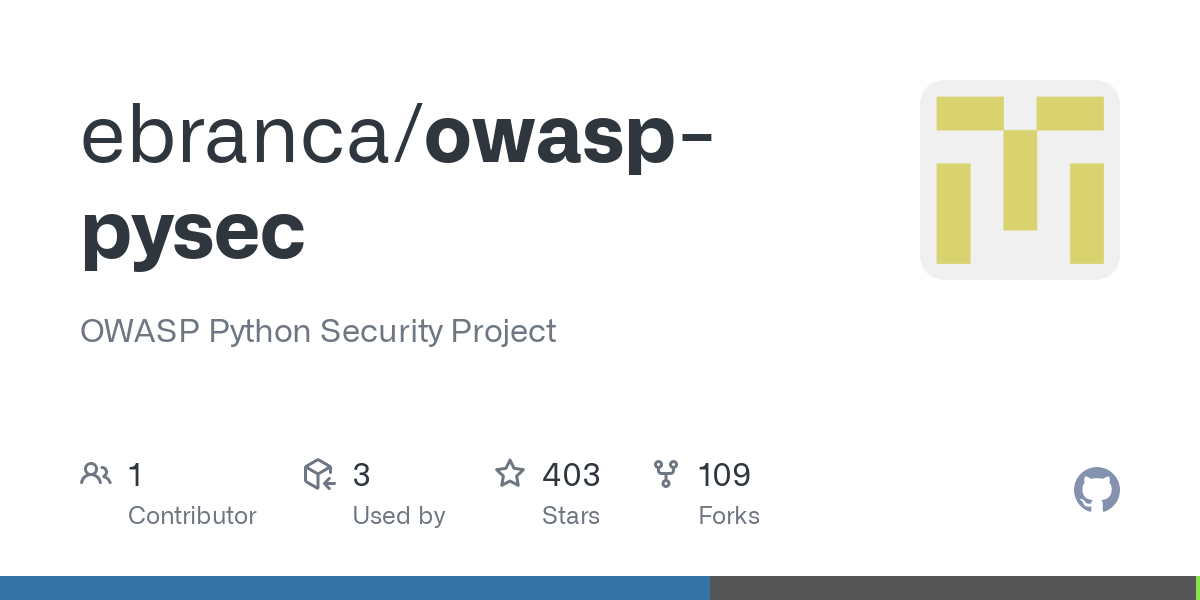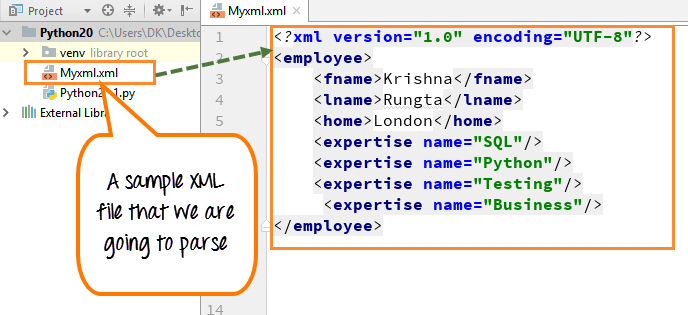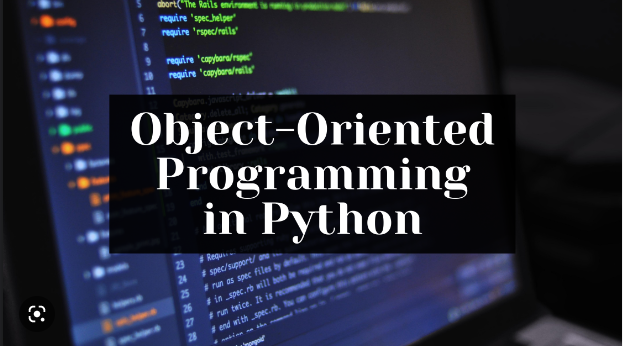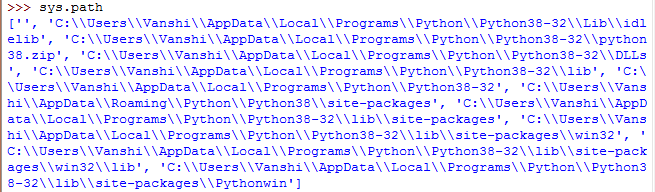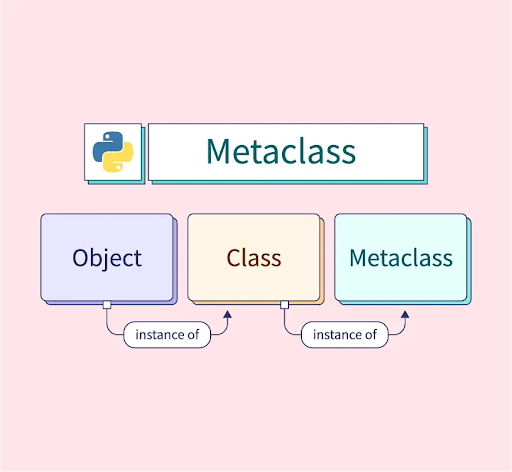How to use docker in Python?
How to use docker in Python?
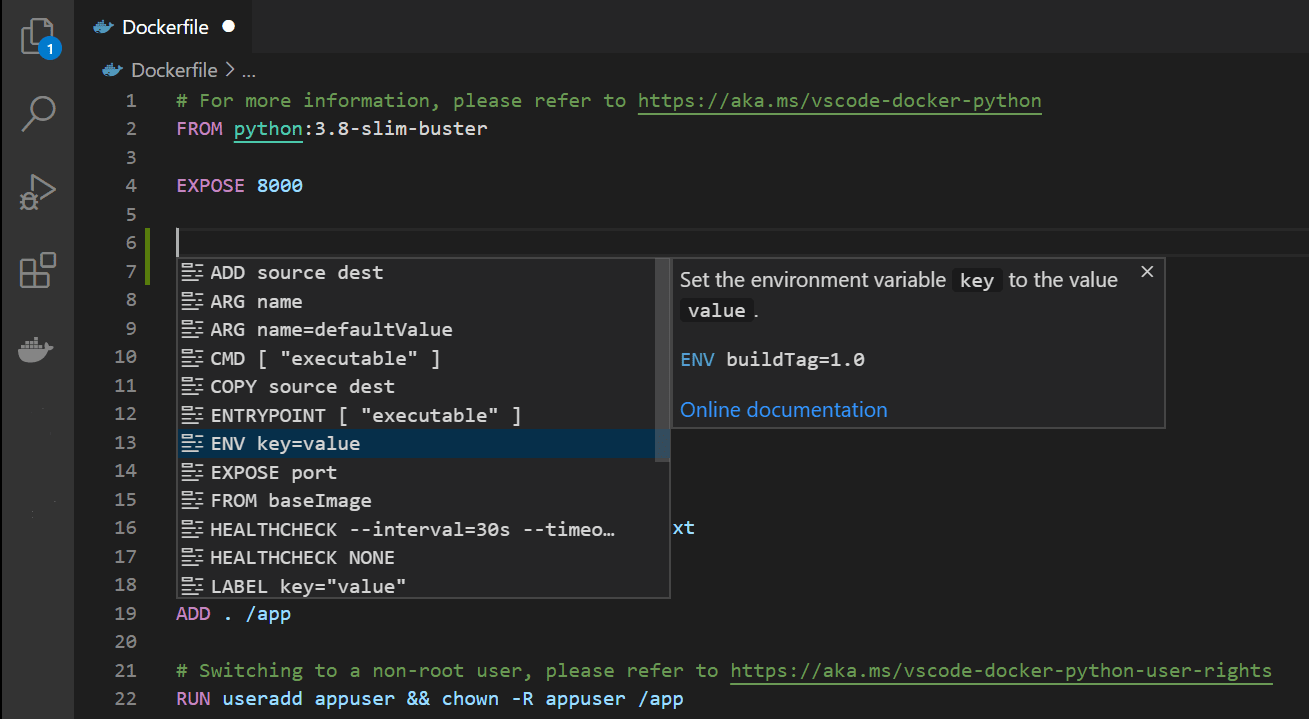
Here's a detailed guide on how to use Docker in Python:
What is Docker?
Docker is a containerization platform that allows you to run applications in isolation from the host operating system. This means that each application runs in its own sandboxed environment, with its own isolated file system and network stack. Docker uses Linux containers (LXC) as the underlying technology.
Why use Docker in Python?
There are several reasons why you might want to use Docker in your Python applications:
Isolation: Each container is a self-contained unit that can be used independently of other containers or the host operating system. Portability: Containers are highly portable and can run on any platform that supports Docker, without modification. Efficiency: Containers are lightweight compared to virtual machines (VMs), and can be started up and shut down quickly. Version control: You can easily manage different versions of your Python applications by using different container images.How to use Docker in Python?
Here's a step-by-step guide on how to use Docker with Python:
Install Docker: First, you need to install Docker on your system. You can download it from the official Docker website. Create a Python project: Create a new directory for your Python project and create arequirements.txt file that lists all the dependencies required by your application. Create a Dockerfile: Create a Dockerfile in the root of your project directory that contains instructions on how to build an image from your project's source code. Here's an example:
FROM python:3.9-slim
WORKDIR /app
COPY requirements.txt .
RUN pip install -r requirements.txt
COPY . .
CMD ["python", "main.py"]
This Dockerfile uses the official Python 3.9 image as its base, installs the dependencies listed in requirements.txt, copies your project's source code into the container, and sets the command to run main.py when the container starts.
docker build -t my-python-app .
This will create a new Docker image with the tag my-python-app.
docker run --name my-python-app-container -p 8000:8000 my-python-app
This will start a new container, map port 8000 on the host machine to port 8000 in the container, and name the container my-python-app-container.
http://localhost:8000 in your web browser.
Advantages of using Docker with Python
Using Docker with Python provides several advantages:
Easy deployment: You can easily deploy your Python applications to any environment that supports Docker. Version control: You can manage different versions of your Python applications by using different container images. Improved isolation: Each container is a self-contained unit that can be used independently of other containers or the host operating system.In this tutorial, we've covered how to use Docker with Python. We've learned how to create a Dockerfile, build an image from our project's source code, and run a container from that image. With Docker, you can easily manage different versions of your Python applications and deploy them to any environment that supports Docker.
Python docker compose example
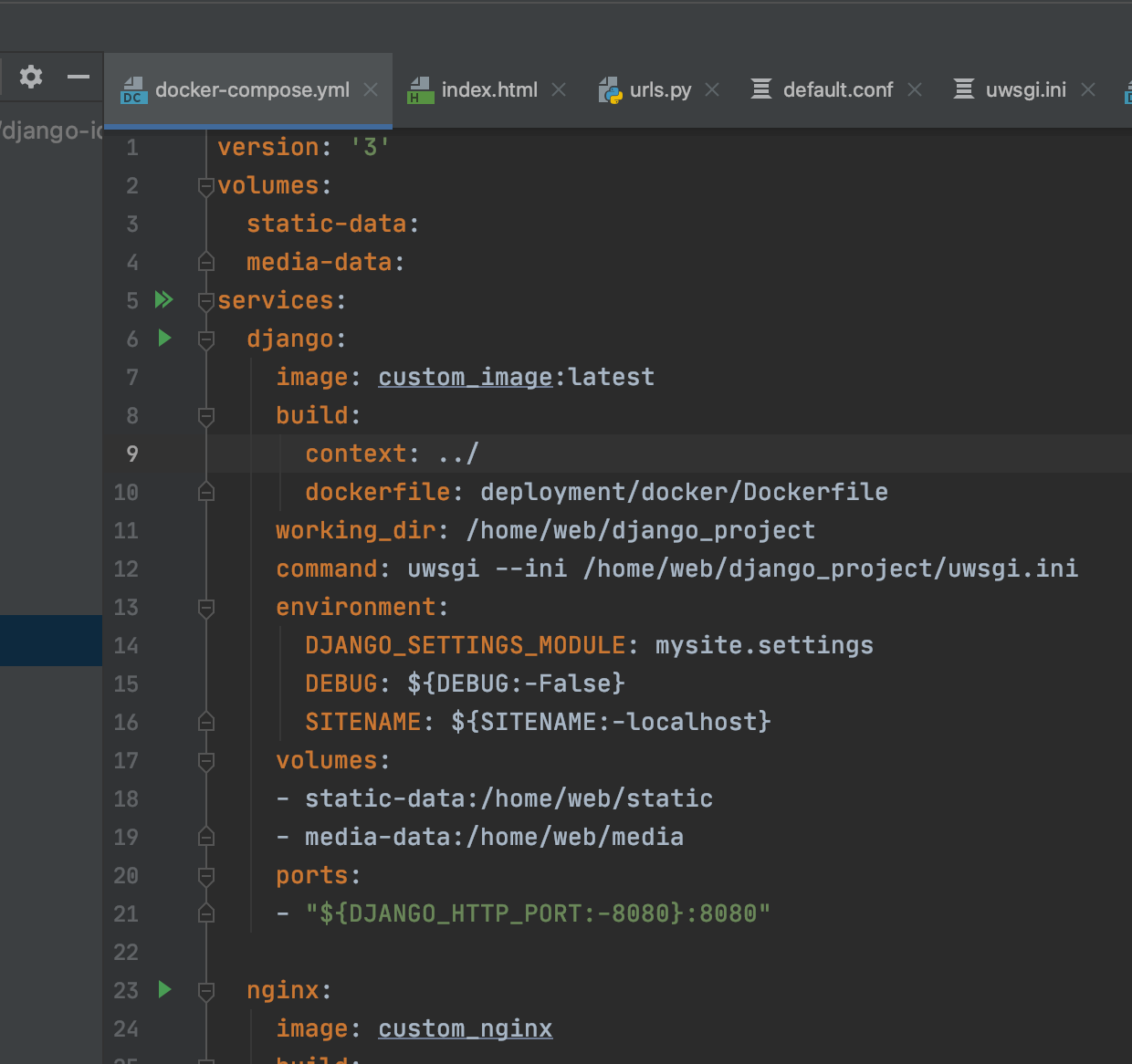
Here is a comprehensive example of using Docker Compose with Python:
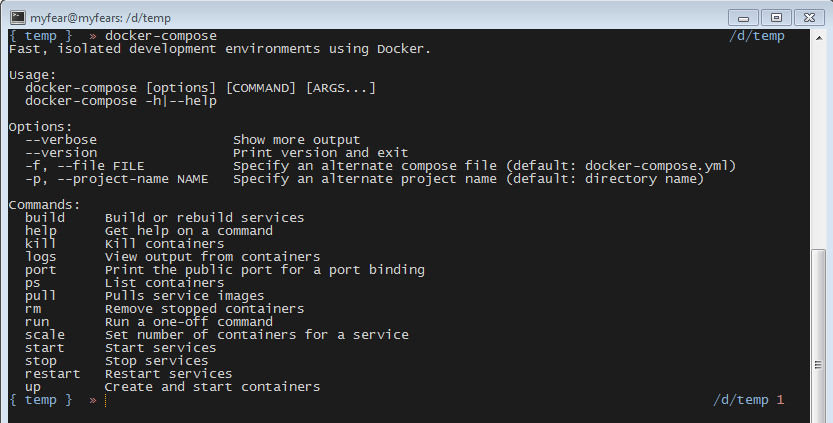
Example: Create a simple web application that runs on Flask and uses PostgreSQL as the database.
Step 1: Create a docker-compose.yml file
Create a new directory for your project and create a file named docker-compose.yml. This file will define how to build and run your containers.
version: '3'
services:
web:
build: ./web
command: python app.py
ports:
"5000:5000"
depends_on:
db
environment:
DATABASE_URL=postgresql://user:password@db:5432/app
db:
image: postgres
environment:
POSTGRES_USER=user
POSTGRES_PASSWORD=password
POSTGRES_DB=mydatabase
volumes:
db-data:/var/lib/postgresql/data
volumes:
db-data:
Step 2: Create a Dockerfile for your web application
Create a new directory within the project directory and create a file named Dockerfile. This file will define how to build the Docker image for your web application.
FROM python:3.9-slim
WORKDIR /app
COPY requirements.txt .
RUN pip install -r requirements.txt
COPY . .
CMD ["python", "app.py"]
Step 3: Create a requirements.txt file
Create a new file named requirements.txt within the same directory as the Dockerfile. This file will list all the dependencies required by your web application.
Flask==2.0.1
psycopg2==2.8.5
Step 4: Create an app.py file for your Flask application
Create a new file named app.py within the same directory as the Dockerfile. This file will define your web application.
from flask import Flask, request
app = Flask(name)
@app.route('/')
def hello_world():
return 'Hello, World!'
if name == 'main':
app.run(debug=True)
Step 5: Create a config.py file for database configuration
Create a new file named config.py within the same directory as the Dockerfile. This file will define your database configuration.
DATABASE_URL = 'postgresql://user:password@localhost:5432/app'
Step 6: Run Docker Compose
Navigate to the project directory and run the following command:
docker-compose up -d
This will start all the containers defined in the docker-compose.yml file. You can then access your web application by visiting http://localhost:5000 in your web browser.
Step 7: Create a PostgreSQL database
Run the following command to create a new PostgreSQL database:
docker-compose exec db psql -U user mydatabase
This will open a PostgreSQL shell where you can run SQL commands. For example, you can create a new table by running the following command:
CREATE TABLE users (id SERIAL PRIMARY KEY, name VARCHAR(50) NOT NULL);
Step 8: Update your Flask application to use the PostgreSQL database
Open app.py and add the following code to connect to the PostgreSQL database:
from flask_sqlalchemy import SQLAlchemy
app = Flask(name)
app.config['SQLALCHEMY_DATABASE_URI'] = DATABASE_URL
db = SQLAlchemy(app)
@app.route('/users')
def get_users():
users = User.query.all()
return jsonify([user.to_dict() for user in users])
if name == 'main':
app.run(debug=True)
This code sets up a Flask application that uses the PostgreSQL database to store and retrieve data. The /users route returns a list of all users in the users table.
That's it! This example demonstrates how to use Docker Compose with Python to create a simple web application that uses PostgreSQL as the database.