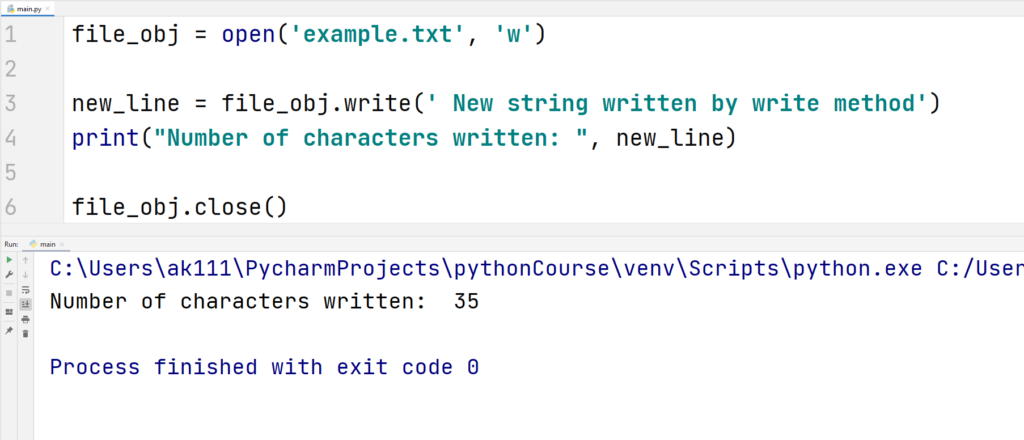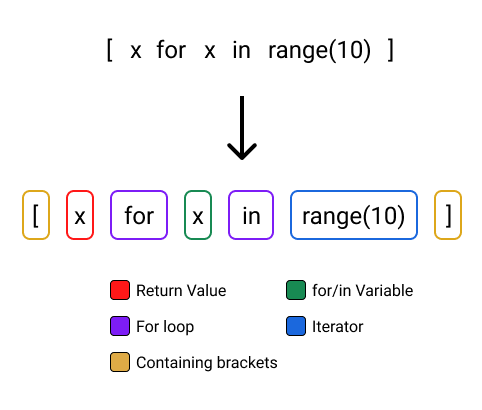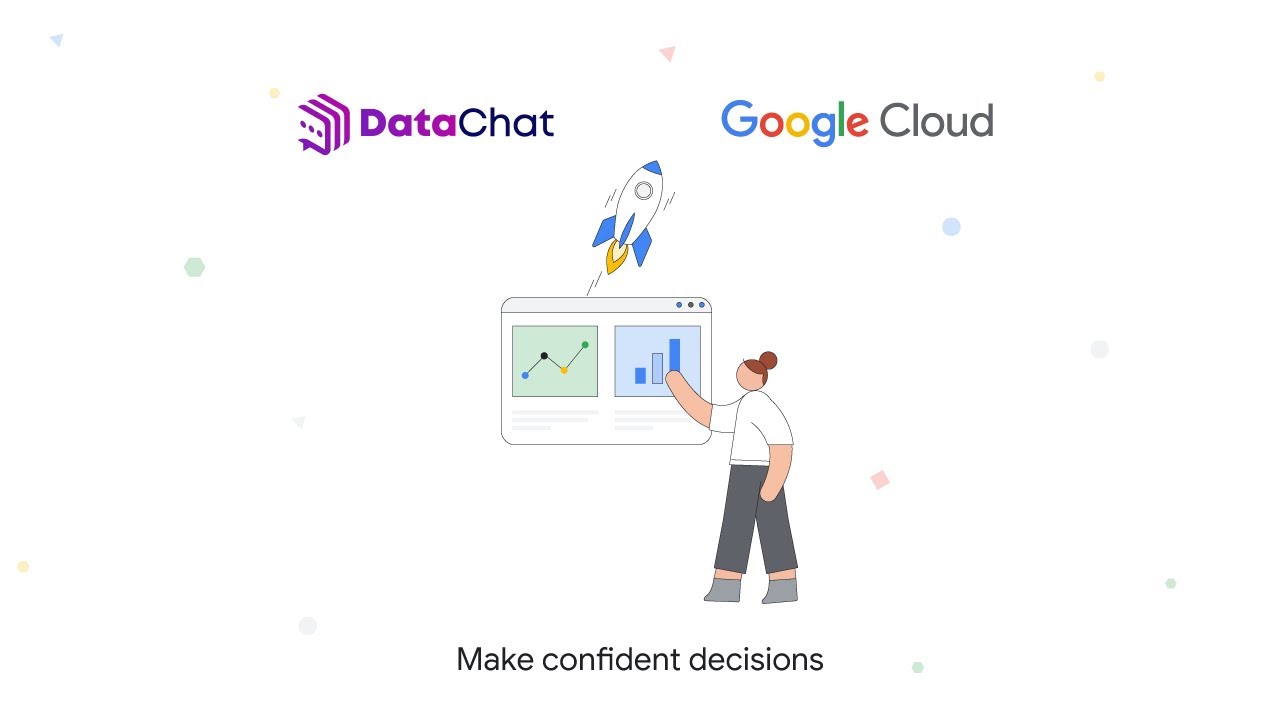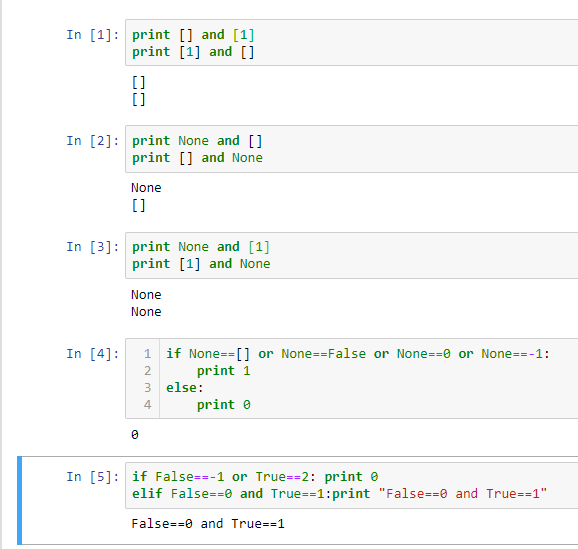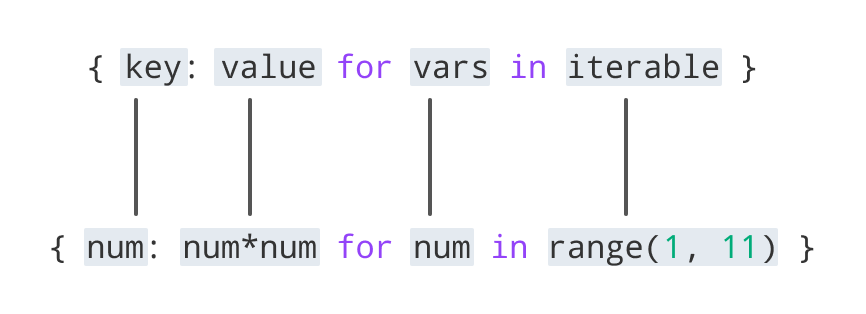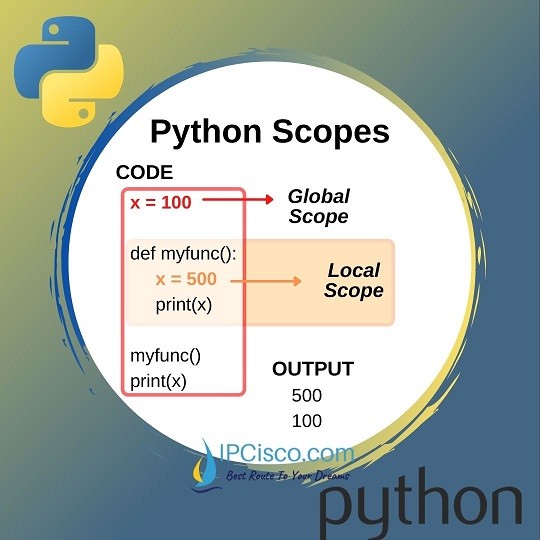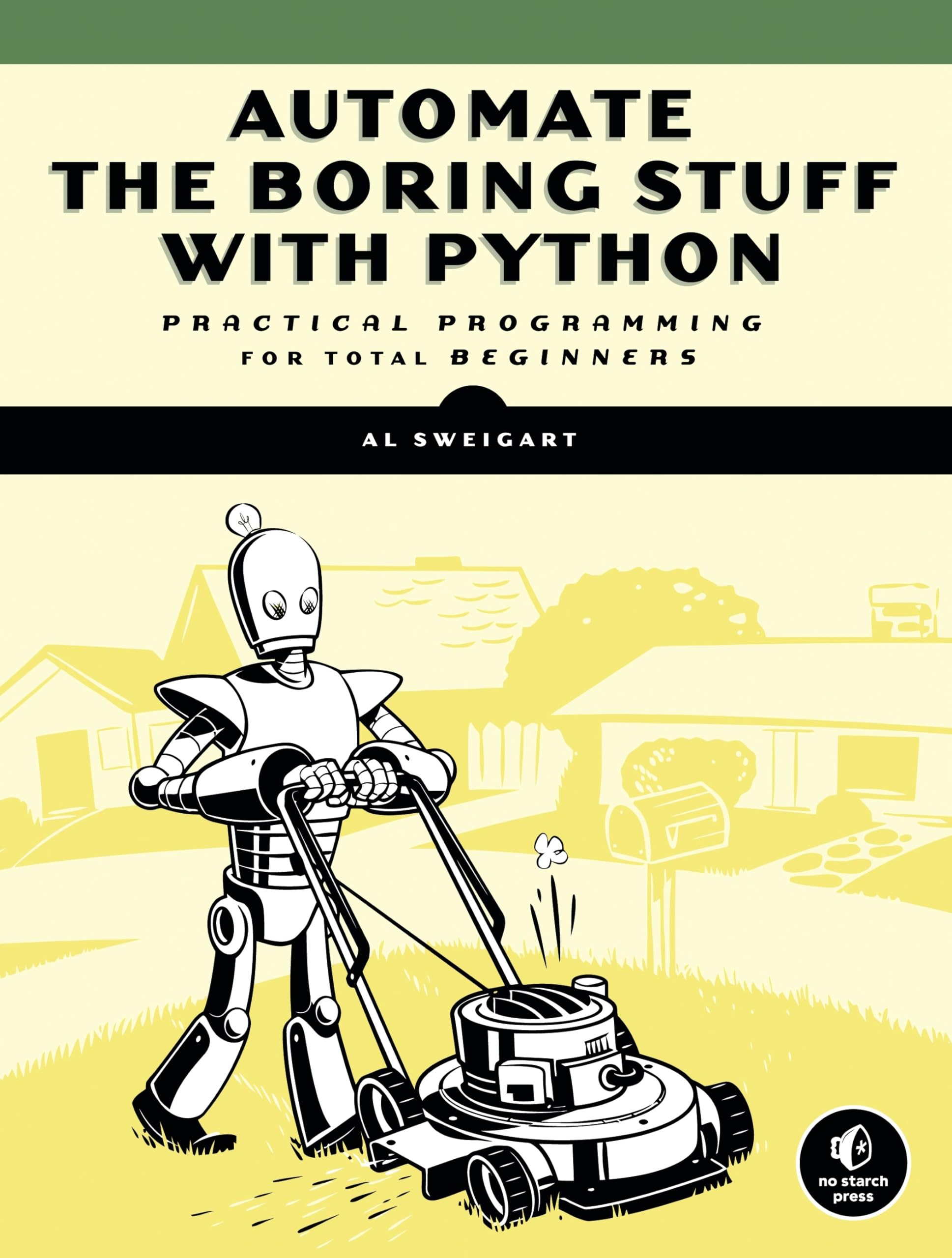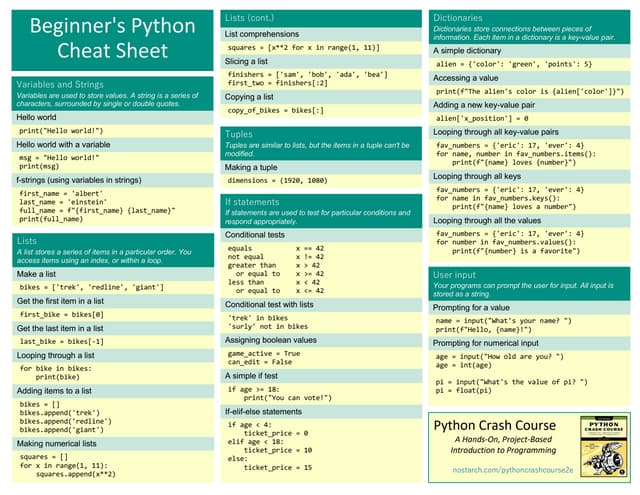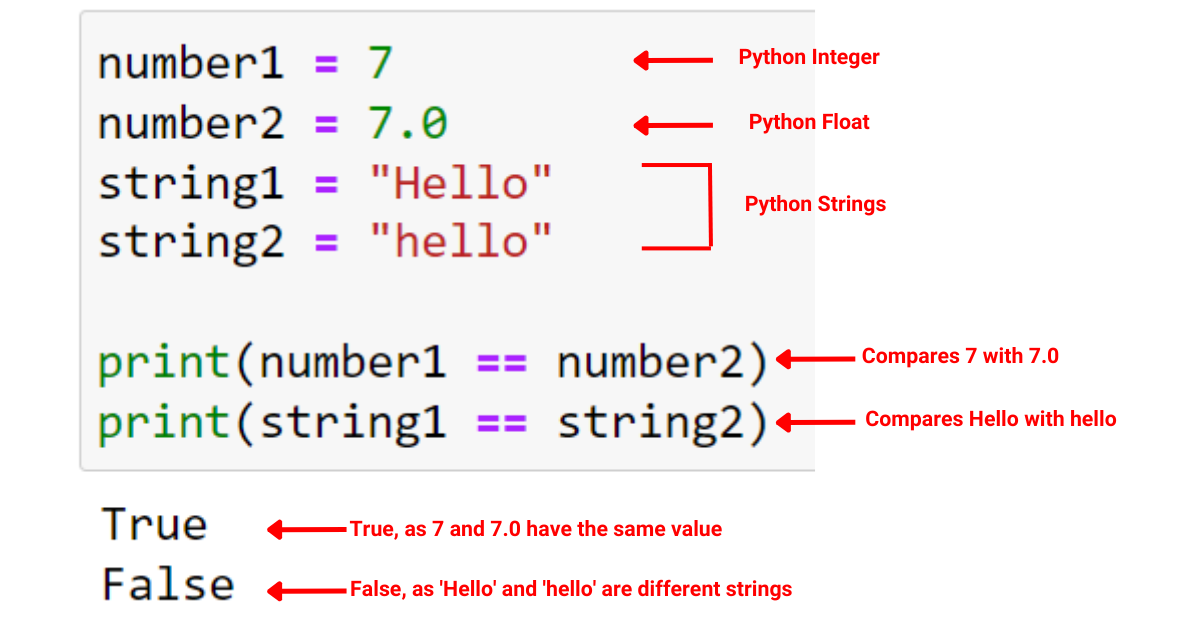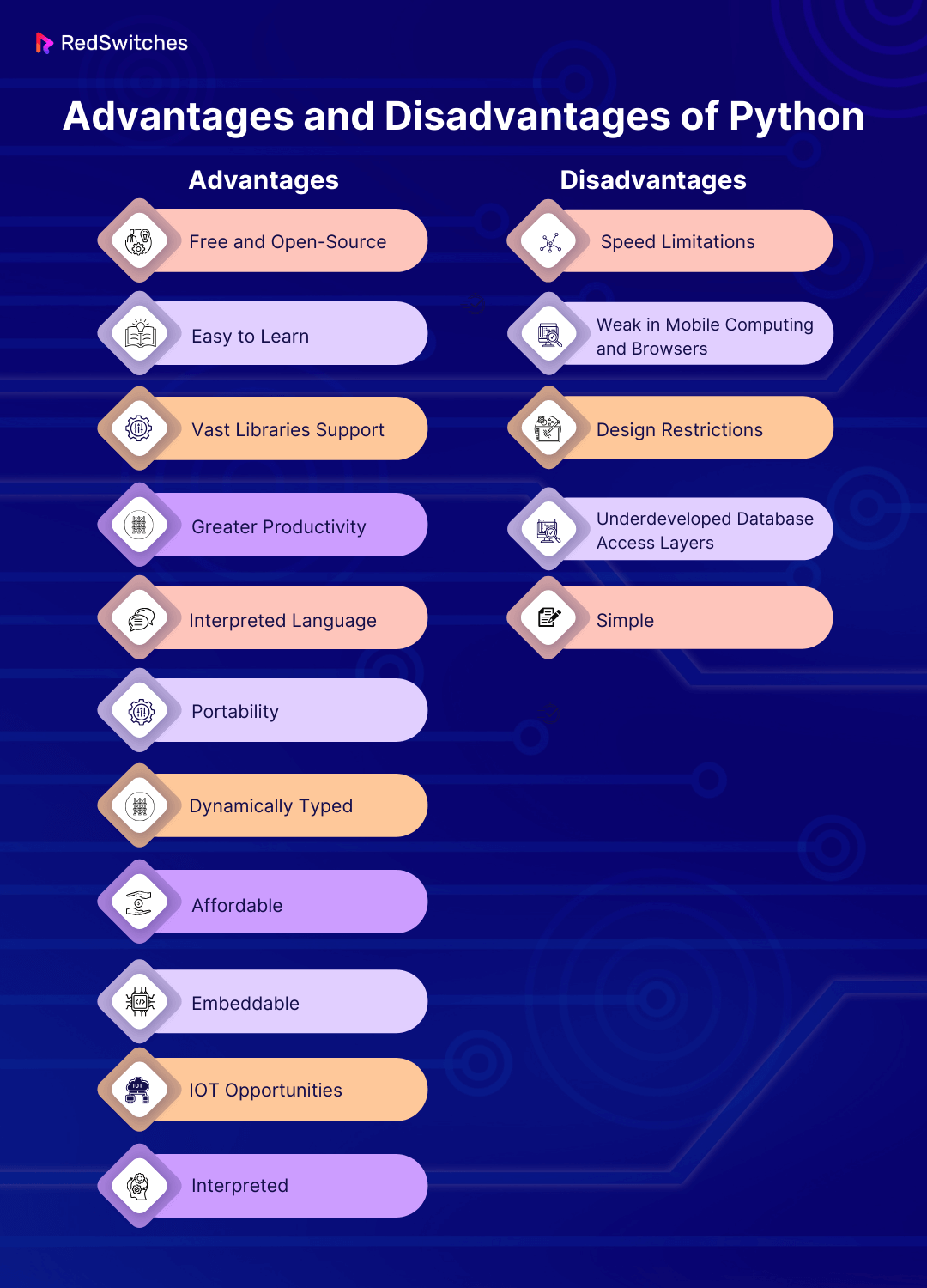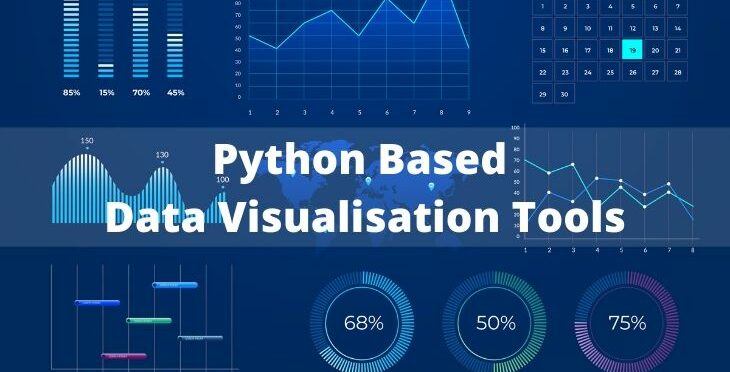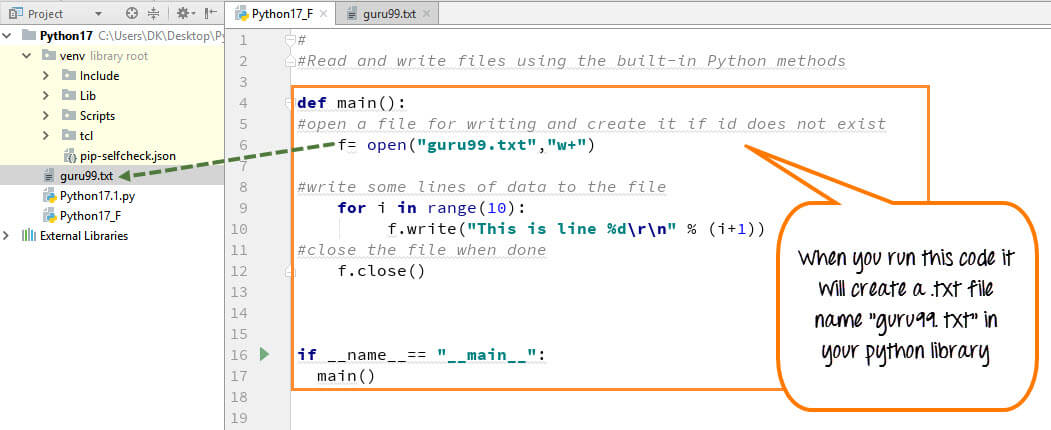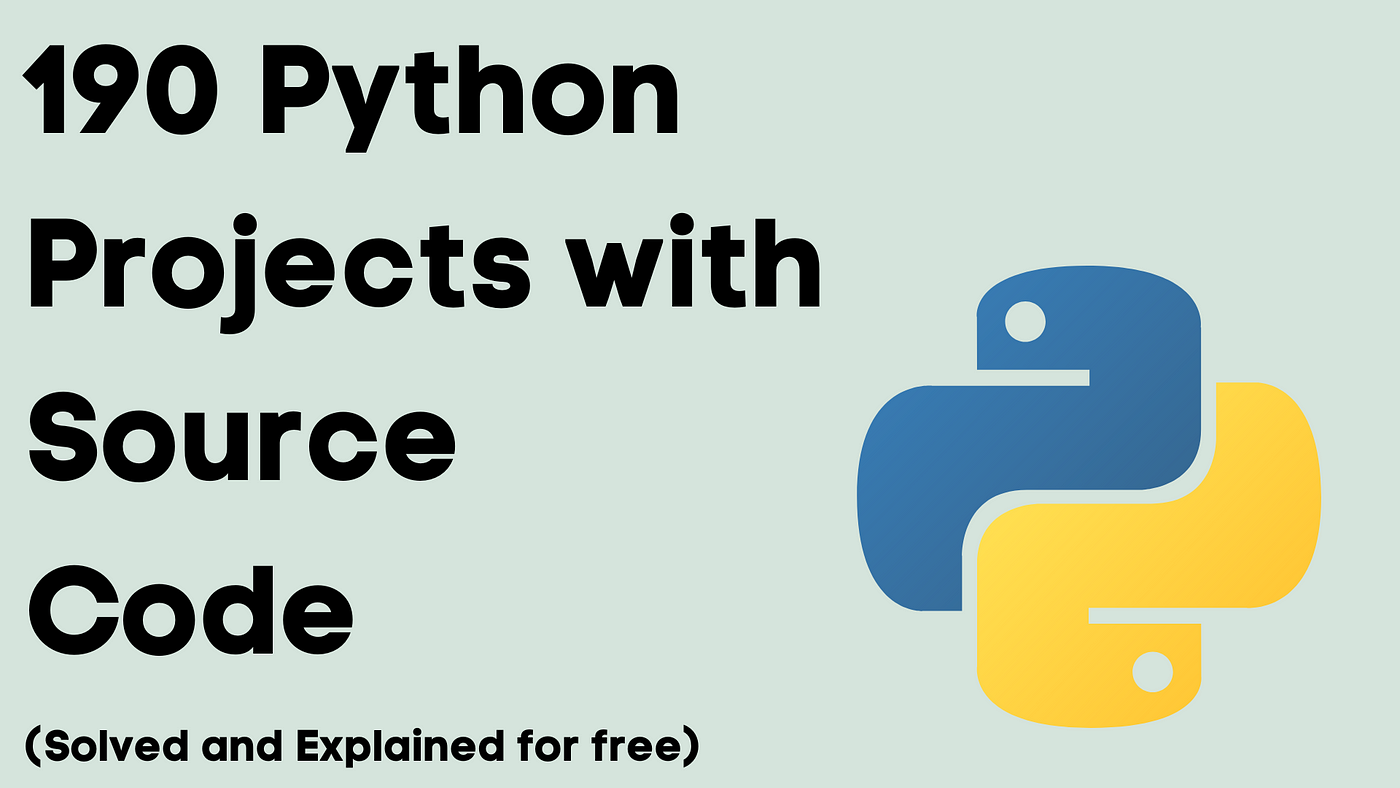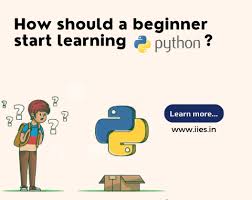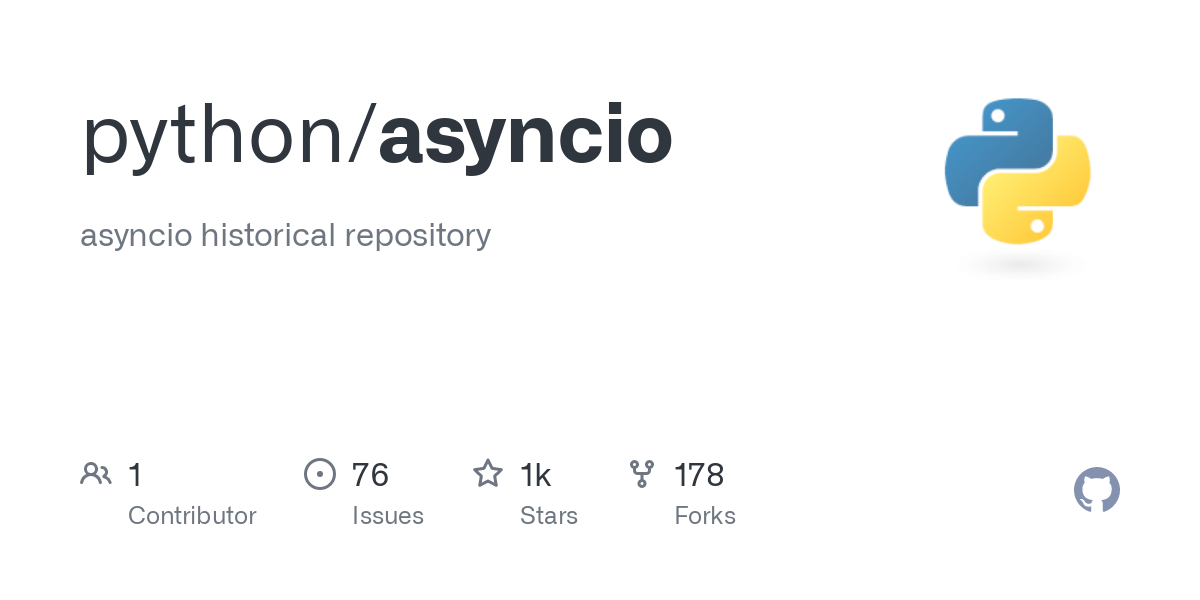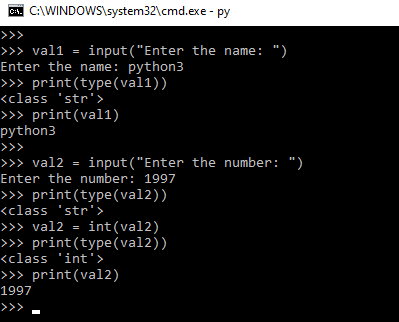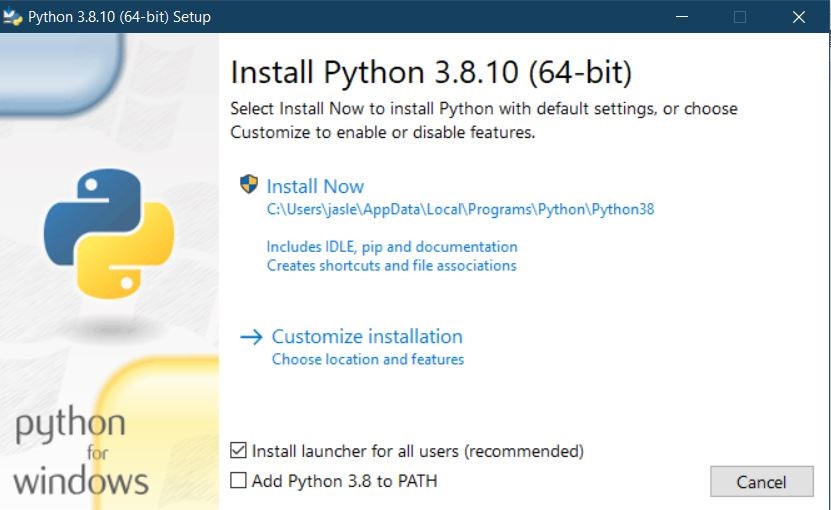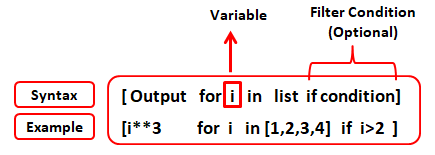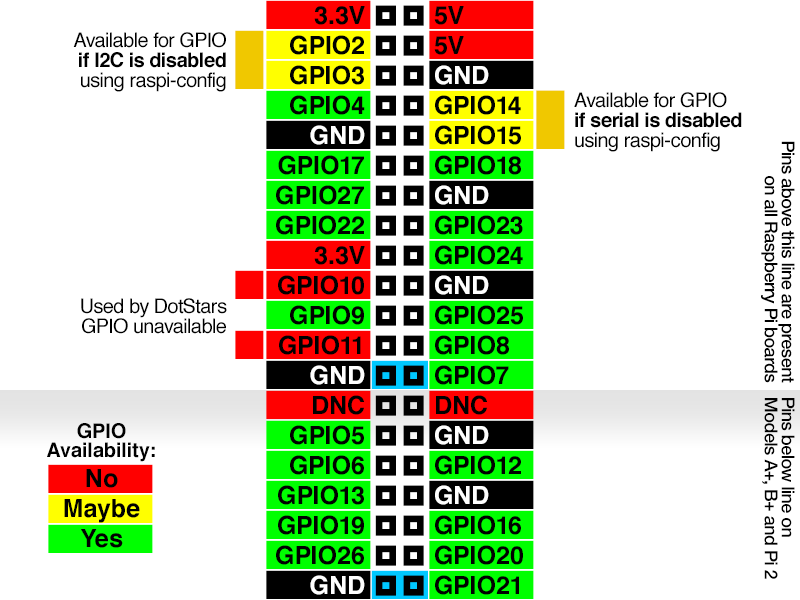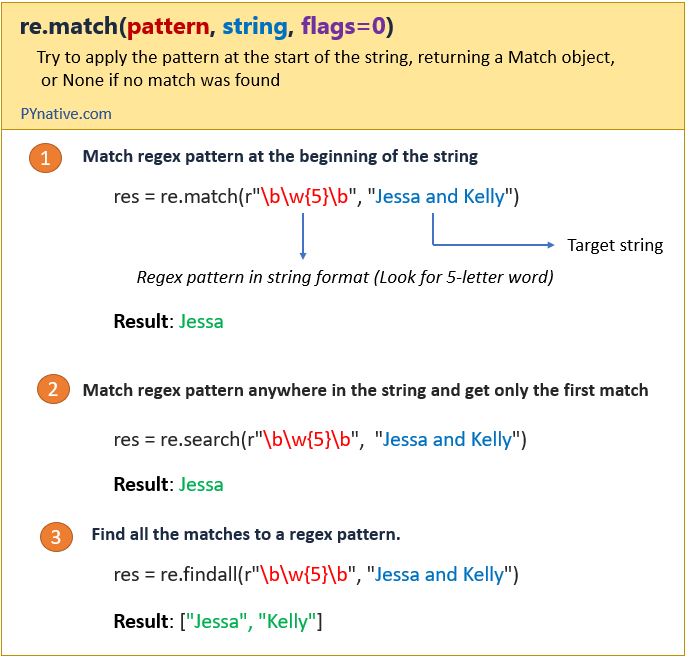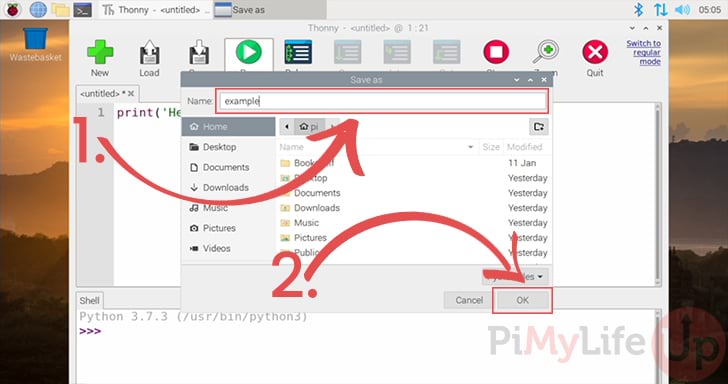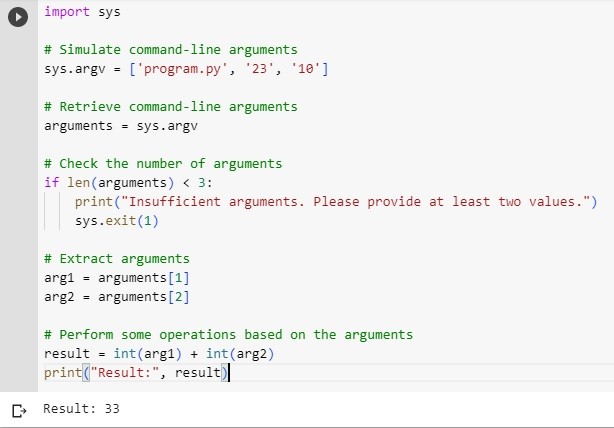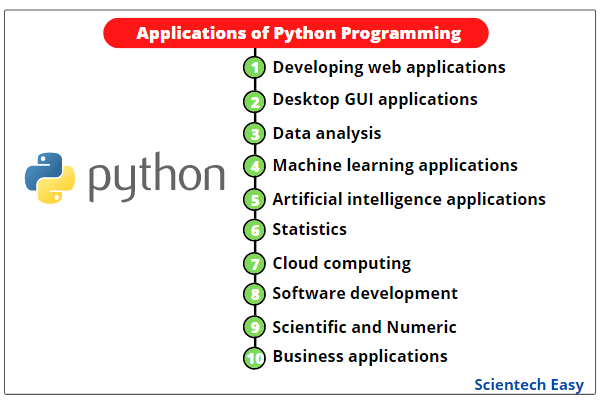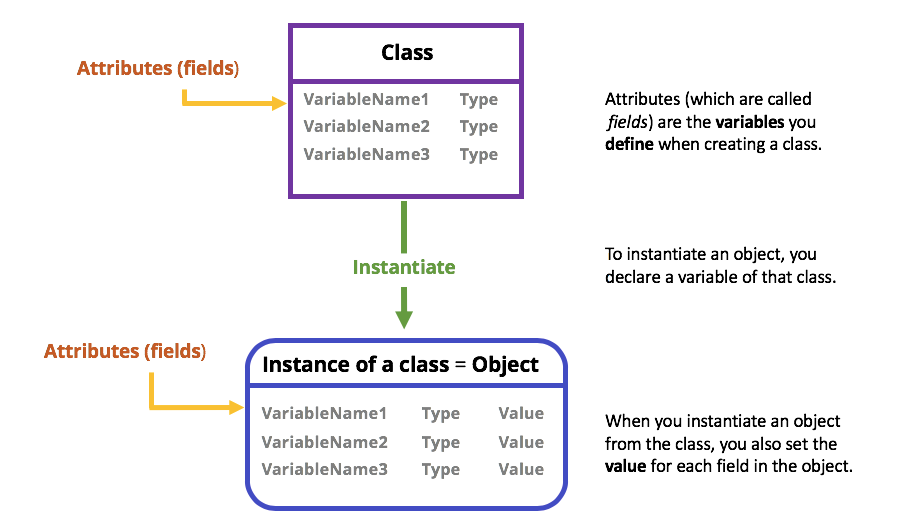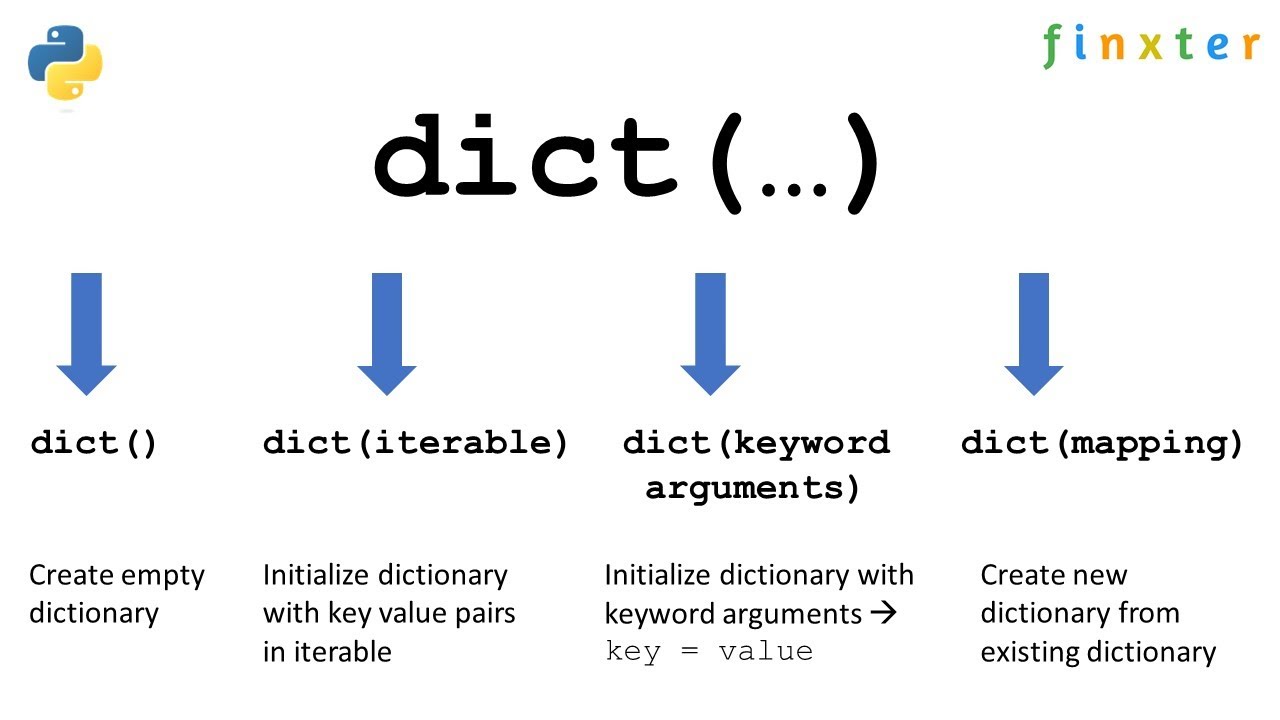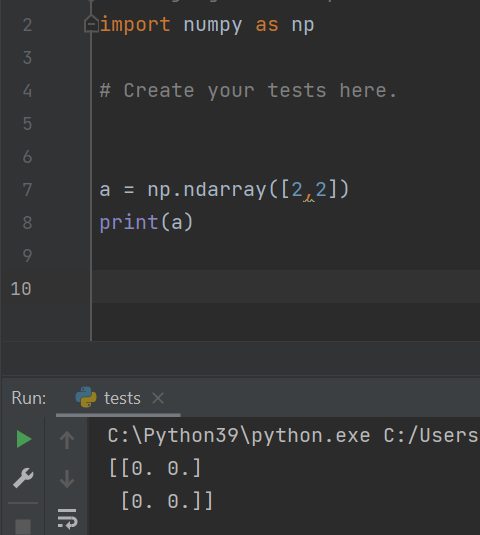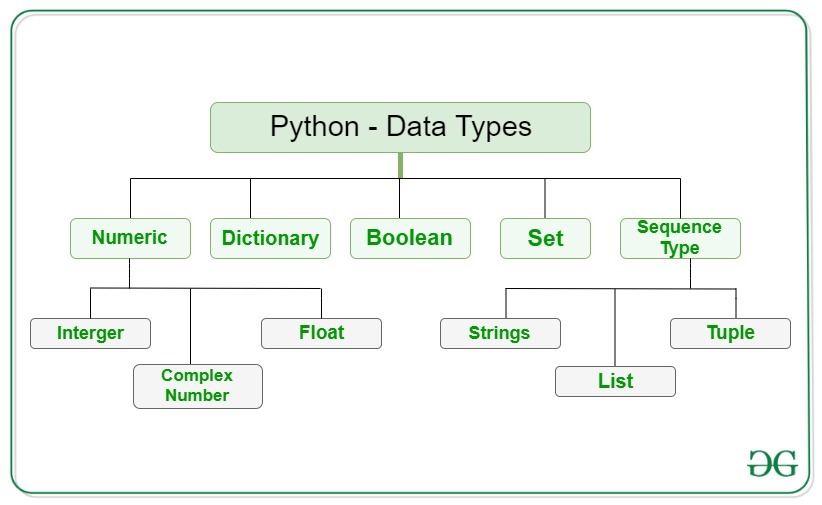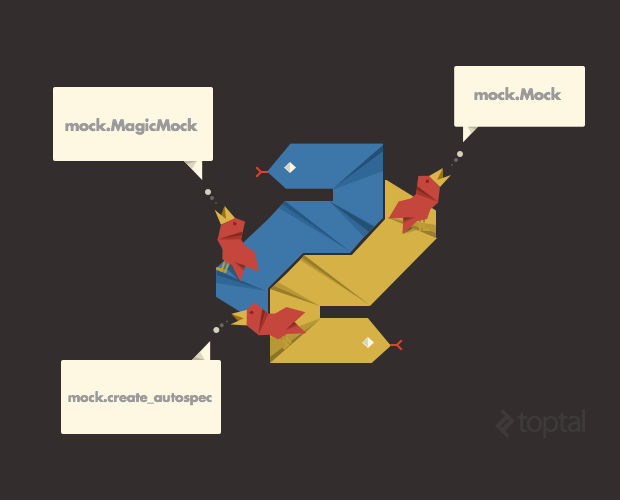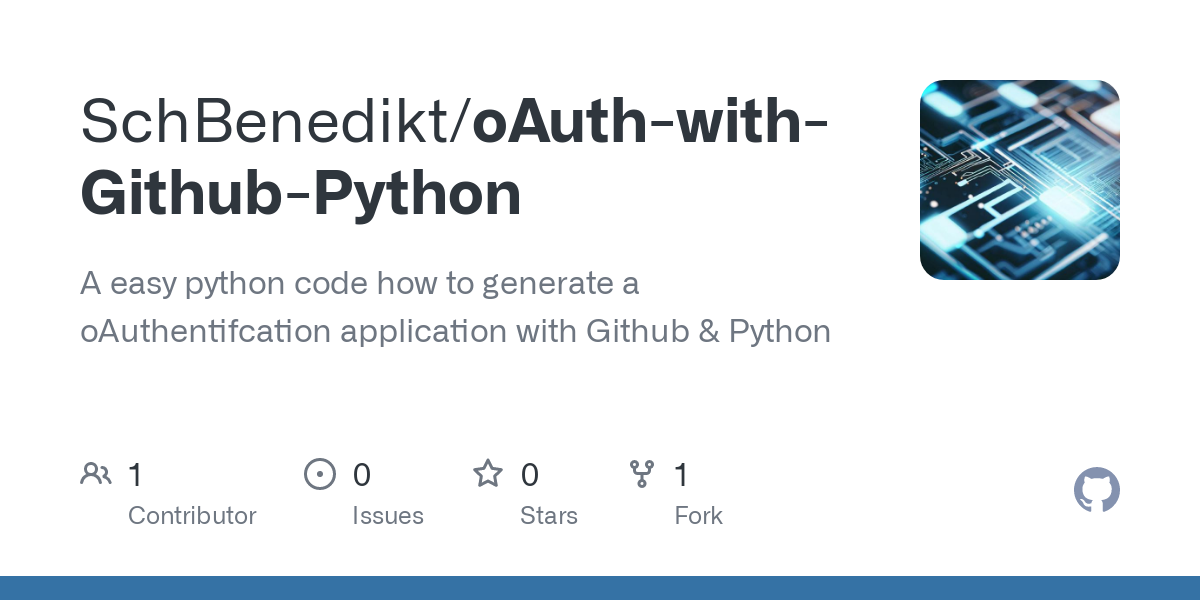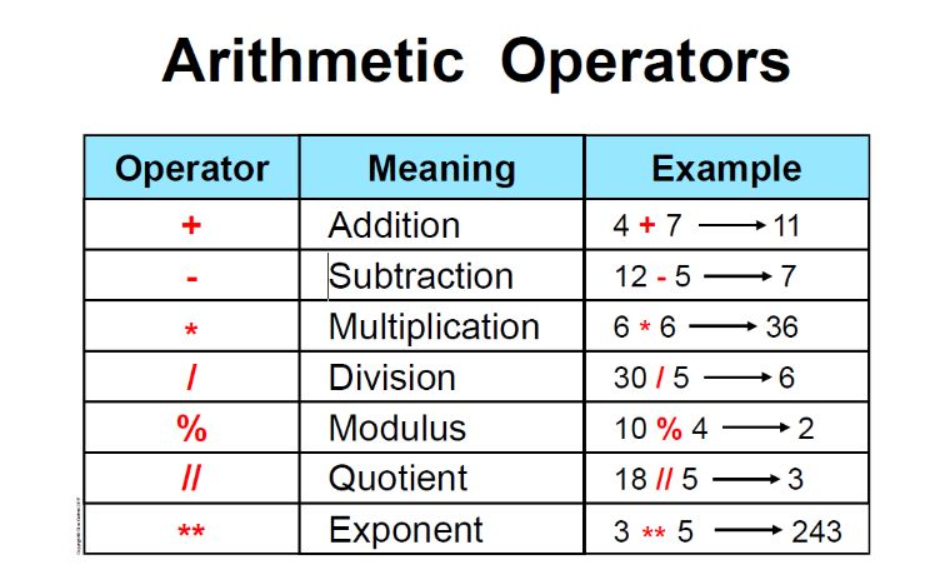What is Python JupyterLab?
What is Python JupyterLab?

I'm glad you're interested in learning more about a powerful tool! Here's what I've got for you:
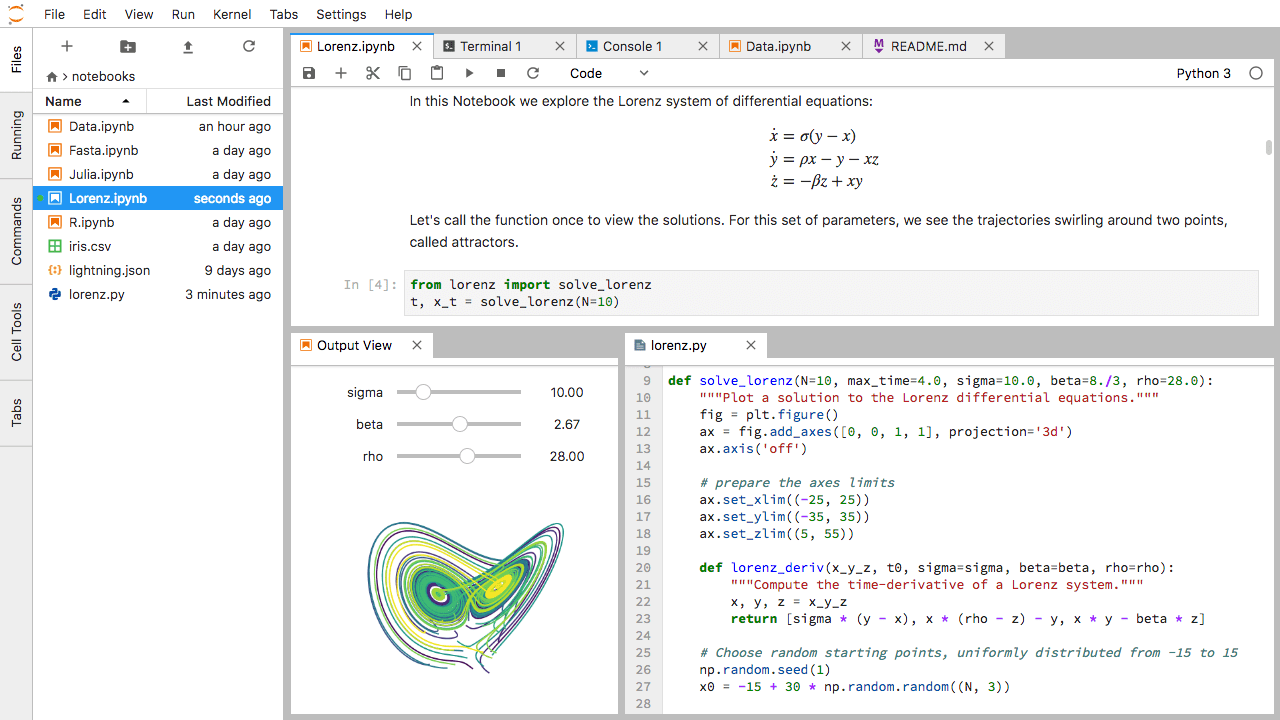
What is JupyterLab?
JupyterLab is an open-source web-based interactive computing environment that allows you to create and share documents that contain live code, equations, visualizations, and narrative text. It was created by the Jupyter project, which is a popular platform for data science and scientific computing. In simple terms, JupyterLab is like a digital notebook that lets you work with Python (or other programming languages) in an interactive way.
Key Features
Interactive Shell: JupyterLab has a built-in shell where you can write and execute Python code directly. This means you can try out new ideas, test your code, and get instant feedback. Notebooks: You can create documents (called notebooks) that contain a mix of text, equations, visualizations, and executable code cells. Each cell is executed separately, allowing you to work through problems step-by-step. HTML Rendering: JupyterLab's rendering engine translates Markdown, LaTeX, and HTML into a beautiful, readable format. This means you can add headings, bold text, images, videos, and more to your notebooks. Visualization Support: JupyterLab has built-in support for popular visualization libraries like Matplotlib, Seaborn, and Plotly. You can create stunning visualizations and dashboards with just a few lines of code. Collaboration: JupyterLab is designed for collaboration. You can share notebooks with others, allowing them to view or edit your work in real-time.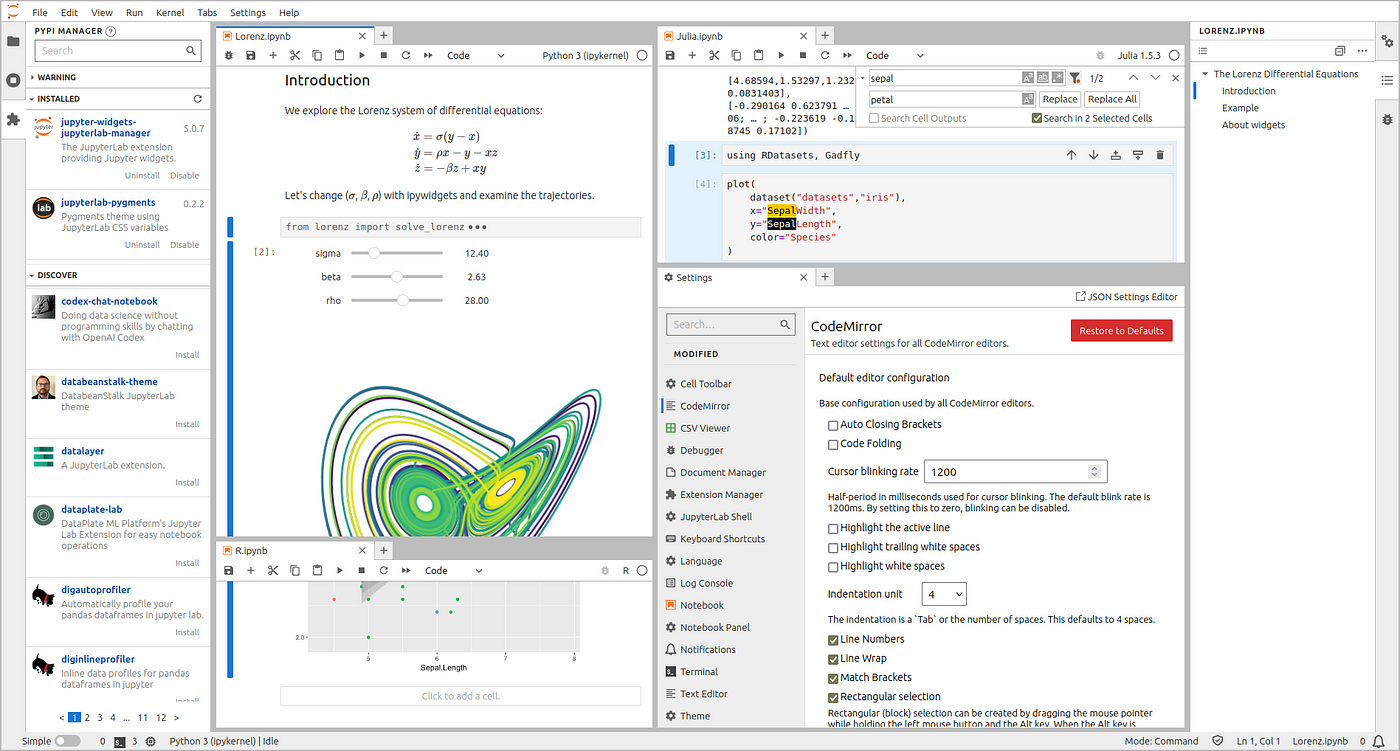
How does it compare to other tools?
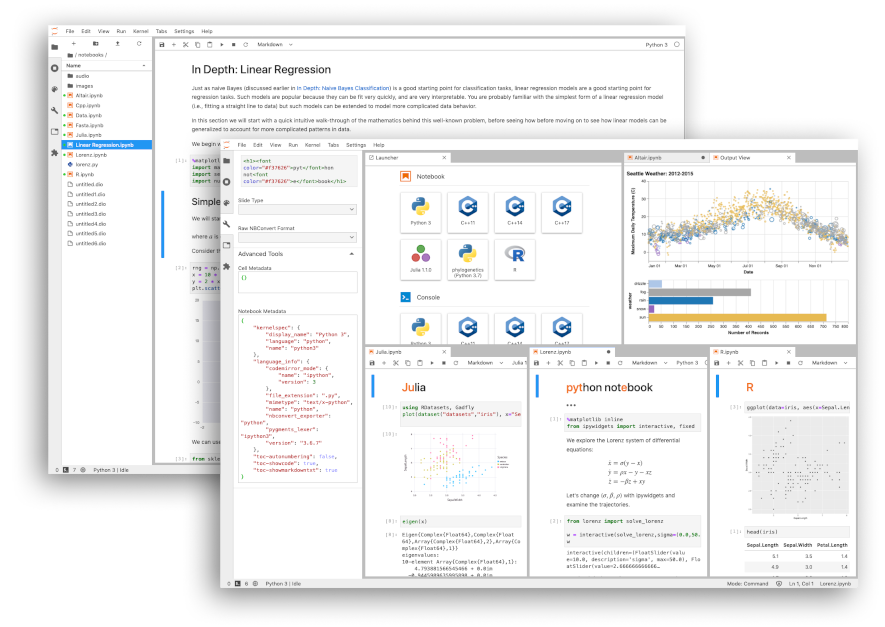
JupyterLab is similar to other interactive computing environments like:
Jupyter Notebook: The classic Jupyter Notebook format is still available, but JupyterLab offers a more modern and extensible architecture. Microsoft Visual Studio Code (VSCode): While VSCode has some similar features, it's primarily an Integrated Development Environment (IDE) for coding, whereas JupyterLab is specifically designed for data science, scientific computing, and education. Google Colab: Google Colab offers a web-based interface for working with Python and other languages, but it's limited to machine learning and deep learning tasks.Getting started with JupyterLab
If you're interested in trying out JupyterLab, you can:
Visit the official website (jupyterlab.readthedocs.io) and download the installation package. Follow online tutorials or take a course to get familiar with Python and JupyterLab. Join online communities (like Reddit's r/learnpython or r/JupyterLab) to learn from others and share your own experiences.In conclusion, JupyterLab is an incredibly powerful tool for anyone interested in data science, scientific computing, or education. Its interactive shell, notebooks, HTML rendering, visualization support, and collaboration features make it an ideal platform for exploring complex ideas and sharing knowledge with others.
How do I run JupyterLab in Python?
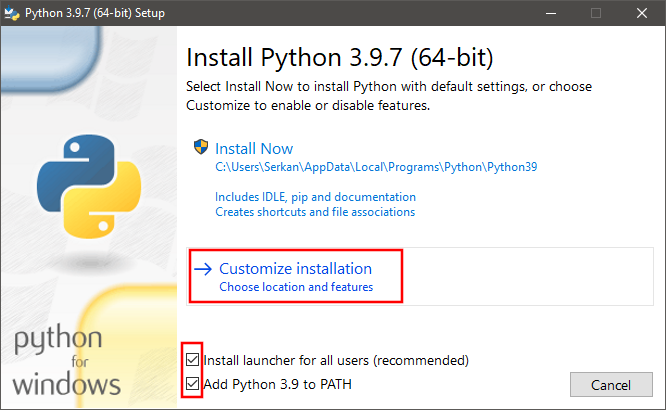
I apologize for the initial confusion earlier. Here's a detailed guide on how to run JupyterLab in Python:
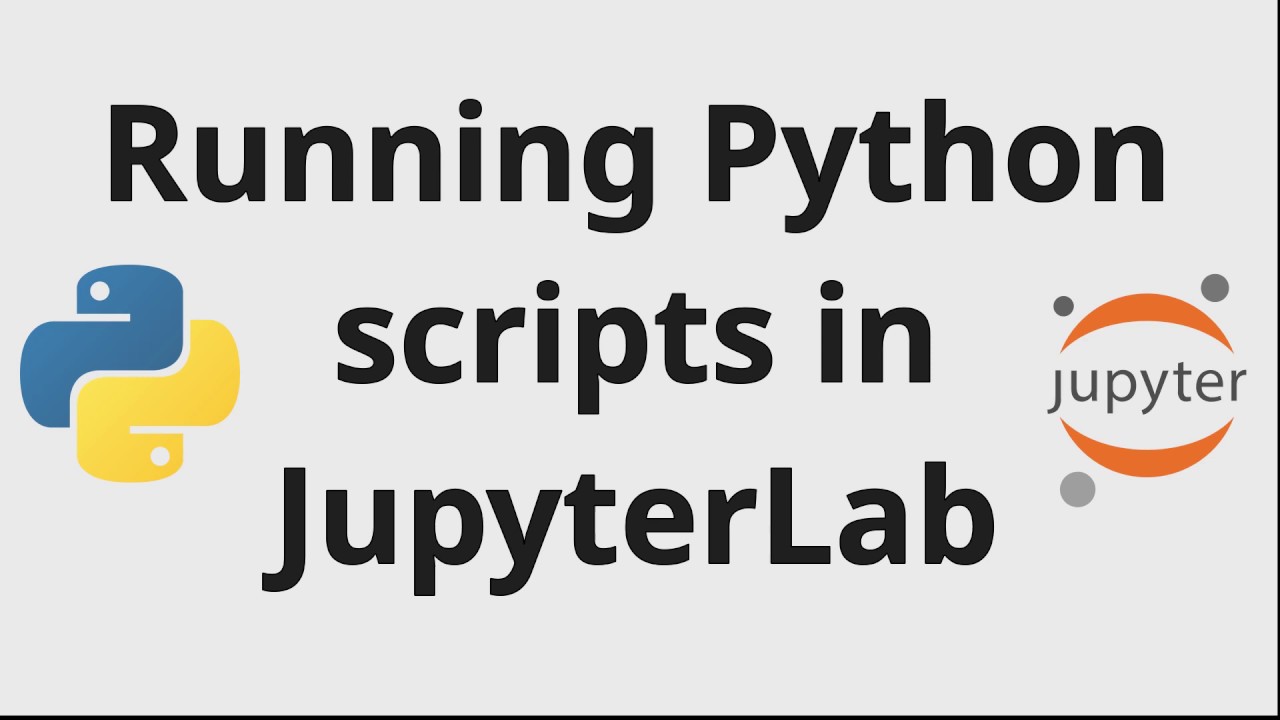
What is JupyterLab?
JupyterLab is an interactive environment for working with notebooks, documents, and applications. It provides a flexible interface for creating, editing, and sharing data-rich documents using various formats like Markdown, HTML, PDF, and more.
Installing JupyterLab
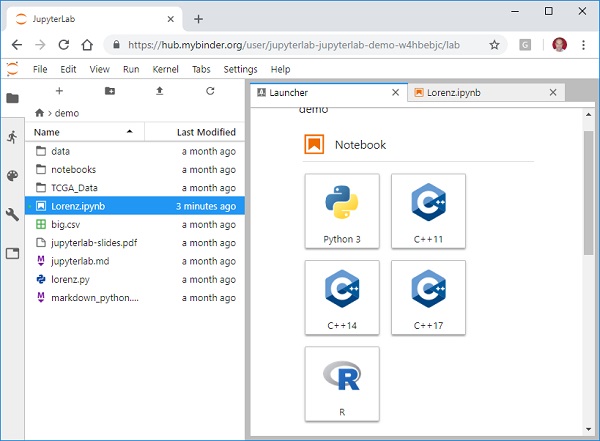
Before you can run JupyterLab, you need to install it in your Python environment. You can do this using pip, the package installer:
Using pip:pip install jupyterlab
conda install -c anaconda jupyterlab
Launching JupyterLab
Once installed, you can start JupyterLab in your terminal or command prompt using the following command:
In Windows:jupyter lab
jupyter lab
This will launch the JupyterLab interface in your default browser.
Accessing JupyterLab Interface
The JupyterLab interface consists of several main components:
Notebook: This is where you can create, edit, and run code cells using various languages like Python, R, Julia, etc. Files: This section allows you to view, upload, and download files from your local machine or a remote storage service (like Google Drive). Help: This menu provides access to documentation, tutorials, and troubleshooting resources.Basic Navigation
Here are some basic navigation tips to get started:
Create a New Notebook: Click the "New" button in the top-left corner to create a new notebook. Open an Existing Notebook: Navigate to your local file system or a remote storage service, select the .ipynb file you want to open, and click "Open." Edit Code Cells: Double-click on a code cell to edit it, or use the keyboard shortcuts (e.g., Ctrl+Enter for running a cell). Save Changes: Click the floppy disk icon in the top-right corner of the JupyterLab window to save your changes.Additional Tips
Here are some additional tips and best practices:
Customize Your Environment: Experiment with different themes, font sizes, and layouts to create an environment that suits your preferences. Use Extensions: Explore JupyterLab extensions to add new features like syntax highlighting for specific languages or collaborative editing capabilities. Save and Share Notebooks: Use the "File" menu to save and export notebooks in various formats (e.g., PDF, HTML) to share with others.Troubleshooting
If you encounter any issues while using JupyterLab, refer to the official documentation for troubleshooting guides or seek help from online communities and forums.