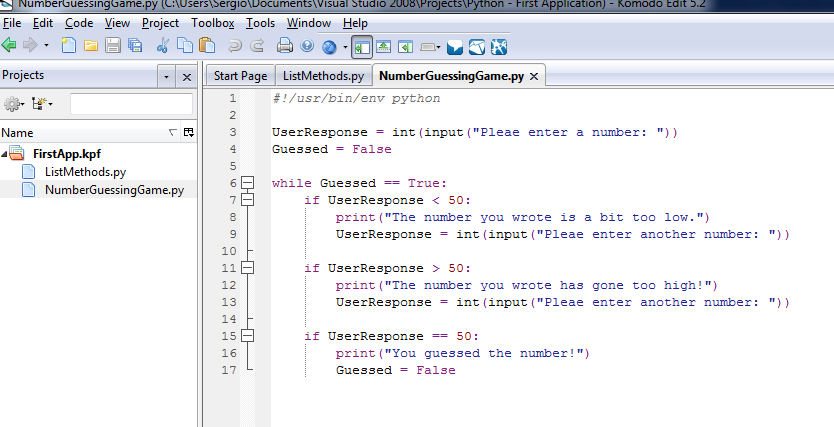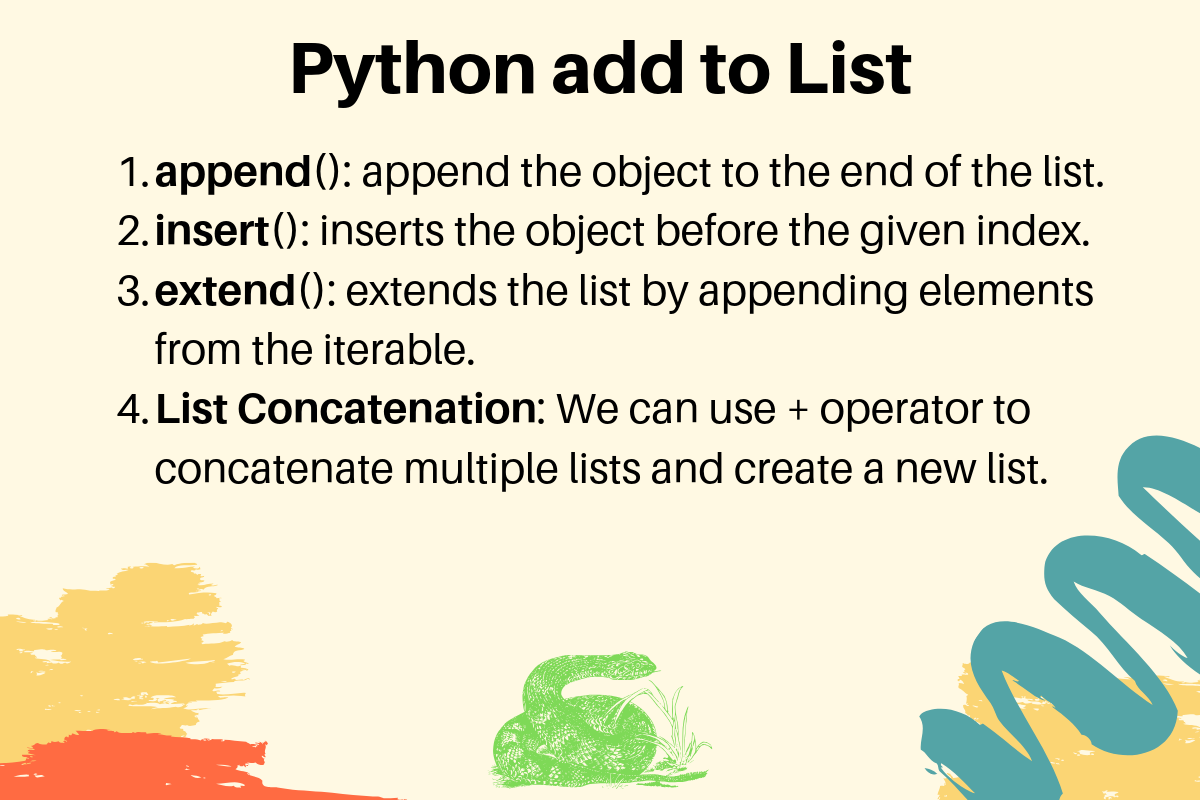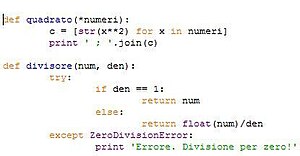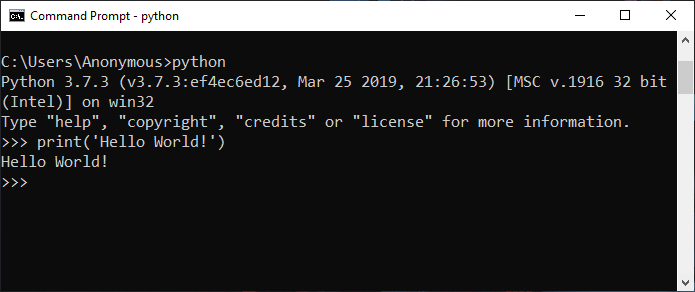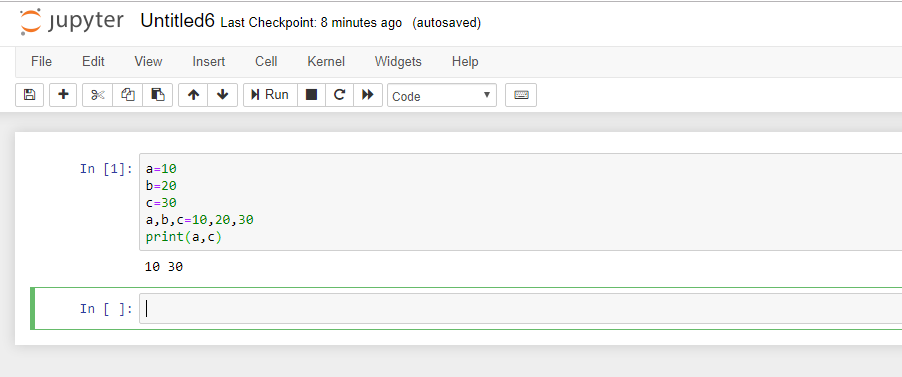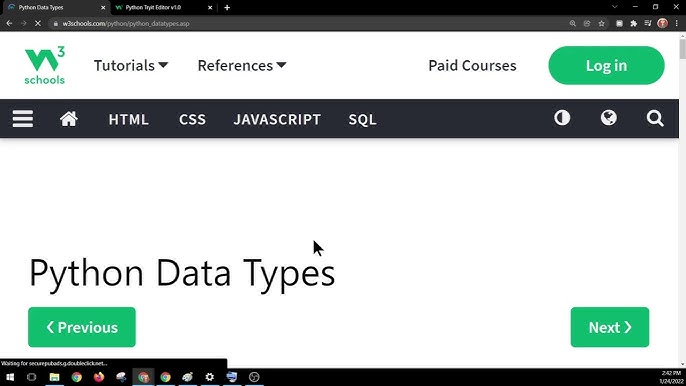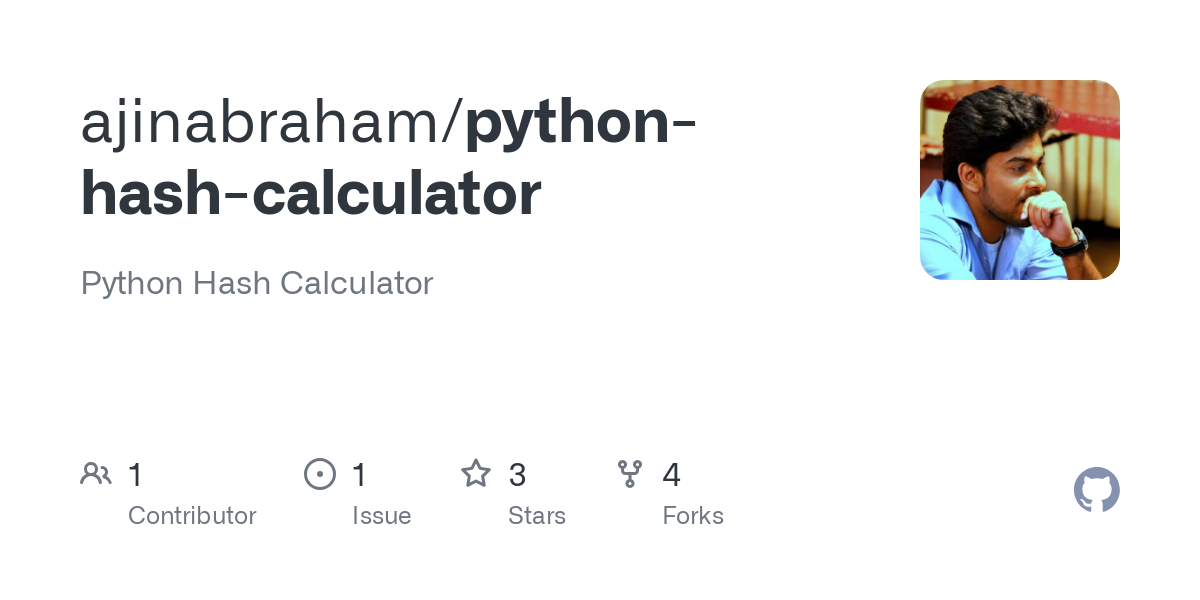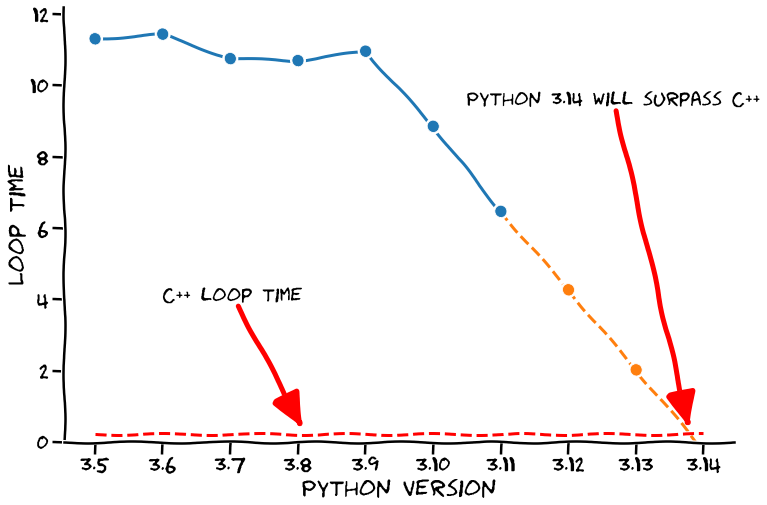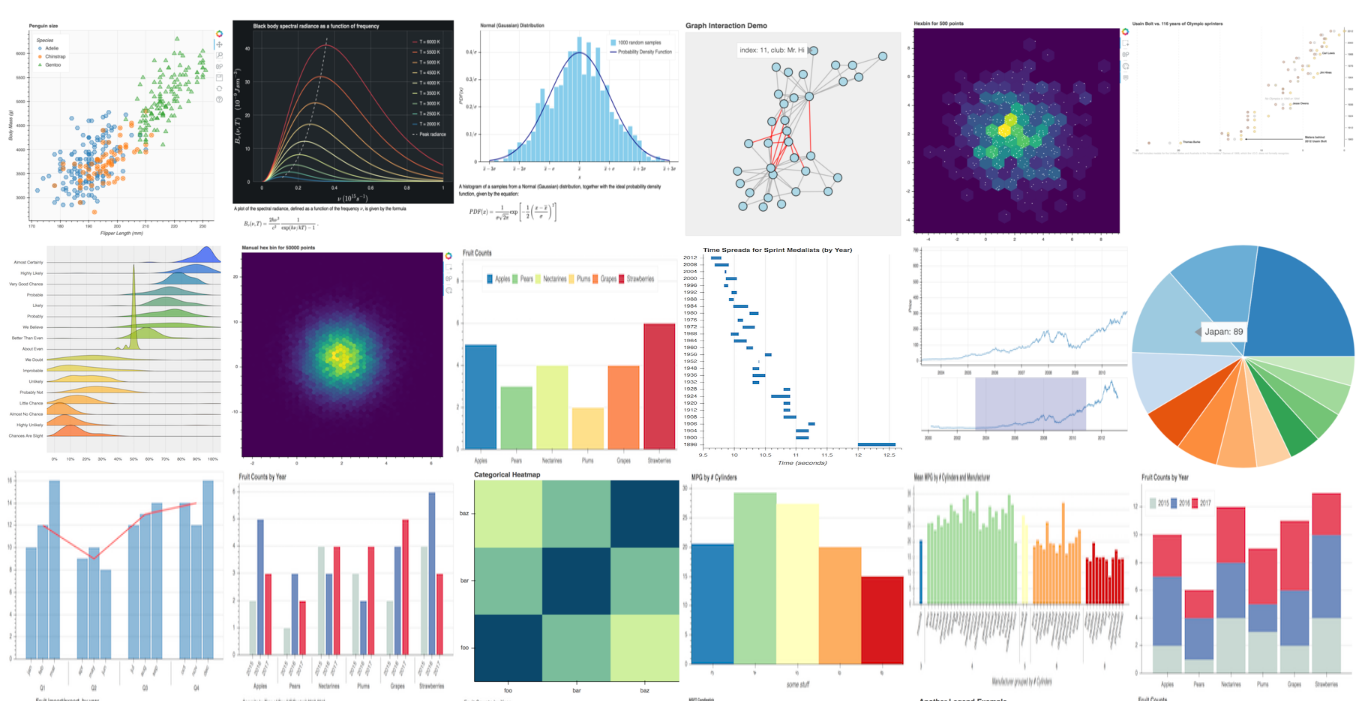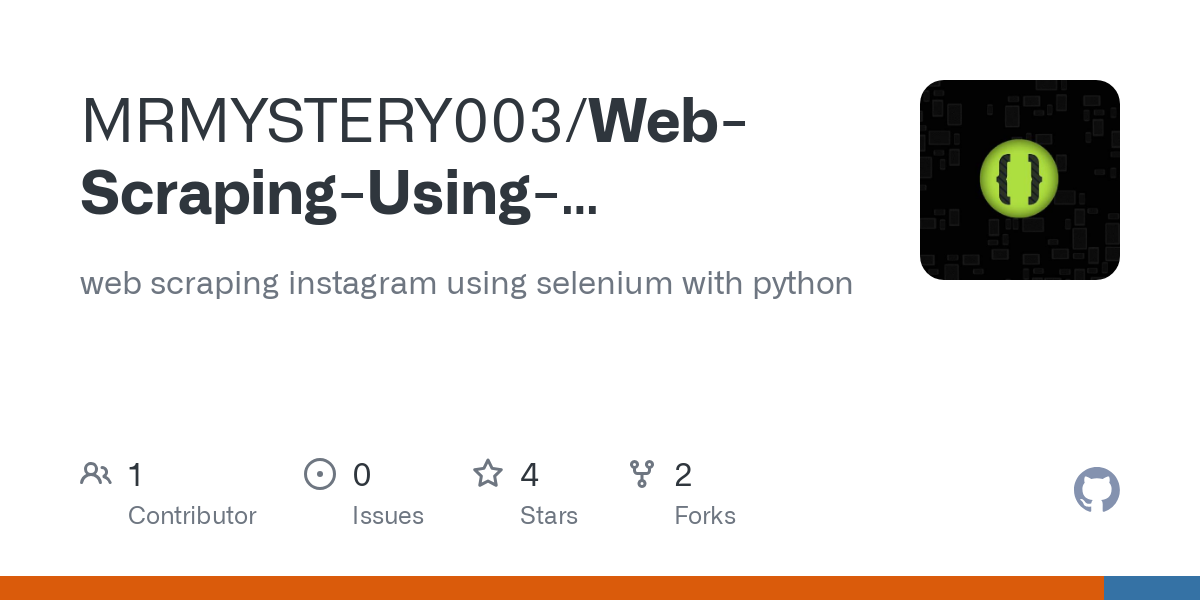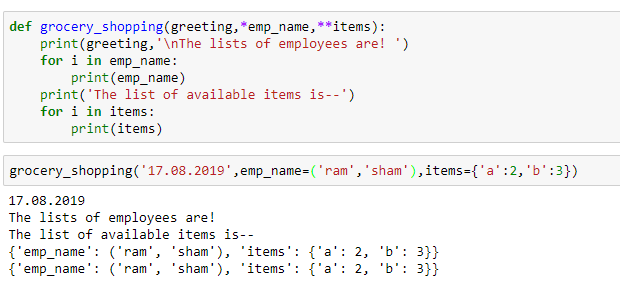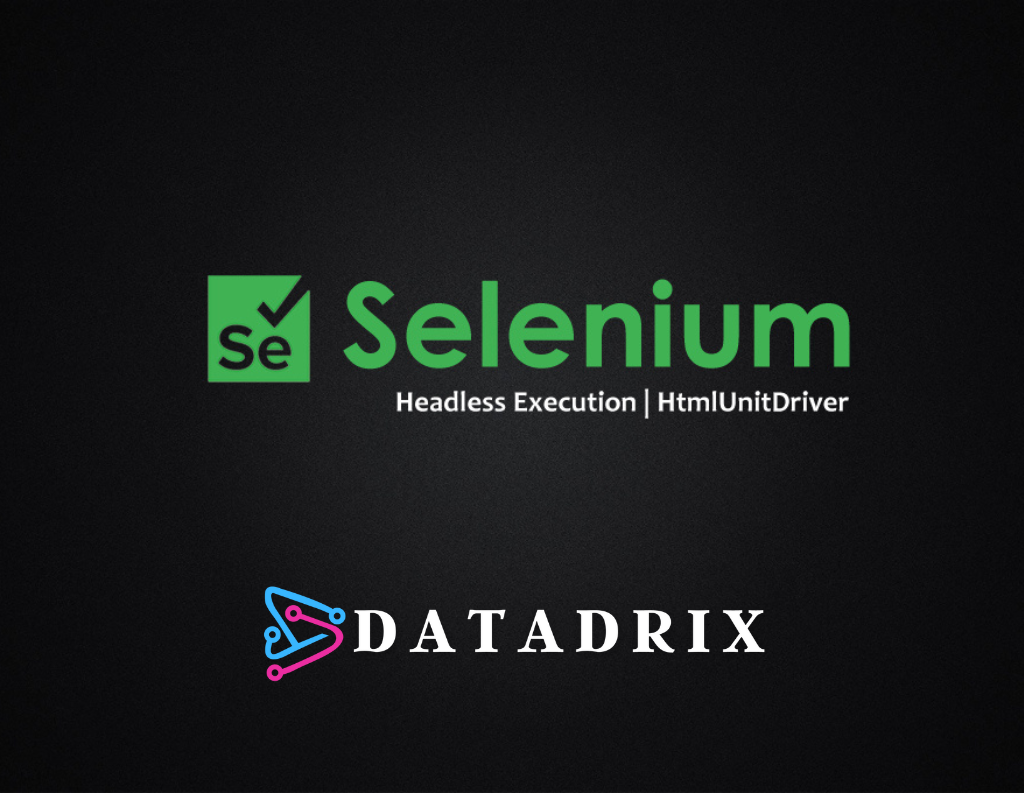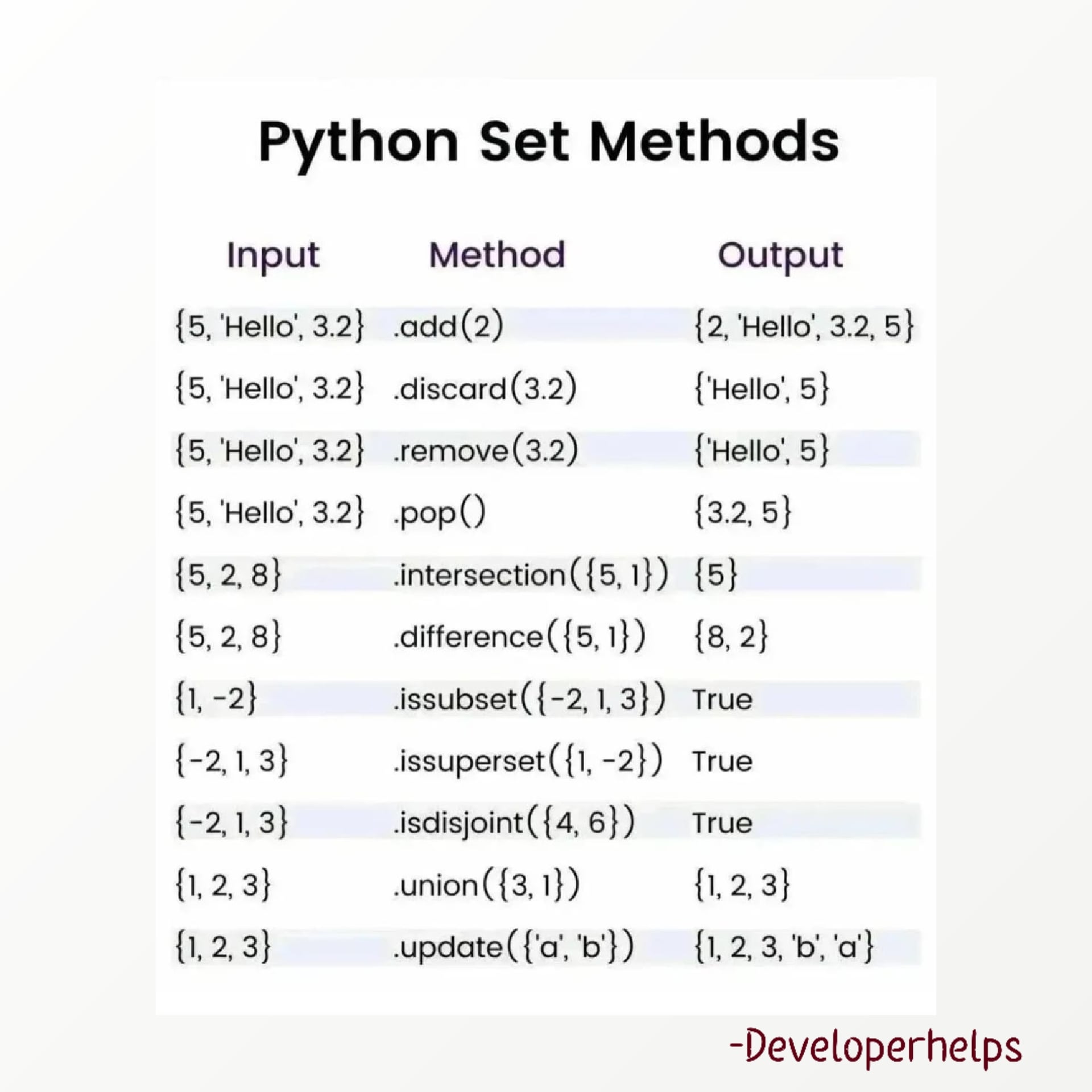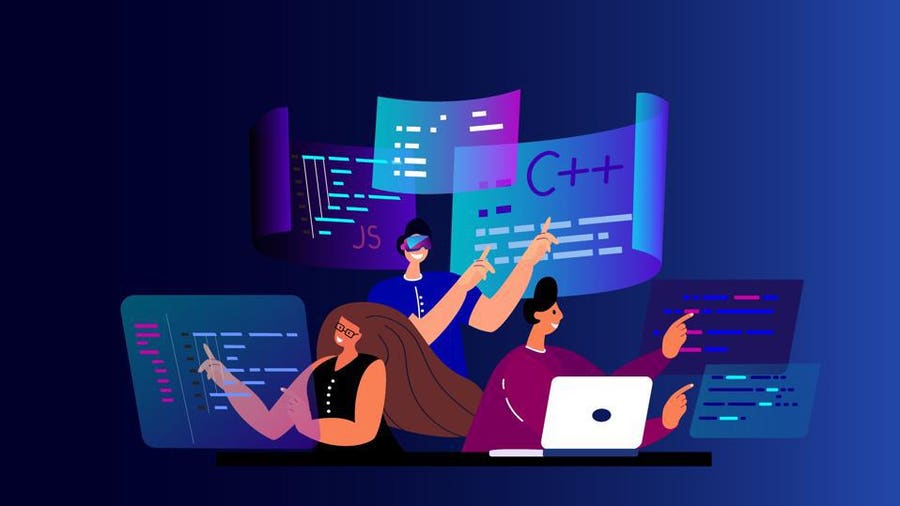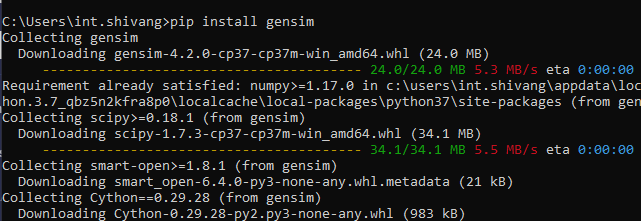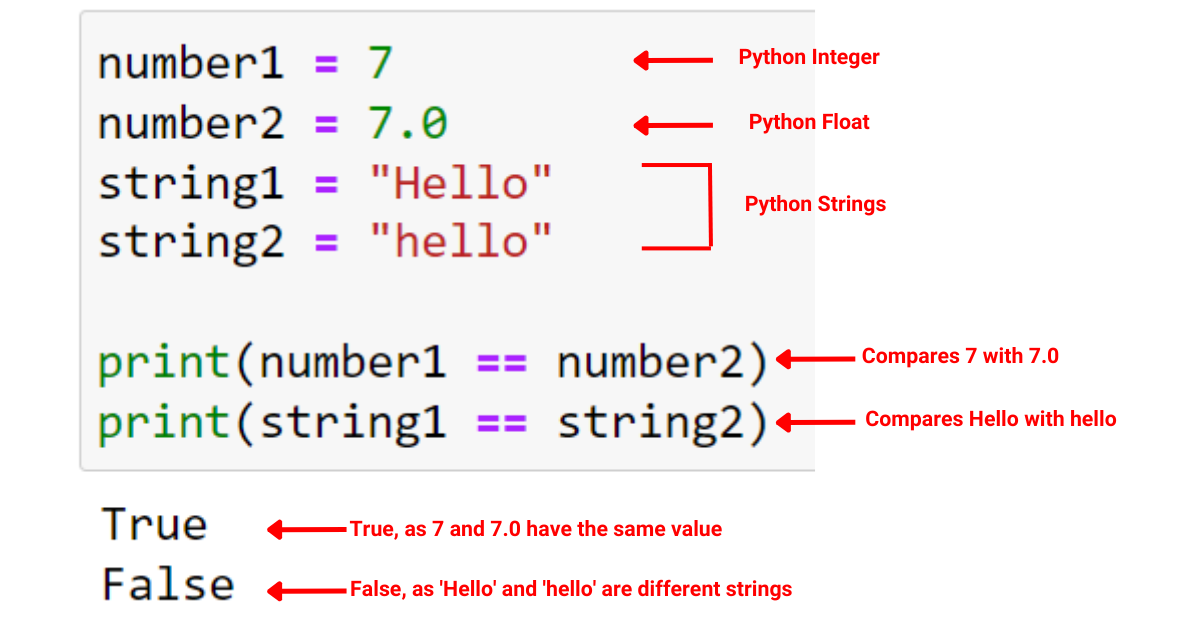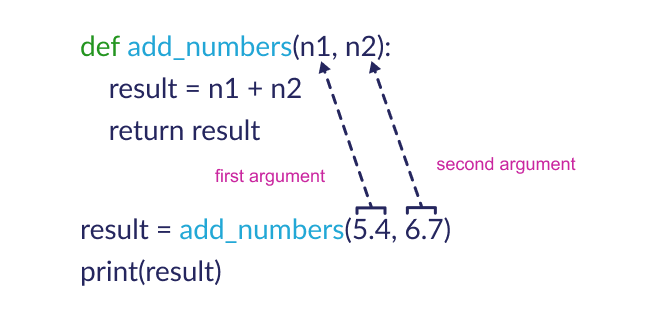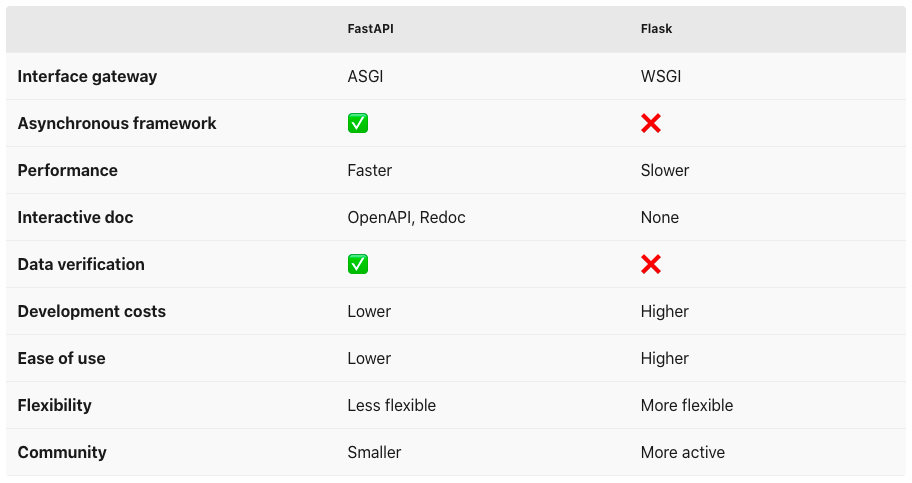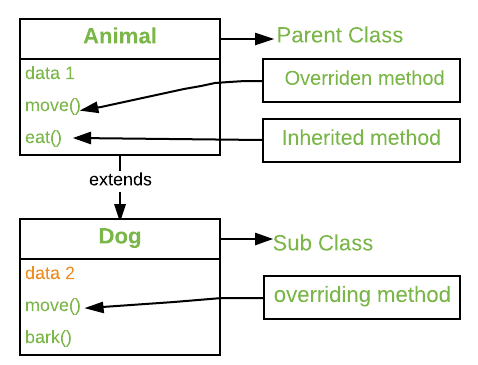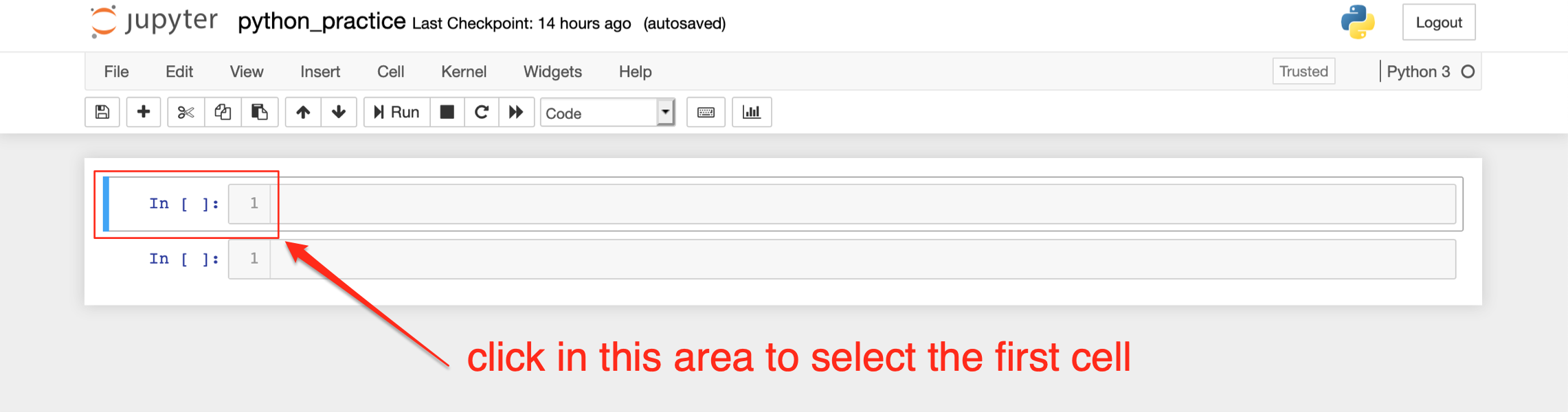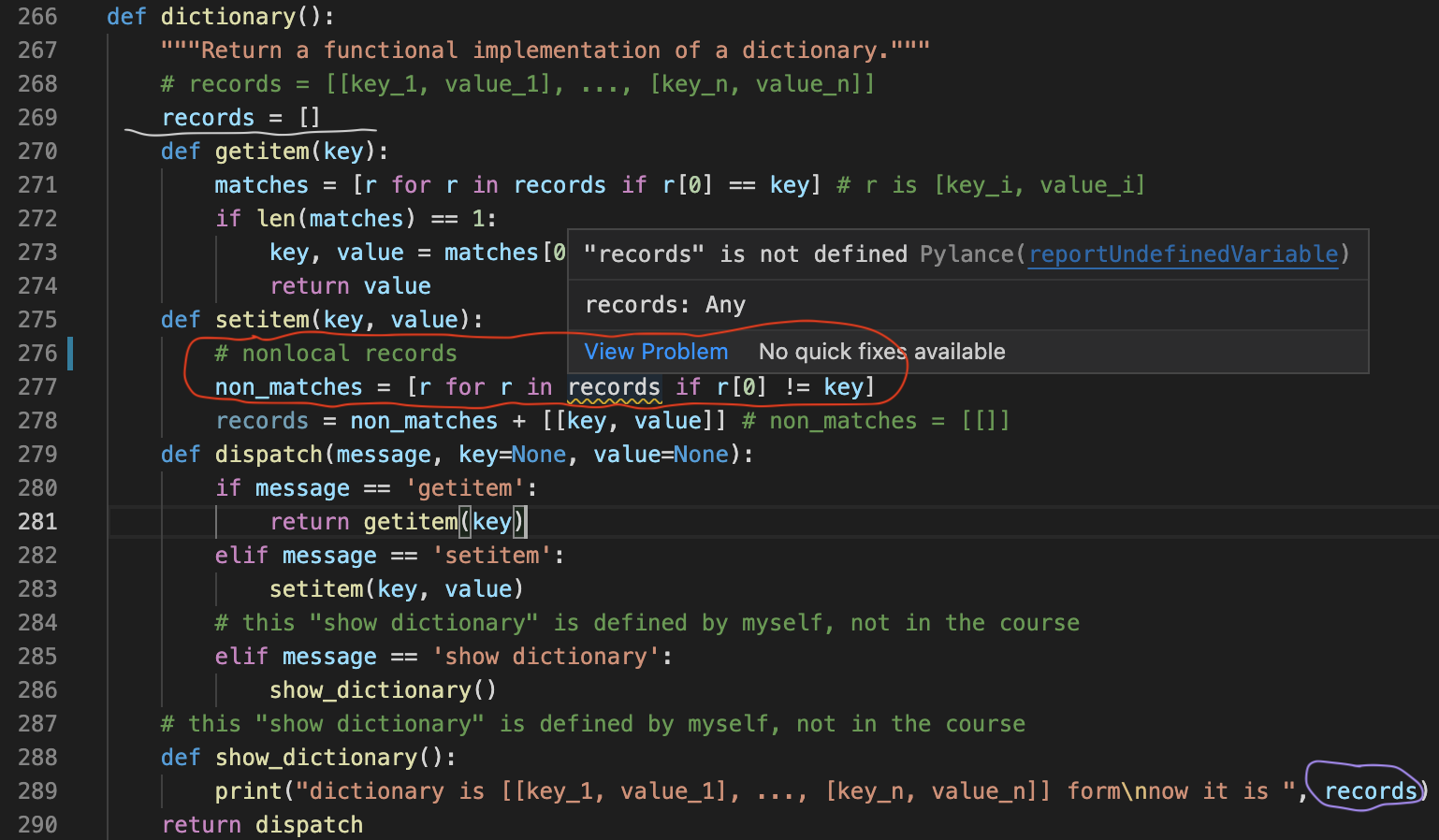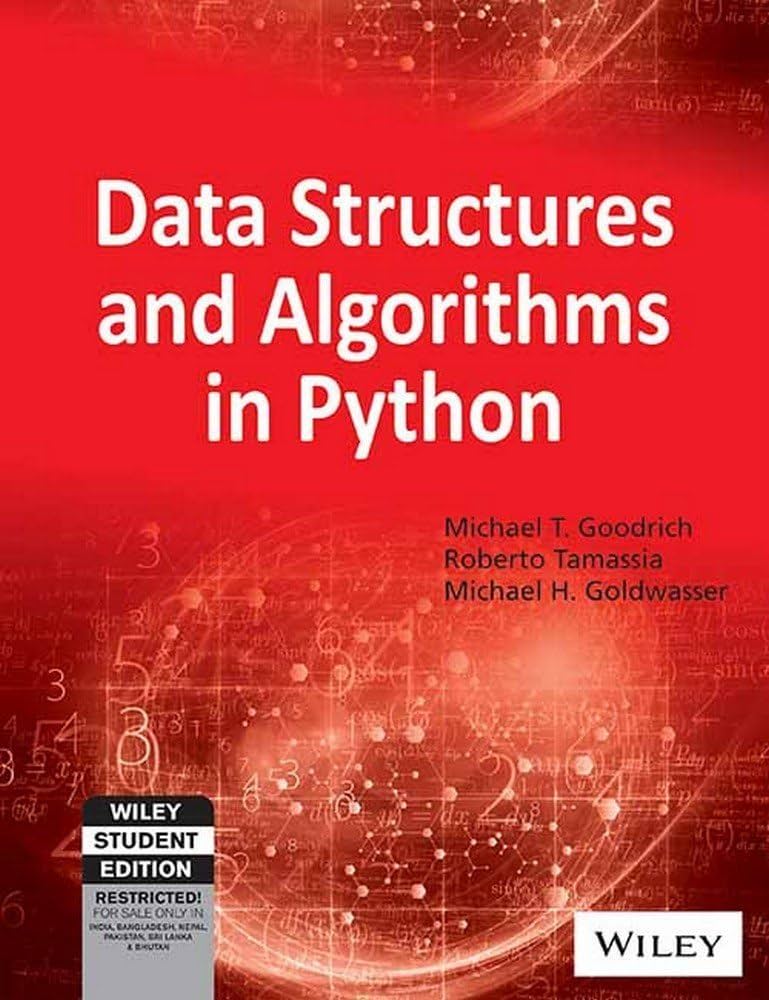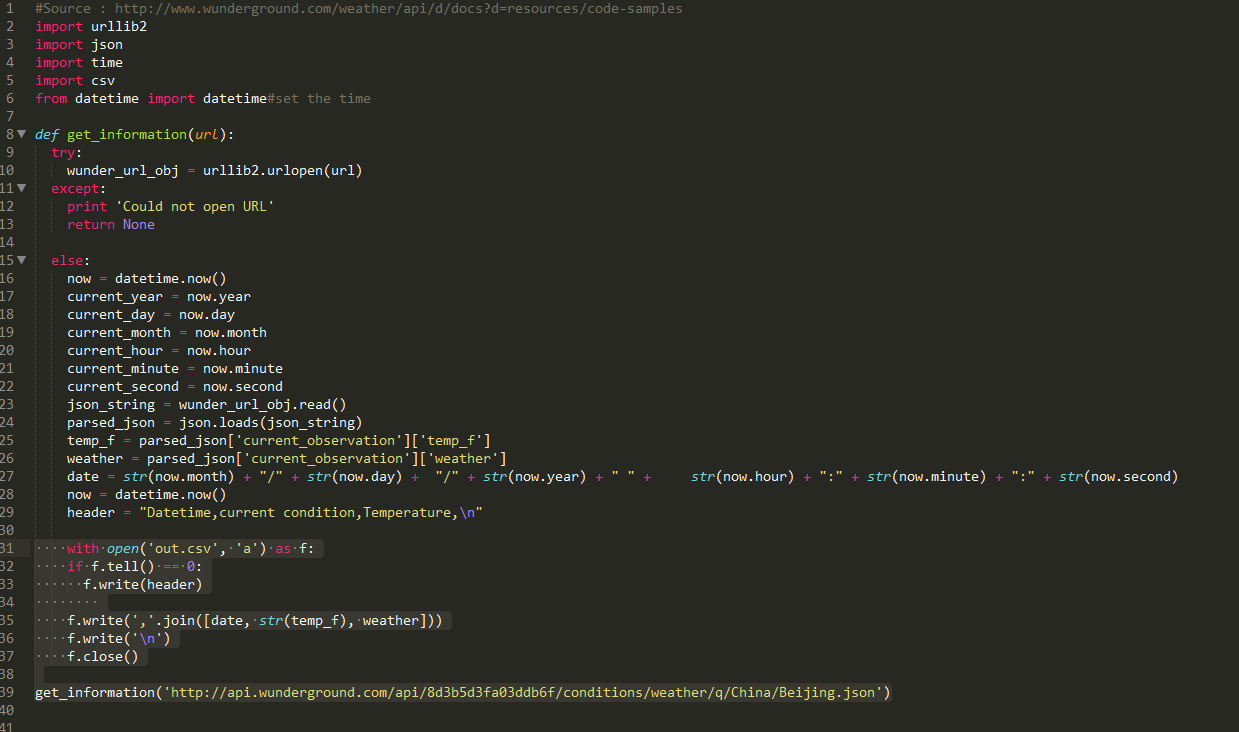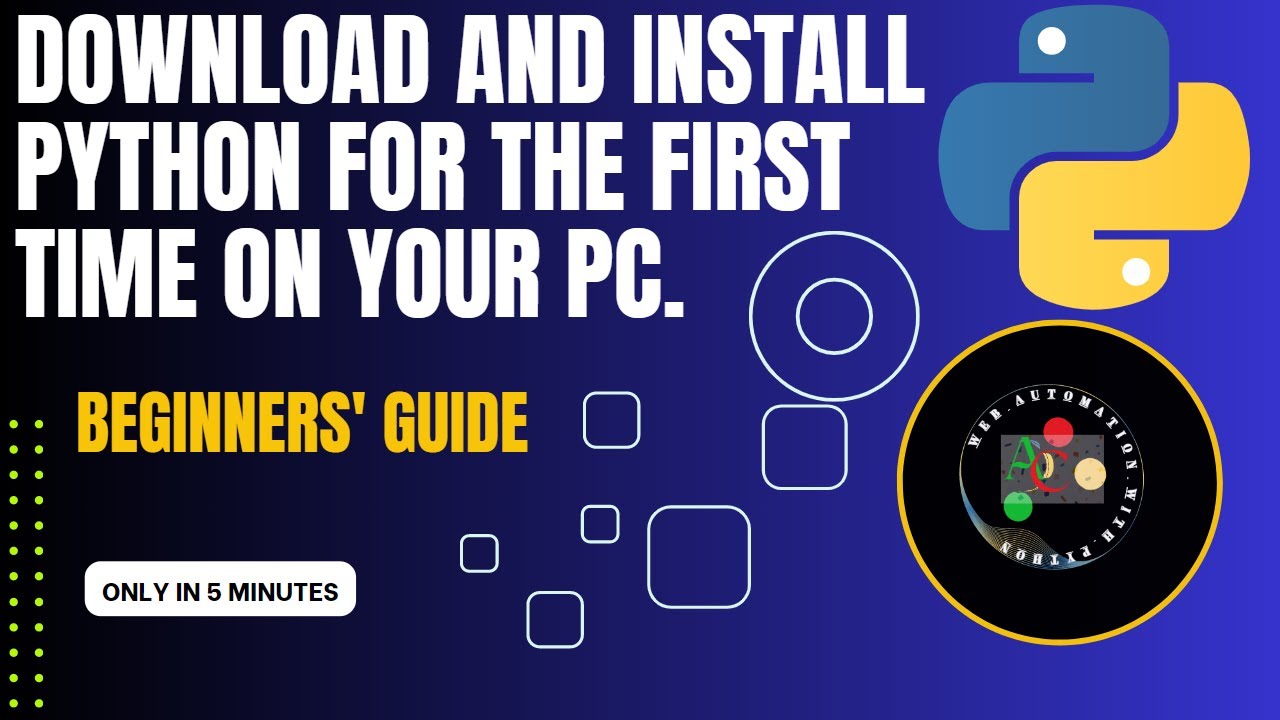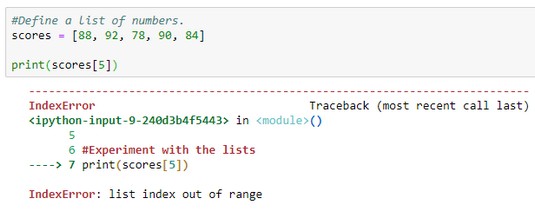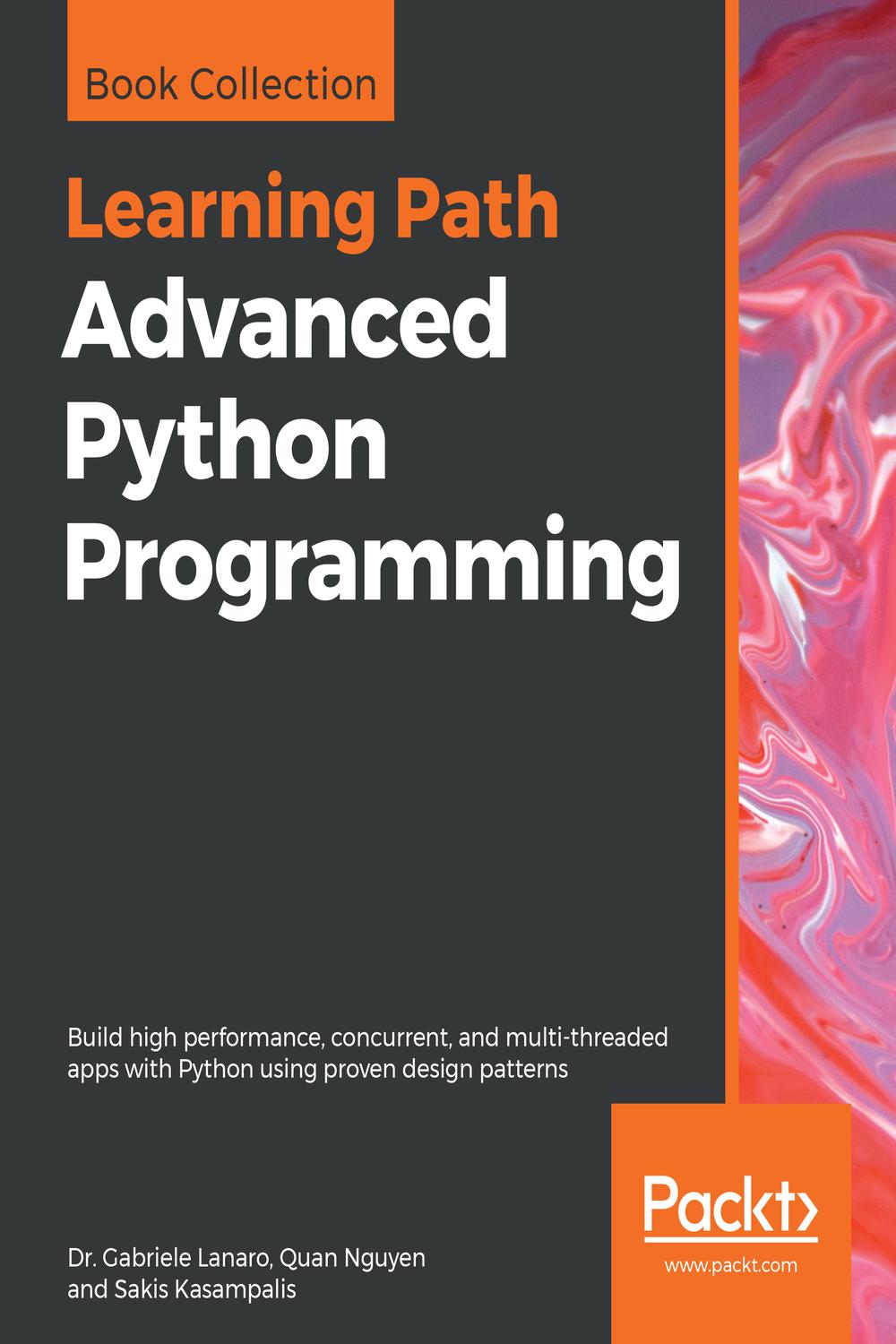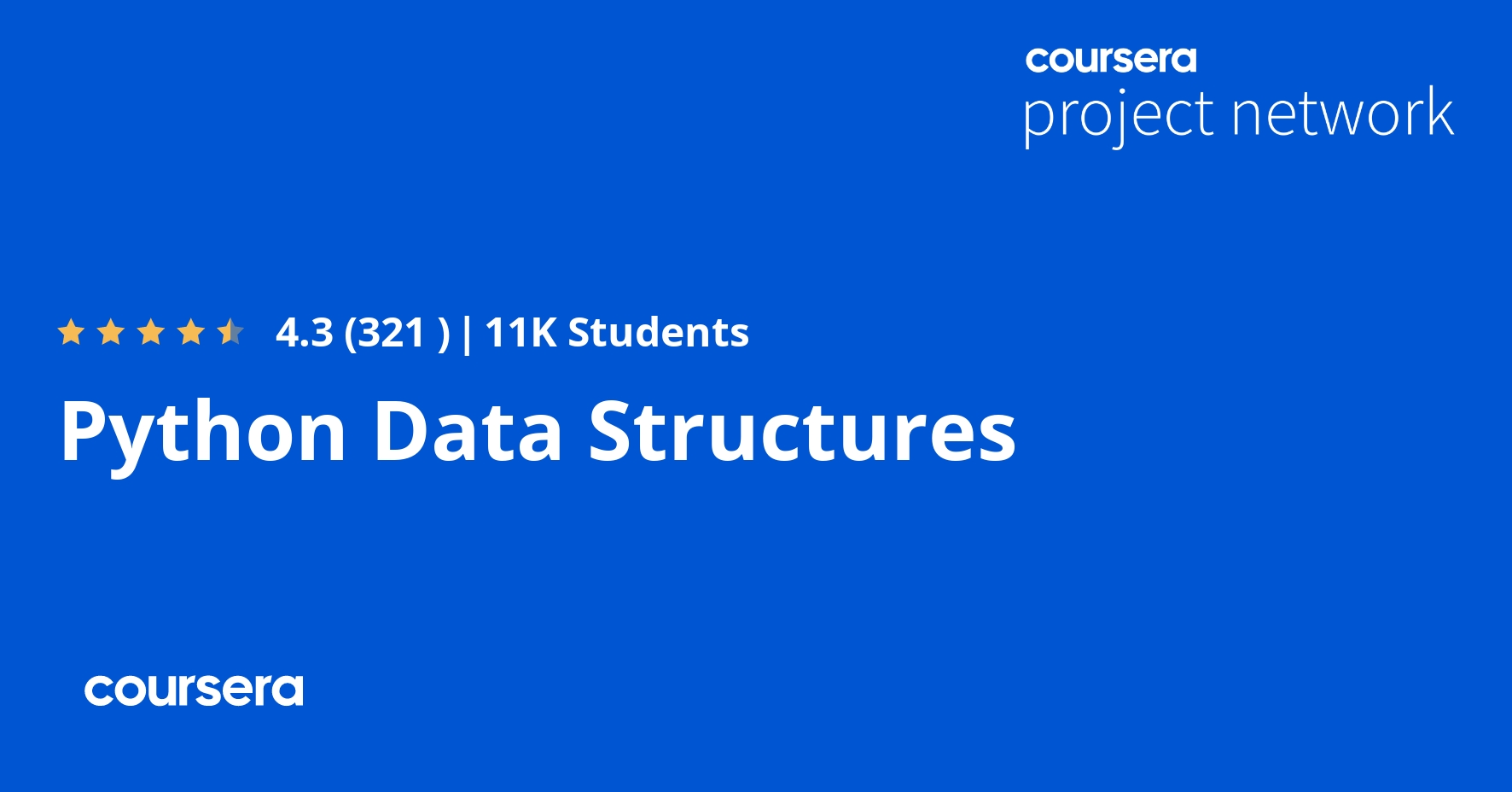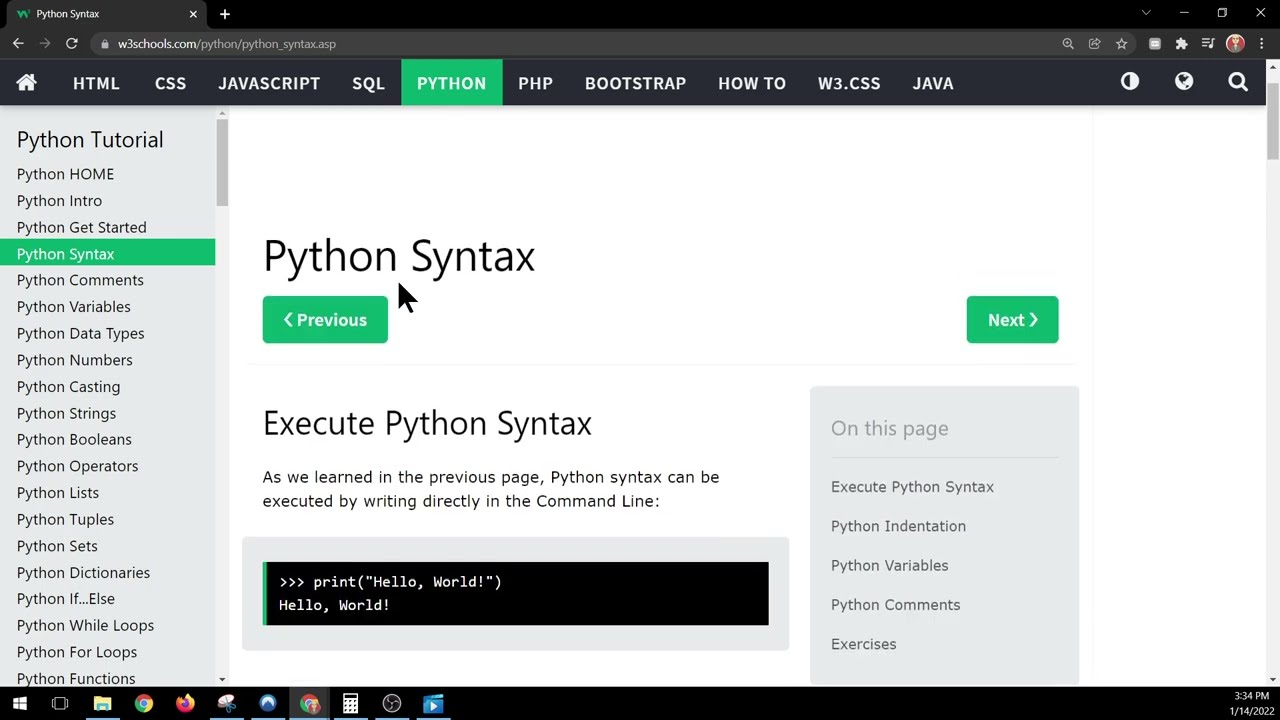How to install python module psutil ubuntu
How to install python module psutil ubuntu
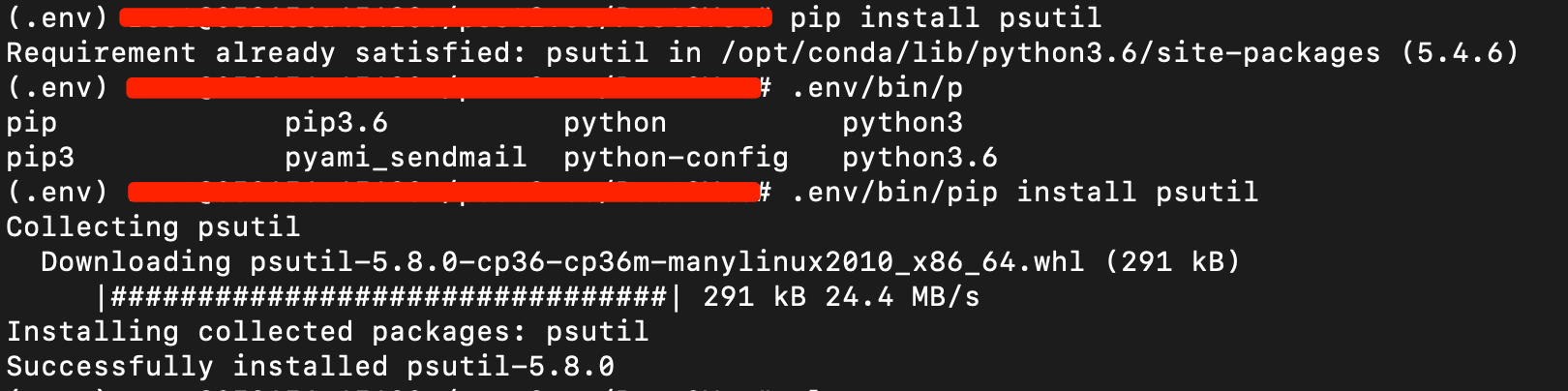
Here's a step-by-step guide on how to install the Python module psutil on Ubuntu:
Prerequisites:
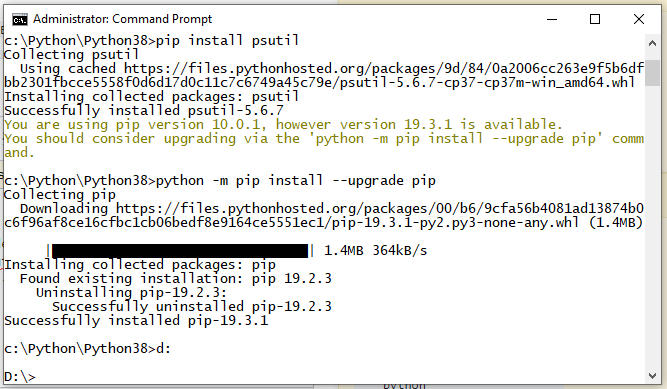
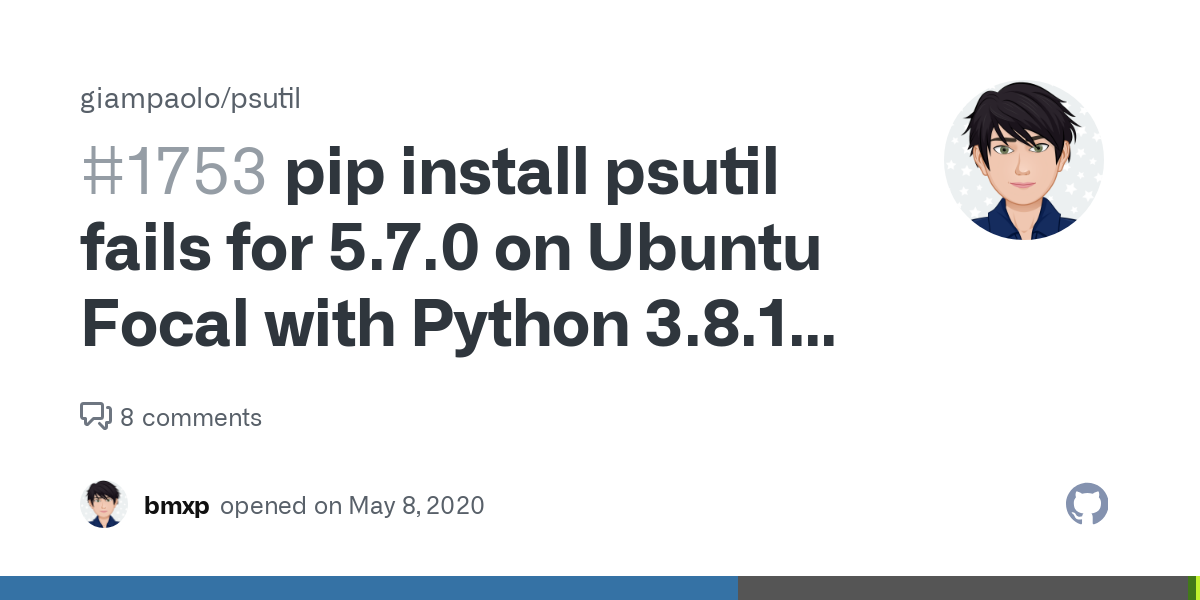
psutil in Python to get various system and process-related information.
Installation:
To install psutil, you can follow these steps:
sudo apt update
This step ensures that your package manager has the latest information on available packages, including psutil.
sudo apt install python3-pip
This will install the Python package installer, which is essential for installing Python modules like psutil.
psutil:
sudo pip3 install psutil
This command installs psutil and its dependencies. You might be prompted to confirm the installation; type "y" (yes) to proceed.
psutil was installed successfully, open a Python interpreter or run:
import psutil
print(psutil.version)
If everything went smoothly, you should see the version number of psutil printed out. If not, try reinstalling using the same command as step 3.
Troubleshooting:
Package conflicts: If you encounter issues during installation due to package conflicts (e.g., multiple versions of a dependency), you can try installing with the-I flag:
sudo pip3 install -I psutil
This will force an installation, potentially overriding existing packages.
Using psutil in Python:
Now that psutil is installed, you can use it to access various system and process-related information. For example:
import psutil
Get CPU utilization
print(psutil.cpu_percent())
Get memory information
mem_info = psutil.virtual_memory()
print(f"Total Memory: {mem_info.total} MB")
These examples show how you can use psutil to retrieve system metrics, such as CPU usage and memory details. You can explore the various functions and methods available in the psutil documentation for more information.
Conclusion:
You should now have psutil installed on your Ubuntu system. Follow this guide again if you encounter issues during installation. With psutil, you'll be able to tap into a wealth of system-related information and integrate it with Python scripts, making system monitoring and automation easier than ever!
How do I download Psutil module in Python?
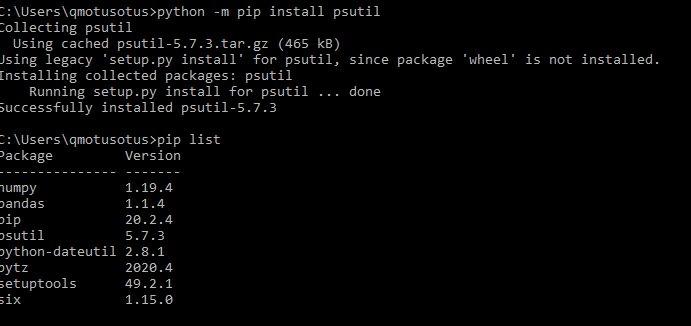
I'd be happy to help you with that!
Psutil is a cross-platform library for retrieving information on processes, system resources, and utilities for the Python programming language. To install the psutil module in Python, you can follow these steps:
Method 1: Using pip (Recommended)
The easiest way to install psutil is by using pip, which is Python's package installer. Here are the steps:
Open a command prompt or terminal on your computer. Typepip install psutil and press Enter.
This will download and install the latest version of psutil. If you have multiple Python versions installed on your system, make sure to use pip for the correct Python version (e.g., pip3 for Python 3.x).
Method 2: Using conda (for Anaconda users)
If you're using Anaconda or have it installed alongside regular Python, you can use conda to install psutil. Here are the steps:
Open a terminal or command prompt on your computer. Typeconda install -c conda-forge psutil and press Enter.
Method 3: Using pip with the --user flag (for Linux users)
If you're running a Linux system, you can use the --user flag to install psutil for your current user only:
pip install --user psutil and press Enter.
Method 4: Installing from source (for advanced users)
If you want to build psutil from source, here are the steps:
Download the latest version of psutil from its GitHub page. Extract the downloaded archive using a tool like tar or unzip. Change into the extracted directory using thecd command. Run the following commands:
python setup.py build
python setup.py install
Verification
After installing psutil, you can verify that it's working correctly by opening a Python interpreter and importing the module:
>>> import psutil
print(psutil.version)
If everything is set up correctly, this should display the version number of psutil.