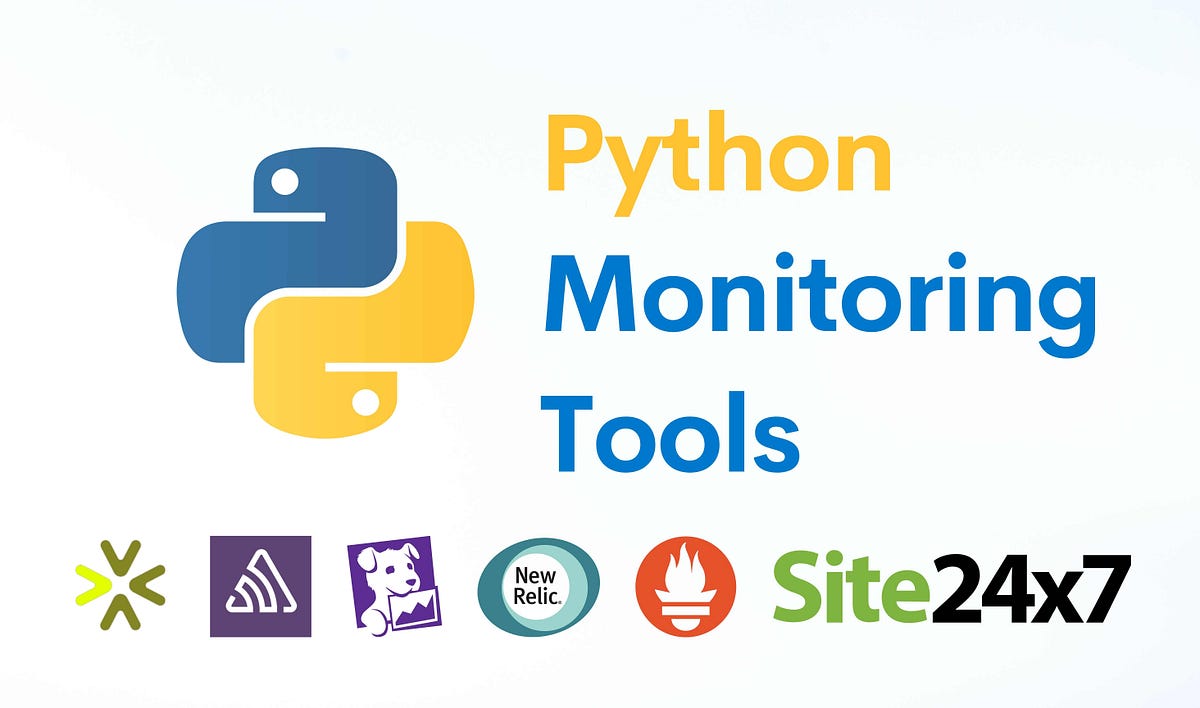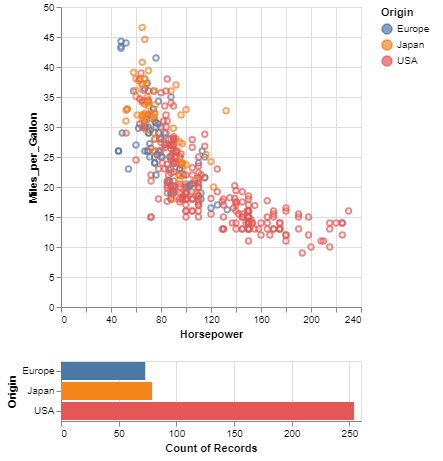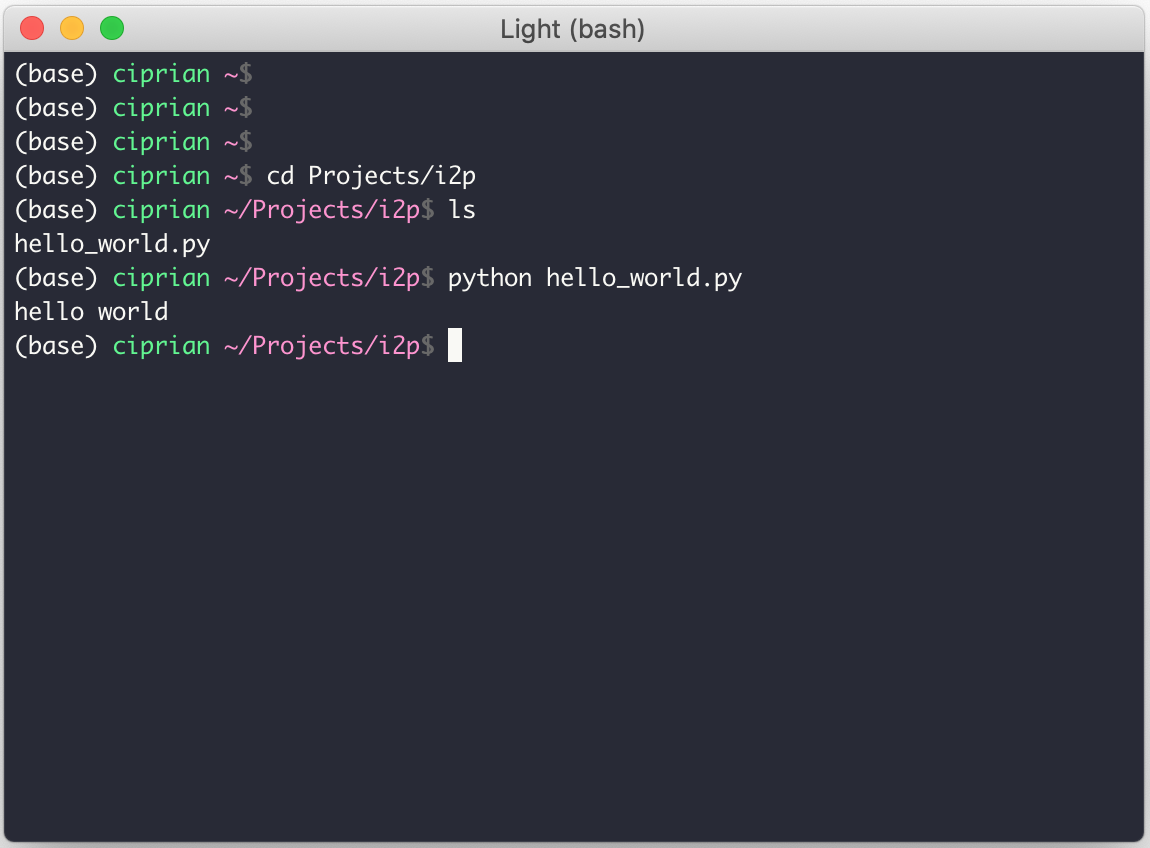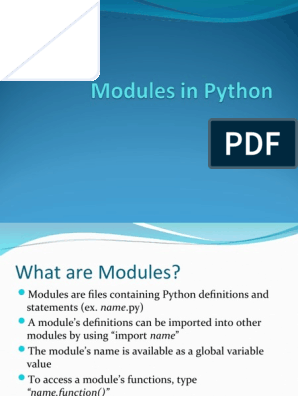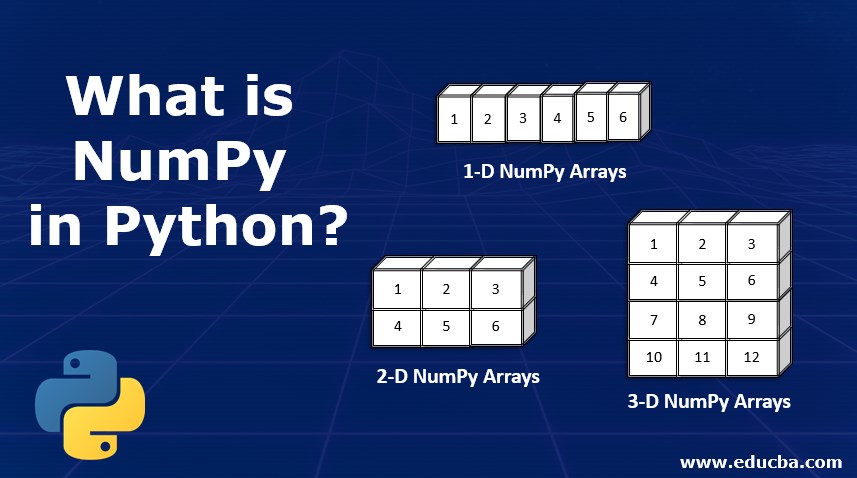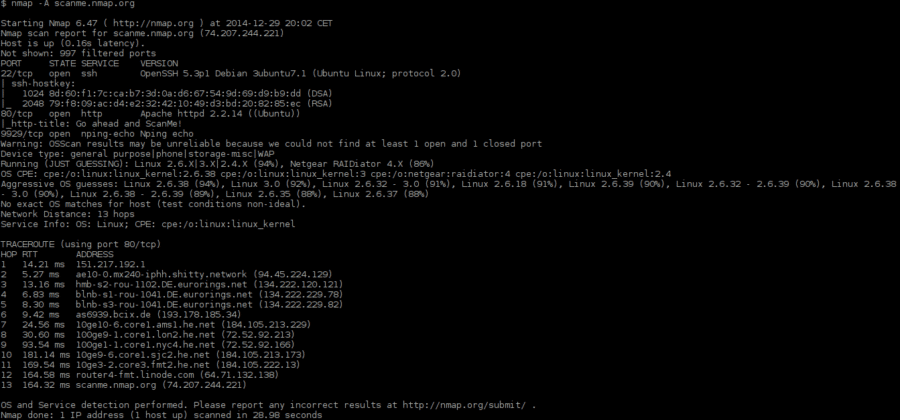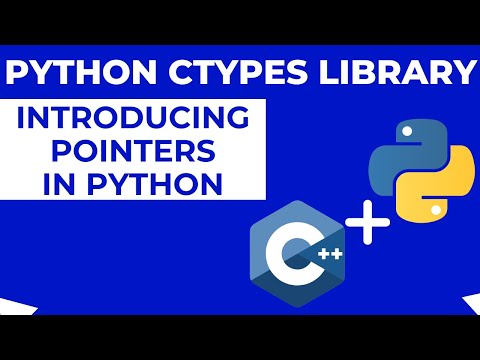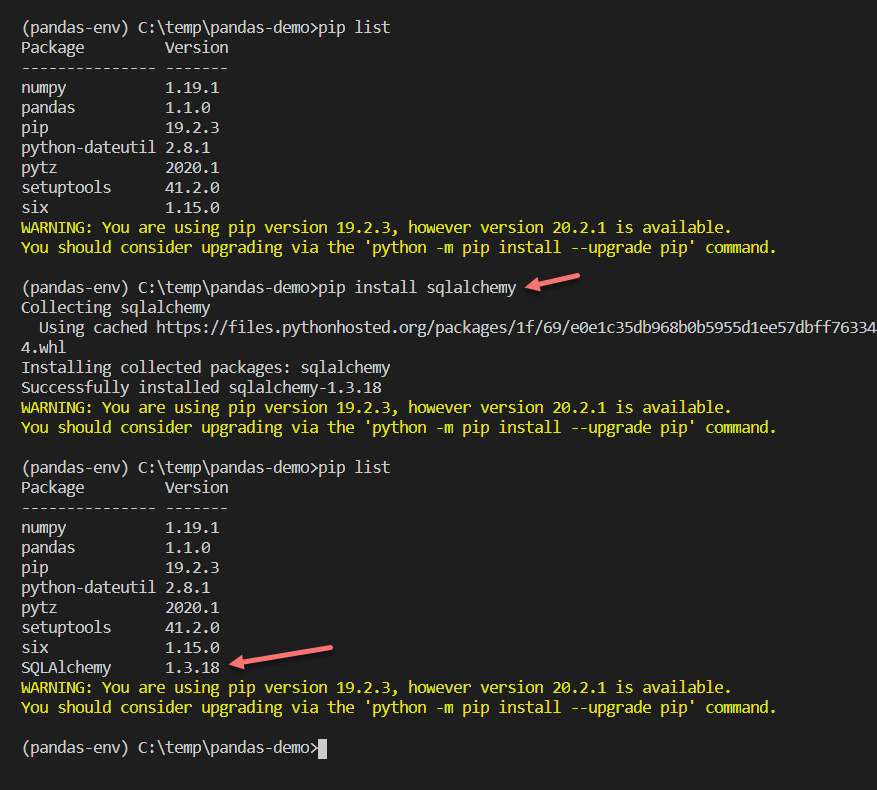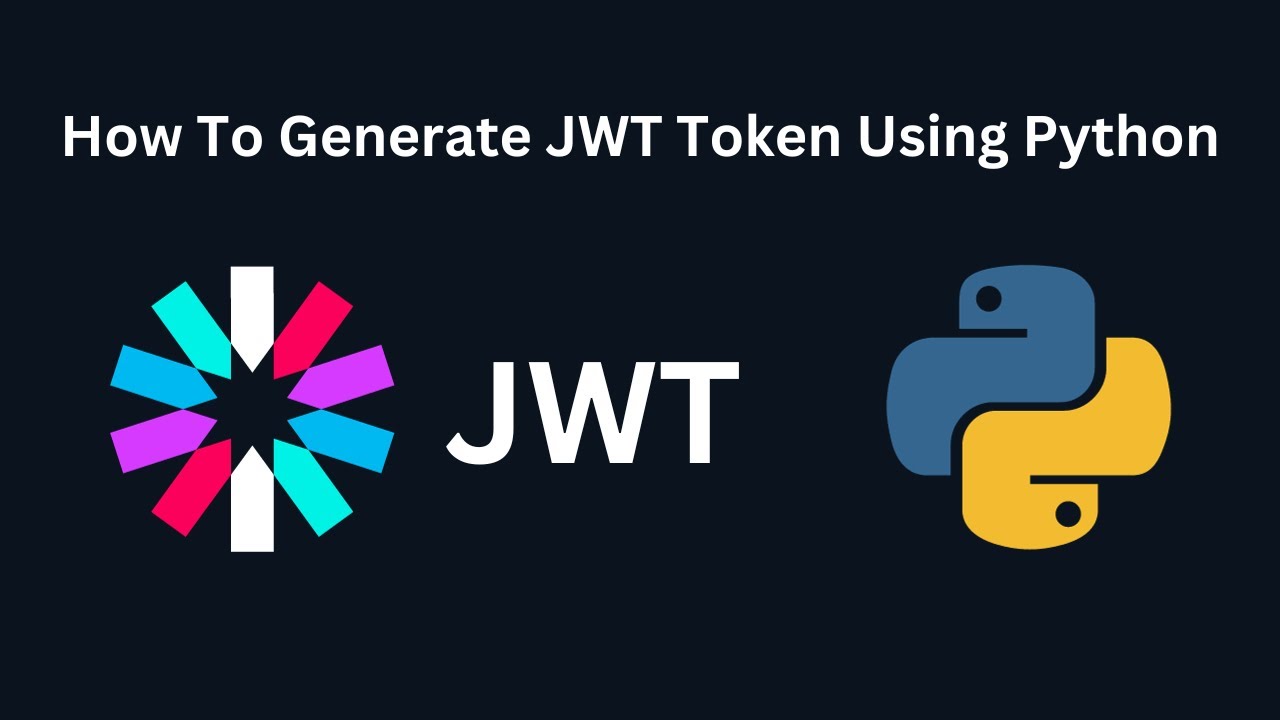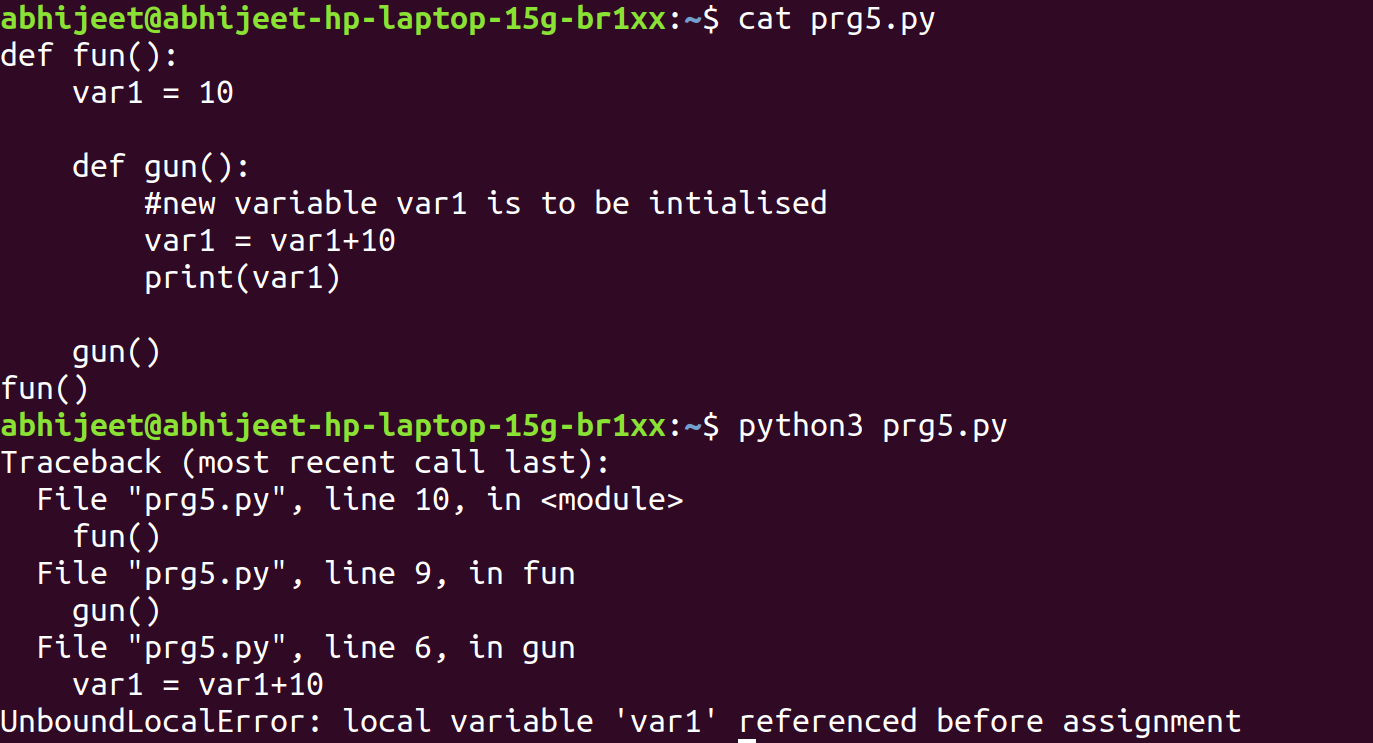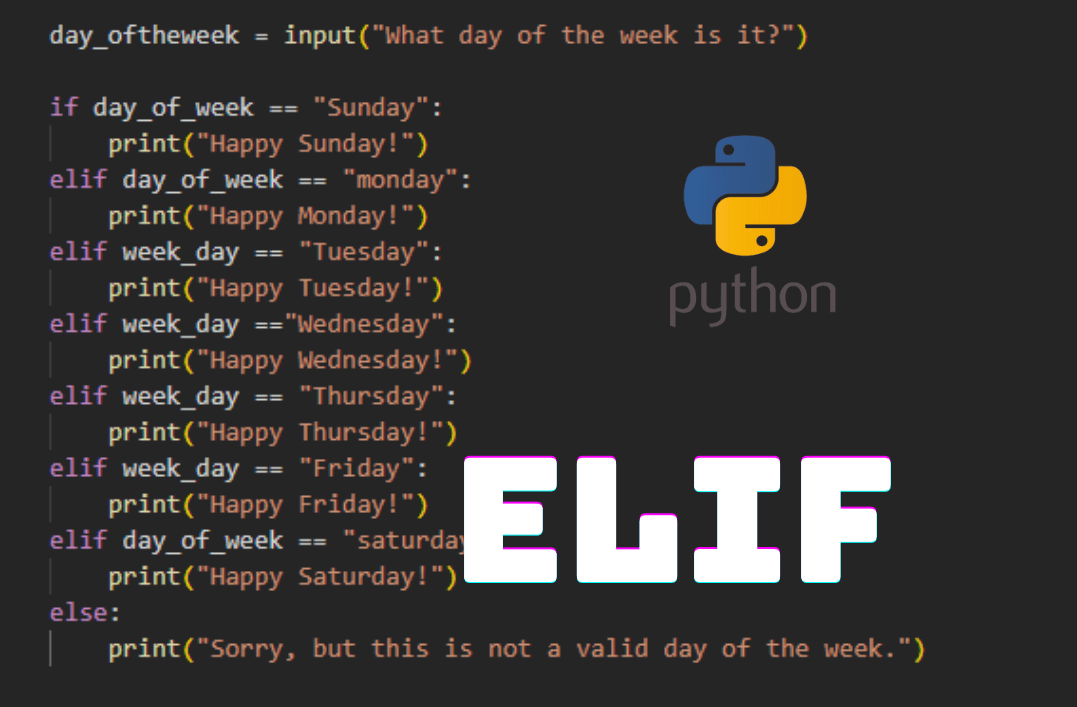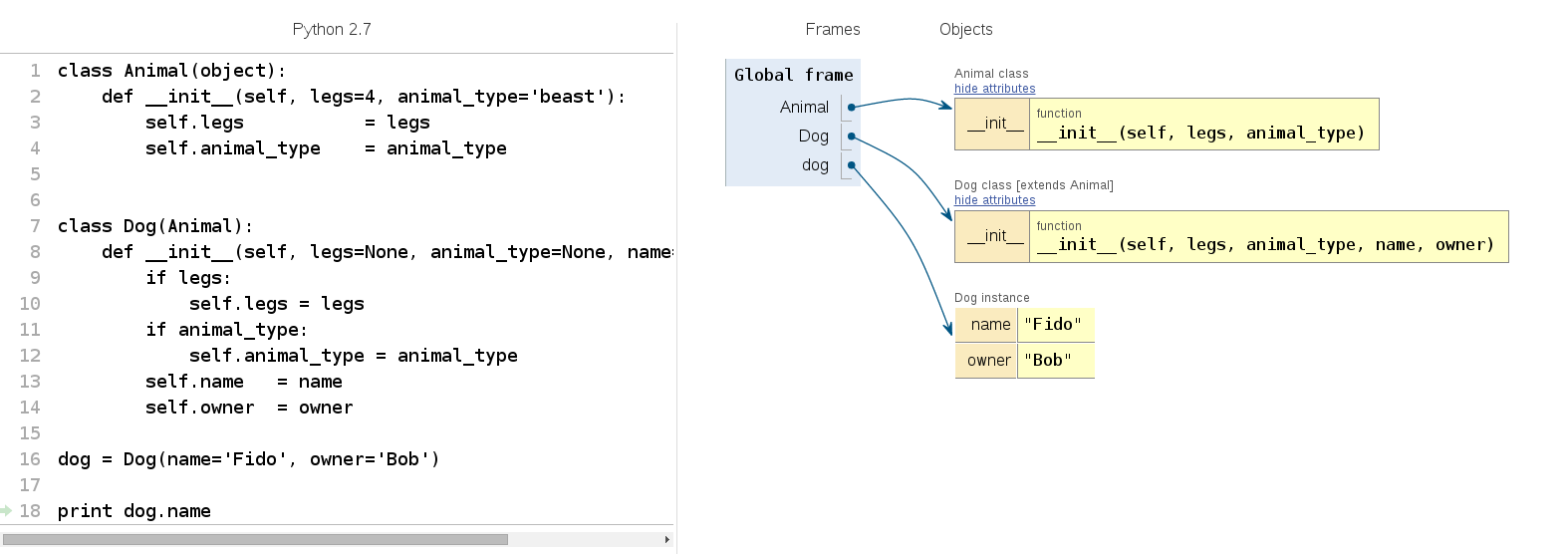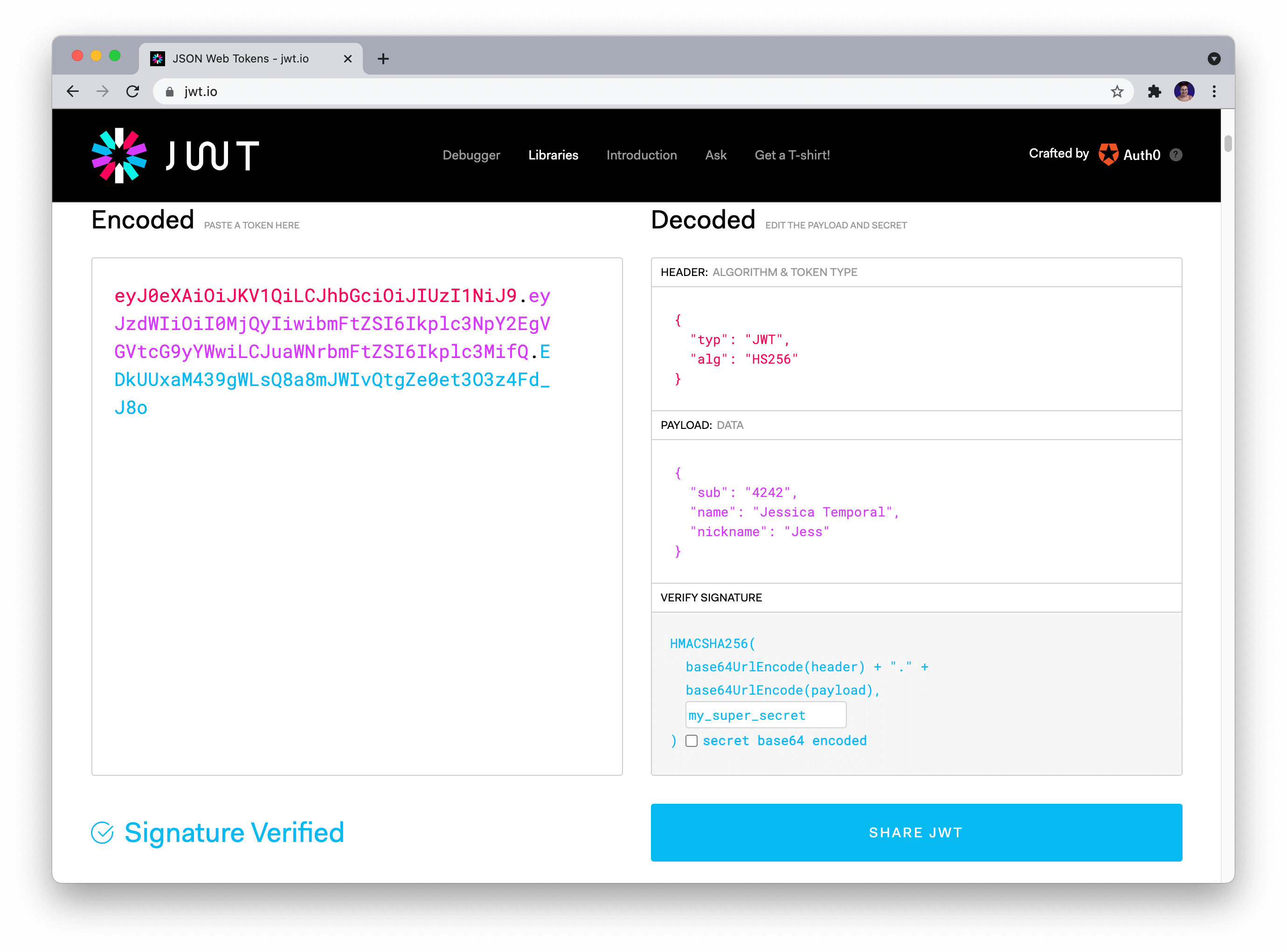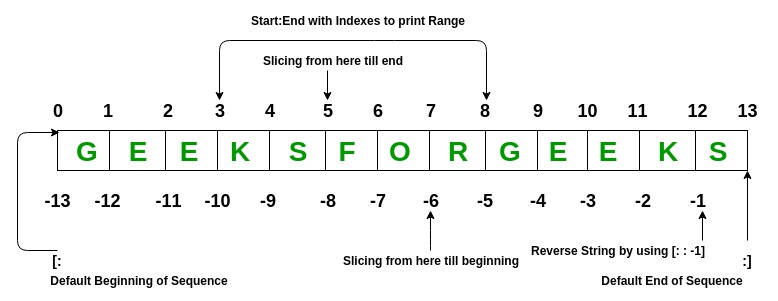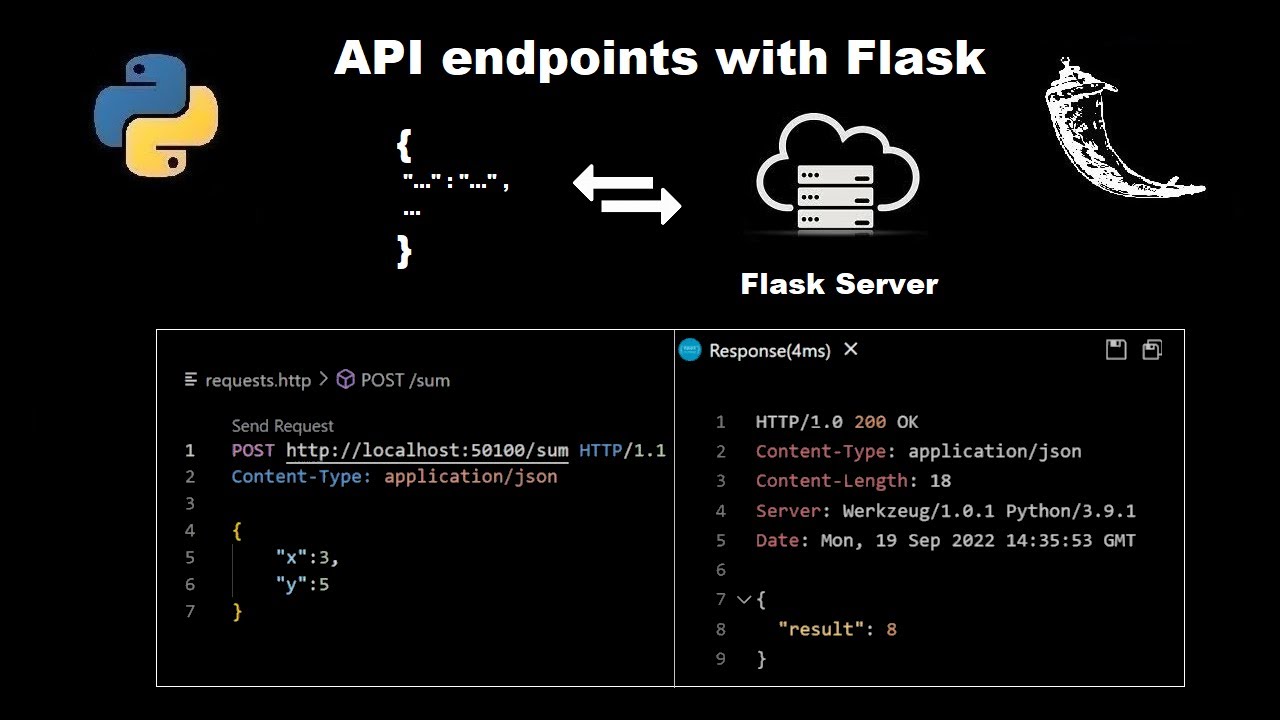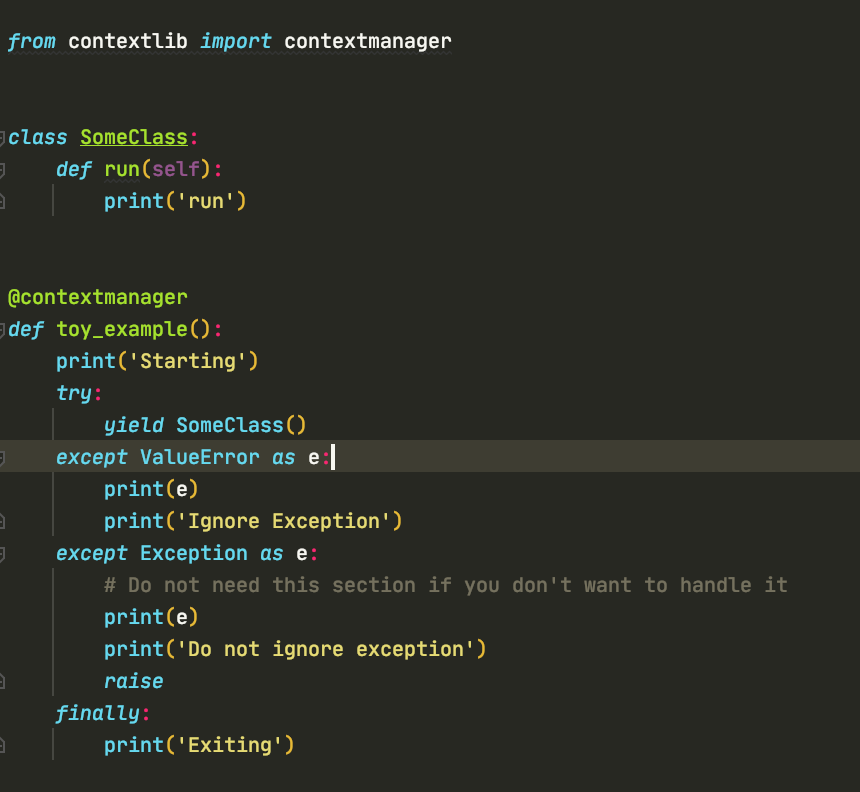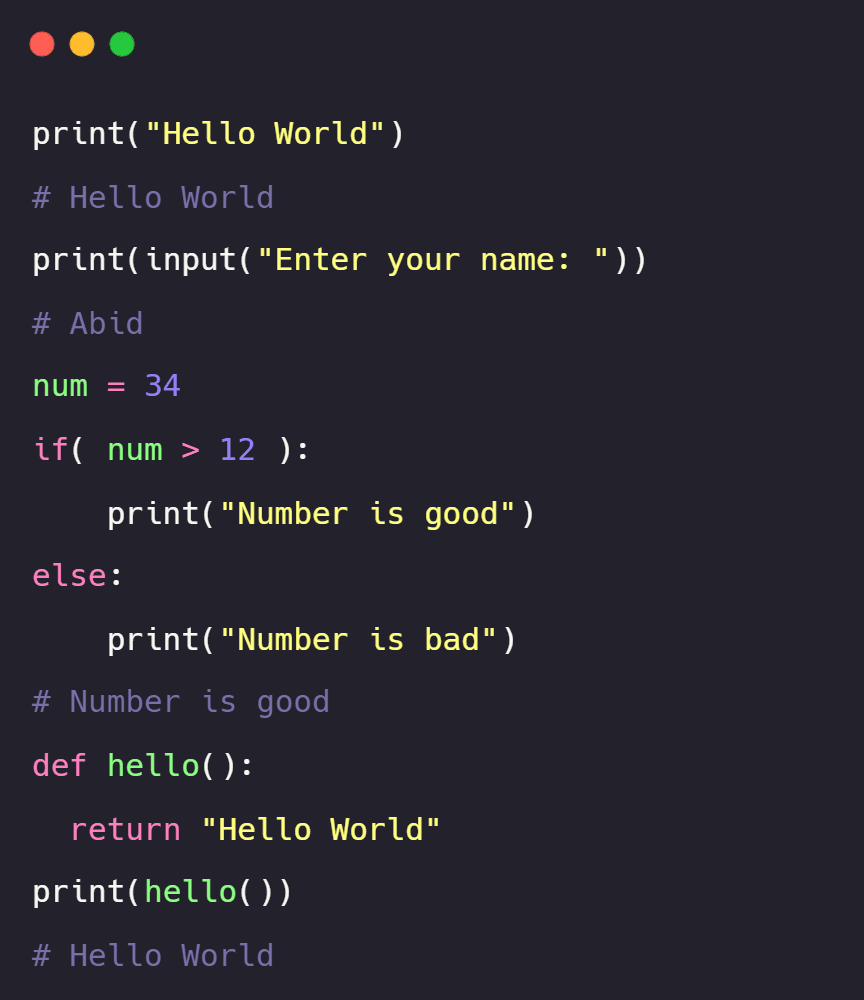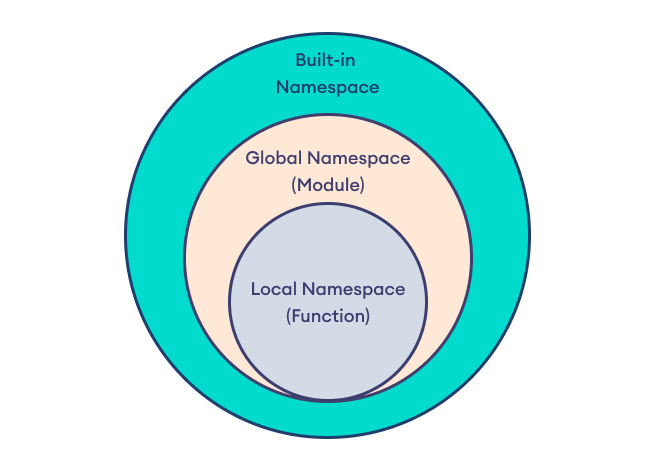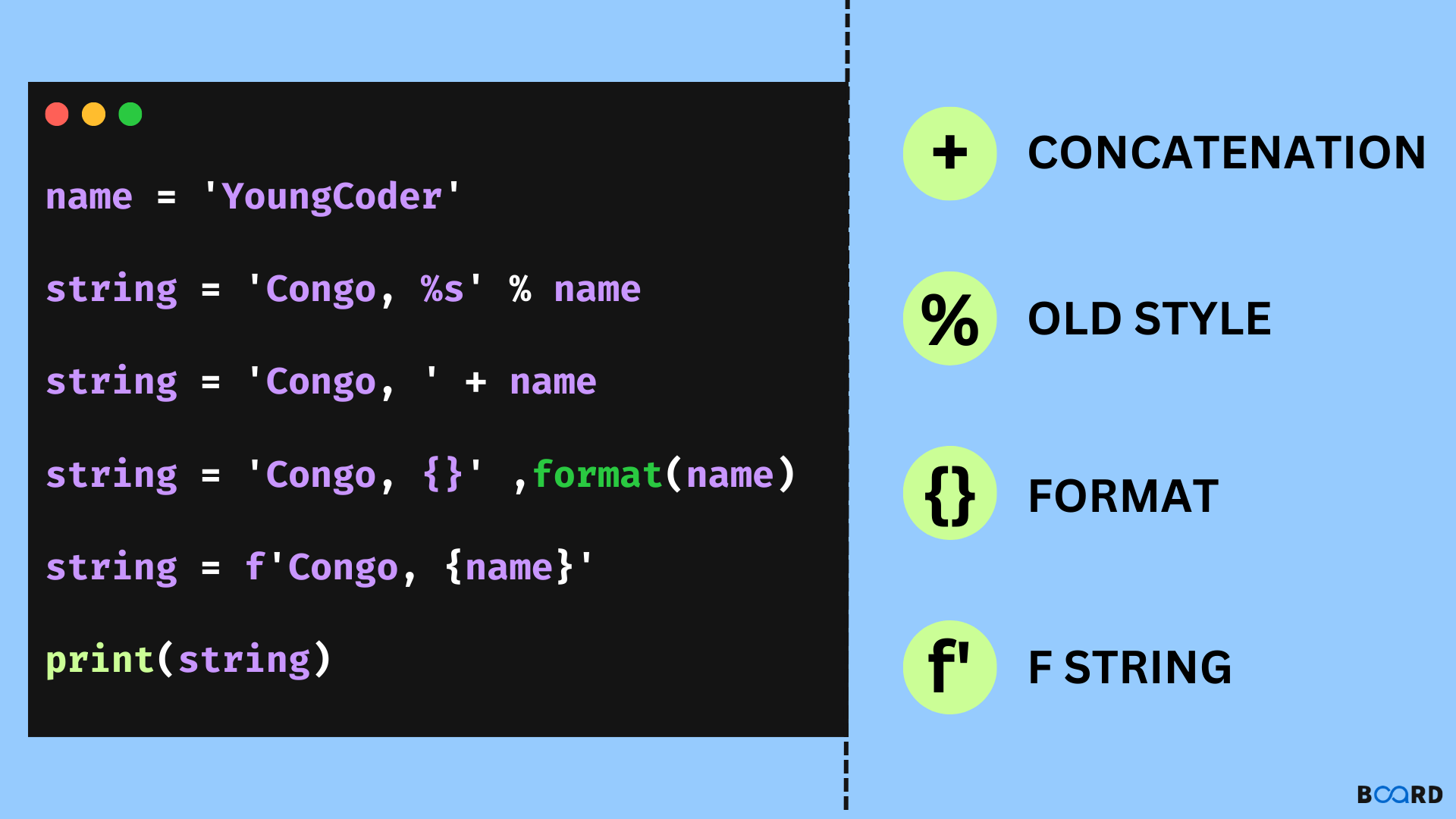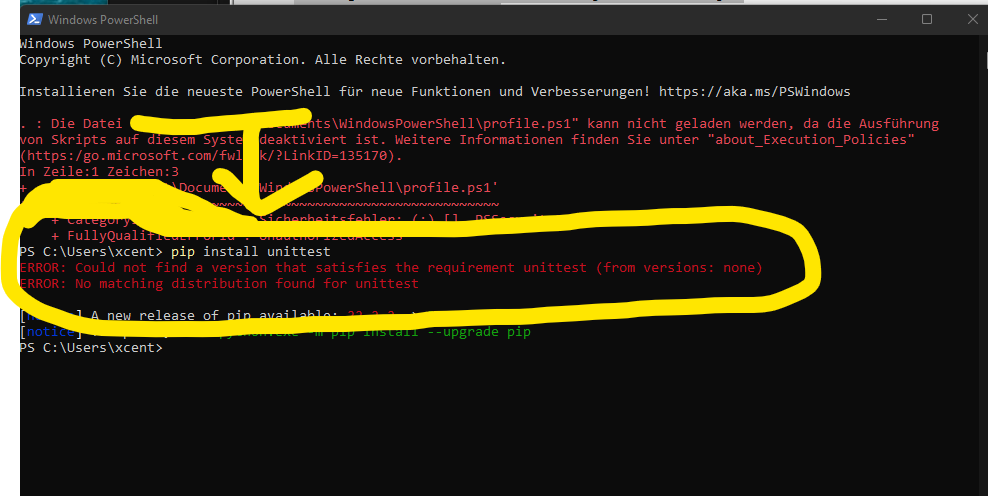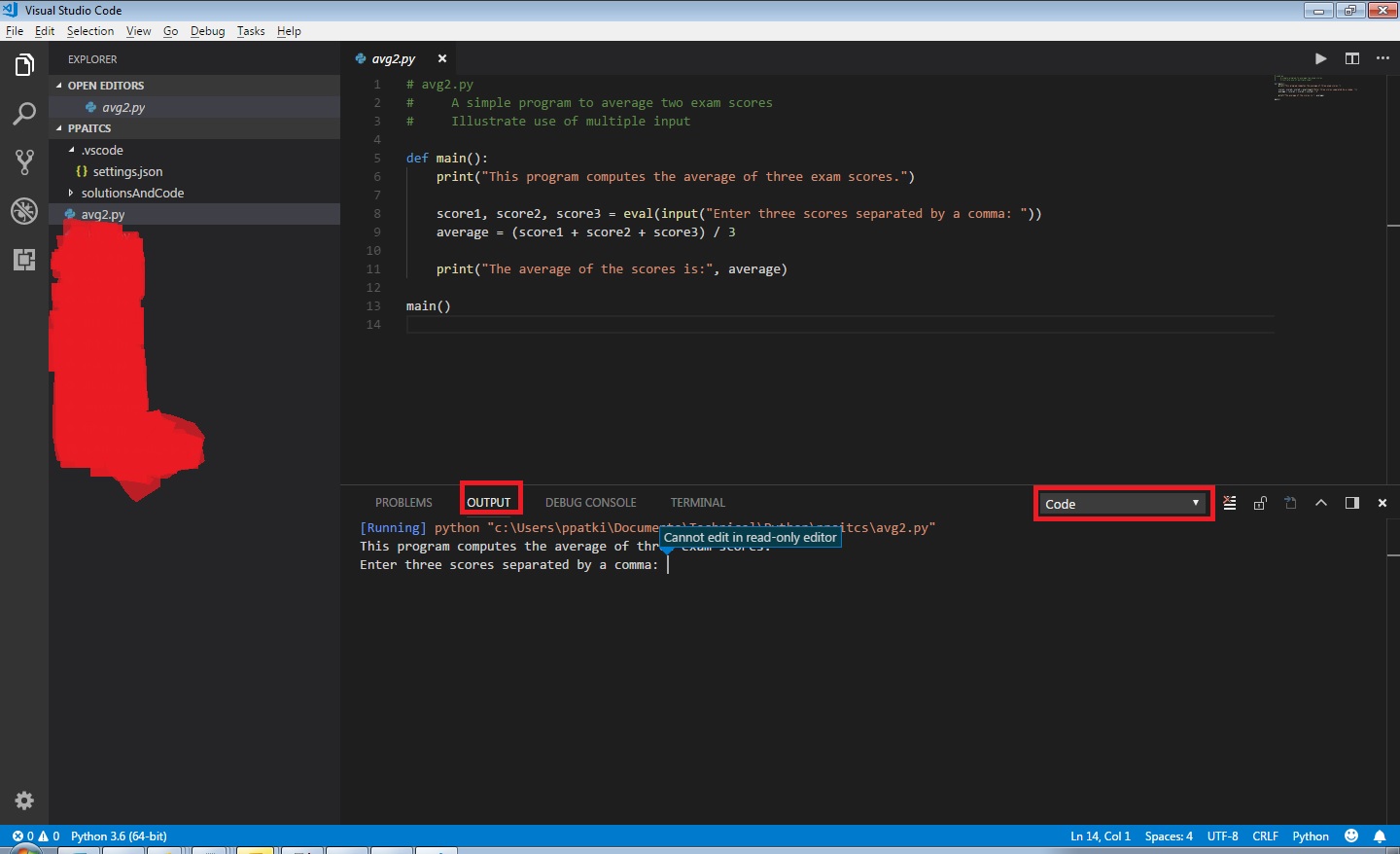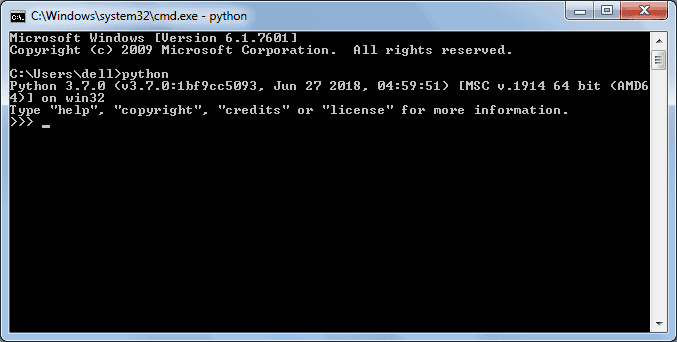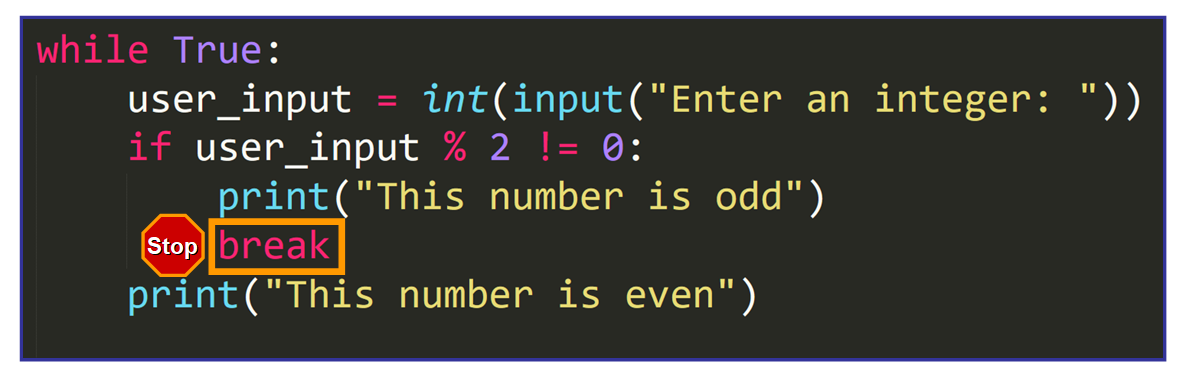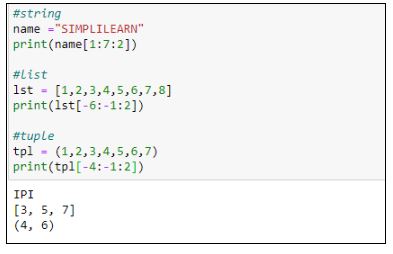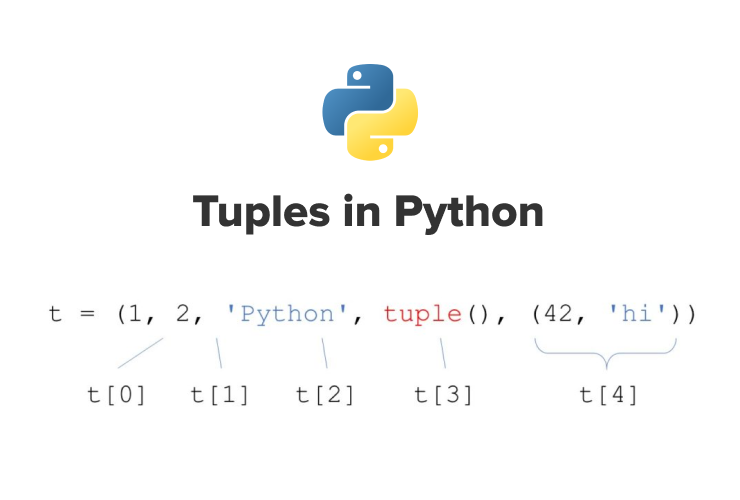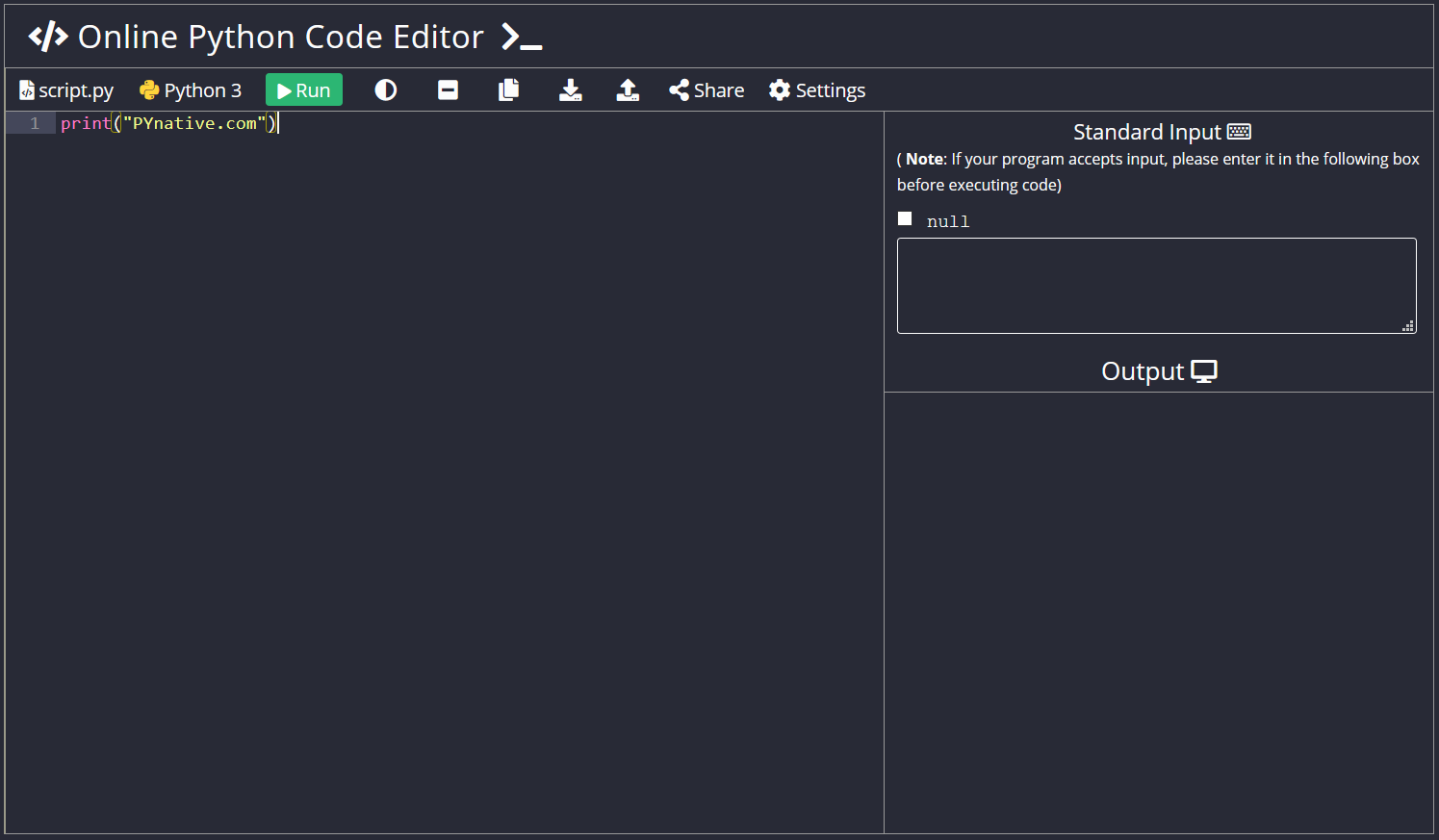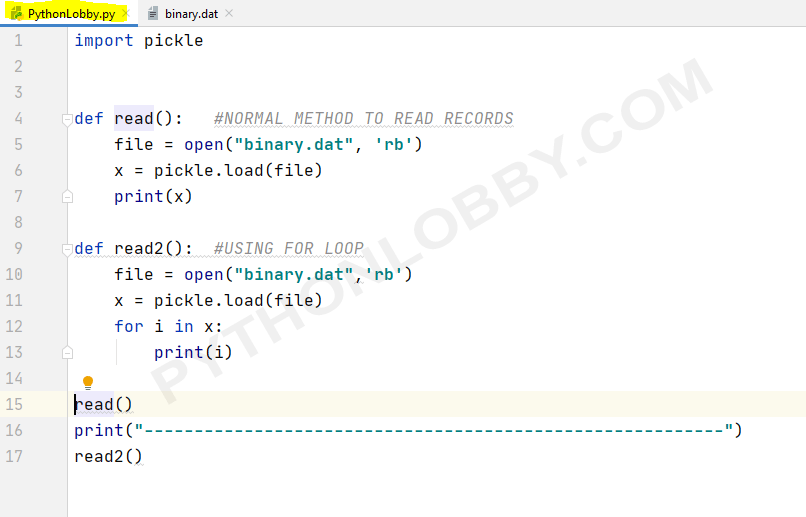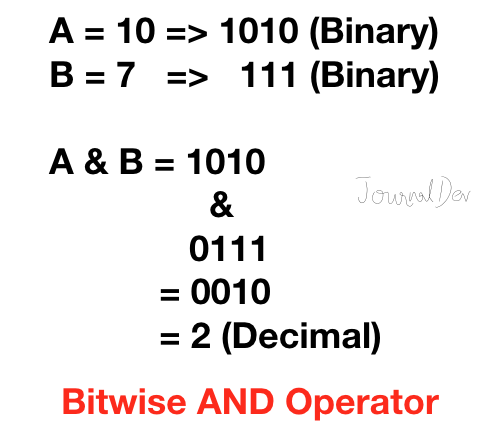How to install Python on Mac
How to install Python on Mac
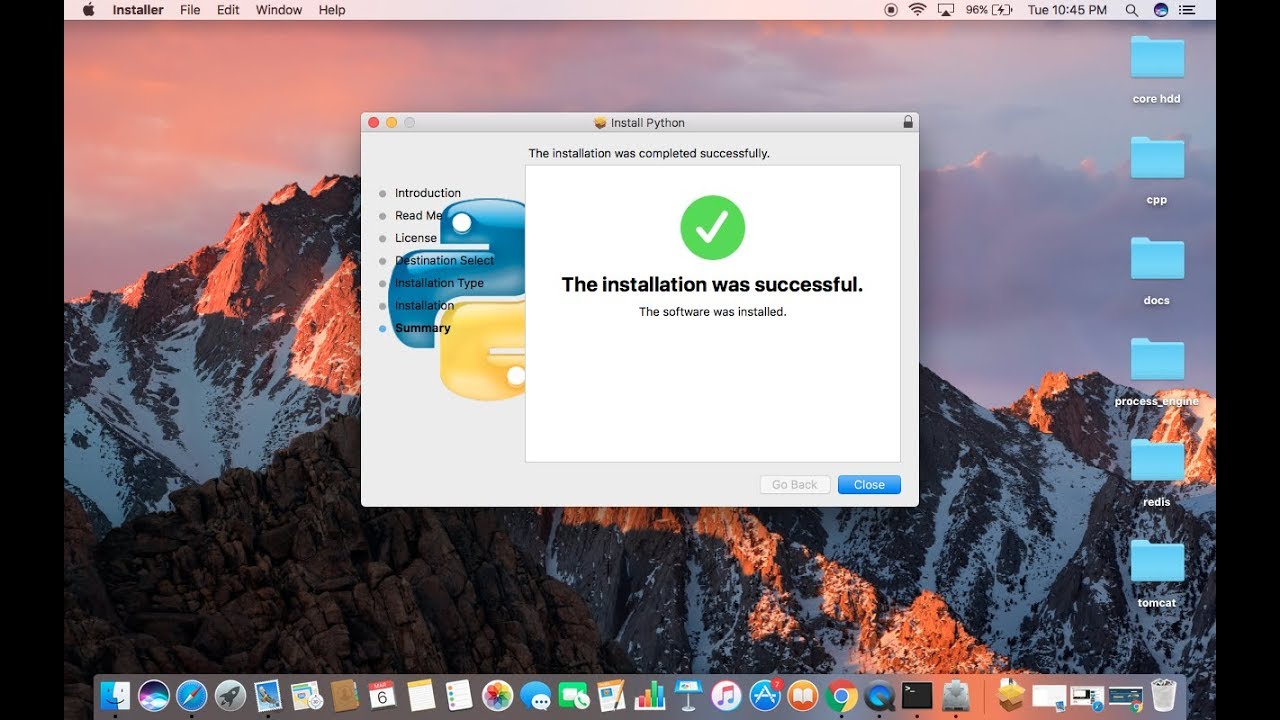
I'd be happy to help you with that!
Installing Python on a Mac is a relatively straightforward process. Here's a step-by-step guide to get you started:
Method 1: Install using Homebrew (Recommended)
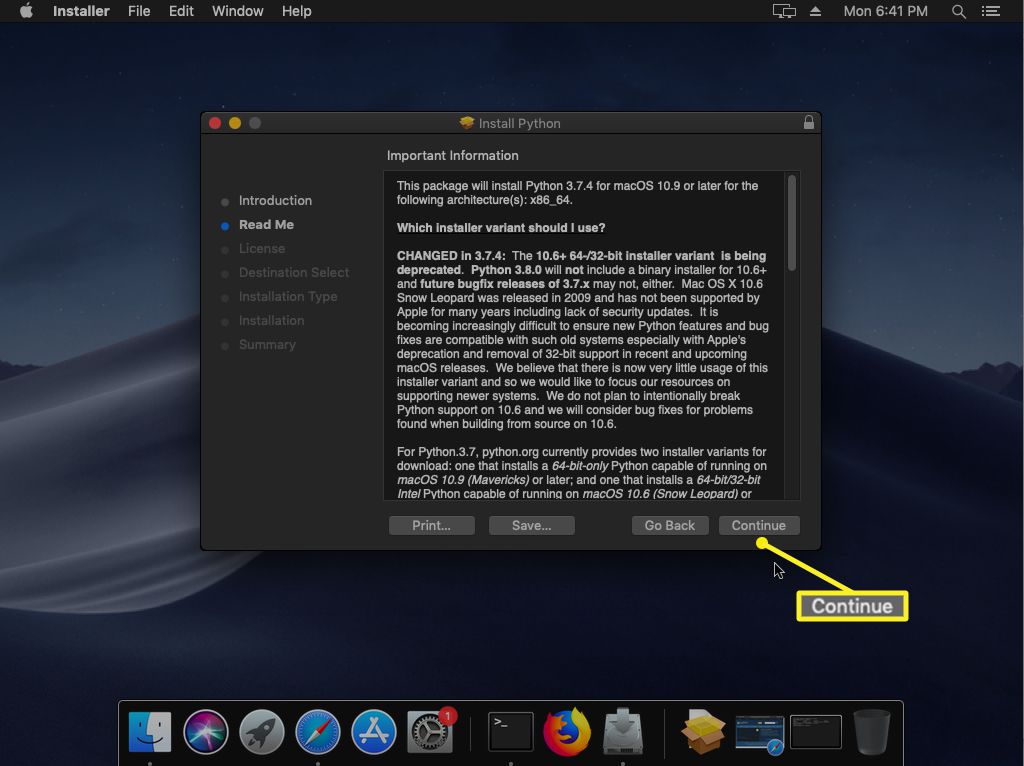
Homebrew is a package manager for macOS that makes it easy to install and manage software packages. You can use Homebrew to install the latest version of Python.
Open Terminal: You can find Terminal in the Applications/Utilities folder, or use Spotlight to search for it.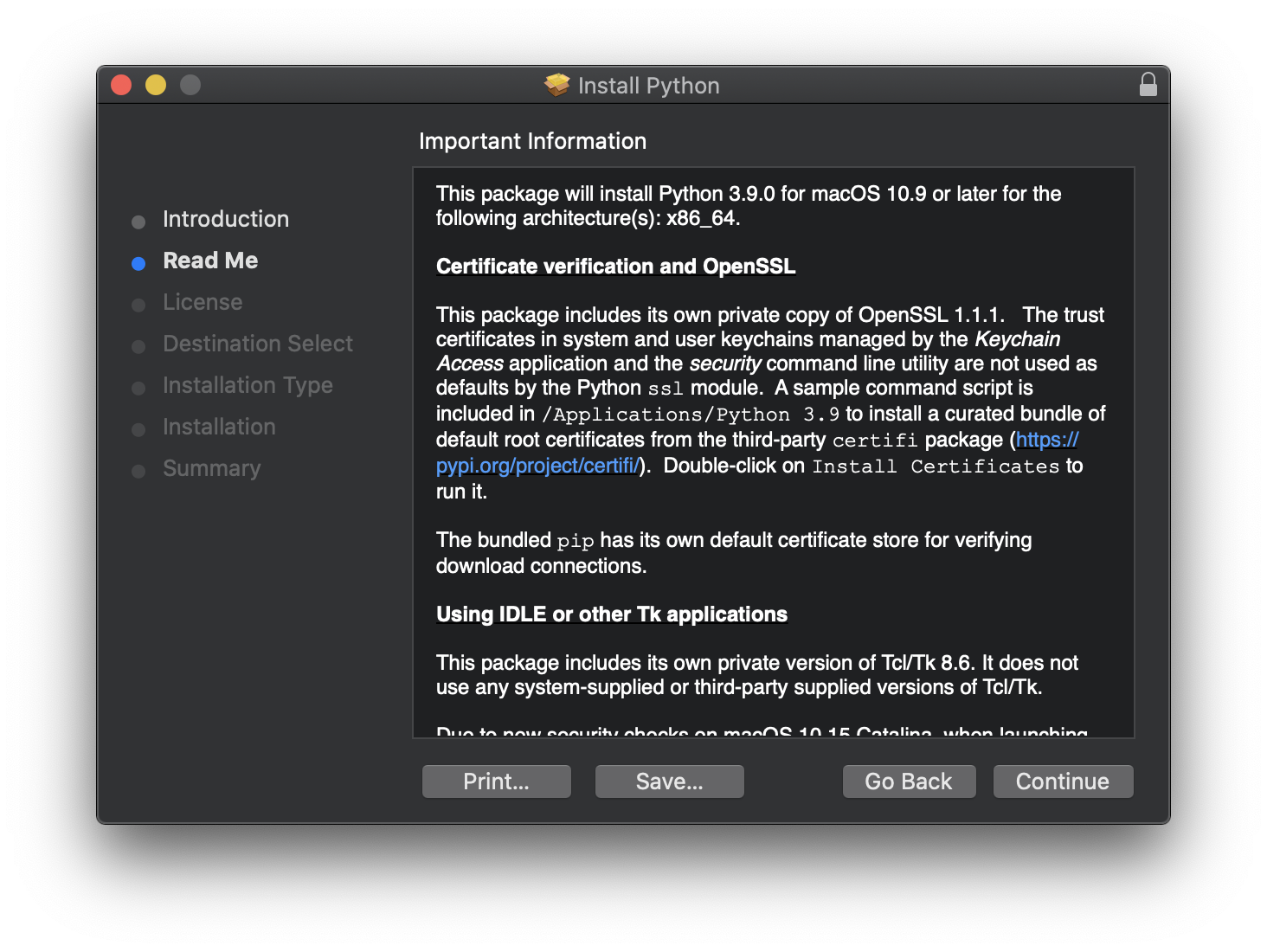
/bin/bash -c "$(curl -fsSL https://raw.githubusercontent.com/Homebrew/install/HEAD/install.sh)"
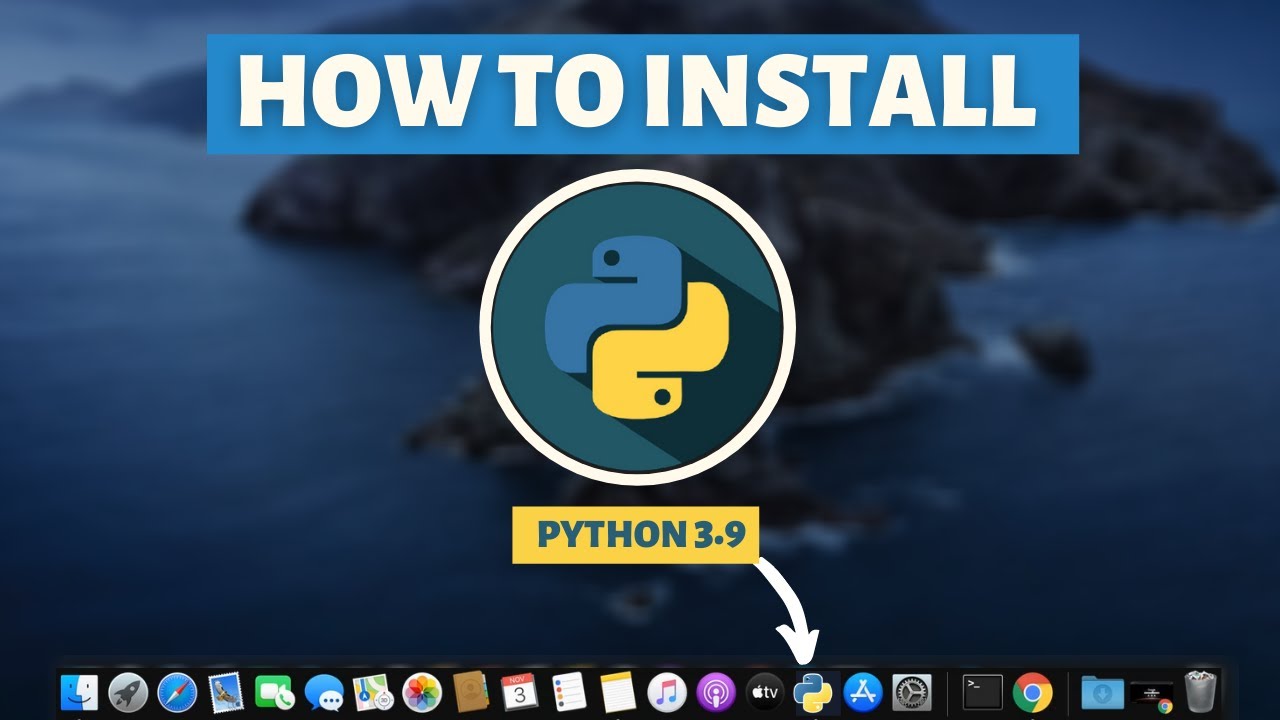
brew update to ensure Homebrew is up-to-date. Install Python: Run brew install python to install Python and its dependencies.
Method 2: Install using the Python Installer (Alternative)
If you don't want to use Homebrew, you can install Python directly from the official Python website.
Download the Installer: Go to the official Python download page (https://www.python.org/downloads/mac-osx/) and click on "Download Python" for macOS. Run the Installer: Open the downloaded .dmg file, then run the installer (it will be named something like "Python 3.x-rc.x-x-x.dmg", wherex represents the version number). Follow the Installation Prompts: The installer will guide you through the installation process, which includes setting up a default Python interpreter and adding it to your system's PATH environment variable.
Verifying the Installation
After installing Python, open a new Terminal window or restart your computer to ensure that the changes take effect.
Check the Version: Runpython --version (or just python) in the Terminal to verify that you have installed the correct version of Python. Verify the Path: Run echo $PATH | grep -oE "/usr/local/bin/python" to check if the default Python interpreter has been added to your system's PATH environment variable.
That's it! You should now have a working installation of Python on your Mac. Happy coding!
How to install Python on Linux
I'm happy to help! Here's a step-by-step guide on how to install Python on Linux:
Step 1: Check if Python is already installed
Before installing Python, it's essential to check if you have an existing version of the programming language. Open your terminal or command prompt and type:
python --version
If Python is already installed, you'll see a version number displayed on the screen.
Step 2: Install Python using the package manager (apt)
If you're running Ubuntu, Debian, or other Linux distributions that use the Advanced Package Tool (APT), you can install Python using the following command:
sudo apt-get update
sudo apt-get install python3
The first command updates your package list to ensure you have the latest packages. The second command installs Python 3.x (the most recent version).
Step 3: Install Python using pip
Another way to install Python is by using pip, which is a package installer for Python. First, make sure pip is installed:
sudo apt-get install python3-pip
Then, you can use pip to install the latest version of Python:
pip3 install python
Step 4: Verify Python installation
To confirm that Python has been successfully installed, open your terminal and type:
python --version
This should display a version number. If you have multiple versions of Python installed, you might see an error message instead. In this case, you'll need to specify which version you want to use.
Tips and Variations
For older Linux distributions or those without APT (like RHEL/CentOS), you can install Python using the package manager'sinstall command. On some systems, you might see pip instead of pip3. Both commands are used for installing packages with pip. Make sure to use the correct version number for your system. If you encounter issues during installation or have trouble verifying the installation, you can try reinstalling Python or seeking help from the Linux community.
That's it! With these steps, you should be able to successfully install Python on your Linux machine. Happy coding!